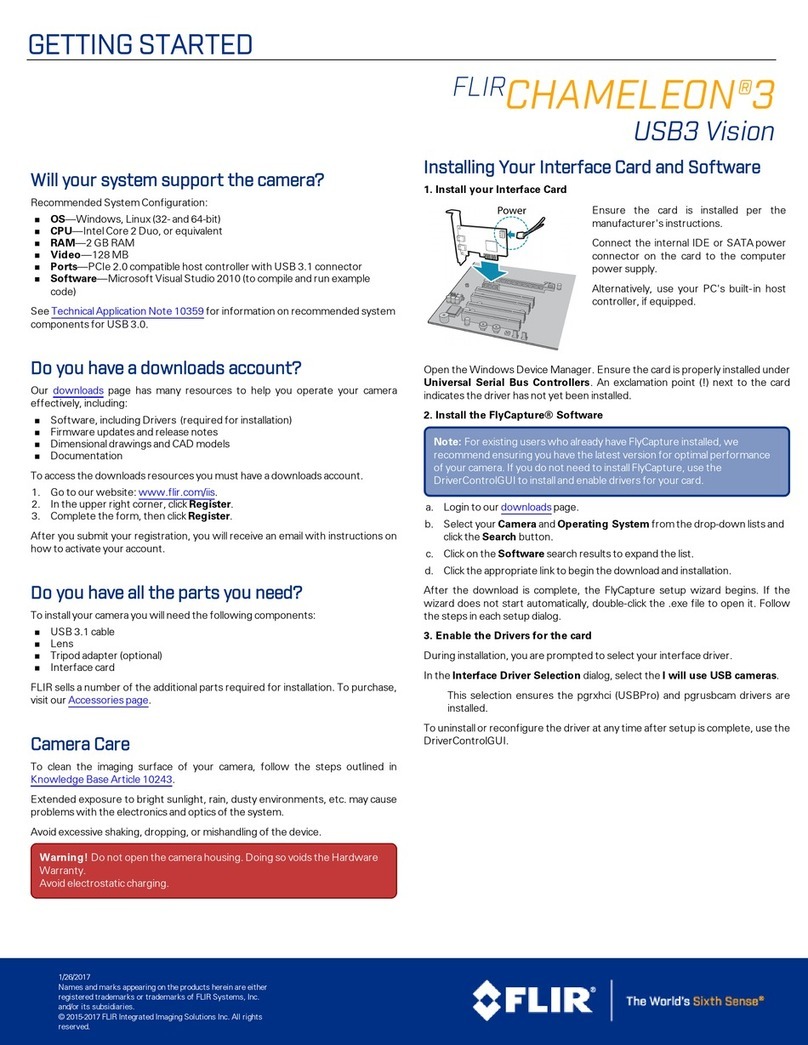3 Firefly Installation
To access these resources:
1. Go to FLIR machine vision.
2. Click on your product family.
3. Click on Go to Support Page.
nOverview tab - links to software, knowledge base articles, and application notes.
nResources tab - links to camera references, technical references, getting started manuals, imaging
performance results, drawings, PCNs, firmware, and software.
3.2 Installing Your Interface Card and Software
1. Install your Interface Card
Ensure the card is installed per the manufacturer's instructions.
Connect the internal IDE or SATApower connector on the card to the computer power supply.
Alternatively, use your PC's built-in host controller, if equipped.
Open the Windows Device Manager. Ensure the card is properly installed. USB3 cards appear under Universal Serial
Bus Controllers. An exclamation point (!) next to the card indicates the driver has not yet been installed.
2. Install the Spinnaker® Software
Note: For existing users who already have Spinnaker installed, we
recommend ensuring you have the latest version for optimal
performance of your camera. If you do not need to install
Spinnaker, use SpinView to install and enable drivers for your card.
a. Go to theSpinnaker SDK page.
b. Click the Download button.
c. Select your operating system.
d. Select your version. You can also read release notes here.
nPython
nFull SDK - downloads all components
nWeb Installer - downloads only the installer and then retrieves components based on your selection
during install. This version requires an internet connection for the installation.
e. Select your version. On the preview page, click Download.
6/27/2019
©2015-2019 FLIR
Integrated Imaging
Solutions Inc.
All rights reserved.
FLIR Firefly®Installation Guide 4