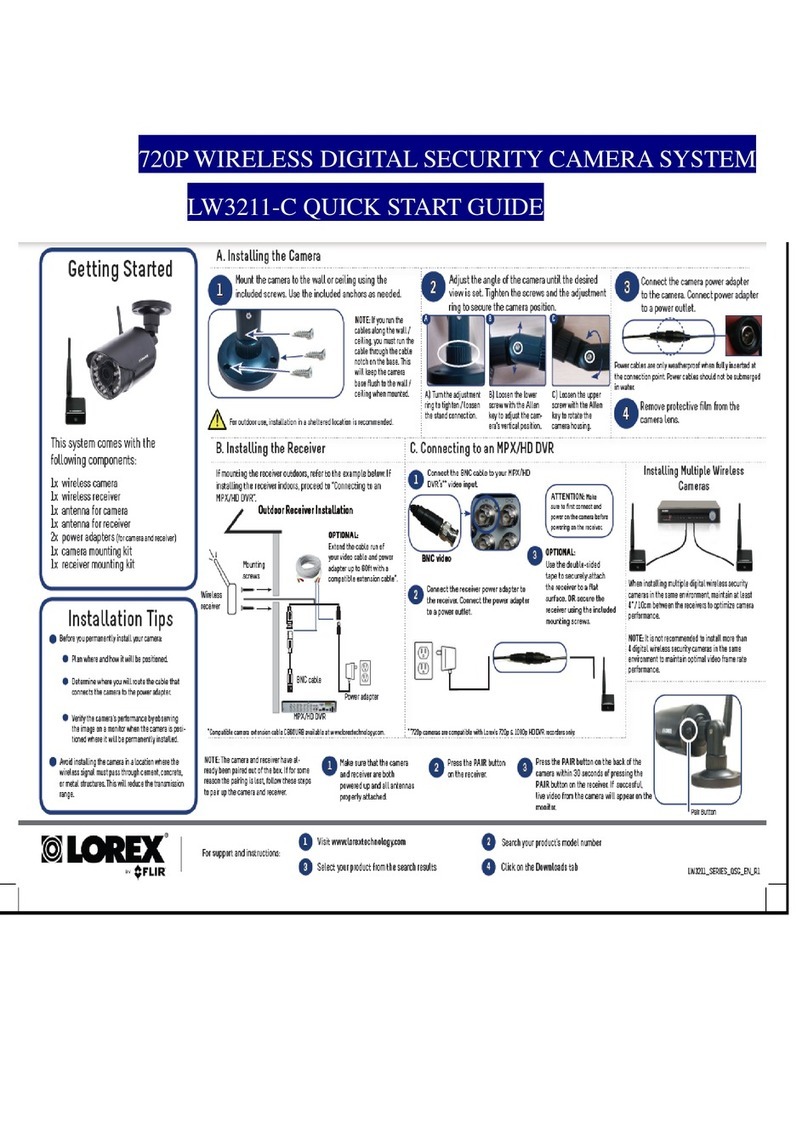Advanced Thermal Solutions
DCOO5U-F ORION SC7000 User Manual Page 3
1. Contents
1. Contents ..............................................................................................3
2. For your safety.....................................................................................4
3. Precautions..........................................................................................5
4. General Overview.................................................................................6
4.1. Product Overview ............................................................................................ 6
4.2. Packing Contents ............................................................................................ 6
4.3. Camera description ......................................................................................... 8
5. Starting with the camera ...................................................................11
5.1. Mounting the camera..................................................................................... 11
5.2. Installation of the software on the computer..................................................... 11
5.3. Connecting the camera .................................................................................. 11
5.4. Powering the camera ..................................................................................... 11
5.5. Pointing and focusing..................................................................................... 12
5.6. Camera Power Off ......................................................................................... 12
5.7. Precautions .................................................................................................. 12
5.8. Training ....................................................................................................... 13
6. Using your camera .............................................................................14
6.1. Addition of an additional lens .......................................................................... 14
6.2. Removing the lens interface ........................................................................... 15
6.3. Filter wheel .................................................................................................. 16
6.4. Lockin connection (Optional) .......................................................................... 29
7. Maintenance ......................................................................................30
7.1. Cleaning optical surfaces................................................................................ 30
7.2. Storing ........................................................................................................ 30
8. Accessories ........................................................................................31
8.1. Additional lenses ........................................................................................... 31
8.2. Long cables .................................................................................................. 31
8.3. Interconnection / transformation cases ............................................................ 31
8.4. Tripods / pan & tilt ........................................................................................ 31
8.5. Filters .......................................................................................................... 31
9. Diagnostics ........................................................................................32
9.1. Diagnostic table ............................................................................................ 32
9.2. How to contact after sales service?.................................................................. 34
10. Technical data....................................................................................35
10.1.Mechanical interface ...................................................................................... 37
10.2.Electrical interface......................................................................................... 40