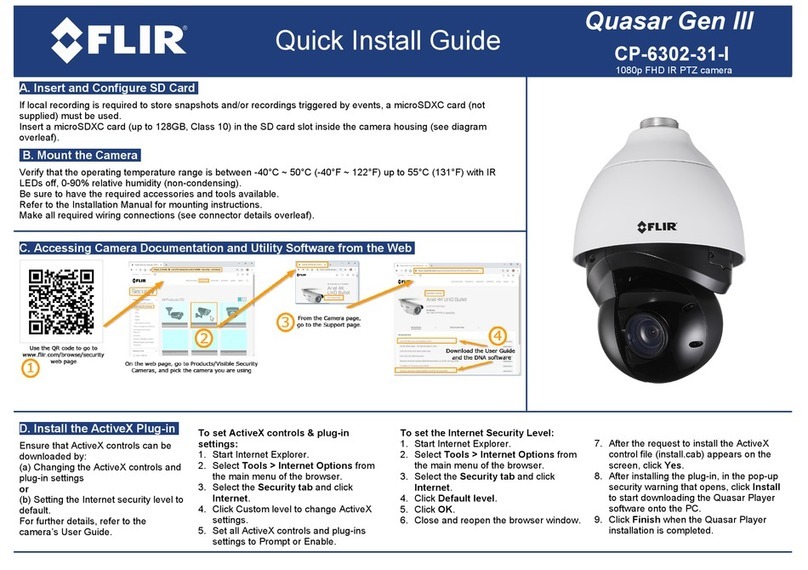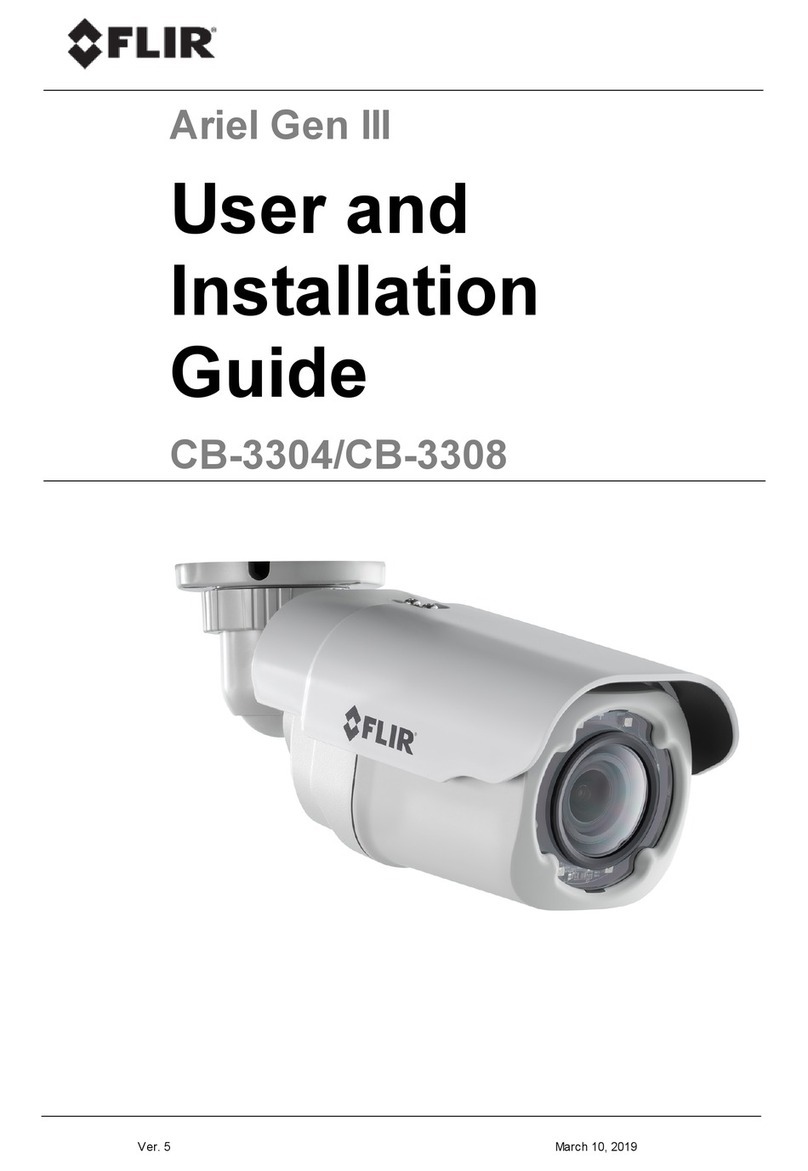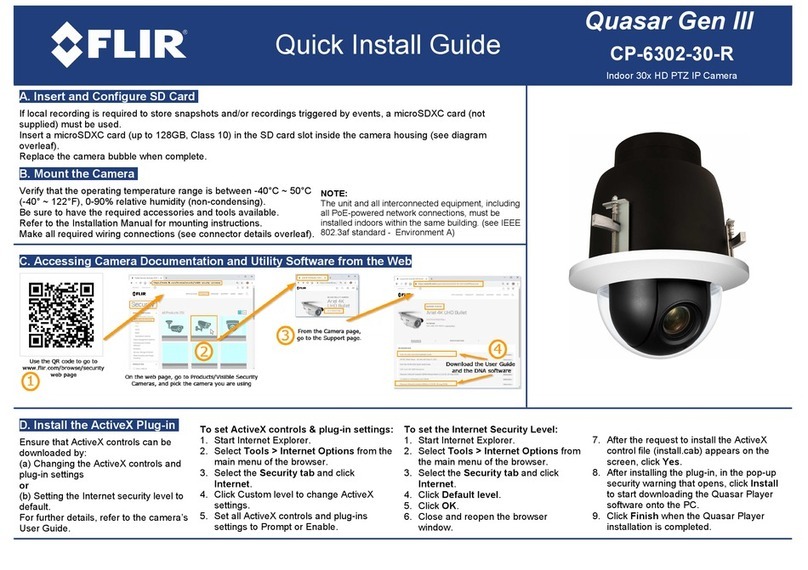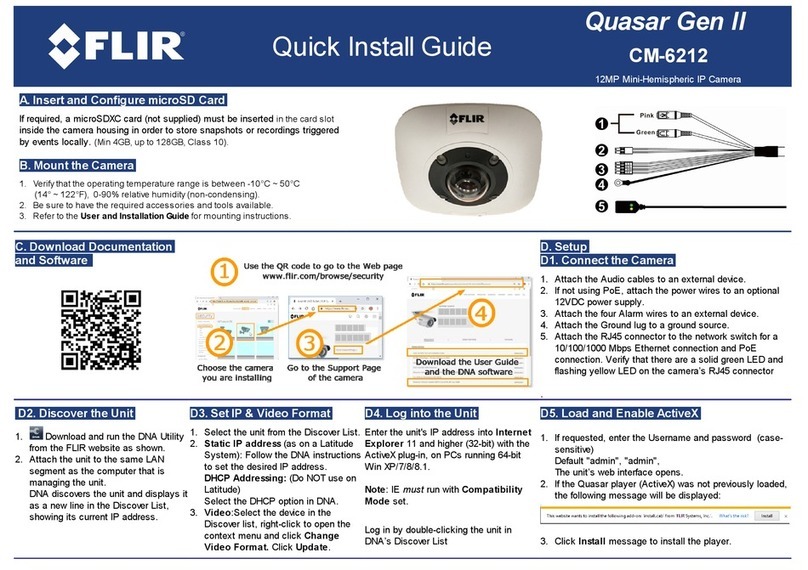PT-Series Installation Manual
-ii January 2012 427-0032-00-12, version 150
© FLIR Commercial Systems, Inc., 2012. All rights reserved worldwide. No parts of this manual, in whole or in part,
may be copied, photocopied, translated, or transmitted to any electronic medium or machine readable form without the
prior written permission of FLIR Commercial Systems, Inc.
Names and marks appearing on the products herein are either registered trademarks or trademarks of FLIR
Commercial Systems, Inc. and/or its subsidiaries. All other trademarks, trade names, or company names referenced
herein are used for identification only and are the property of their respective owners.
This product is protected by patents, design patents, patents pending, or design patents pending.
The PT-Series thermal imaging system is controlled by US export laws. There are special versions of this system that
are approved for international distribution and travel. Please contact FLIR Systems if you have any questions.
FLIR Commercial Systems, Inc.
70 Castilian Drive
Goleta, CA 93117
Phone: +1.888.747.FLIR (+1.888.747.3547)
Document Number: 427-0032-00-12, Version 150
Document History
This equipment must be disposed of as electronic waste.
Contact your nearest FLIR Commercial Systems, Inc. representative for
instructions on how to return the product to FLIR for proper disposal.
Federal Communications Commission Regulatory Information
Modification of this device without the express authorization of FLIR Commercial Systems, Inc., may void the user’s
authority under the FCC Rules to operate this device.
Note 1: This equipment has been tested and found to comply with the limits for a Class A digital device, pursuant to
part 15 of the FCC Rules. These limits are designed to provide reasonable protection against harmful interference
when the equipment is operated in a commercial environment. This equipment generates, uses, and can radiate radio
frequency energy and, if not installed and used in accordance with the instruction manual, may cause harmful
interference to radio communications. Operation of this equipment in a residential area is likely to cause harmful
interference in which case the user will be required to correct the interference at his own expense. Shielded cables
must be used to connect this device to other devices.
Note 2: If ferrites are supplied with this equipment, the equipment was tested for compliance with the FCC limits for a
Class A digital device using power cables with the ferrites installed. When connecting one or two power cables to the
equipment, the supplied ferrites must be used with this equipment.
Revision Date Comment
100 February 2010 Initial Release
110 March 2010 Added FLIR Sensors Manager information
120 April 2010 Added IP66 and operating temperature to specifications
130 May 2010 Changed the power consumption specifications, added inrush
current specification,
140 November 2010 Changed camera model specifications. Added export statement.
150 January 2012 Added FCC and EMC radio emissions notices, additional software
functionality and export control changed to EAR 1.