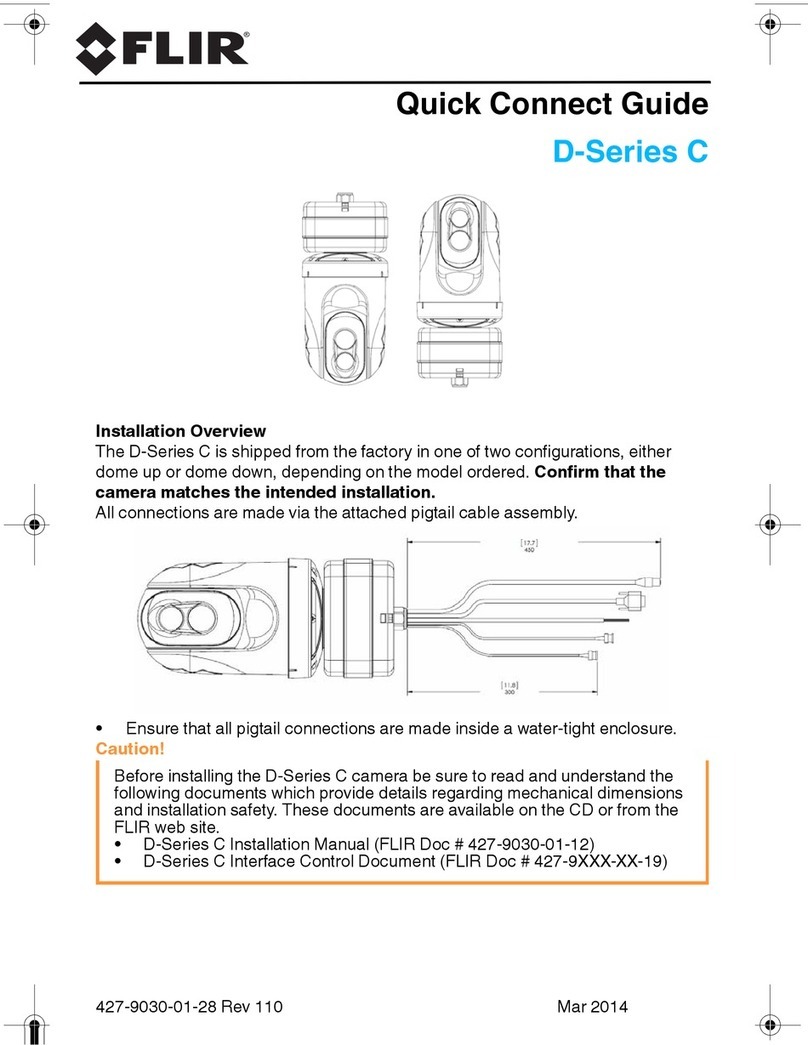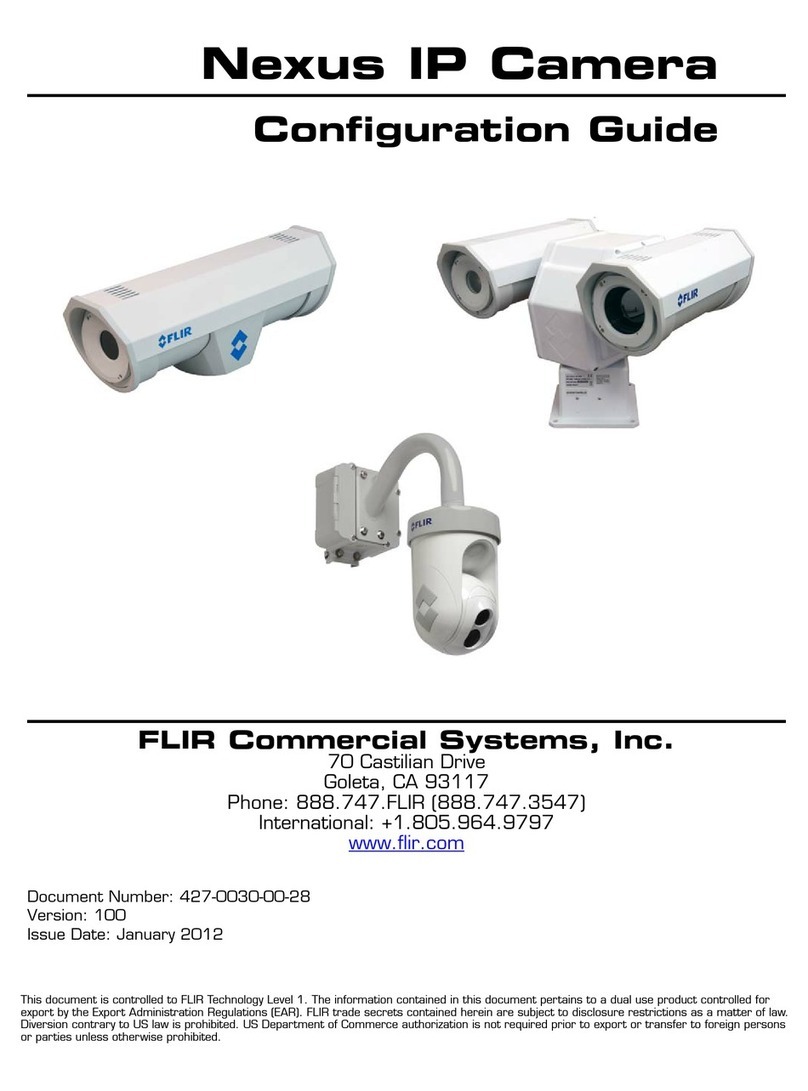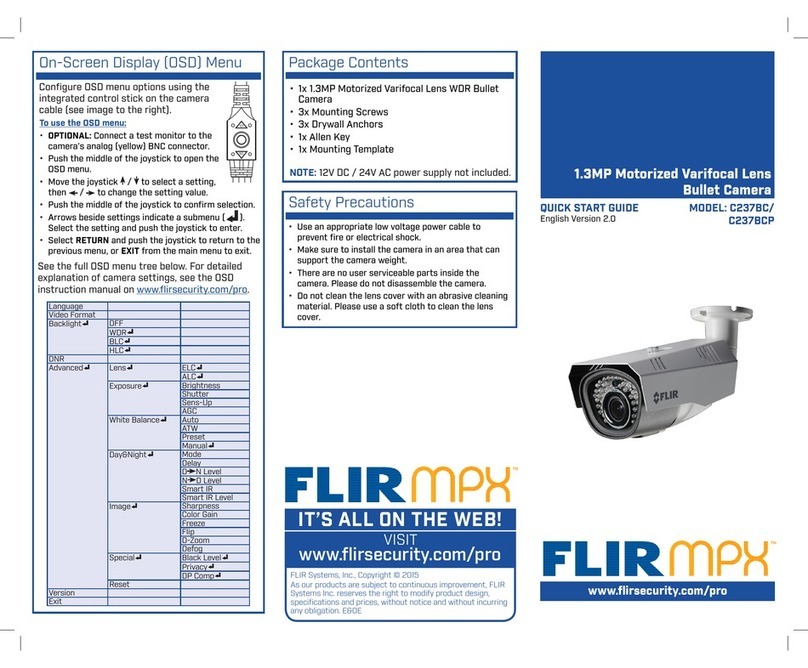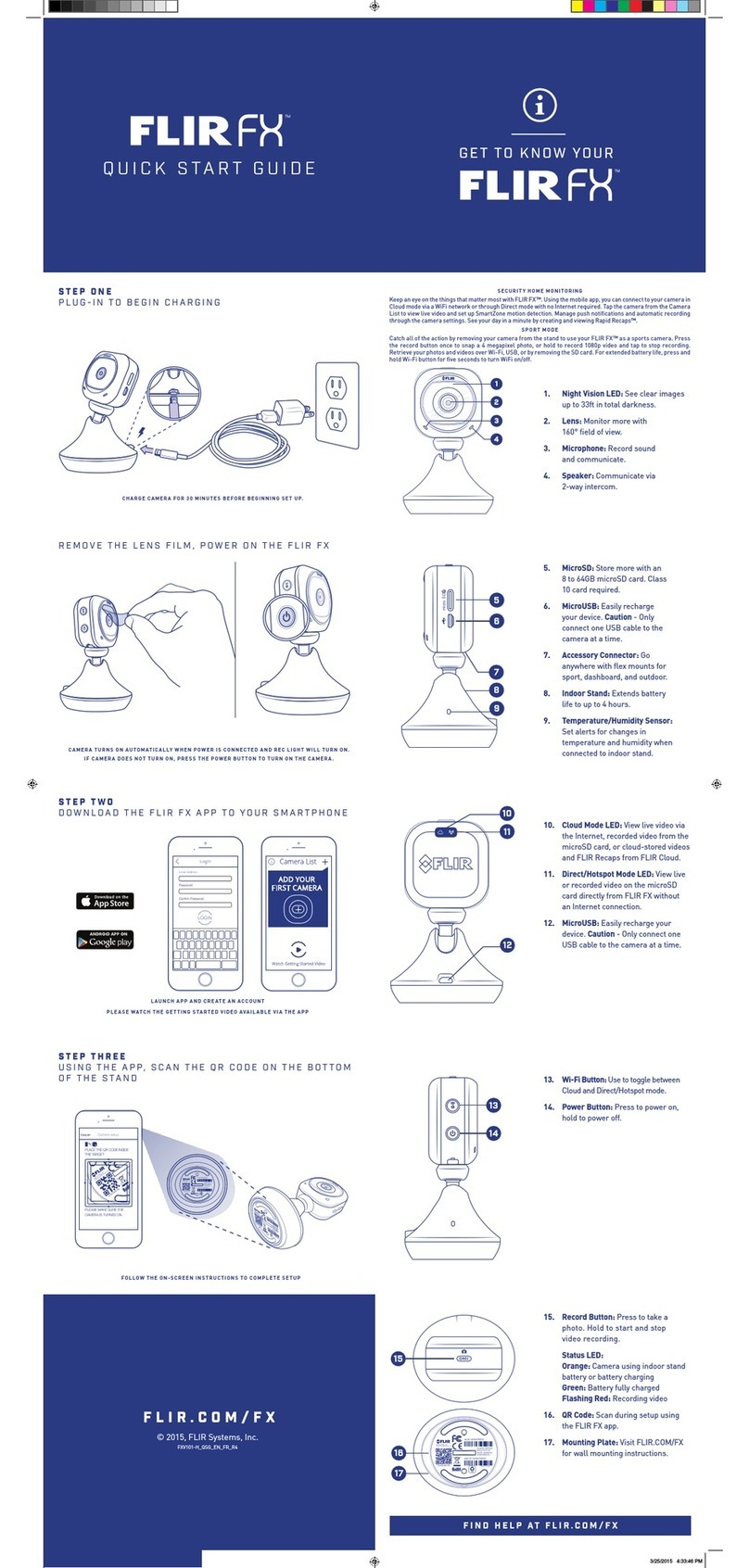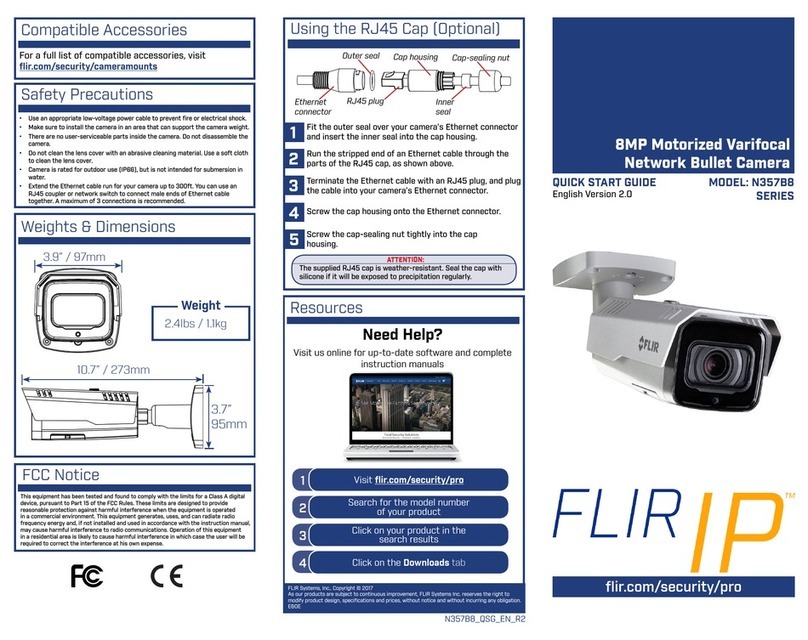Figure 54: Factory Default Screen...........................................................................................................66
Figure 55: Partial Restore Screen............................................................................................................67
Figure 56: Software Version Screen........................................................................................................67
Figure 57: Software Upgrade Screen ......................................................................................................68
Figure 58: Parameter Screen...................................................................................................................69
Figure 59: Import/Export Screen..............................................................................................................69
Figure 60: File Download Screen.............................................................................................................70
Figure 61: Streaming Section Tabs .........................................................................................................71
Figure 62: Video Compression Screen....................................................................................................72
Figure 63: Video OCX Protocol Screen ...................................................................................................73
Figure 64: Video Frame Rate Screen ......................................................................................................74
Figure 65: Audio Screen ..........................................................................................................................75
Figure 66: Camera Section Tabs.............................................................................................................76
Figure 67: Exposure Screen with Shutter WDR On.................................................................................76
Figure 68: Multiple Shutter RSS Exposure Screen..................................................................................78
Figure 69: Exposure Screen with Shutter WDR Off.................................................................................78
Figure 70: Camera Settings Screen –Picture Adjustment......................................................................81
Figure 71: Advanced Picture Settings Screen with WDR On ..................................................................82
Figure 72: Advanced Picture Settings Screen with WDR Off..................................................................83
Figure 73: IR Function Screen.................................................................................................................83
Figure 74: Misc. Screen...........................................................................................................................84
Figure 75: Shutter WDR On.....................................................................................................................84
Figure 76: Shutter WDR Off.....................................................................................................................84
Figure 77: Analytics > Manual Depth Screen ..........................................................................................85
Figure 78: Auto Depth Screen - Auto Calibration ....................................................................................86
Figure 79: Horizon Line............................................................................................................................87
Figure 80: Analytics > Depth > Solo Setup Instructions ..........................................................................89
Figure 81: Analytics > Depth Control Panel.............................................................................................90
Figure 82: Analytics > Depth > Step 1: Ground & Height Screen............................................................91
Figure 83: Analytics > Depth > Step 1: Ground & Height Instructions.....................................................91
Figure 84: Analytics > Depth > Step 2: Camera & Horizon Screen.........................................................92
Figure 85: Analytics > Depth > Step 2: Camera & Horizon Instructions..................................................92
Figure 86: Analytics > Depth > Step 3: Advanced Depth Regions Screen..............................................93
Figure 87: Analytics > Depth > Step 3: Advanced Depth Regions Instructions.......................................93
Figure 88: Analytics > Depth > Step 4: Verification Screen.....................................................................94
Figure 89: Analytics > Depth > Step 4: Verification Instructions..............................................................94
Figure 90: Analytics > Rules Screen........................................................................................................95
Figure 91: Rules Drop-down List .............................................................................................................96
Figure 92: Analytics > Rules > Basic Attributes Tab................................................................................96
Figure 93: Analytics > Rules > Advanced Attributes Tab ........................................................................97
Figure 94: Analytics > Responses Screen...............................................................................................97
Figure 95: Responses > Triggering Event Tab........................................................................................98
Figure 96: Responses > Actions Tab.......................................................................................................99
Figure 97: Responses > Actions Table..................................................................................................101
Figure 98: Responses > Schedule Tab .................................................................................................101
Figure 99: Sched. Actions > Actions Tab...............................................................................................102
Figure 100: Responses > Actions Table................................................................................................103
Figure 101: Sched. Actions > Schedule Tab .........................................................................................104
Figure 102: Analytics > On Screen Display Screen...............................................................................105
Figure 103: Analytics > Firmware Screen..............................................................................................106
Figure 104: Analytics > Backup & Restore Screen................................................................................107
Figure 105: Logout Message .................................................................................................................108
Figure 106: Command Bar Toolbar –Select Internet Options...............................................................112
Figure 107: Internet Options Screen......................................................................................................112
Figure 108: Command Bar Toolbar –Internet Options..........................................................................113
Figure 109: Schedule Screen ................................................................................................................113