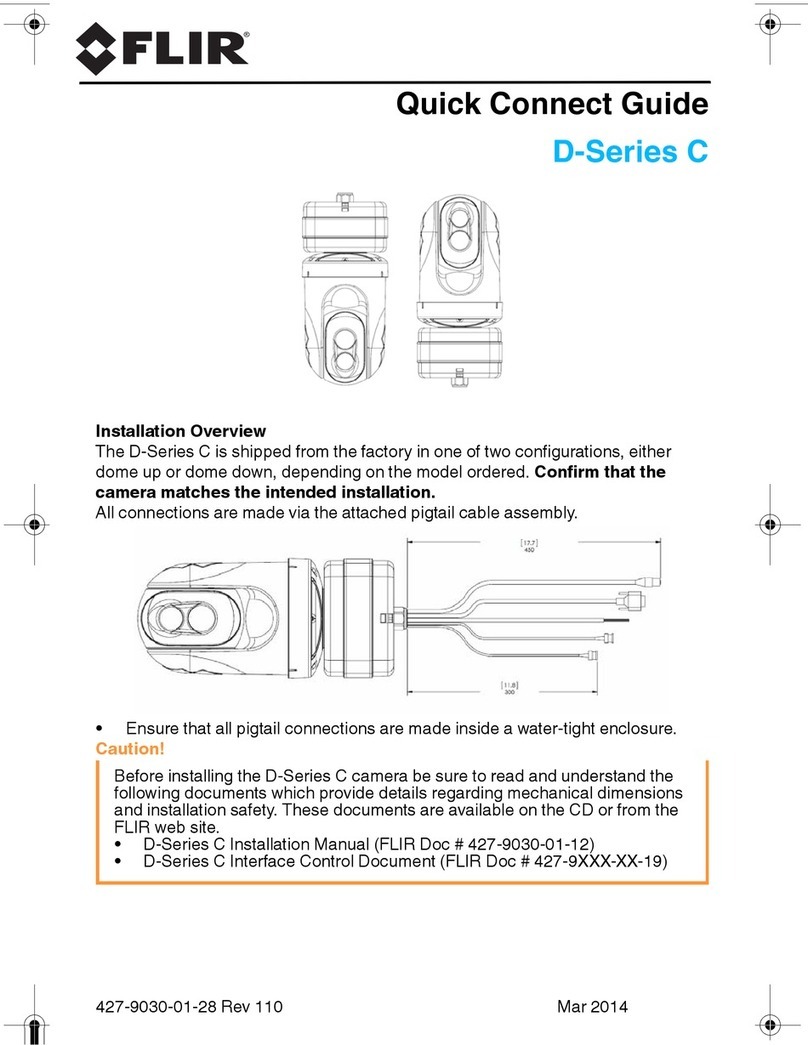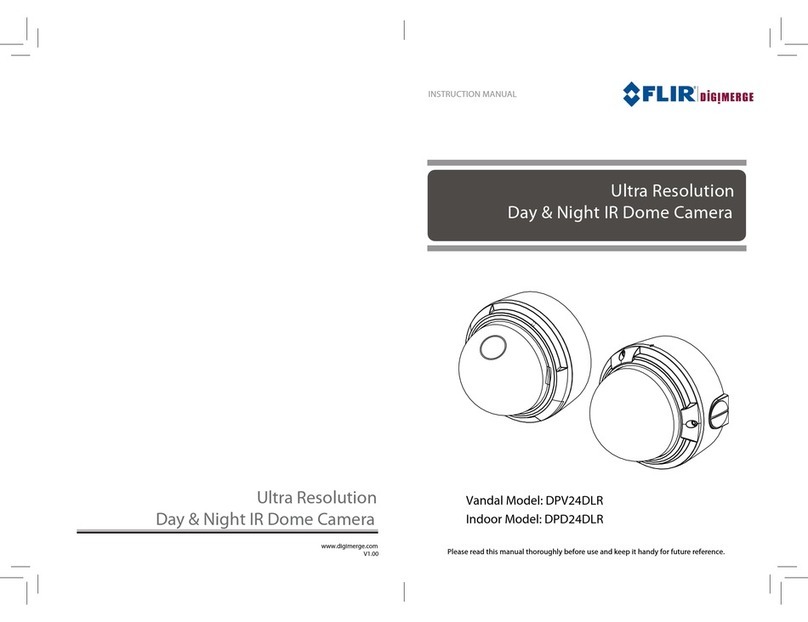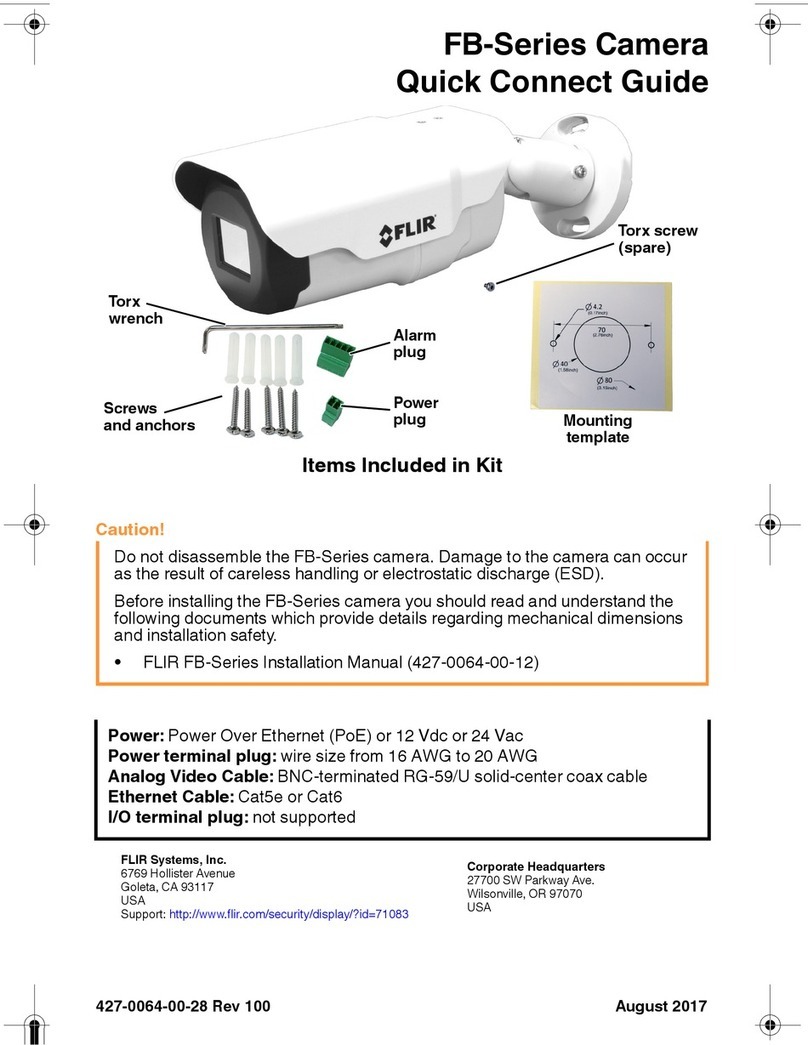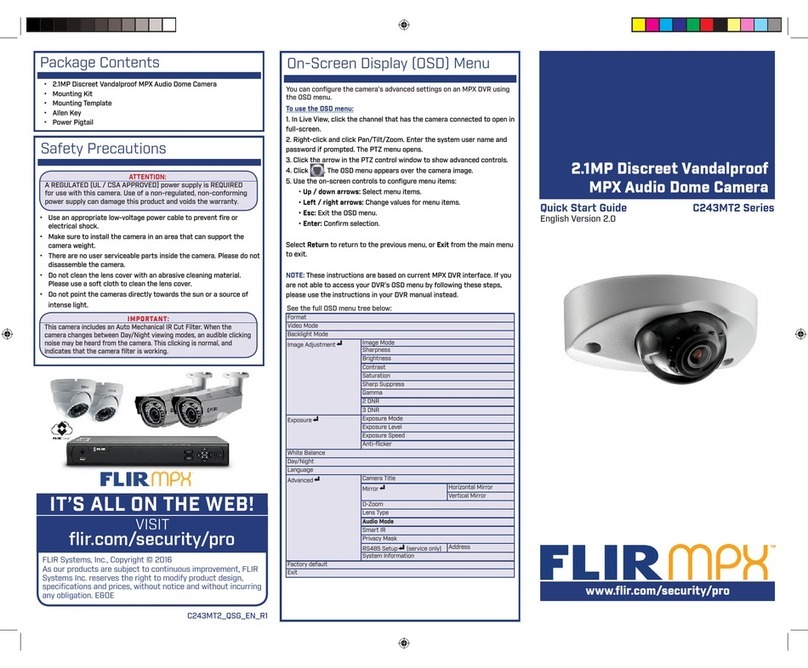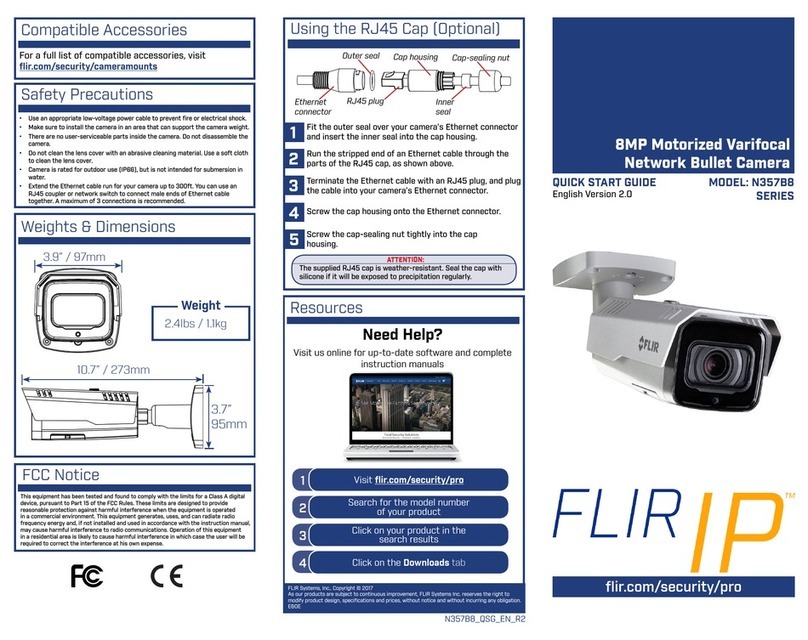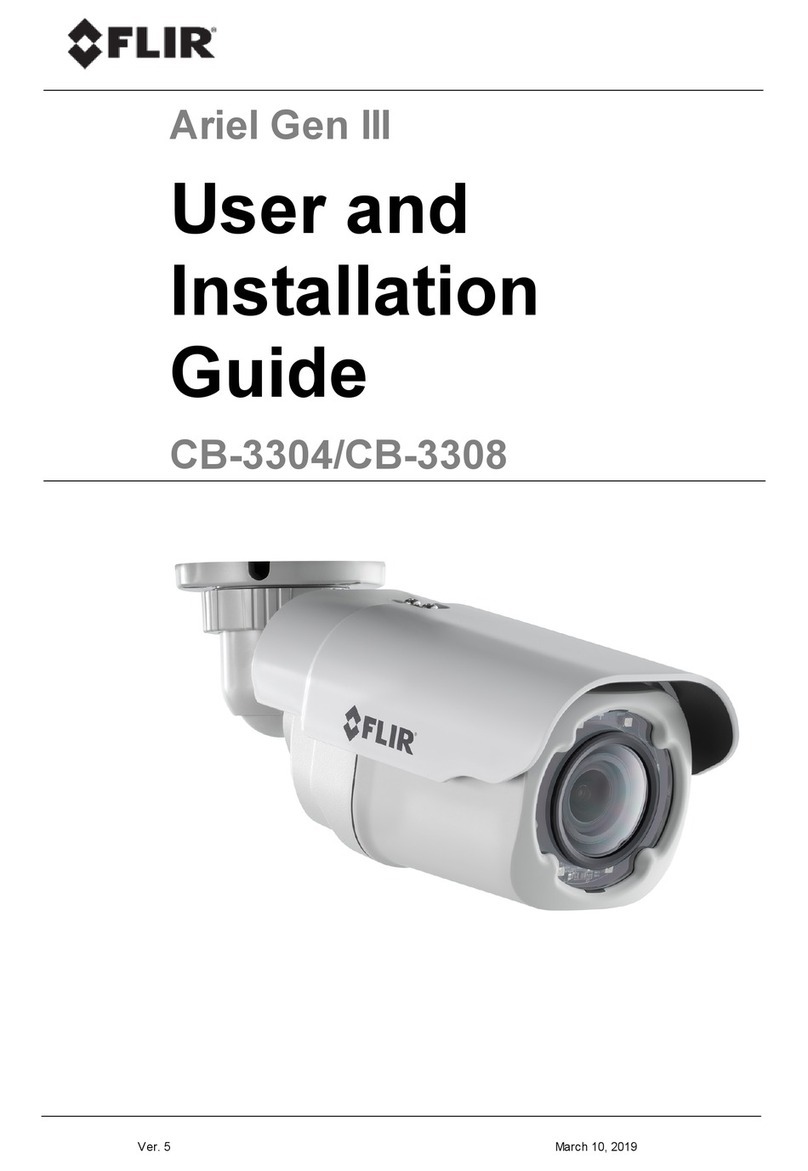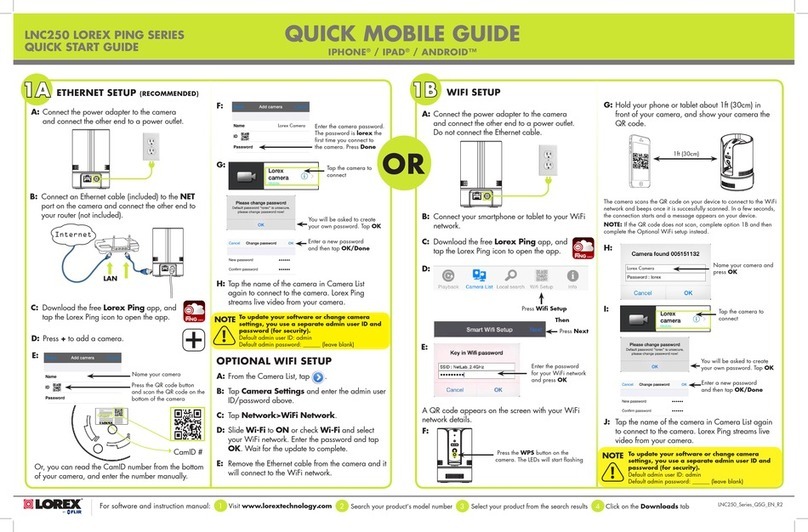432-0003-60-10 Version 100 May 2017 2
© FLIR Systems, Inc., 2017. All rights reserved worldwide. No parts of this manual, in whole or in
part, may be copied, photocopied, translated, or transmitted to any electronic medium or machine
readable form without the prior written permission of FLIR Systems, Inc.
Names and marks appearing on the products herein are either registered trademarks or
trademarks of FLIR Systems, Inc. and/or its subsidiaries. All other trademarks, trade names, or
company names referenced herein are used for identification only and are the property of their
respective owners.
This product is covered by one or more of US Patent Nos: 7470904; 7034301; 6812465; 7470902;
6929410 and other patents pending or design patents pending.
The M-Series thermal imaging system is controlled by US export laws. There are special versions
of this system that are approved for international distribution and travel. Please contact FLIR
Systems, Inc. if you have any questions.
The contents of this document are subject to change without notice.
For additional information visit www.flir.com or write to FLIR Systems, Inc.
FLIR Systems, Inc.
6769 Hollister Ave.
Goleta, CA 93117
www.flir.com/maritime
Support email: MaritimeCameraSupport@flir.com
Proper Disposal of Electrical and Electronic Equipment (EEE): The European Union
(EU) has enacted Waste Electrical and Electronic Equipment Directive 2002/96/EC
(WEEE), which aims to prevent EEE waste from arising, to encourage reuse, recycling,
and recovery of EEE waste, and to promote environmental responsibility.
In accordance with these regulations, all EEE products labeled with the “crossed out wheeled bin”
either on the product itself or in the product literature must not be disposed of in regular rubbish
bins, mixed with regular household or other commercial waste, or by other regular municipal waste
collection means. Instead, and in order to prevent possible harm to the environment or human
health, all EEE products (including any cables that came with the product) should be responsibly
discarded or recycled.
To identify a responsible disposal method where you live, please contact your local waste
collection or recycling service, your original place of purchase or product supplier, or the
responsible government authority in your area. Business users should contact their supplier or
refer to their purchase contract.
Document History
Version Date Comment
100 May 2017 Initial release
© FLIR Systems, Inc., 2017. All rights reserved worldwide. No parts of this manual, in whole or in
part, may be copied, photocopied, translated, or transmitted to any electronic medium or machine
readable form without the prior written permission of FLIR Systems, Inc.
Names and marks appearing on the products herein are either registered trademarks or
trademarks of FLIR Systems, Inc. and/or its subsidiaries. All other trademarks, trade names, or
company names referenced herein are used for identification only and are the property of their
respective owners.
This product is covered by one or more of US Patent Nos: 7470904; 7034301; 6812465; 7470902;
6929410 and other patents pending or design patents pending.
The M-Series thermal imaging system is controlled by US export laws. There are special versions
of this system that are approved for international distribution and travel. Please contact FLIR
Systems, Inc. if you have any questions.
The contents of this document are subject to change without notice.
For additional information visit www.flir.com or write to FLIR Systems, Inc.
FLIR Systems, Inc.
6769 Hollister Ave.
Goleta, CA 93117
www.flir.com/maritime
Support email: MaritimeCameraSupport@flir.com
Proper Disposal of Electrical and Electronic Equipment (EEE): The European Union
(EU) has enacted Waste Electrical and Electronic Equipment Directive 2002/96/EC
(WEEE), which aims to prevent EEE waste from arising, to encourage reuse, recycling,
and recovery of EEE waste, and to promote environmental responsibility.
In accordance with these regulations, all EEE products labeled with the “crossed out wheeled bin”
either on the product itself or in the product literature must not be disposed of in regular rubbish
bins, mixed with regular household or other commercial waste, or by other regular municipal waste
collection means. Instead, and in order to prevent possible harm to the environment or human
health, all EEE products (including any cables that came with the product) should be responsibly
discarded or recycled.
To identify a responsible disposal method where you live, please contact your local waste
collection or recycling service, your original place of purchase or product supplier, or the
responsible government authority in your area. Business users should contact their supplier or
refer to their purchase contract.
Document History
Version Date Comment
100 May 2017 Initial release