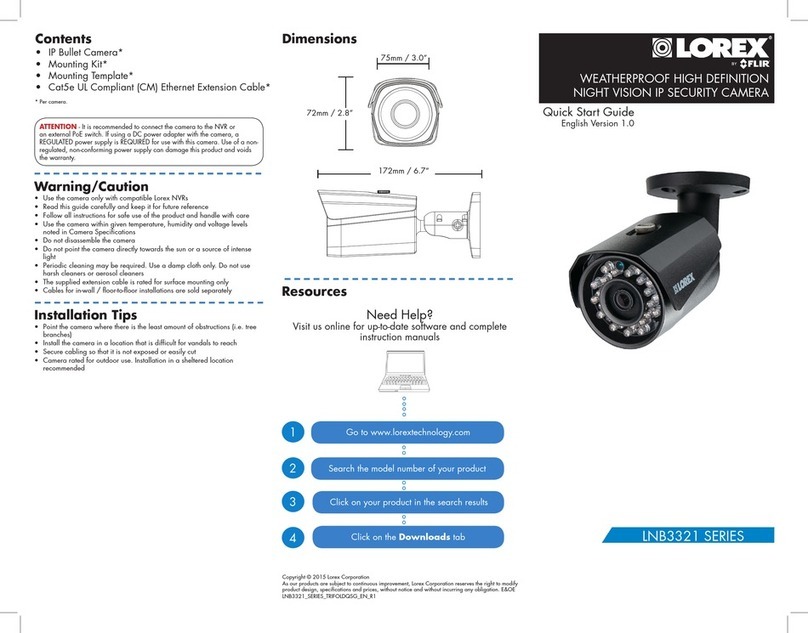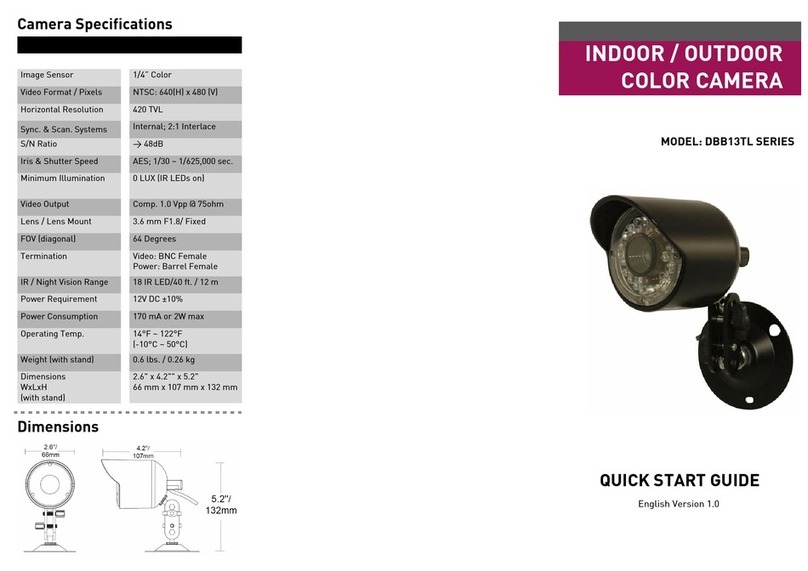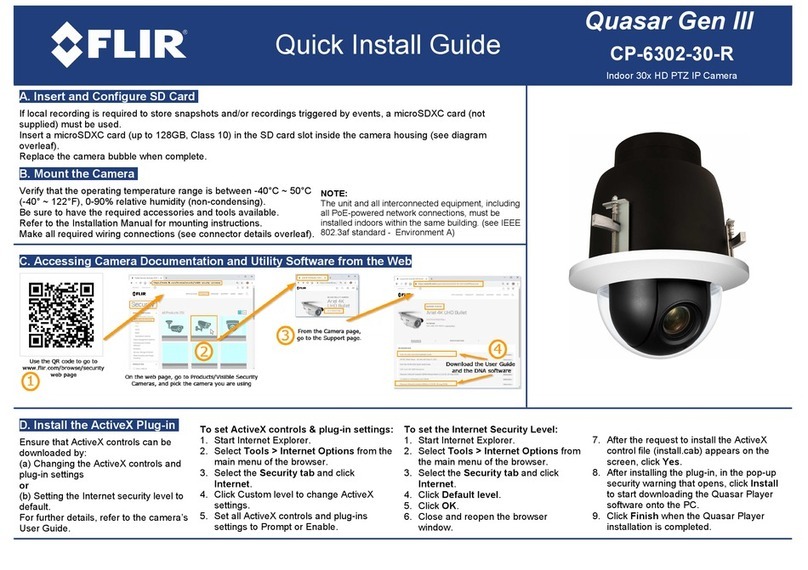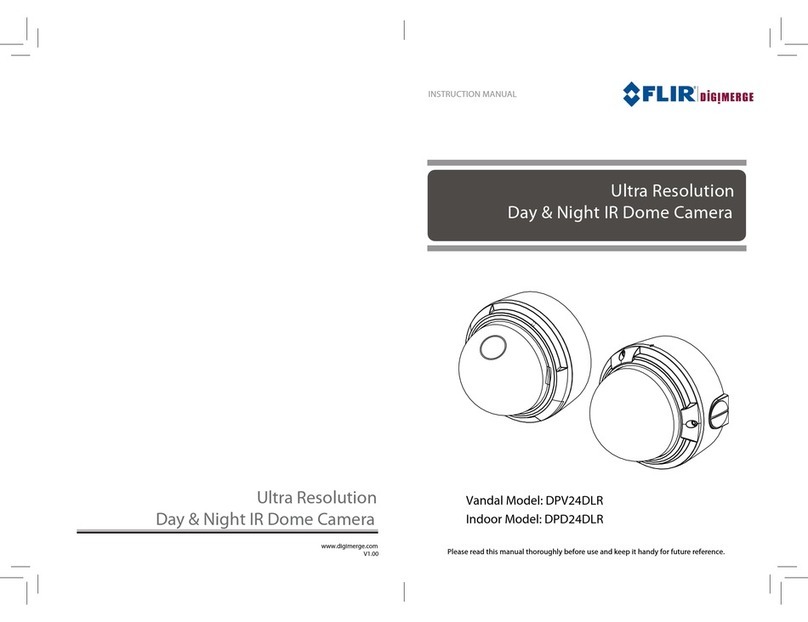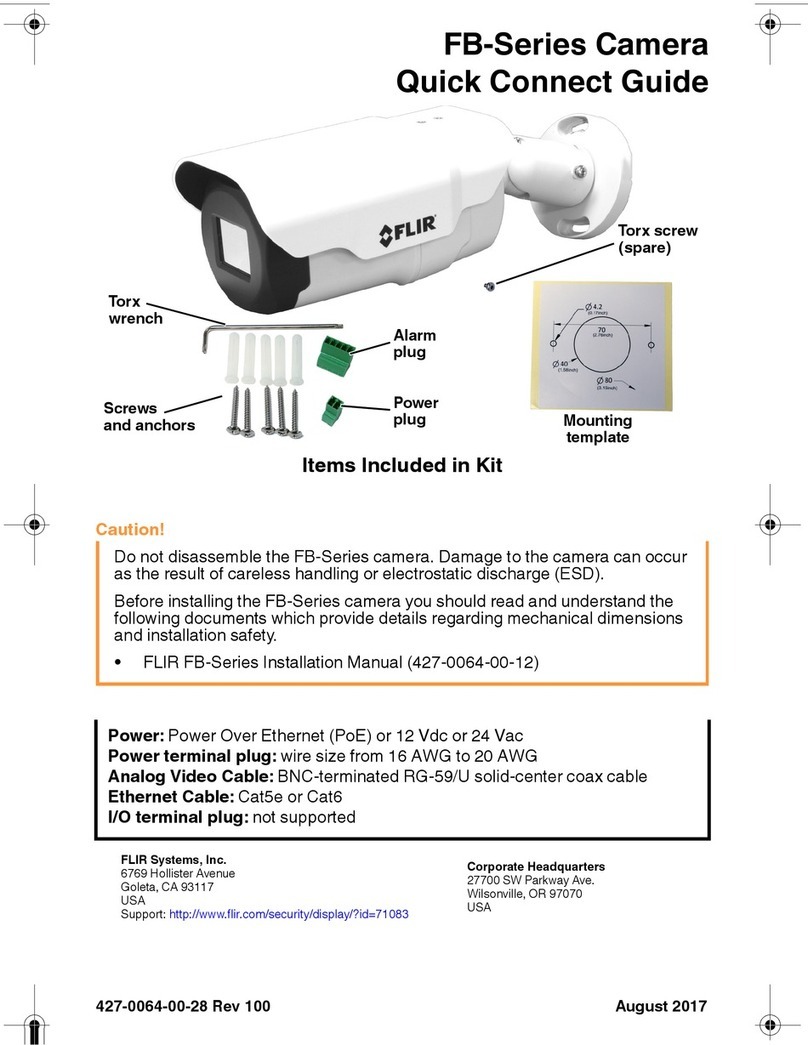412-0035-00-10, version 110 iii
Table of Contents
1 Introduction
1.1 Photon Specifications .......................................................................... 1-2
1.2 Available Photon Configurations ............................................................ 1-3
1.3 Unpacking Your Photon Camera ........................................................... 1-4
2 Optional Photon Accessories
2.1 Hardware accessories ......................................................................... 2-1
2.2 Software accessories .......................................................................... 2-4
3 Basic Operation of the Photon Camera and GUI
3.1 Operation of the Photon camera using the development kit ....................... 3-1
3.2 Remote control of the Photon camera ................................................... 3-2
3.3 Connecting the serial communications interface using the development kit .. 3-2
3.4 Installing the Photon GUI ...................................................................... 3-3
3.5 Connecting the Photon to a PC via the I/O Module .................................. 3-6
3.6 Troubleshooting the Photon GUI ............................................................ 3-7
3.7 Operation of the Photon GUI ................................................................. 3-8
3.8 Camera Tab ....................................................................................... 3-9
3.9 Analog Video Tab .............................................................................. 3-13
3.10 Camera AGC tab ............................................................................ 3-17
3.11 Digital Video Tab ............................................................................. 3-20
3.12 About tab ...................................................................................... 3-21
3.13 Advanced Features ......................................................................... 3-21
4 Installing and Using the Ethernet Adapter Module
4.1 Connecting the Ethernet Module Accessory ............................................ 4-1
4.2 Installing PT1000-IDG for iPORT Ethernet support ................................... 4-2
4.3 Configuring your PC's network interface card (NIC) .................................. 4-4
4.4 Configuring your Ethernet Adapter Module .............................................. 4-5
4.5 Using the Photon GUI with the Ethernet Adapter Module .......................... 4-8
5 Photon Digital Data Channel
5.1 Using the Digital Data Channel .............................................................. 5-2