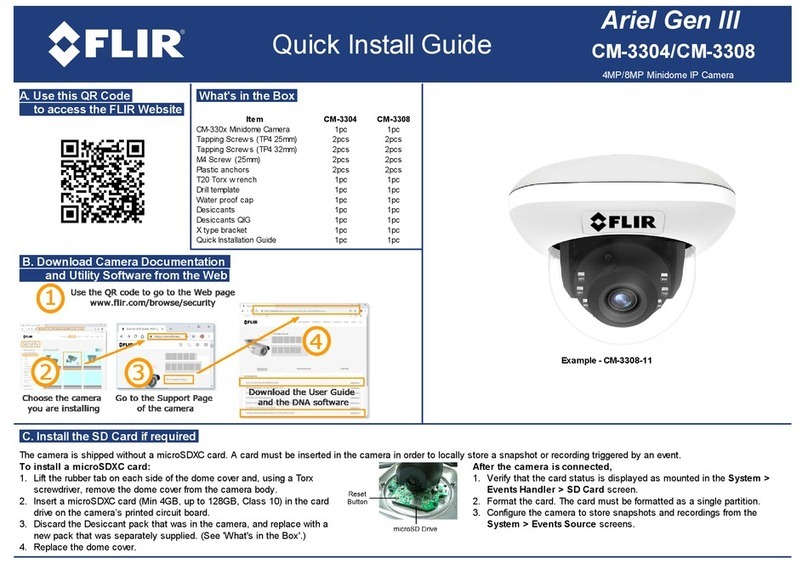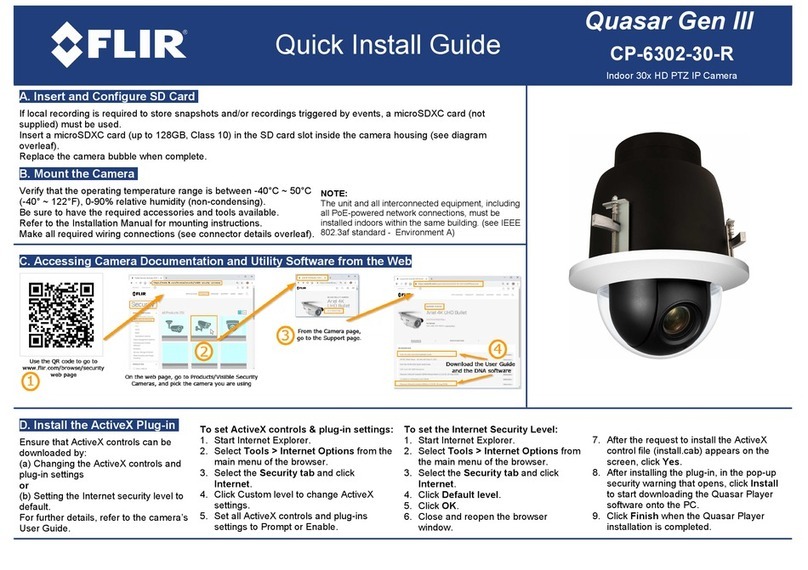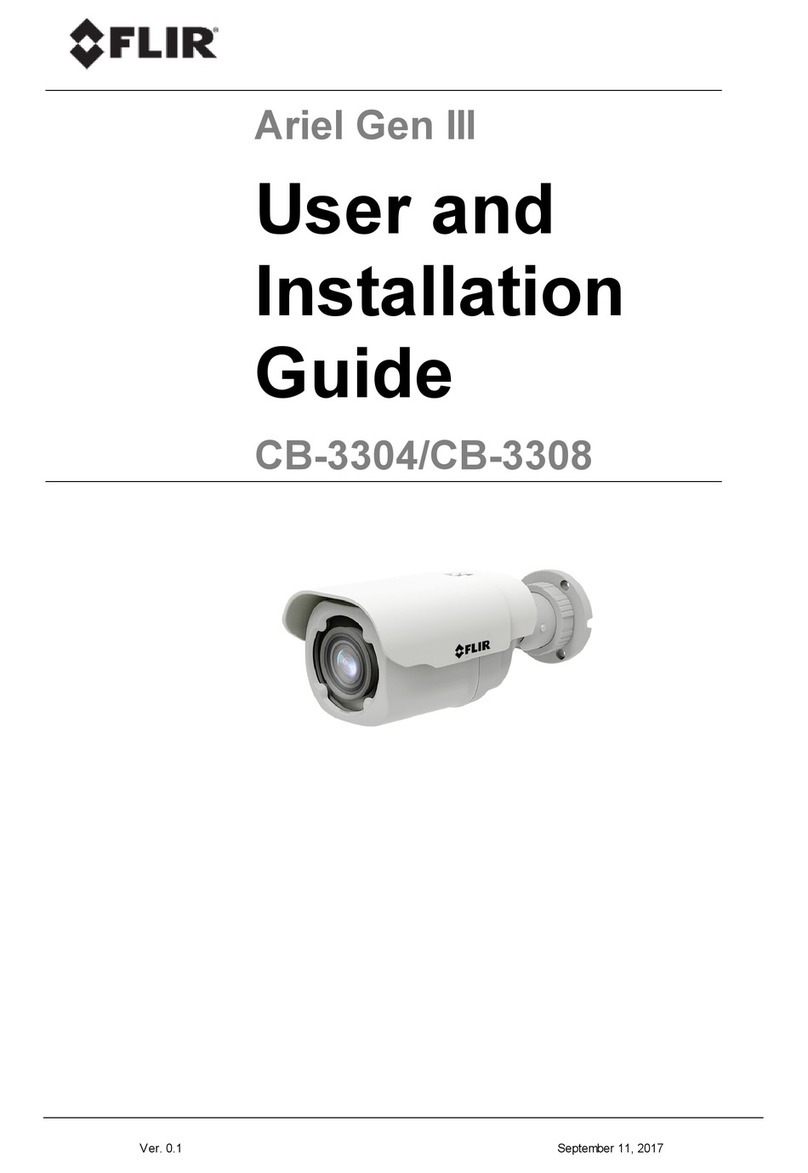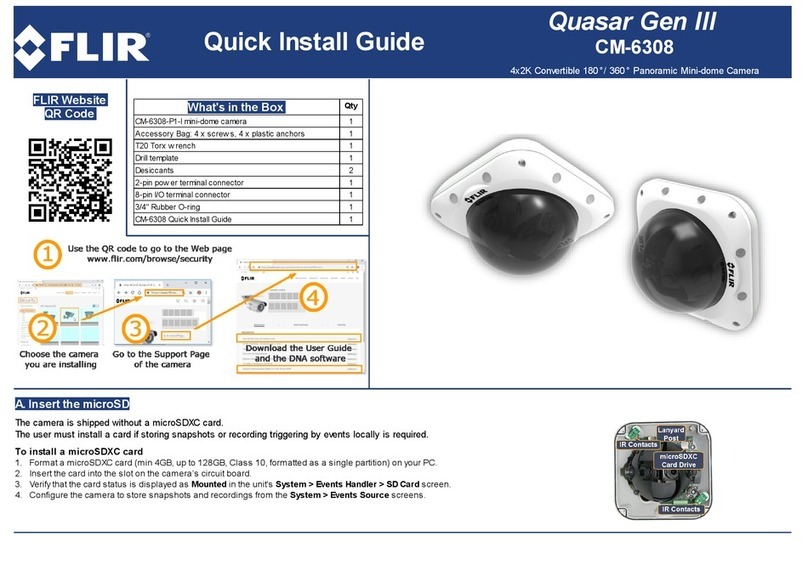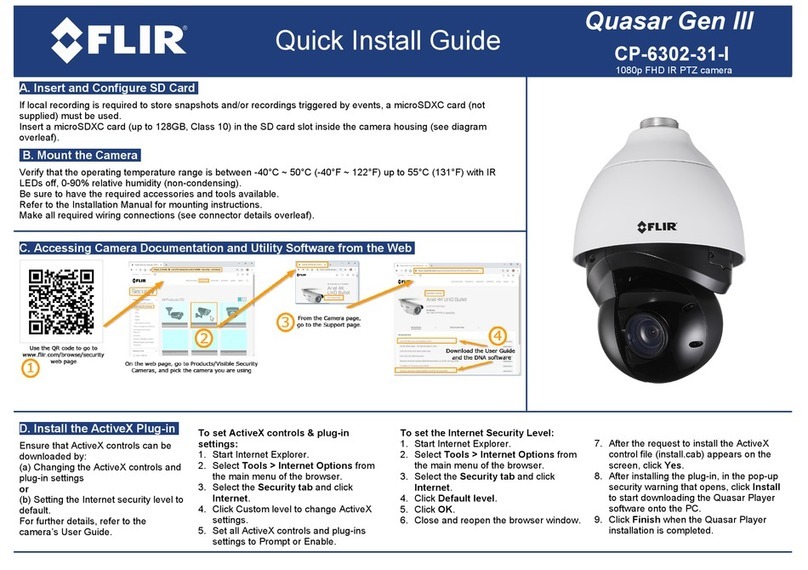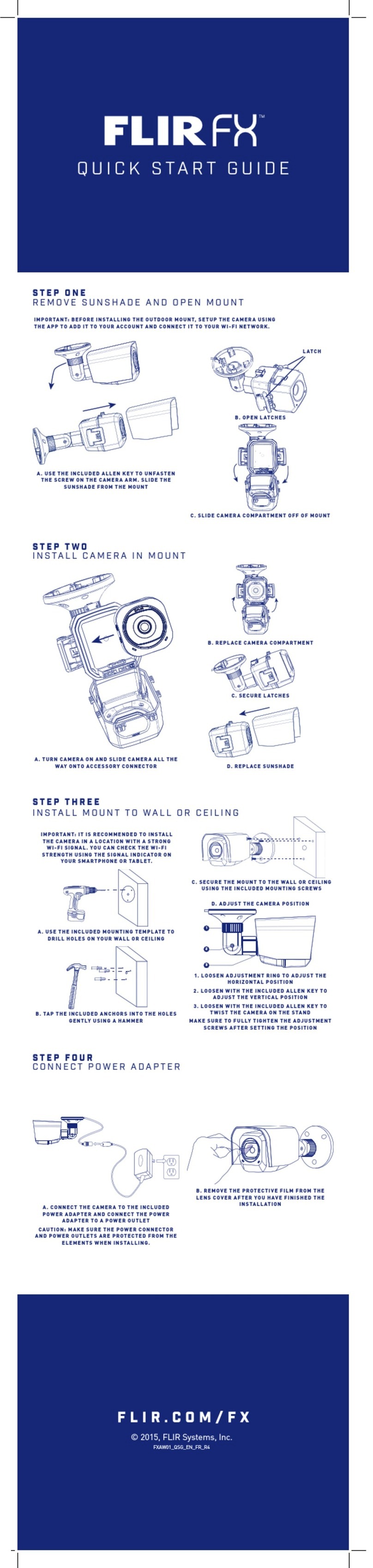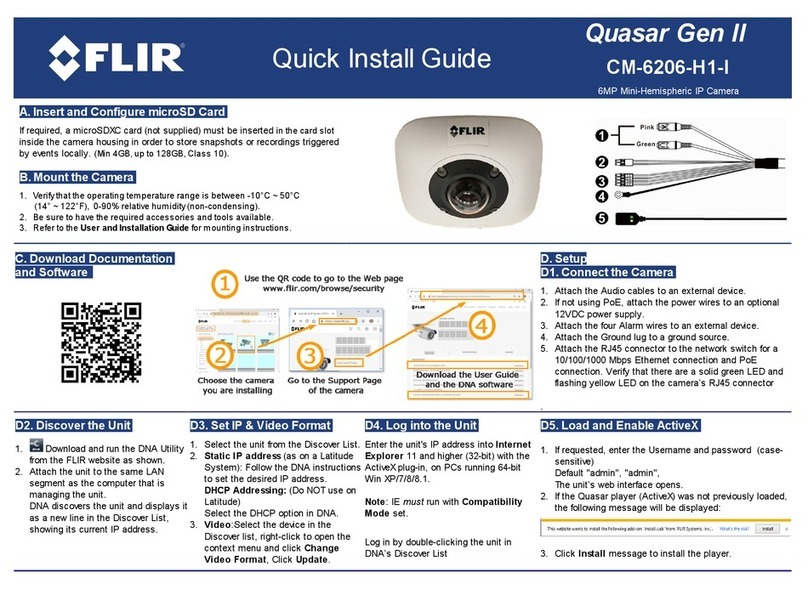Camera Dimensions
2.7”
67mm
3.7”/ 93mm
3.7”
93mm
MPX
Connect to the included
power pigtail or a 12V
DC power adapter
(not included).*
To install the camera:
1. Use the included Allen key
to loosen the security screw
on the adjustment ring.
2. Rotate the camera base counter-clockwise to separate
it from the ball camera, adjustment ring, and dome cover.
3. Use the included mounting template to mark and drill
holes for the included mounting screws.
4. Feed the camera cable through the camera base.
5. Connect the cables as detailed in the section ‘Setting up
the Camera’.
6. Mount the camera base to the mounting surface using
the included screws.
7. Place the adjustment ring over the dome cover, then
place both over the ball camera. Twist the adjustment ring
clockwise halfway onto the camera base. Do not tighten all
the way.
8. Move the ball camera to the desired position. While
holding the ball camera in place, twist the adjustment ring
the rest of the way to secure it to the camera base. Holding
the camera prevents it from moving while securing the
adjustment ring.
9. Use the included Allen key to tighten the security screw
on the adjustment ring.
Setting up the Camera
ATTENTION:
Test the camera prior to selecting a permanent mounting
location by temporarily connecting the camera(s) and cables
to the DVR.
Installing the Camera
WARNING:
A REGULATED 12V DC power supply is REQUIRED for use with
this camera. Use of a non-regulated, non-conforming power
supply can damage this product and voids the warranty.
Camera Wiring
1. Connect one of the two BNC connectors on the camera to
the video cable. See “Camera Wiring” for details.
2. DC Power—Power Adapter: Connect a 12V DC power adapter
(not included) to the camera and a local power outlet.
(OR)
DC Power—Power Pigtail Adapter: Connect the included power
pigtail adapter to the camera. Connect the terminating wires
of the cable directly to the DC power source.
Extension Cable Options
Specification Maximum Length
RG59 20AWG Conductor 95% Braid
CSA/UL or C(UL) Approved
Up to 1310ft (400m)†
RG6 20AWG Conductor 95% Braid
CSA/UL or C(UL) Approved
Up to 1640ft (500m)†
Analog CCTV Balun Up to 300ft (91m)
† Long cable runs over 1000ft (300m) may be affected by
electro-mechanical interference (EMI), which can increase the
amount of noise in the picture in some installations.
The entire length of the cable run must be made using a
single extension cable between the camera and the DVR.
* Camera focus may be affected if the power connection is too
long. It is recommended not to extend the power connection
past 200ft (61m).
Mounting
surface
Mounting
screws (4×)
Drywall
anchors (4×)
Camera
base
Ball
camera
Adjustment
ring
Dome cover
NOTE: For pigtail connection with 12V DC, make sure to
check polarity specifications on the power source.
Resources
Analog
Changing Video Format
Using the integrated OSD joystick on the camera
cable, you can change the camera’s video format.
For details on supported analog HD camera formats,
visit www.flir.com/security/MPXcomp.
MPX
Connect to an analog HD DVR
supporting 1080p or higher
resolution.**
Analog
Connect to any DVR supporting
analog input.
** For information on compatibility with various analog HD
formats, visit www.flir.com/security/MPXcomp.
To change the camera’s video format:
1. Press and hold the joystick for 2 seconds to
change the camera’s current video format.
2. Repeat until the correct video format appears on
screen.
NOTE: During the switching process, you may notice minor
distortion in the camera image for a brief period. This is normal.
Go to flir.com/security/mpx
Click on your product in the search results
Click on the Downloads tab
1
3
4
Visit us online for up-to-date
software and complete instruction manuals
Click , and enter the model number of
your product
2
C243EW2_QSG_EN_R1
NOTE: Insert the included drywall anchors if installing
into drywall.
C243EW2_QSG_EN_R1.indd 2 12/2/2016 10:56:39 AM