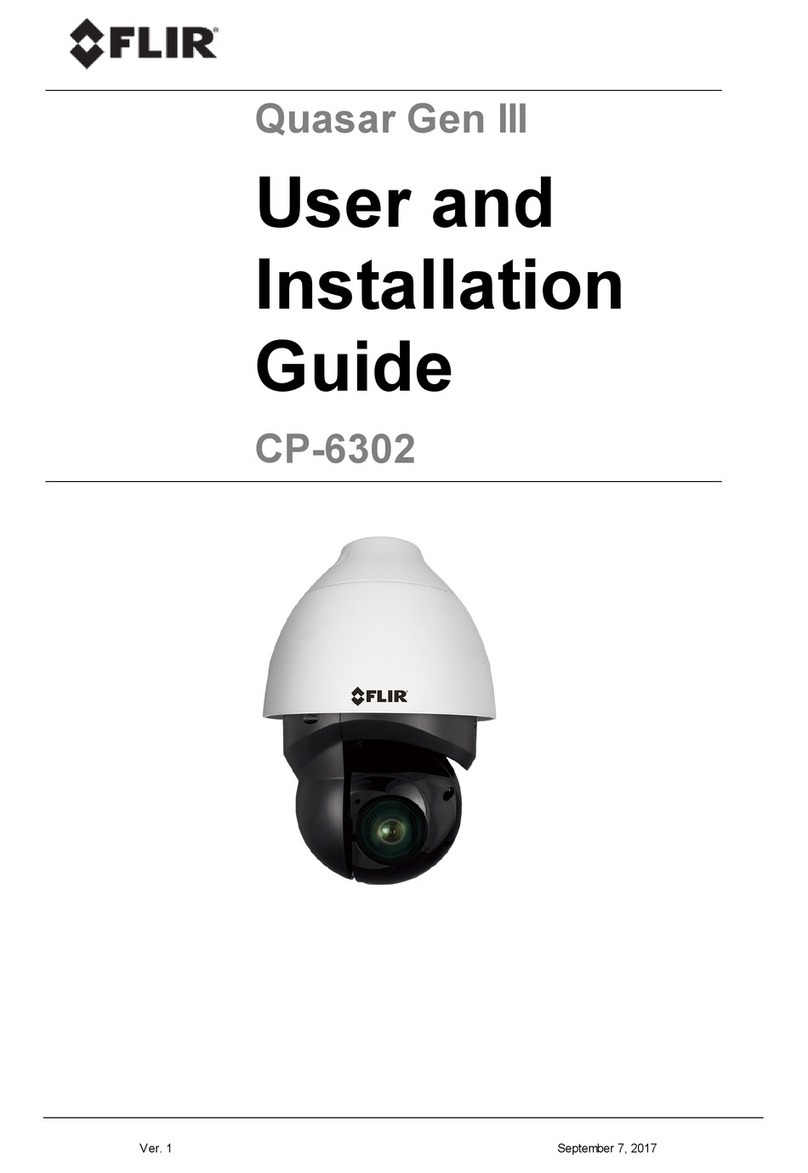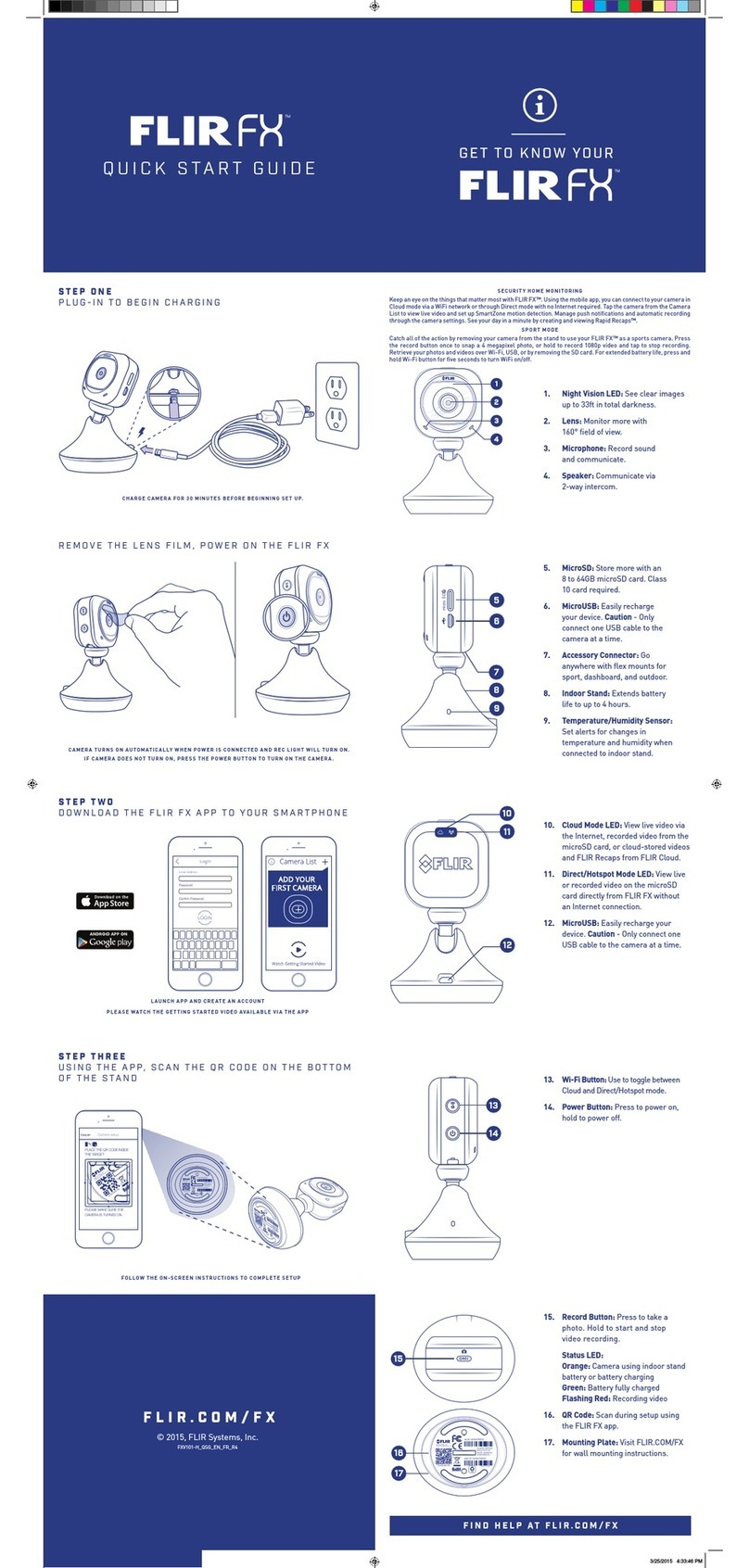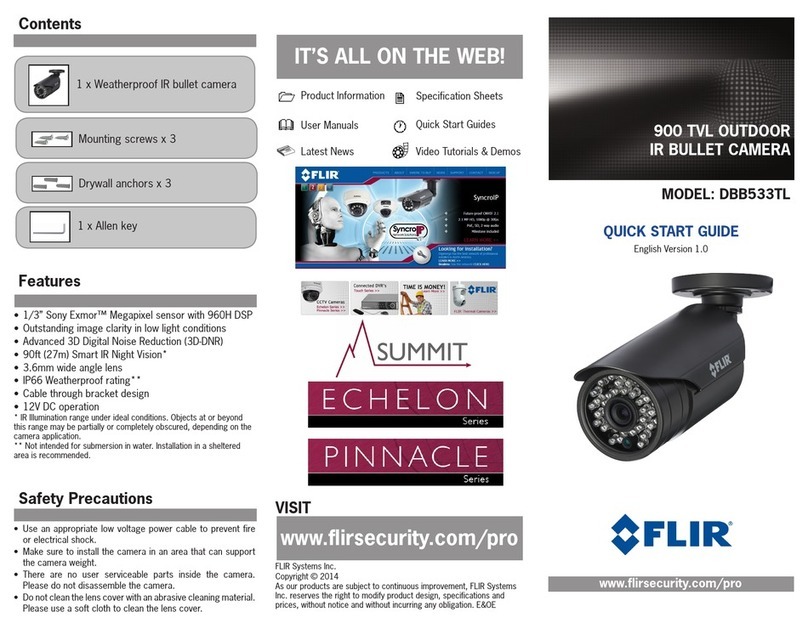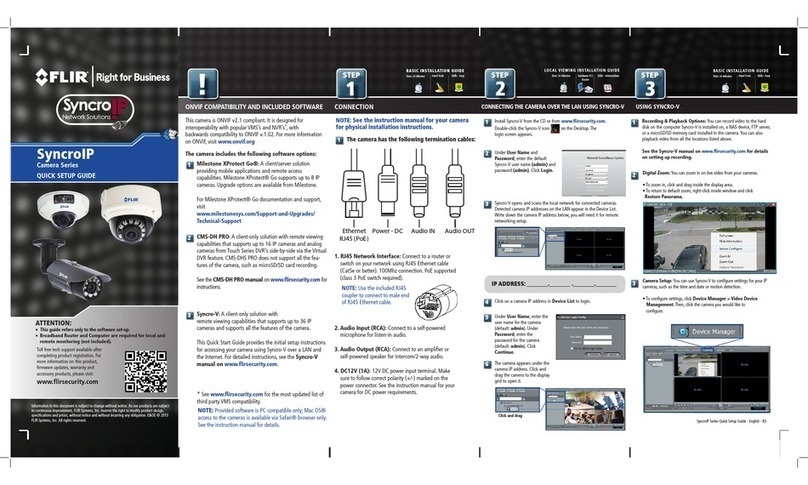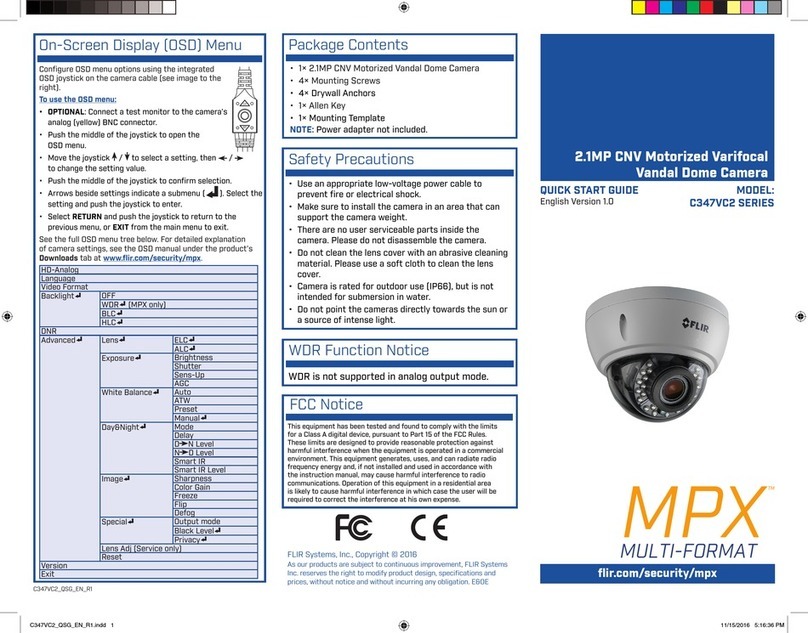Setup Diagram
To Camera: To DVR:
Male Power
BNC
1. Connect the BNC and
power connectors to the
camera.
Female Power
2. Connect the BNC connector to
the video input of your DVR.
3. Connect the power connectors
to the multi-camera power
adapter.
Connecting the Camera
MPX DVR
Power Adapter Types
Individual Power Adapter Multi-Camera Power
Adapter
A multi-camera power adapter that provides power to multiple
cameras or individual power adapters may be provided,
depending on product configuration.
Cable notch
Before installing the camera:
• Decide whether to run the cables
through the wall / ceiling (drilling
required) or along the wall / ceiling.
• If you run the cables along the wall
/ ceiling, you must run the cable
through the cable notch on the base.
This will keep the camera base flush
to the wall / ceiling when mounted.
To install the camera:
1. Rotate the camera base counterclockwise to separate it
from the ball camera and dome cover.
Installing the Camera
ATTENTION - Test the camera prior to selecting a permanent
mounting location by temporarily connecting the camera(s) and cables
to the DVR.
ATTENTION - This camera includes an Auto Mechanical IR Cut Filter.
When the camera changes between Day/Night viewing modes, an
audible clicking noise may be heard from the camera. This clicking is
normal, and indicates that the camera filter is working.
2. Use the included mounting template to mark and drill
holes for the included mounting screws.
3. Feed the cable through the camera base. If you are
running the cables against a wall or ceiling, make sure
to pass the cable through the cable notch as shown
above.
4. Connect the cables as shown in the section ‘Connecting
the Camera’.
5. Mount the camera base to the mounting surface using the
included screws and drywall anchors (optional)
6. Position the dome cover over the camera and screw it
clockwise halfway onto the camera base.
7. Move the ball camera to the desired position. While
holding the ball camera firmly in place, screw the dome
cover the rest of the way to secure it to the camera
base. Holding the camera prevents it from moving while
installing the dome cover.
Installation Diagram
Mounting
Surface
Ball Camera
Dome Cover
Camera Base
LEV1512_SERIES_TRIFOLDQSG_EN_R1
Cable Extension Options
Extend the cable run for your camera depending on the cable type
used. Additional extension cables sold separately. See table below:
Option Cable Type Max Cable Run
Distance
1 Lorex model MCBL-60BNCU BNC Cable
(included with camera)
60ft / 18m
2 ‘RG59’ or ‘Coax’ or ‘Coaxial BNC’
Siamese (Video and Power)
300ft / 92m
3 ‘RG59’ or ‘Coax’ or ‘Coaxial BNC’
(Video Only2)
800ft / 242m
Notes:
1. The extension cable must be a single stretch of cable between the DVR
and camera. You cannot connect multiple extension cables to each other.
2. For cable runs above 300ft / 92m (option 3), you must connect the
power adapter directly to the camera, rather than at the end of the
extension cable.
3. Indicators that your cable run may be too long:
• Video is permanently black & white (even during day time)
• Video is unclear, soft, or distorted
4. For more information on extension cables, visit
www.lorextechnology.com.
Problem Solution
No picture / signal •Ensure the camera is connected to an MPX
Series DVR. Camera is not compatible with
other DVR models. Visit www.lorextechnology.
com for compatibility information.
•Ensure your TV is on the correct input channel.
Common terms of an input channel: INPUT, AV
CHANNEL, LINE1, LINE2, AUX.
•Ensure your DVR is properly connected to your
TV / Monitor.
•Ensure connections are properly connected.
•Ensure the camera power supply is plugged in.
Picture is too bright •Ensure your camera isn’t pointed directly at a
source of light (e.g. sun or spot light).
•Move your camera to a different location.
Picture is too dark •Check the brightness and contrast settings of
the DVR or monitor.
Night vision is not
working
•The night vision activates when light levels
drop. The area may have too much light.
Picture is not clear •Check the camera lens for dirt, dust,
spiderwebs. Clean the lens with a soft, clean
cloth.
•Make sure that the cable run is within the
limitations specified in the section ‘Cable
Extension Options’.
Bright spot in video
when viewing camera
at night
•Night vision reflects when pointing a camera
at a window. Move the camera to a different
location.
Troubleshooting