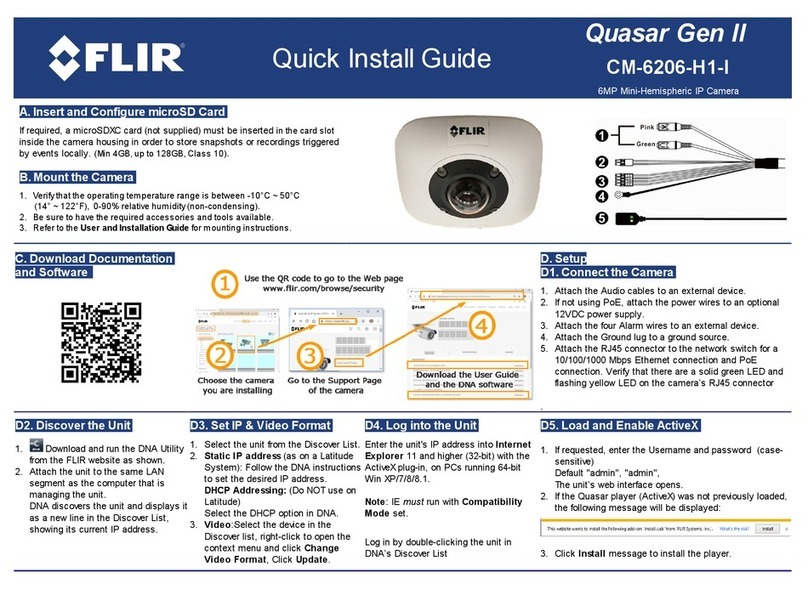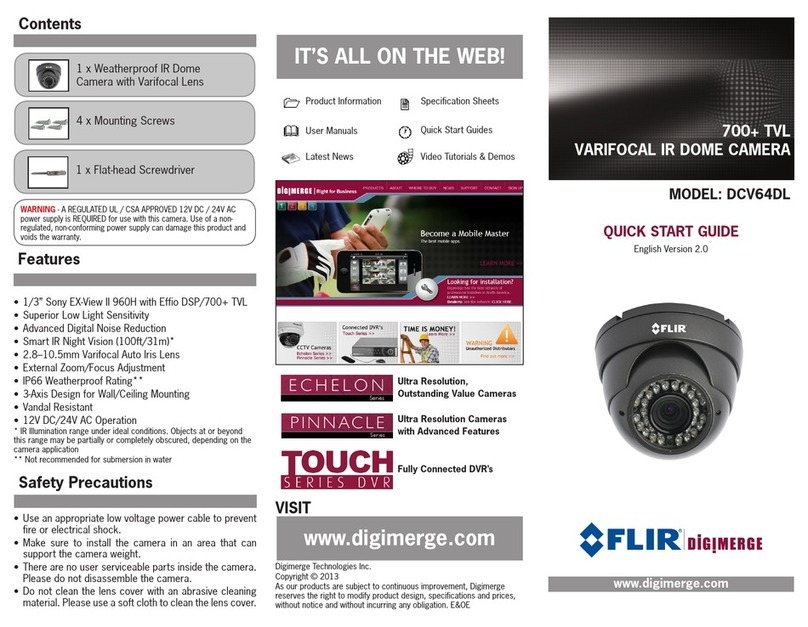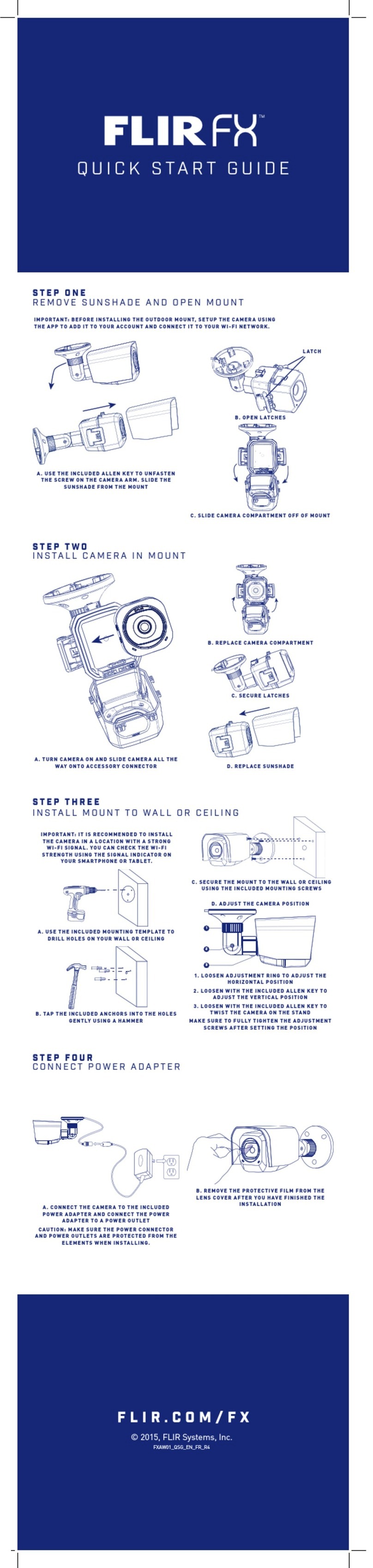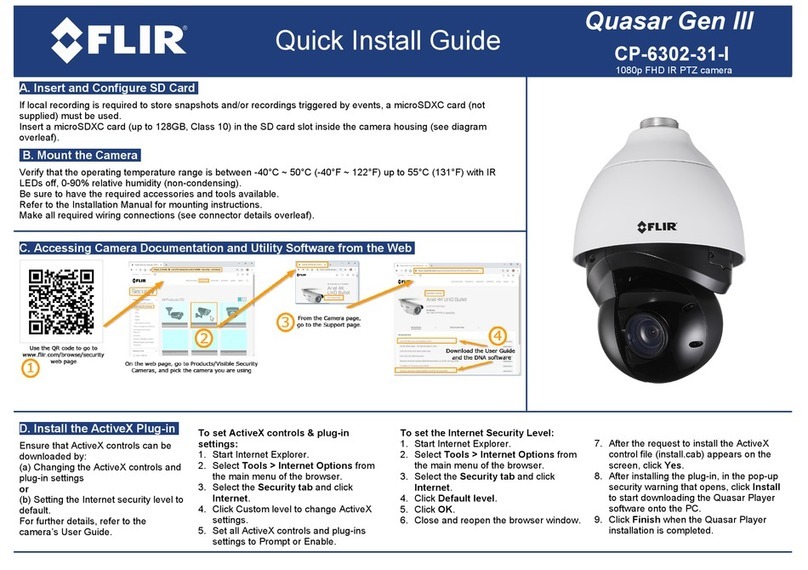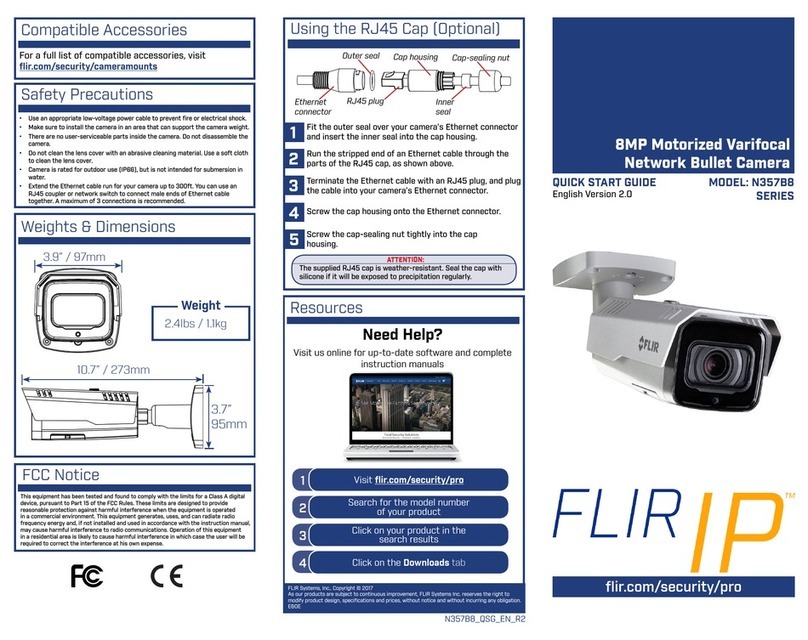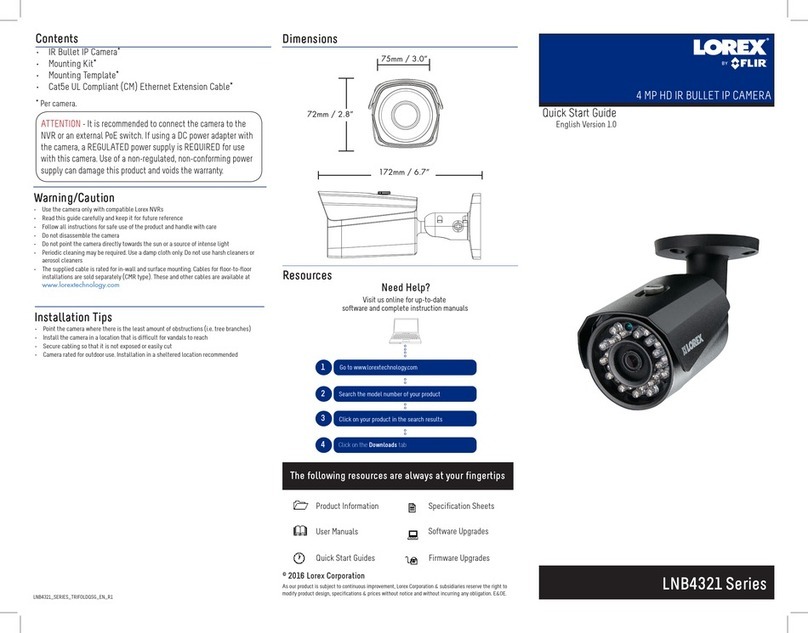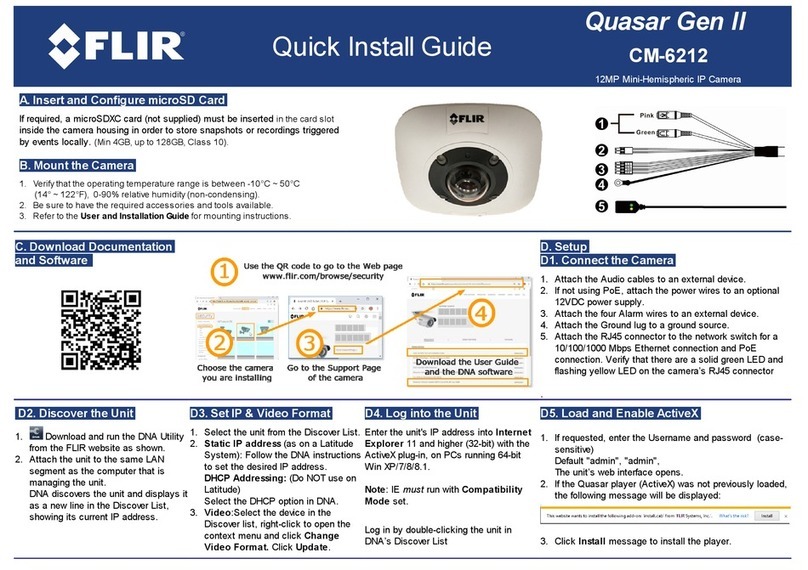Setup Diagram
Ethernet Cable
12V DC
(optional)
Before installing the camera:
• Decide whether to run the cables
through the wall / ceiling (drilling
required) or along the wall / ceiling.
• If you run the cables along the wall
/ ceiling, you must run the cable
through the cable notch on the base.
This will keep the camera base flush
to the wall / ceiling when mounted.
To install the camera:
1. Rotate the camera base counterclockwise to separate it
from the ball camera and dome cover.
Installing the Camera Cable Extension Options
Extend the Ethernet cable run for your camera up to 300ft. See
table below. It is recommended to use UL CMR approved cables
available at www.lorextechnology.com
Cable Type Max Cable
Run Distance
Max # of
Extensions
Cat5e or higher Ethernet
cable
300ft / 92m 3
You can use a RJ45 Coupler (not included) or switch (not included)
to connect male ends of Ethernet cable together.
ATTENTION - Ensure the camera is working correctly prior to
permanent installation by temporarily connecting the camera(s) and
cable(s) to the NVR.
Problem Solution
No picture / signal •The camera may take up to 1 minute to power
up after being connected to the NVR. Wait two
minutes before following the steps below
•Ensure the camera is connected to your NVR
or to your local network
•If you are not using PoE, you must connect
the camera to a 12V DC power adapter (not
included)
•If the camera is connected to the LAN, you
must search your network for cameras using the
NVR. See the NVR’s Instruction Manual
•Ensure your NVR is connected to a TV/monitor
•There may be an issue with your extension
cable run. Connect the camera to the NVR
using a different Ethernet cable
Picture is too bright •Ensure your camera isn’t pointed directly at a
source of light (e.g. sun or spot light)
•Slide the sunshade (bullet cameras featuring
adjustable sunshades only) forward to block
excess light
•Move your camera to a different location
•Check the brightness and contrast settings on
the NVR
Picture is too dark •If using during the day, the camera may not be
getting enough light. Slide the sunshade (bullet
cameras featuring adjustable sunshades only)
backwards to let in more light
•Check the brightness and contrast settings on
the NVR
Night vision is not
working
•The night vision activates when light levels
drop. The area may have too much light
Picture is not clear •Check the camera lens for dirt, dust,
spiderwebs. Clean the lens with a soft, clean
cloth
•Make sure that the cable run is within the
limitations specified in the section ‘Cable
Extension Options’
Bright spot in video
when viewing camera
at night
•Night vision reflects when pointing a camera
at a window. Move the camera to a different
location
Picture is in color in dark
conditions
•This camera comes with an image sensor
that is extra sensitive to light, meaning that
the camera stays in color mode at low-light
conditions. For instructions on how to make
your camera switch to night mode, visit https://
www.lorextechnology.com/support/selfServe.
jsp, and search for “How do I make my camera
switch to night mode?”
Troubleshooting
To Camera: To NVR:
1. Connect the Ethernet
cable to the camera.
NOTE: A 12V DC
power adapter (Model#:
CVA4902, not included) is
only required if connecting
the camera’s Ethernet cable
to a router or switch that
does not support PoE.
2. Connect the other end of the
Ethernet cable to the NVR’s PoE
ports. The camera may take up to
1 minute to power up after being
connected to the NVR.
OR
Connect the other end of the Ethernet
cable to a router or switch on your
network. See the NVR Instruction
Manual for details on connecting the
camera to your NVR.
Connecting the Camera
Cable Notch
NVR
ATTENTION - This camera includes an Auto Mechanical IR Cut Filter. When
the camera changes between Day/Night viewing modes, an audible clicking
noise may be heard from the camera. This clicking is normal, and indicates
that the camera filter is working.
OR
Router or switch
SCENARIO 1: Connect Cameras to NVR
SCENARIO 2: Connect Cameras to Local Area Network (LAN)
Router
Router
NVR
NVR
Camera
Camera
PoE Switch
2. Use the included mounting template to mark and drill holes
for the included mounting screws.
3. Feed the cable through the camera base. If you are running
the cables against a wall or ceiling, make sure to pass the
cable through the cable notch as shown above.
4. Connect the cables as shown in the section ‘Connecting the
Camera’.
5. Mount the camera base to the mounting surface using the
included screws and drywall anchors (optional).
6. Position the dome cover over the camera and screw it
clockwise halfway onto the camera base.
7. Move the ball camera to the desired position. While
holding the ball camera firmly in place, twist the dome
cover the rest of the way to secure it to the camera
base. Holding the camera prevents it from moving while
installing the dome cover.
Installation Diagram
Mounting
Surface
Ball Camera
Dome Cover
Camera Base
LNE3322_SERIES_TRIFOLDQSG_EN_R1
*
*Disclaimer: The color of the camera housing may appear differently than the
actual unit.