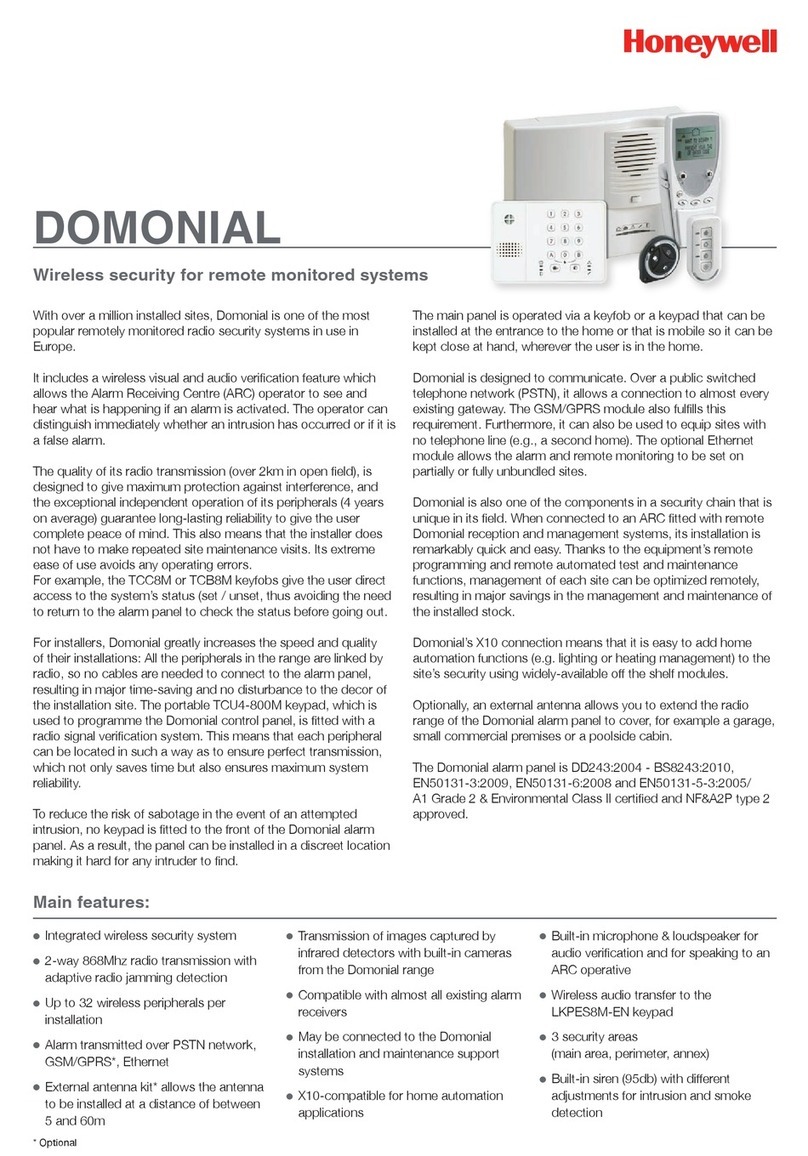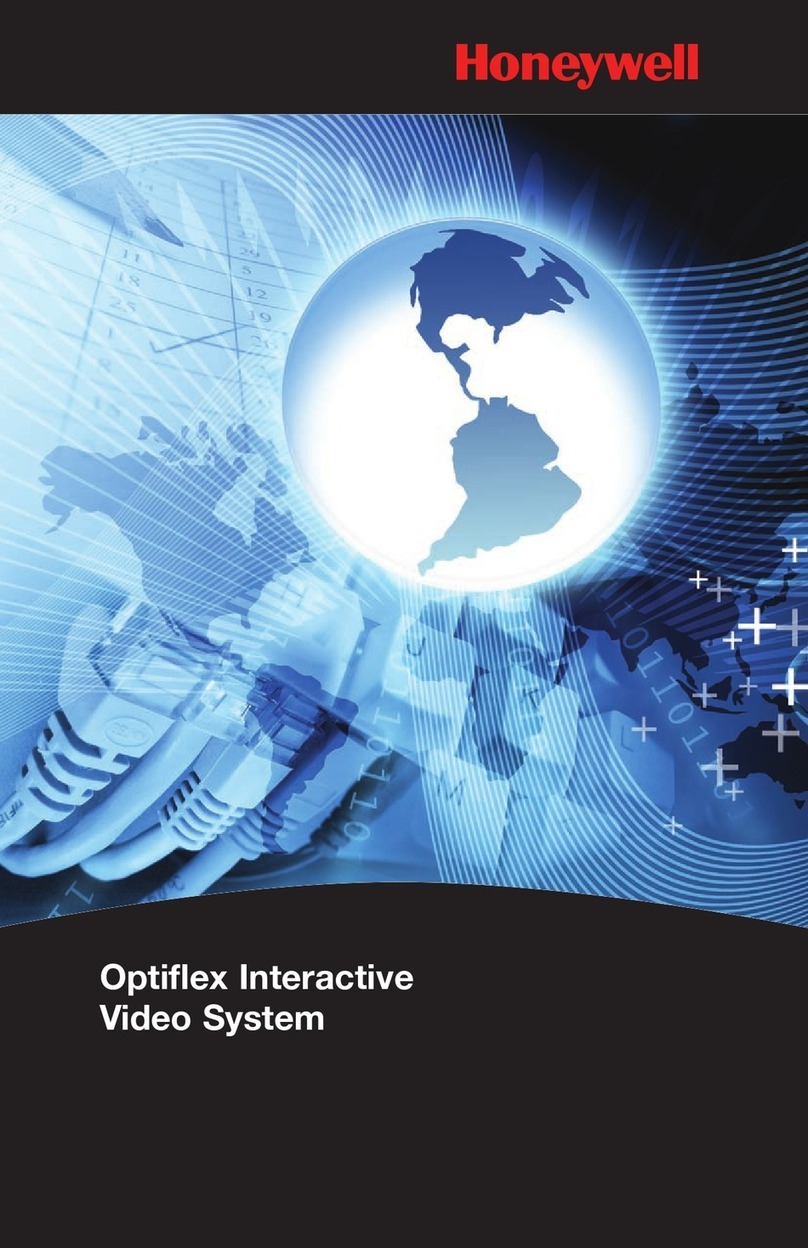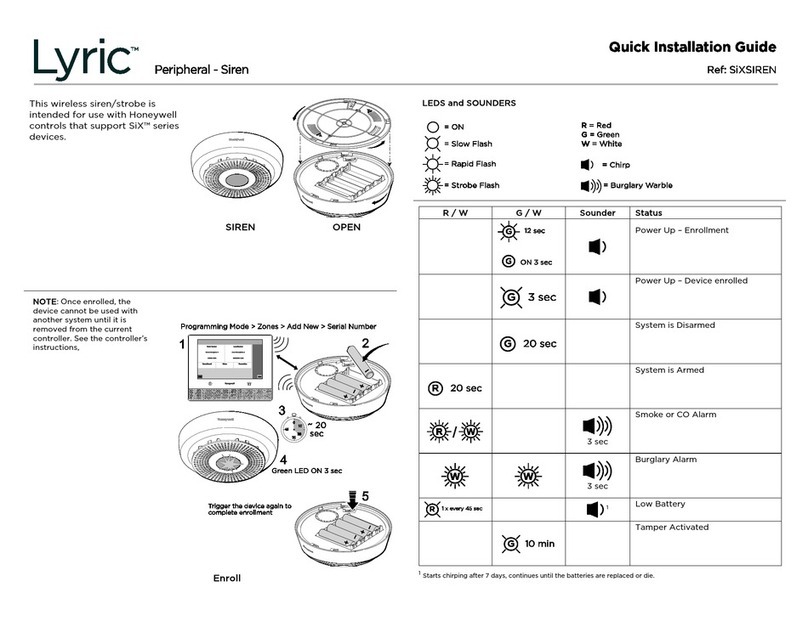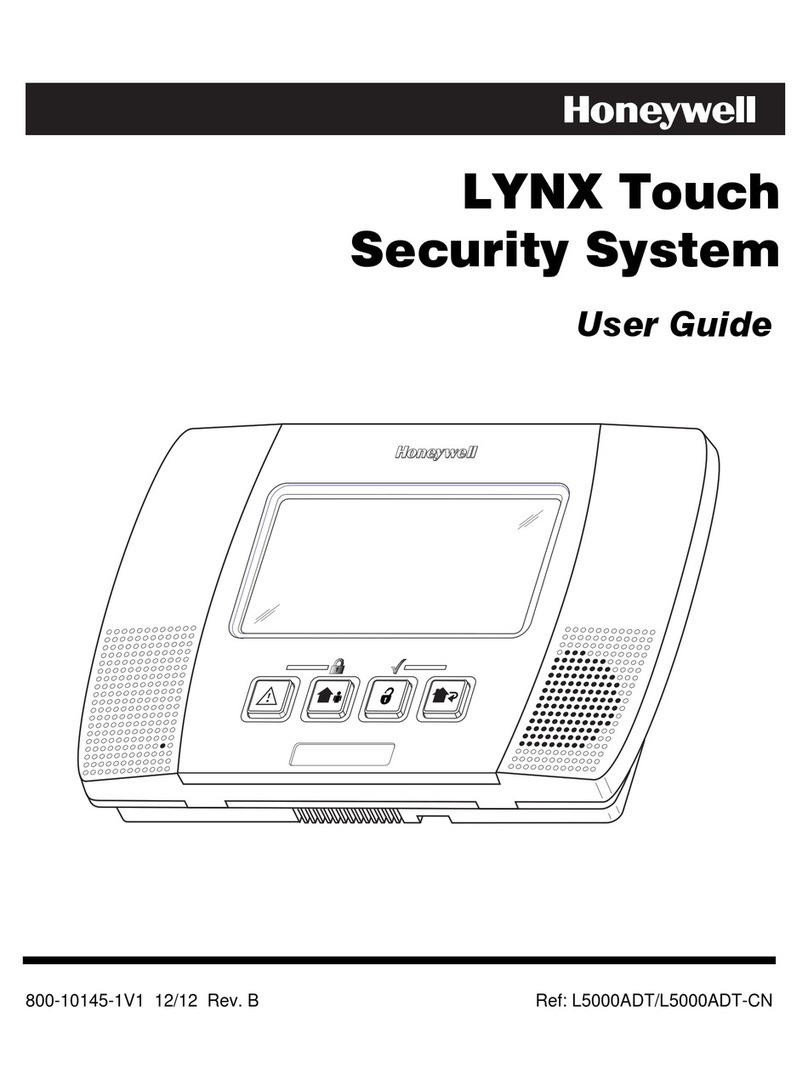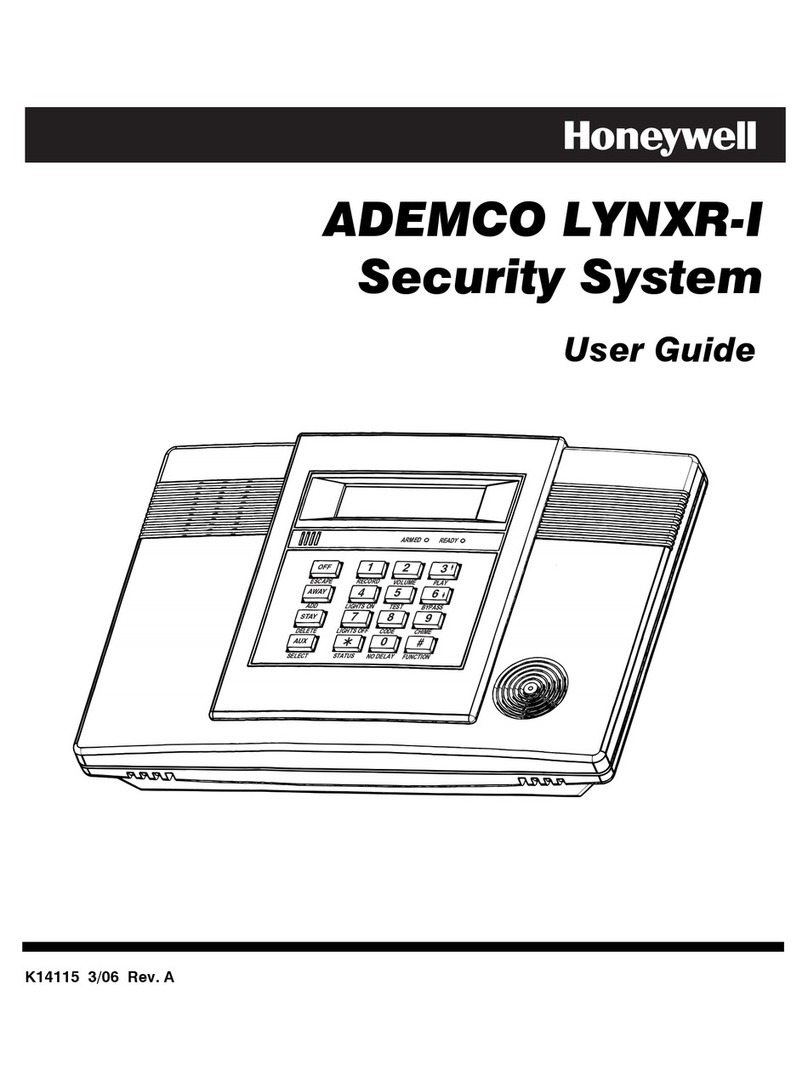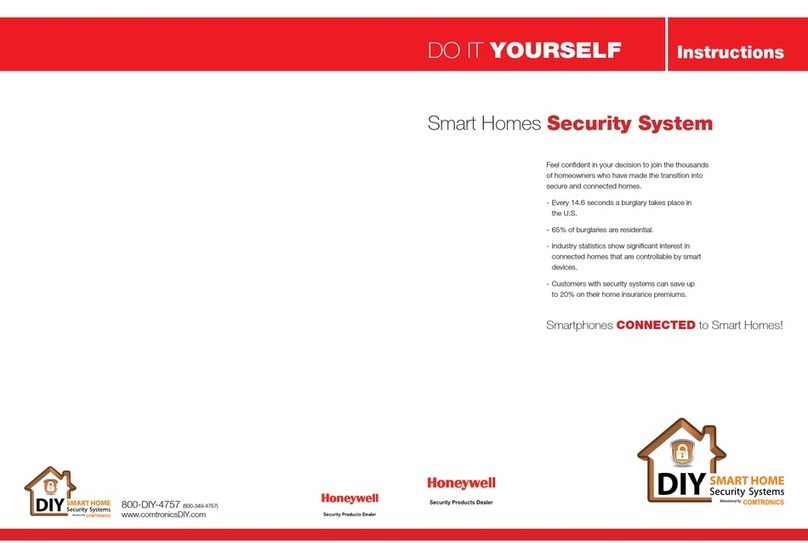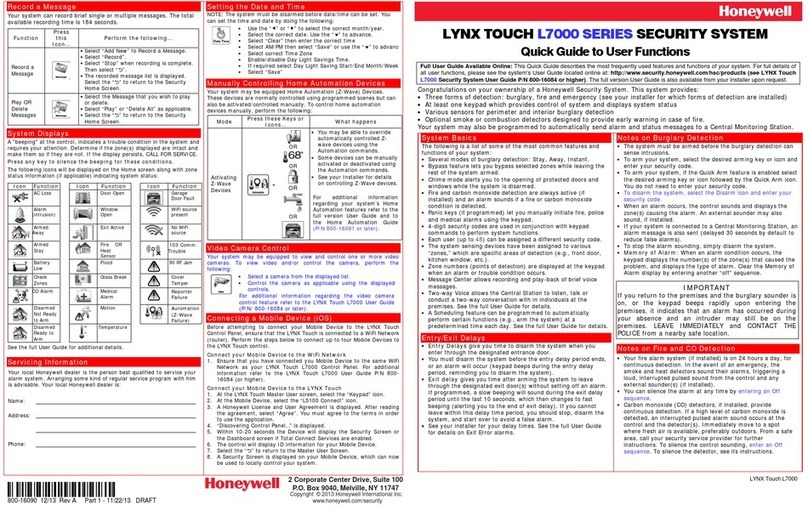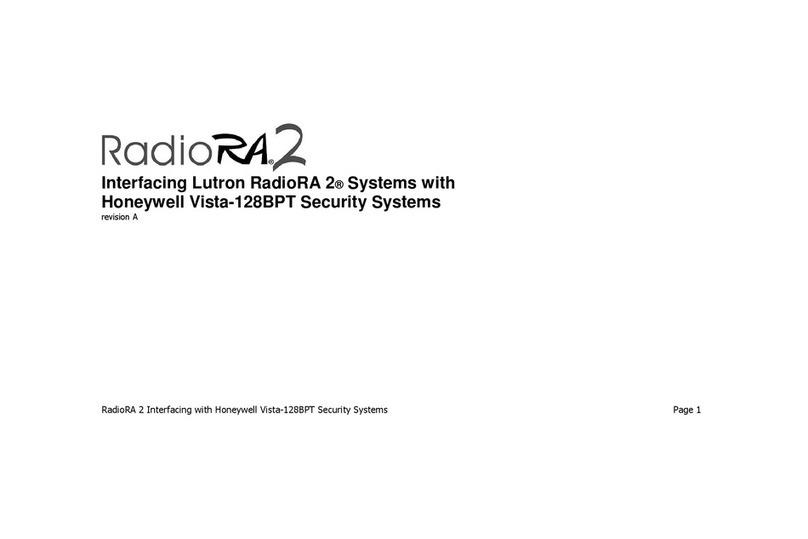The Lyric Gateway combines a security system and home automation with
flexibility to operate your system directly from the Gateway’s Touchpad, or
from a mobile (smart) device (smart phone, tablet, PC, etc.) using either the
™ App or
™ App.
Download and install the Apps from your mobile device’s App Store.
Other Options to Operate Your Gateway Security Features:
SiXFOB 5834-4
IMPORTANT SECURITY NOTICE
If using wireless keys: your key fob is similar to your
keys or access card. If lost or stolen, another person
can compromise your security system. Immediately
notify your Dealer/Installer of a lost or stolen key
fob. The Dealer/Installer will then remove the key
fob programming from the security system.
Wireless
Keypads
LKP500
your
system
and enter your user
code
Arms in Away mode, for
when no one will be home.
and enter your user
code
Arms in Home mode, for
when someone will be
home.
your
system
or
for 3 seconds
Quick Arms your system
without a user code (if
programmed to do so)
your
system
and enter your
user code Disarms
When the system is armed or while arming or disarming, you can press
any arming option and enter your user code to quickly switch between
arming modes. This feature is available only from the Touchpad or a
wireless key.
: If your system is programmed to do so, it will
automatically arm in Home mode if you select Armed Away but no one
opens an exit-delay door.
Signal an
then select
an Emergency Type
or
If programmed to do so,
notifies the monitoring
company that a
fire/police/medical
emergency exists.
Canceling and Clearing Alarms / Emergencies
The Alarm will silence
and the system will announce the status.
Check for alarm details on MyHome Gateway
App or Total Connect Remote Services.
Enter a User Code again to clear alarms.
If the Lyric Gateway is beeping rapidly when you enter the
premises, an alarm has occurred during your absence and an
intruder may still be on the premises.
LEAVE IMMEDIATELY and CONTACT THE POLICE from a nearby
safe location.
Beeping Touchpad options are being pressed, entry/exit
countdowns have begun, and other functions*
Announcements or
Chime
A system condition exists, or a zone has been faulted.
(Voice announcements, chimes and most sounds are
adjustable through the
™ App)
Sounders or Sirens
blaring (internal
and/or external)
System is in Alarm.
Alarm volume is
adjustable.
*
: A beep every 45 seconds indicates one of your wireless devices has a low battery
condition. Use
App to see which device(s) need new batteries.
The Gateway Menu Mode provides options to add and delete mobile
(smart) devices from your system or change the system Wi-Fi
network. When the System is disarmed and the number keys are off,
enter the
to hear a list of the available menu mode options
to delete all enrolled MyHome Gateway Apps. [Deleted devices
will have to be re-enrolled for them to operate your Gateway.]
to enroll or re-enroll devices you want to use to operate your
Gateway with the MyHome Gateway App.
to enter the Gateway in Access Point mode; used to change your
Wi-Fi setup if your network connection/router changes.
To operate additional features of your Gateway:
Use either the
™ App for local control, or the
™
App to remotely operate your Gateway system from a mobile
(smart) device.
Adding Mobile Devices to your Gateway
Up to 8 mobile devices can operate your Gateway system with the
App.
To add a device:
1. Download the Honeywell
App to the mobile device(s)
that will be used to control your system.
2. Ensure each mobile device is connected to the same Wi-Fi network the
Gateway is on (check
on the device).
3. On the Gateway Touchpad, enter the
and
to ensure the
Gateway is in enrollment mode.
4. Launch the
App on a device. The App will display a six-
digit enrollment number.
5. Enter that six-digit number on the Gateway Touchpad.
6. When prompted, enter a valid user code on the
App
screen. The screen will confirm the enrollment success and open the
App Home screen.
7. Follow the prompts on screen and throughout the User Guide / User
Reference Guide to operate your system with the
App.
For full details of all user functions, please see the system’s
Quick User Guide and User Reference Guide located online at:
http://www.security.honeywell.com/hsc/products
.
These manuals also available from your installer upon request.