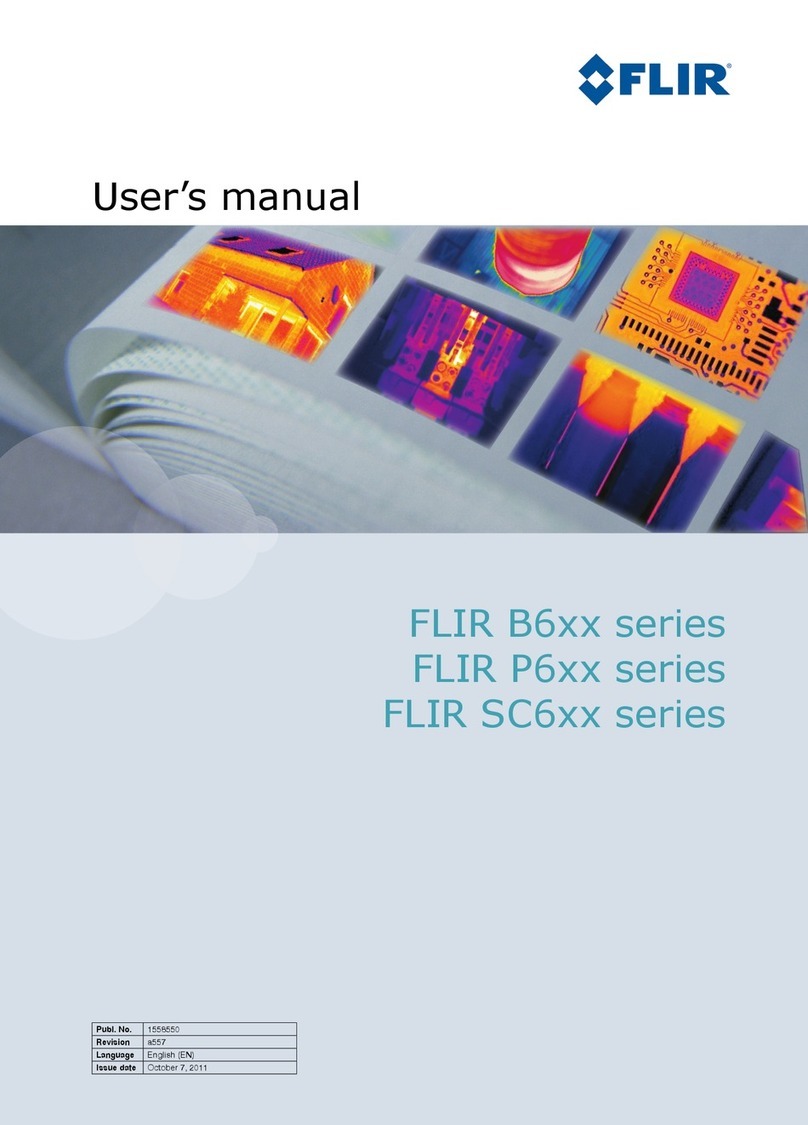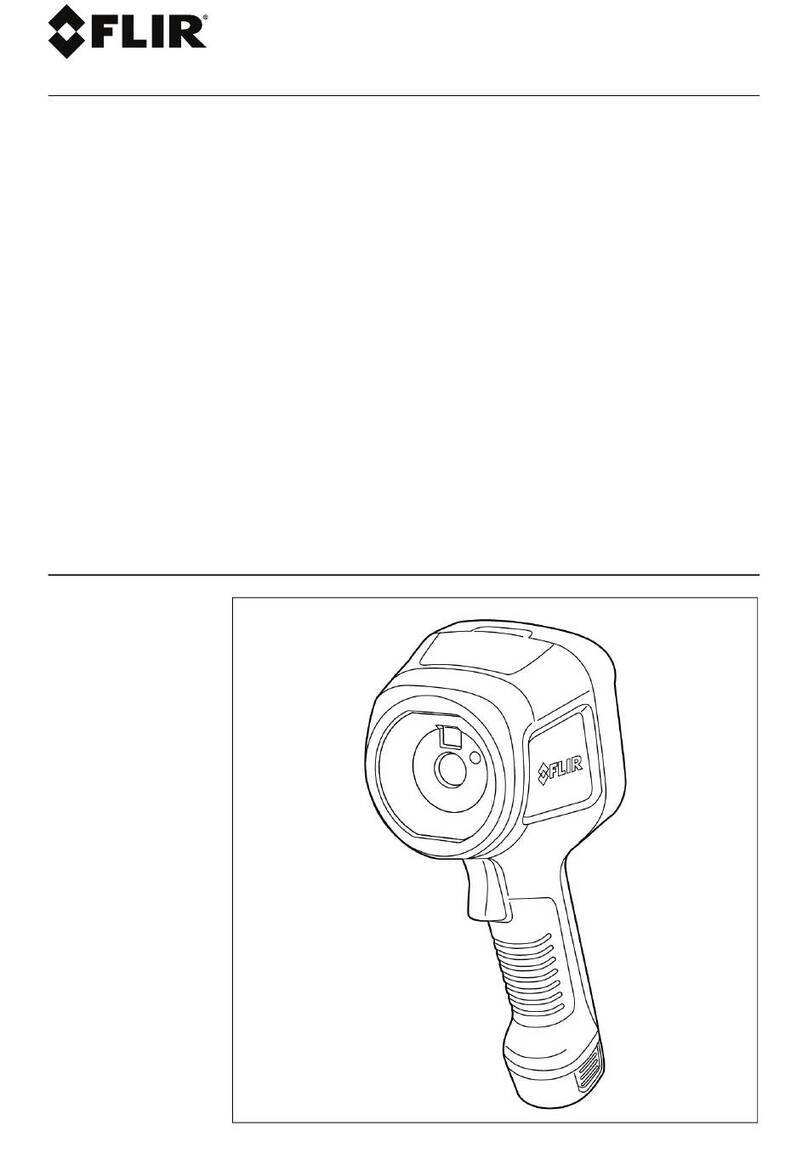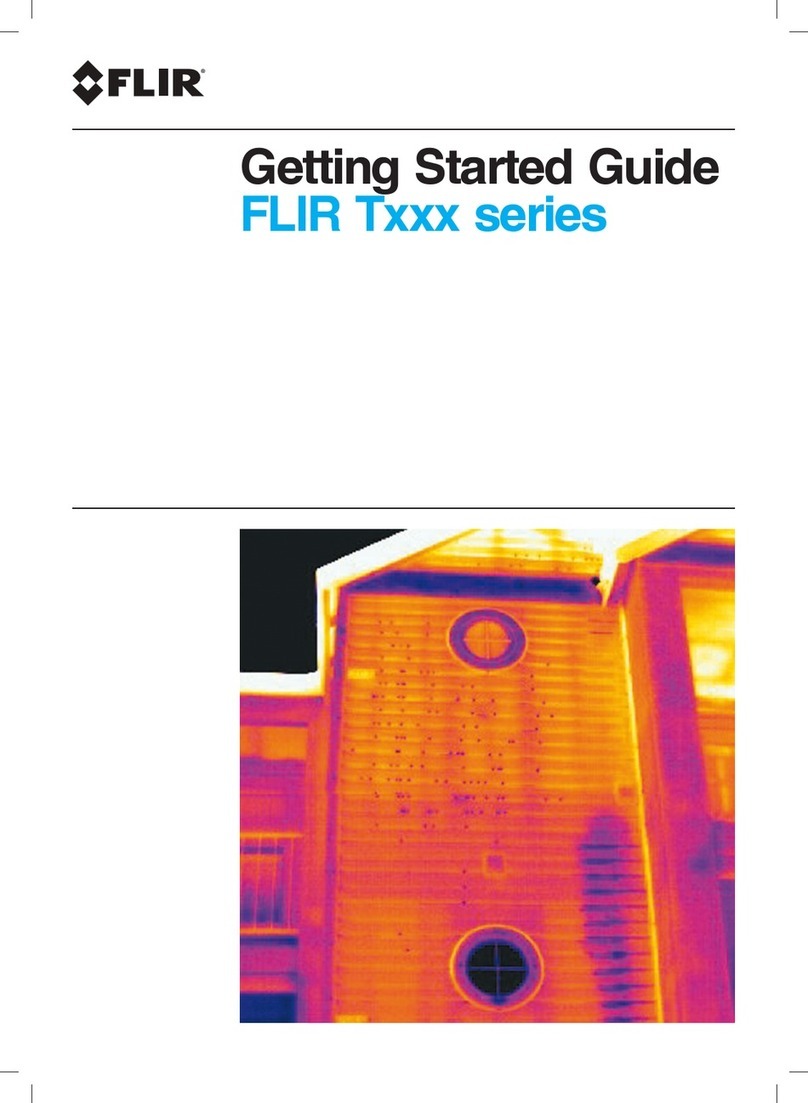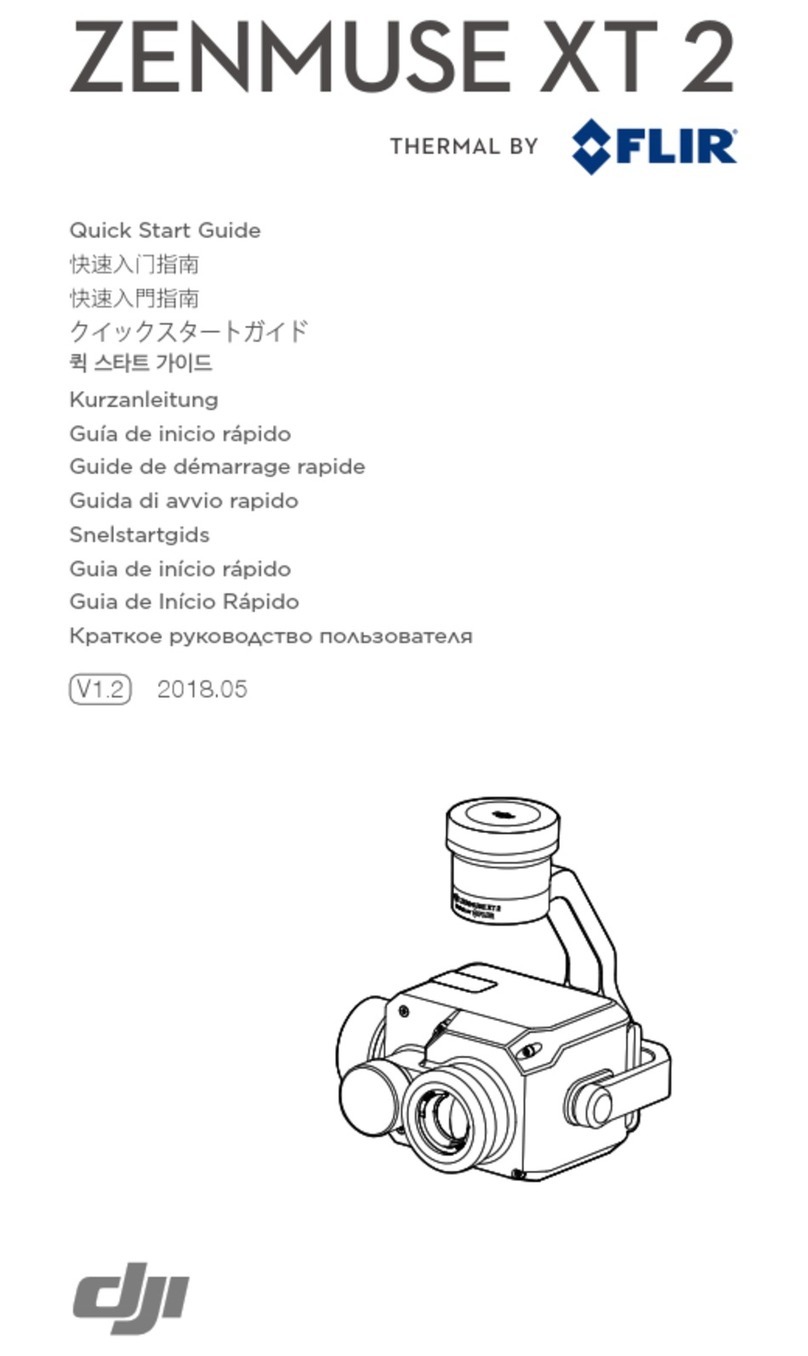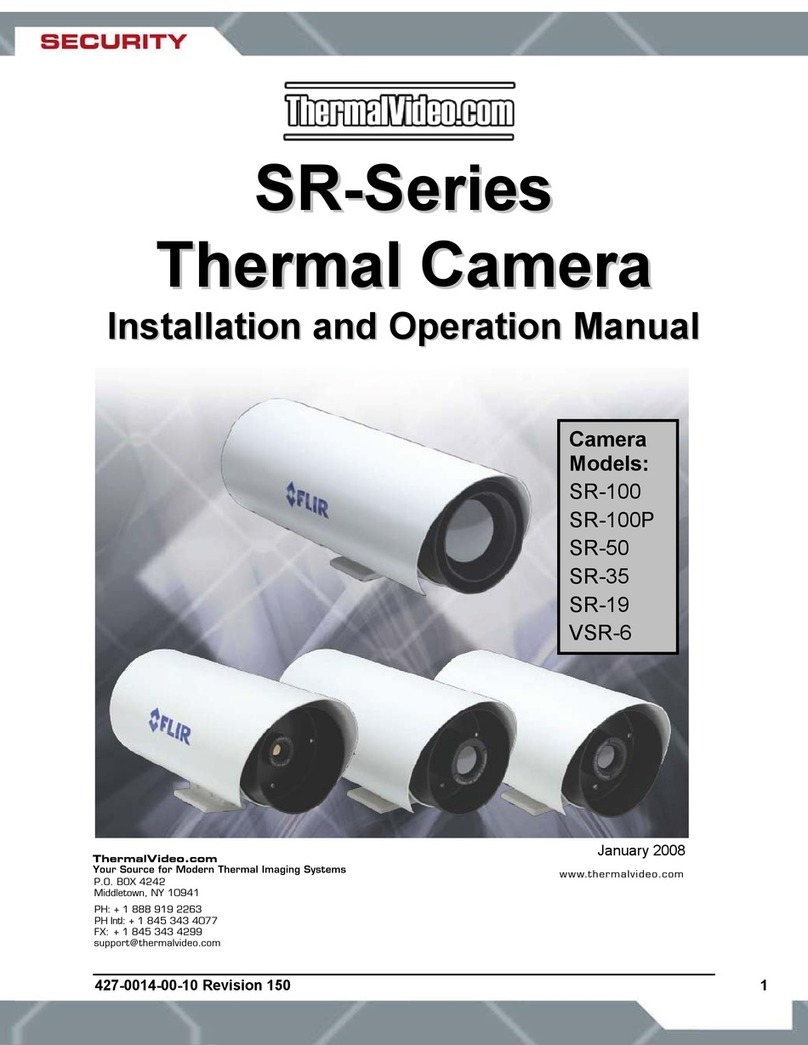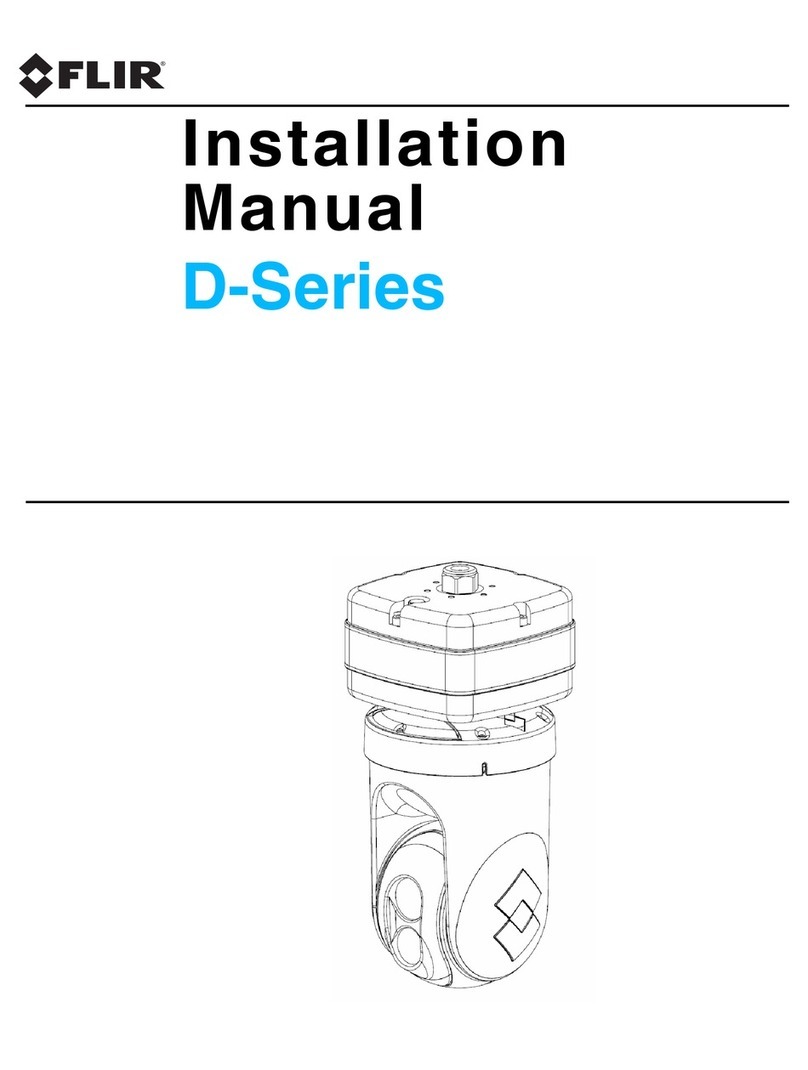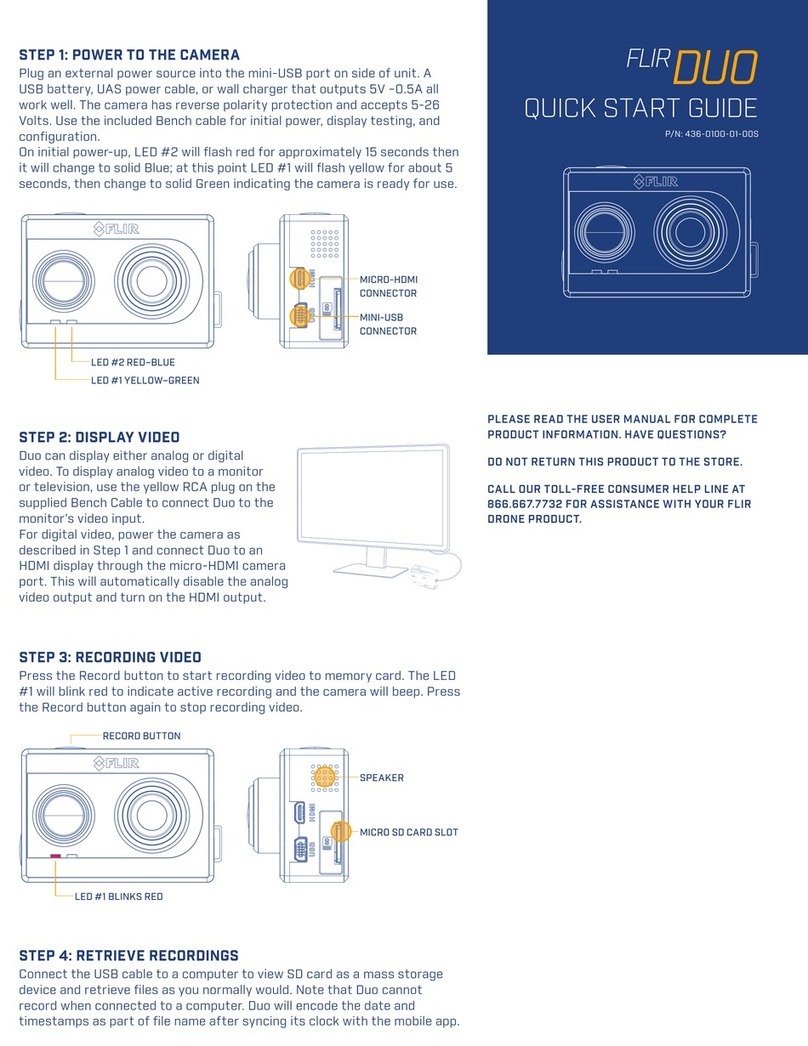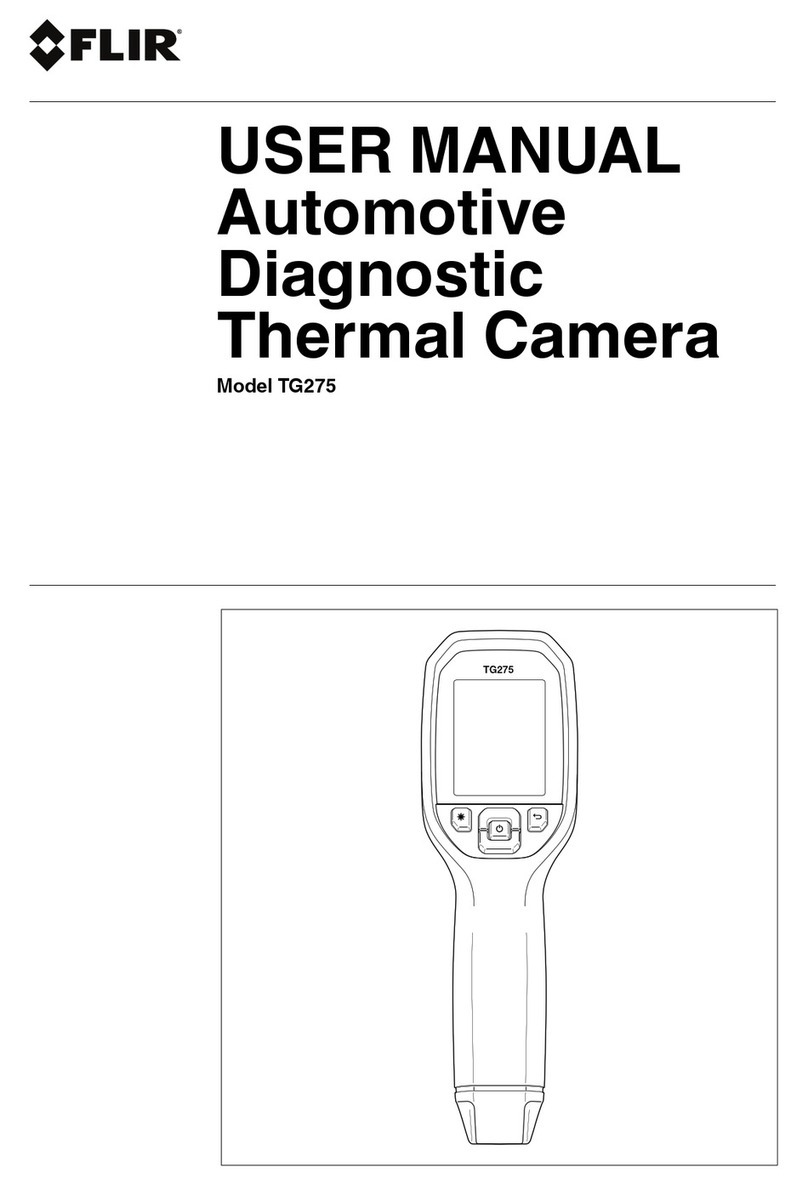Table of contents
1 Illustrations ...................... . . . . . ............. . . . . . ............. . . . . . ..... 1
2 EN-US English ..... . . . . . ............ . . . . . . ............ . . . . . ............. . . . . . .. 3
٣ ﺎﻟﻠﻐﺔﺎﻟﻌﺮﺑﻴﺔ (AR) .. ....... ....... ........... ....... ....... ....... ........... ....... ٦
4 CS-CZ čeština......... . . . . . ............. . . . . . ............. . . . . . ............. . . . 9
5 DA-DK Dansk. . . . . ............ . . . . . ............. . . . . . ............. . . . . . ........12
6 DE-DE Deutsch . . . . . ............. . . . . . ............. . . . . . ............. . . . . . ....15
7 EL-GR Ελληνικά ... . . . . . ............ . . . . . . ............ . . . . . ............. . . . . . .18
8 ES-ES Español. . . ............ . . . . . ............. . . . . . ............. . . . . . ........21
9 FI-FI Suomi . . . ............. . .. . . . . . ............. . . . . . ............. . . . . . ........24
10 FR-FR Français ........... . . . . . ............. . . . . . ............ . . . . . . ...........27
11 HU-HU Magyar ..... . . . . . ............ . . . . . . ............ . . . . . ............. . . . . . .30
12 IT-IT Italiano ........... .... . . . . . ............. . . . . . ............ . . . . . . ...........33
13 JA-JP 日本語.... . . ................ . ................. . ................. . ........36
14 KO-KR 한국어. ................ . . ................ . . ................ . . ...........39
15 NB-NO Norsk.............. . ................. . ................ . . ...............42
16 NL-NL Nederlands. . ............. . . . . . ............. . . . . . ............. . . . . . ....45
17 PL-PL Polski. . . . . . ............ . . . . . ............. . . . . . ............. . . . . . ........48
18 PT-PT Português... . ................ . . ................ . . ................ . . ....51
19 RU-RU Русский. . ............ . . . . . ............. . . . . . ............. . . . . . ........54
20 SV-SE Svenska........ . . . . . ............. . . . . . ............. . . . . . ............. . .57
21 TR-TR Türkçe. . . . . ............ . . . . . ............. . . . . . ............. . . . . . ........60
22 ZH-CN 简体中文 ....... . . . . . ............. . . . . . ............. . . . . . ............. . .63
23 ZH-TW 繁體中文 .... . ................ . . ................ . . ................ . . ....66
#T810521; r. AB/67709/67709; mul iii