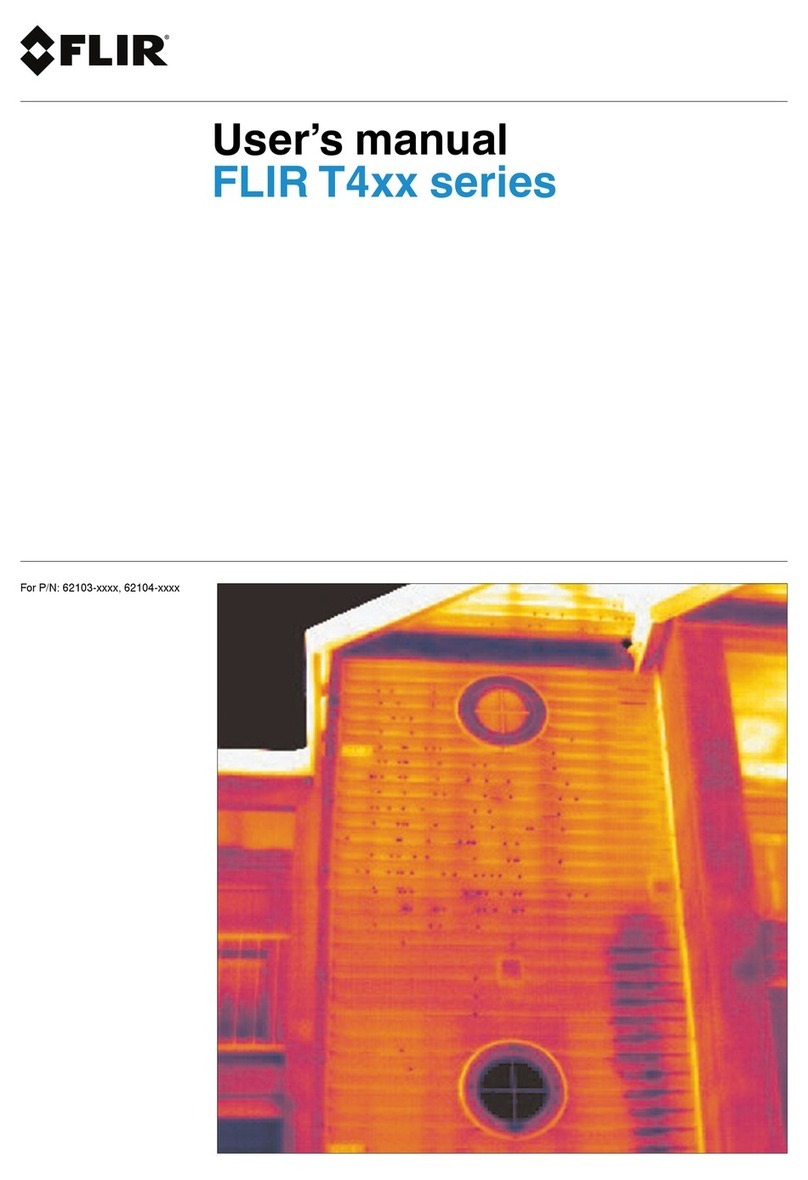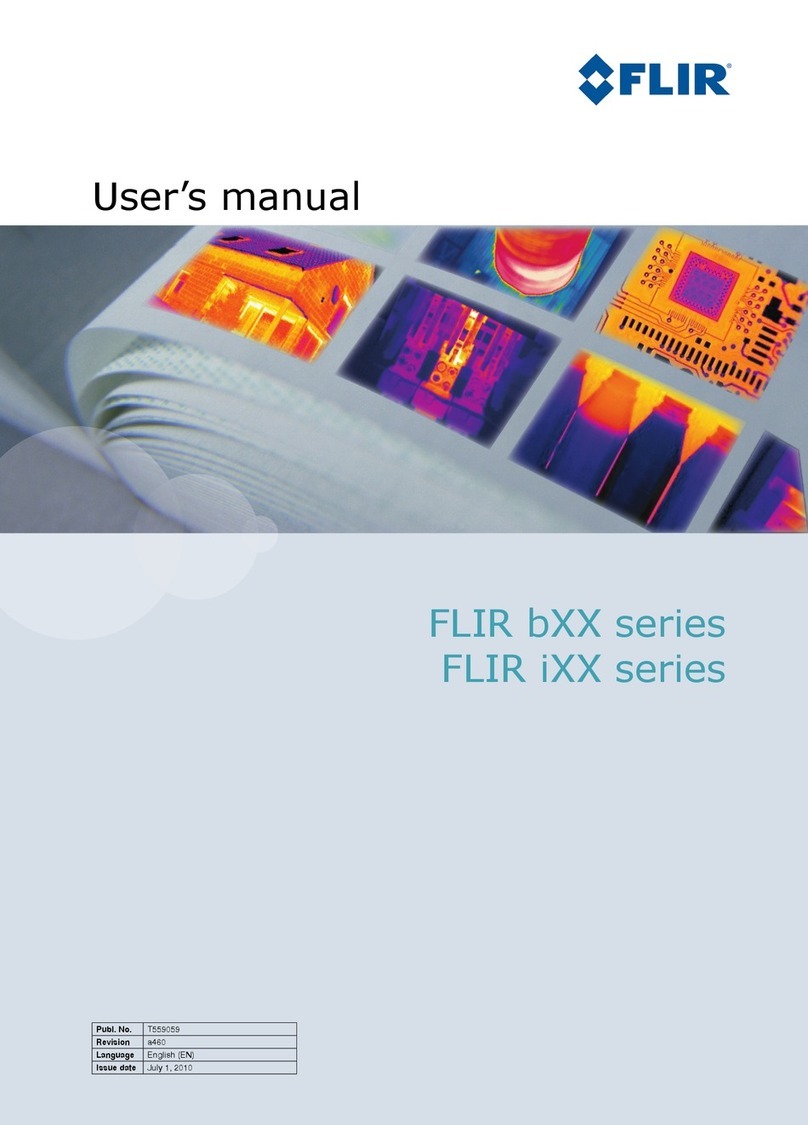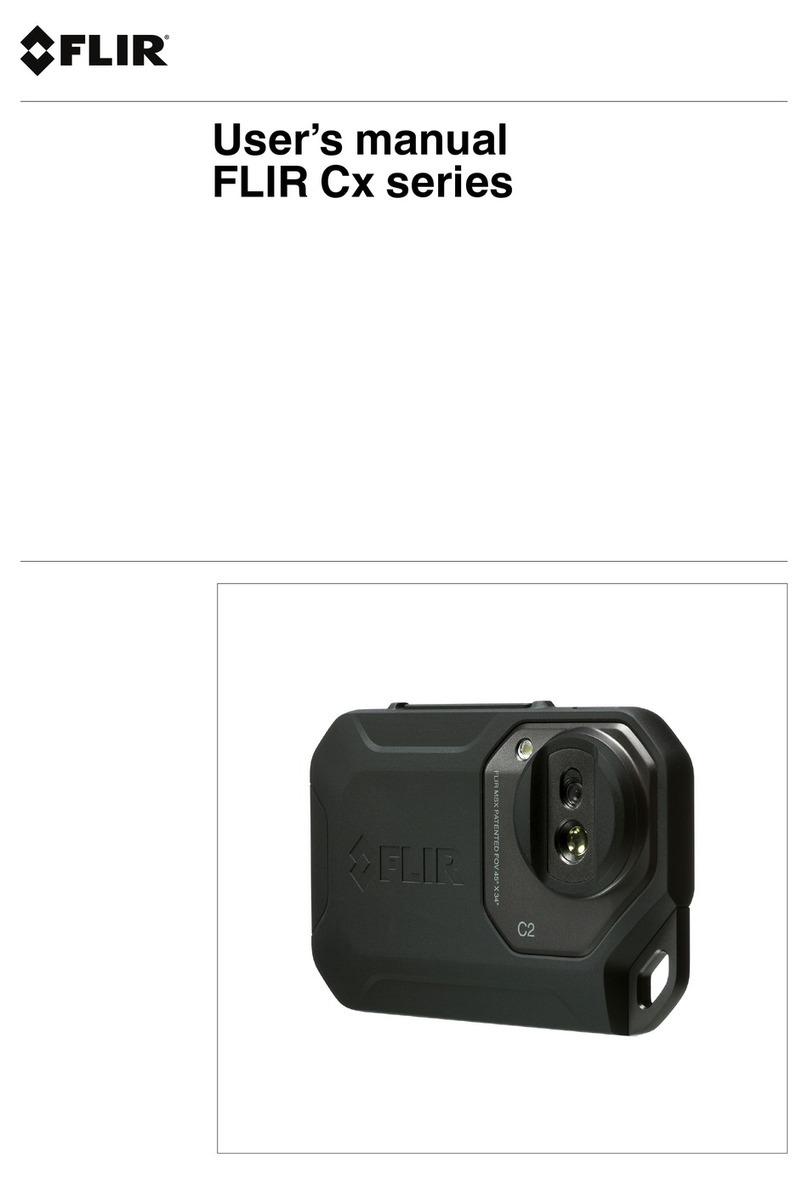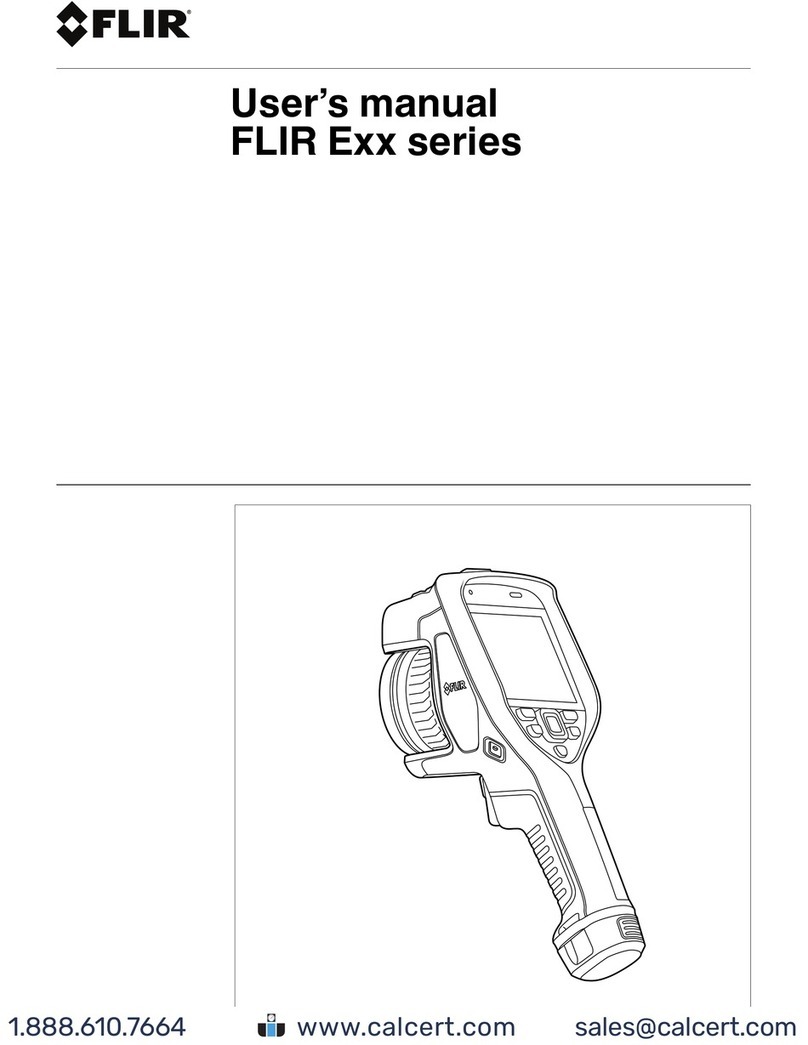VUE TZ20-R User Manual
Equipment described herein is subject to US export regulations and may require a license prior to export. Diversion contrary to US law is prohibited.
Imagery for illustration purposes only. Specifications are subject to change without notice. Rev. 110.
© 2022 Teledyne FLIR LLC, Inc. Approved for public release. Teledyne FLIR Approved [FLIRGTC-SBA-007]. All rights reserved
2
TABLE OF CONTENTS
1
VUE
®
TZ20-R ....................................................................................................................................................... 3
2
INSTALLATION AND QUICK START GUIDE ..................................................................................................... 4
3
DJI PILOT APP INSTALLATION.......................................................................................................................... 6
3.1
Compatible Devices ................................................................................................................................ 6
3.2
How to Install ........................................................................................................................................... 6
4
DJI PILOT APP OPERATION .............................................................................................................................. 7
4.1
Menu........................................................................................................................................................ 7
4.2
FFC.......................................................................................................................................................... 8
4.3
AGC Lock/Unlock .................................................................................................................................... 8
4.4
Color Palettes .......................................................................................................................................... 8
4.5
Zoom ....................................................................................................................................................... 9
4.6
Radiometry .............................................................................................................................................. 9
4.7
Settings.................................................................................................................................................. 13
5
SD CARDS ......................................................................................................................................................... 14
5.1
File Naming Convention ........................................................................................................................ 14
5.2
Tested Micro SD Cards ......................................................................................................................... 15
6
RECORDING...................................................................................................................................................... 16
7
SETTINGS.......................................................................................................................................................... 17
7.1
Image format ......................................................................................................................................... 17
7.2
Video format .......................................................................................................................................... 18
7.3
FFC Mode.............................................................................................................................................. 18
7.4
Scene Dynamic Range.......................................................................................................................... 18
7.5
AGC Region of interest ......................................................................................................................... 18
7.6
Digital Detail Enhancement (DDE) and Advanced Digital Enhancement (ADE) .................................. 19
8
OPTIMIZING IMAGE QUALITY ......................................................................................................................... 20
9
SPECIFICATIONS.............................................................................................................................................. 21
Table 1: Vue TZ20-R specifications ............................................................................................................. 21
10
WARRANTY ....................................................................................................................................................... 22
11
TROUBLESHOOTING ....................................................................................................................................... 23
Table 2: LED Indication Table...................................................................................................................... 23
11.1
Firmware Upgrade/Downgrade ............................................................................................................. 24
11.2
Software Buttons or Video Not Displayed ............................................................................................. 25
11.3
USB to Boson Application ..................................................................................................................... 25
12
FLIR SUPPORT ................................................................................................................................................. 26