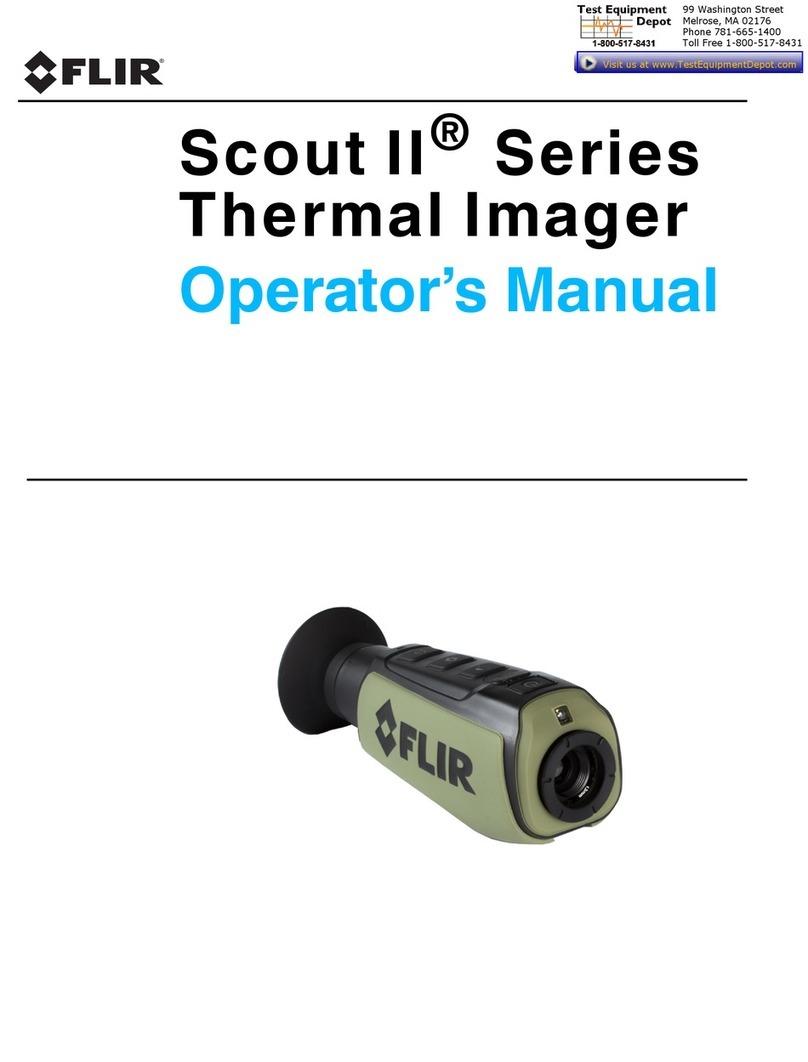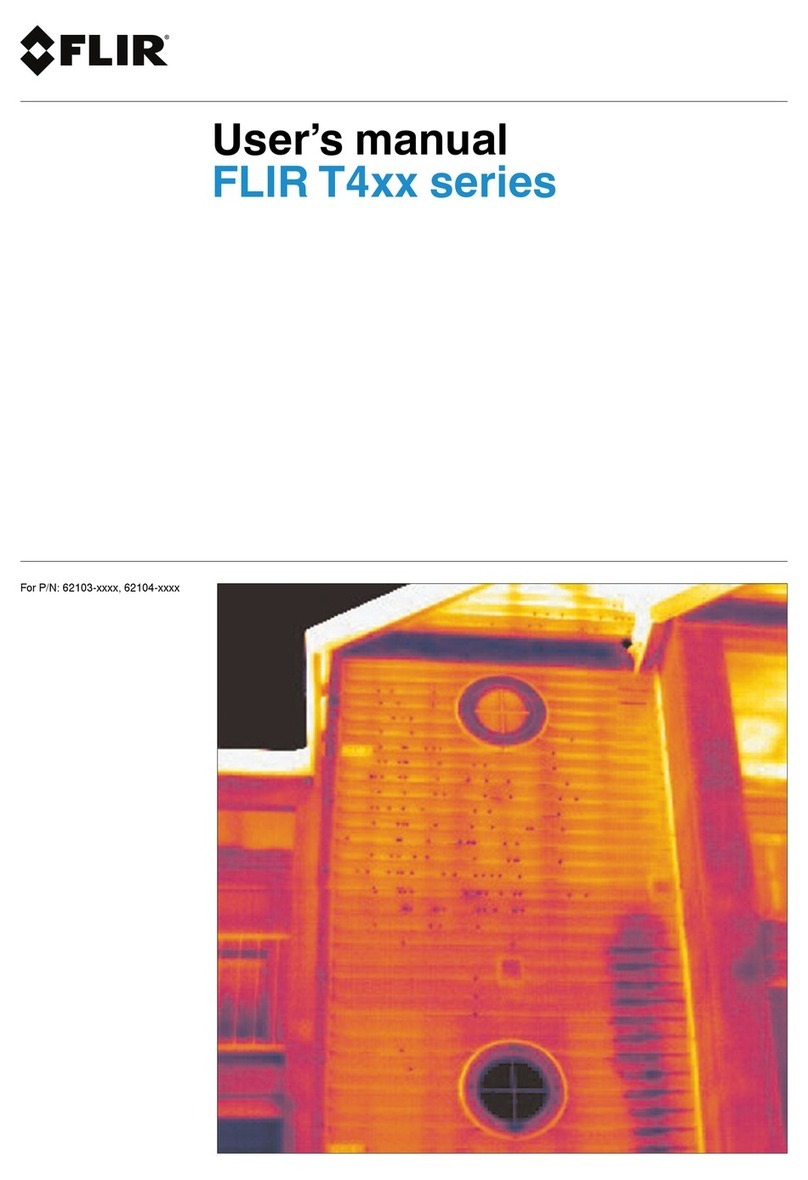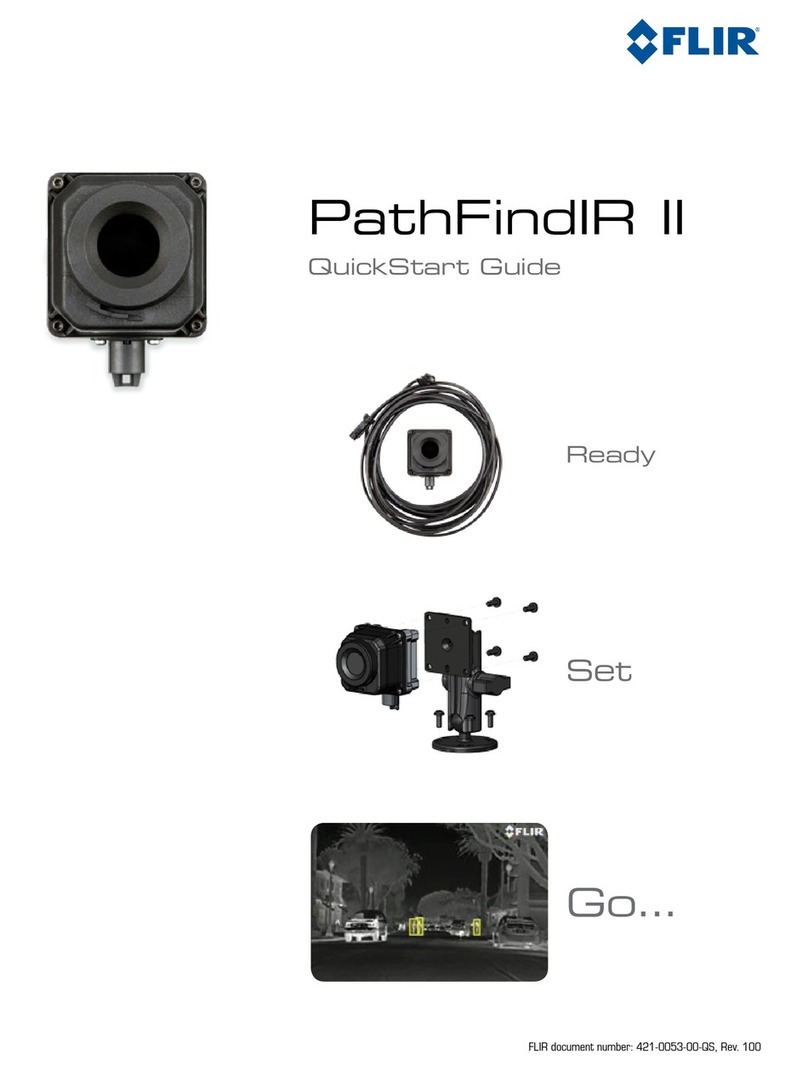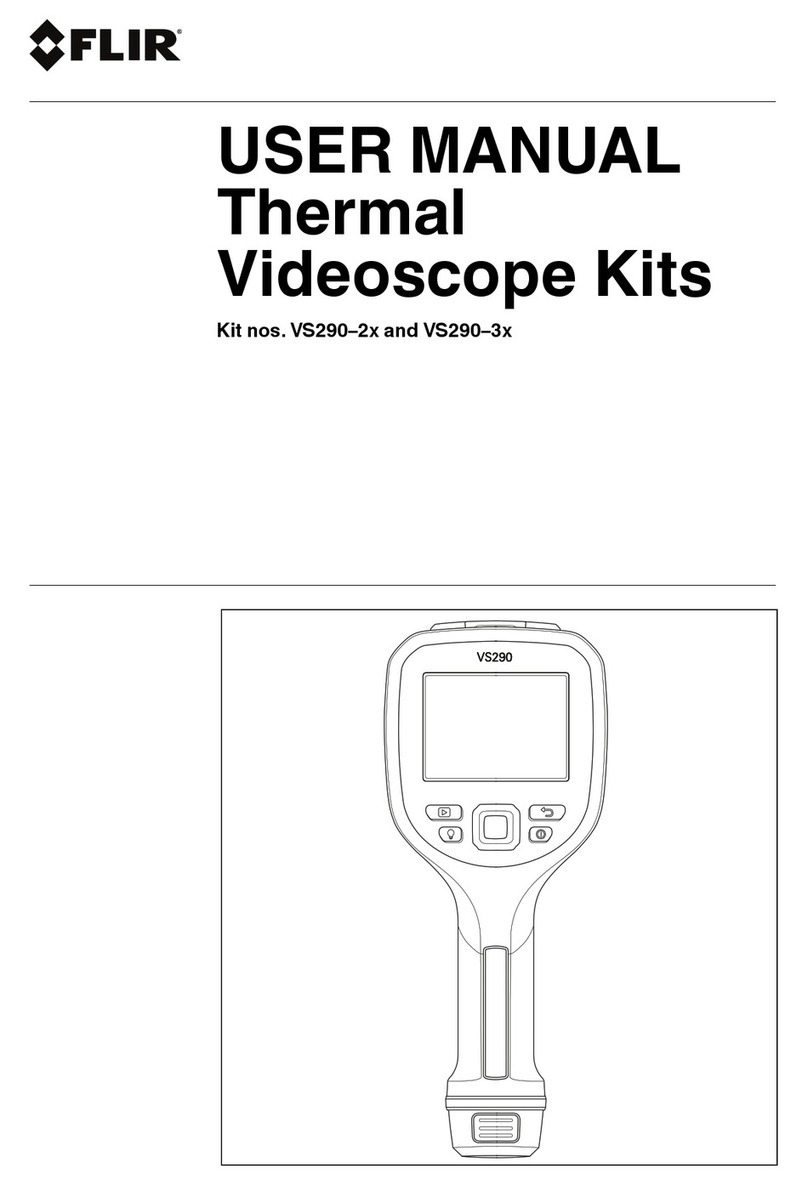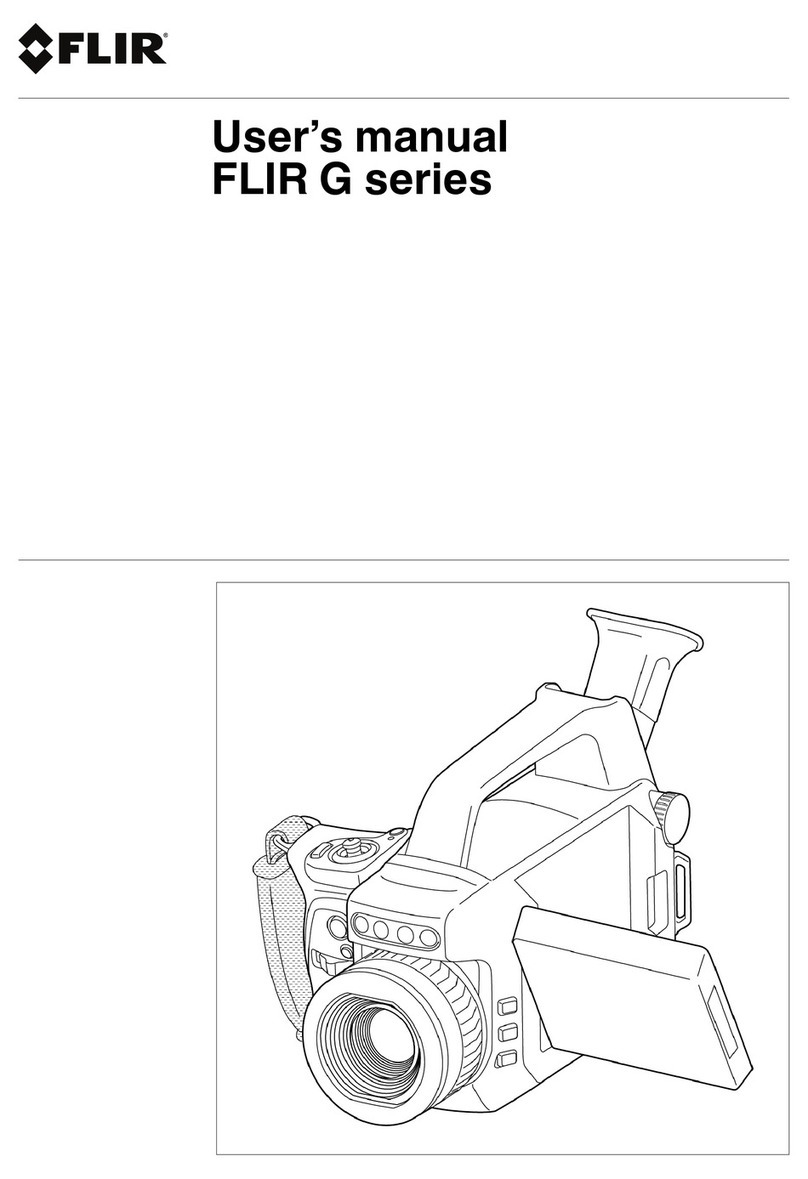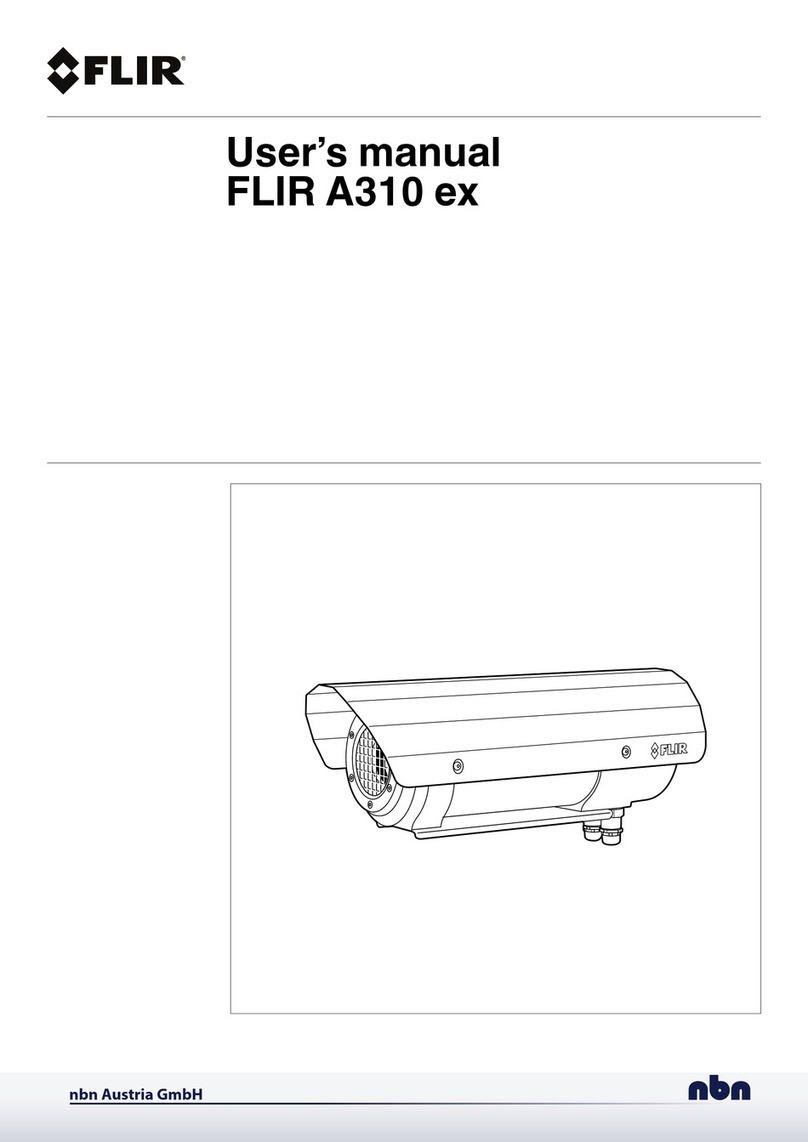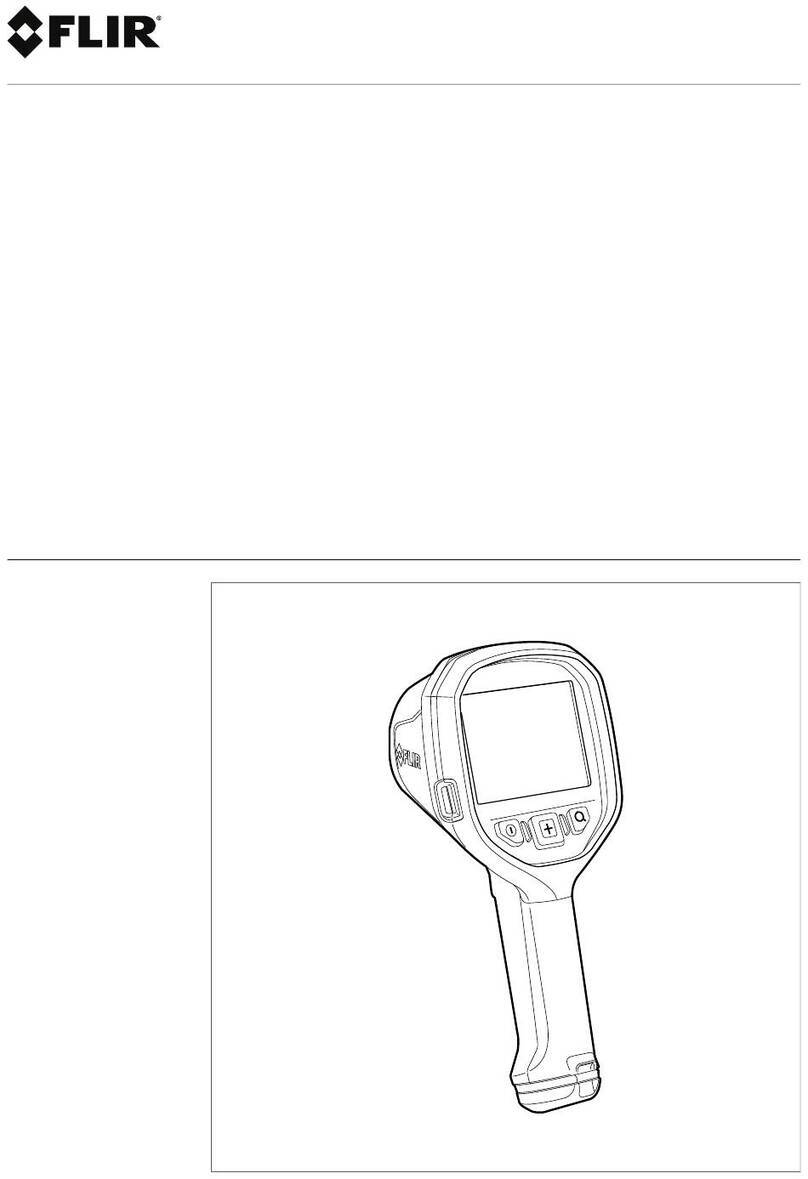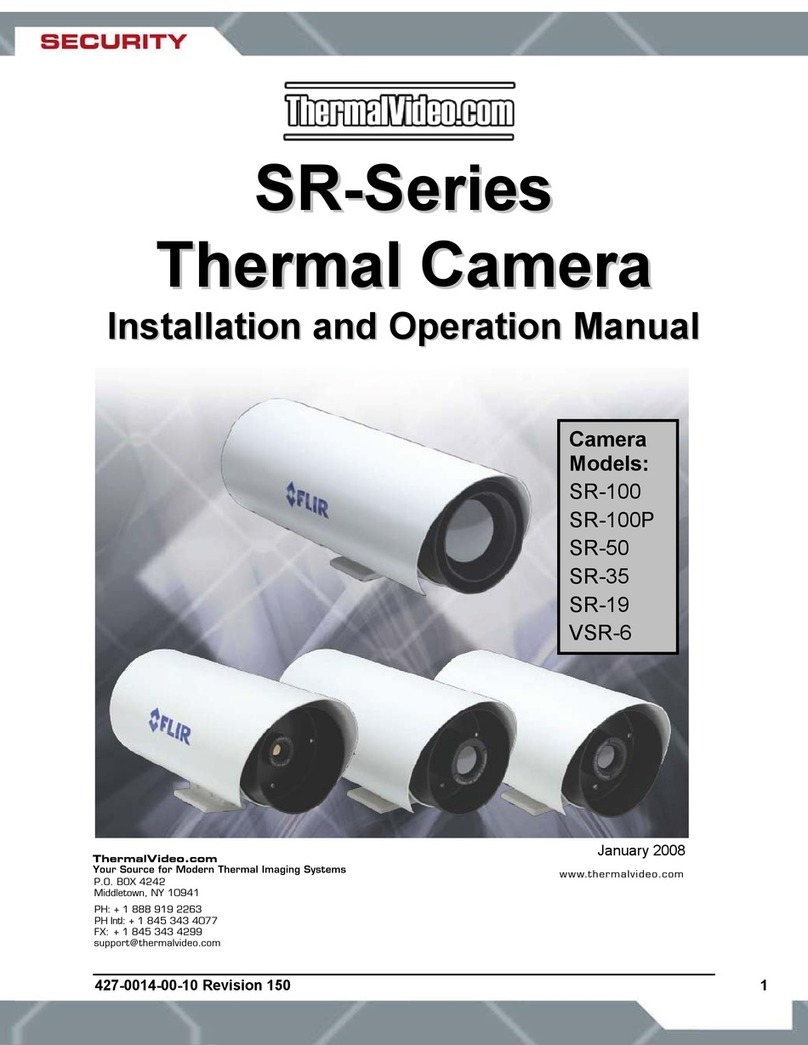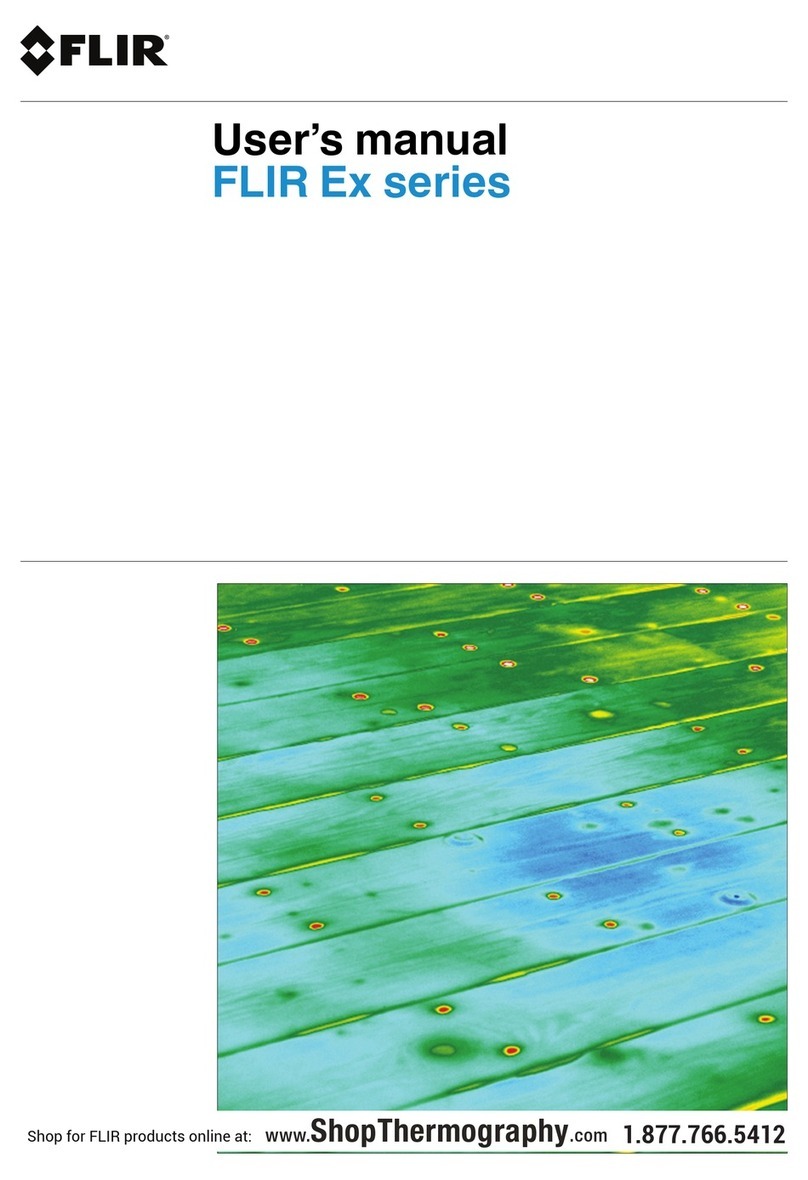Table of contents
1 Notice to user ...................................................................................1
1.1 Note about this manual .............................................................. 1
1.2 Online documentation................................................................ 1
1.3 Customer help .........................................................................1
2 FLIR EST Thermal Screening Solutions ................................................2
3 Screening station — General description .............................................3
3.1 Overview ................................................................................3
3.2 Typical setup............................................................................3
3.2.1 Mounting and placement.................................................. 3
3.3 Environmental considerations...................................................... 3
3.4 Privacy and processes ...............................................................4
3.5 Equipment and material ............................................................. 4
3.5.1 Examples — equipment and material..................................5
3.6 Supporting material ................................................................... 5
3.6.1 Examples — supporting material .......................................6
4 Screening with the FLIR Screen EST application ...................................7
4.1 Screening procedure ................................................................. 7
5 Screening station equipment ..............................................................9
5.1 FLIR products .......................................................................... 9
5.1.1 FLIR Exx/T5xx-EST ........................................................9
5.1.2 FLIR Exx/T5xx/T8xx ....................................................... 9
5.2 Computer and display .............................................................. 10
5.2.1 System requirements .................................................... 10
5.3 Equipment and supporting material............................................. 10
5.4 Materials and tools.................................................................. 10
6 Quick guide to the camera ................................................................ 11
6.1 New camera .......................................................................... 11
6.2 Turn the camera on/off ............................................................. 11
6.3 Menu system ......................................................................... 11
6.4 Adjusting the camera focus ....................................................... 11
7 Setting up the screening station........................................................ 12
7.1 Main steps ............................................................................ 12
7.2 Prepare the screening station .................................................... 12
7.2.1 Choose the site............................................................ 12
7.2.2 Secure power supply .................................................... 12
7.2.3 Solve the queue management......................................... 12
7.3 Prepare the computer .............................................................. 12
7.3.1 Install the FLIR Screen EST application............................. 13
7.3.2 Power and sleep settings ............................................... 13
7.4 Prepare the camera................................................................. 13
7.4.1 New camera................................................................ 13
7.4.2 Configure the camera.................................................... 13
7.5 Quick guide to FLIR Screen EST ................................................ 13
7.5.1 Start application........................................................... 13
7.5.2 User interface.............................................................. 14
7.5.3 Working principle ......................................................... 14
7.5.4 User manual ............................................................... 14
7.6 Place the camera, display, computer, and backdrop ....................... 14
7.6.1 Height of screened persons............................................ 15
7.7 Get familiar with the screening ................................................... 16
7.8 Configure FLIR Screen EST ...................................................... 16
7.8.1 Personal integrity ......................................................... 16
7.8.2 Select the FLIR Screen EST settings ................................ 16
7.9 Ensure correct setup ............................................................... 17
#T810558; r. AC/68383/68383; en-US ii