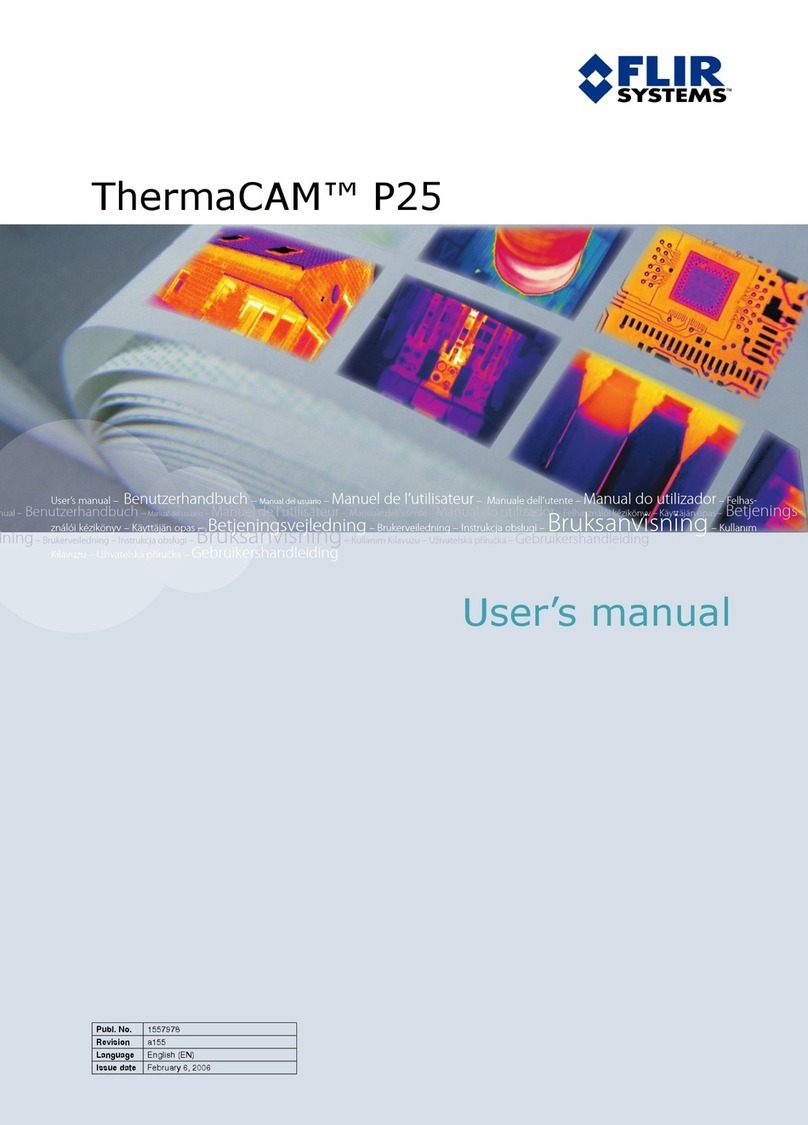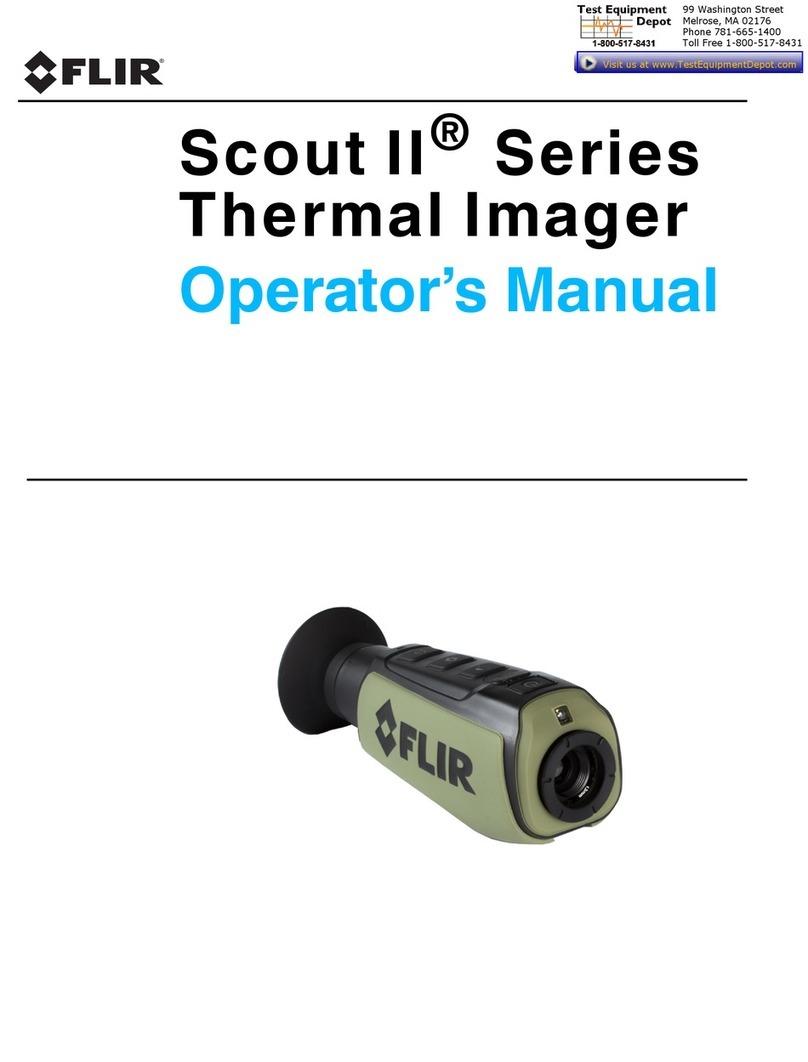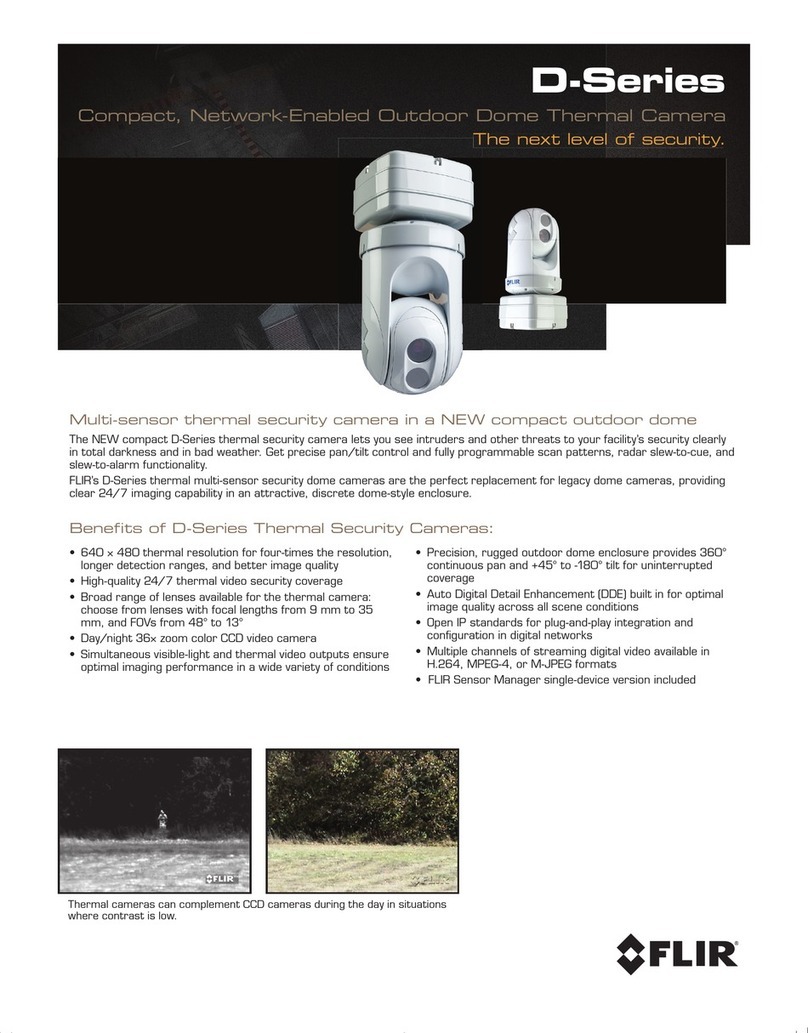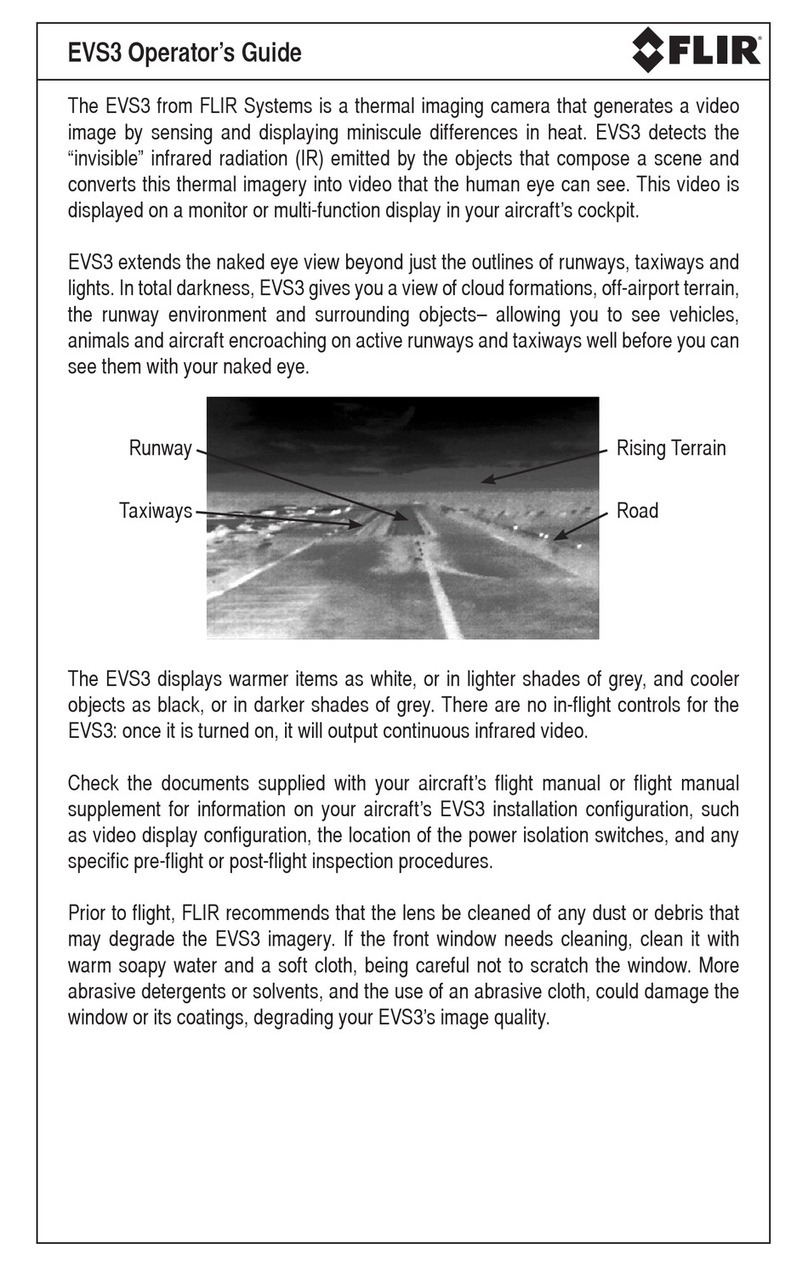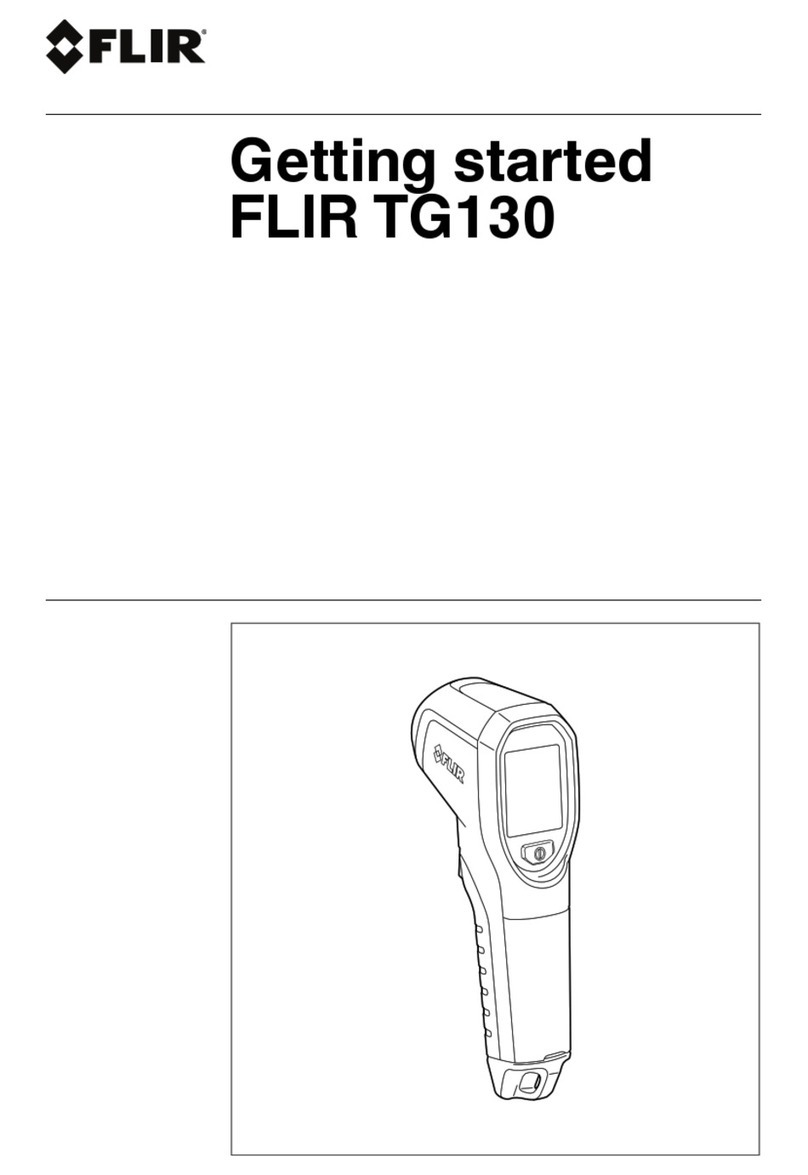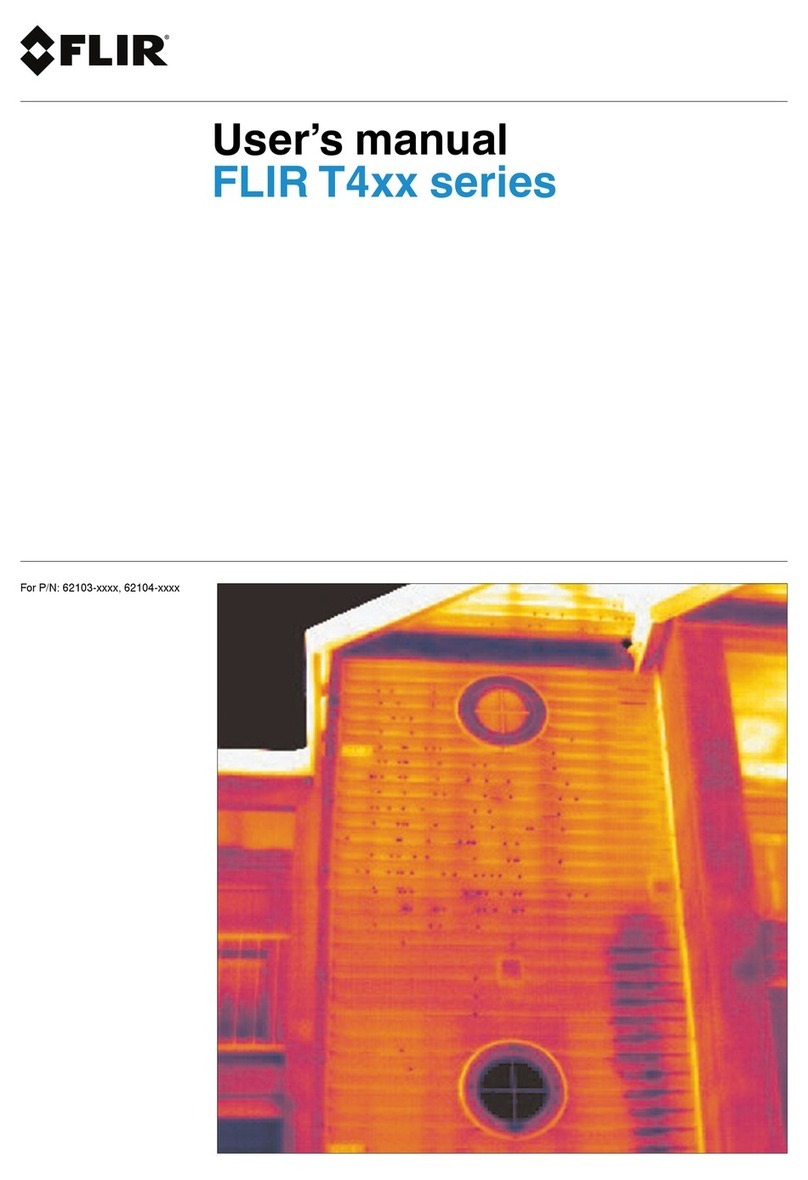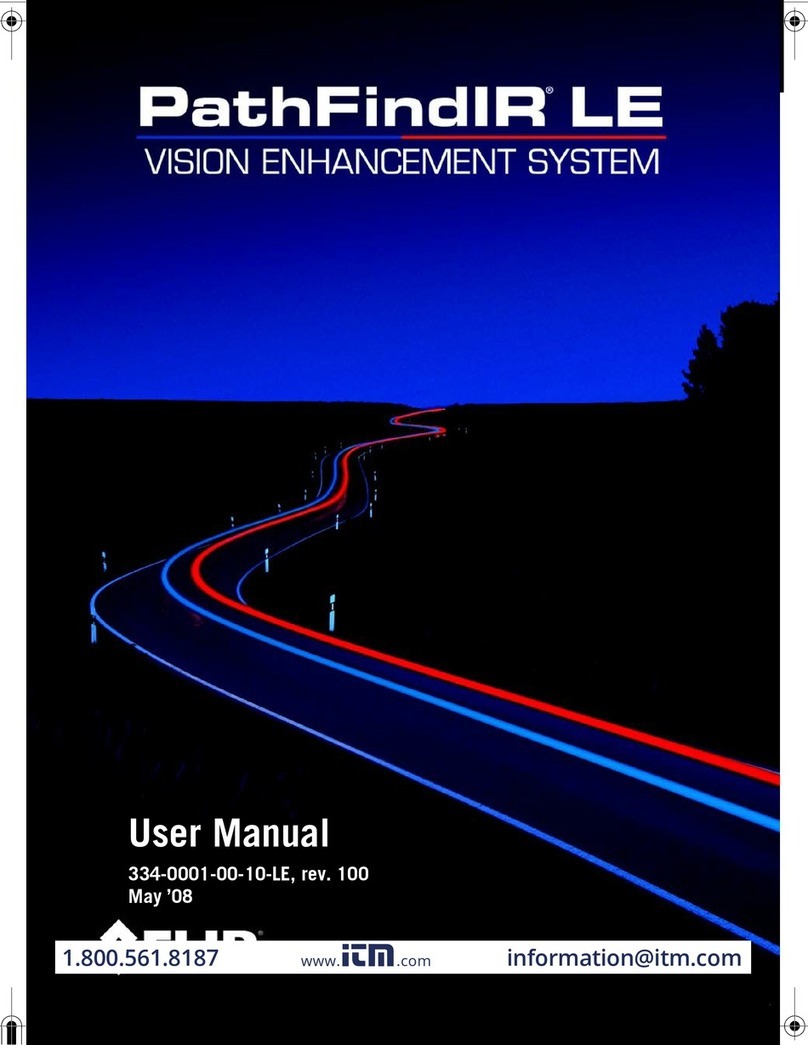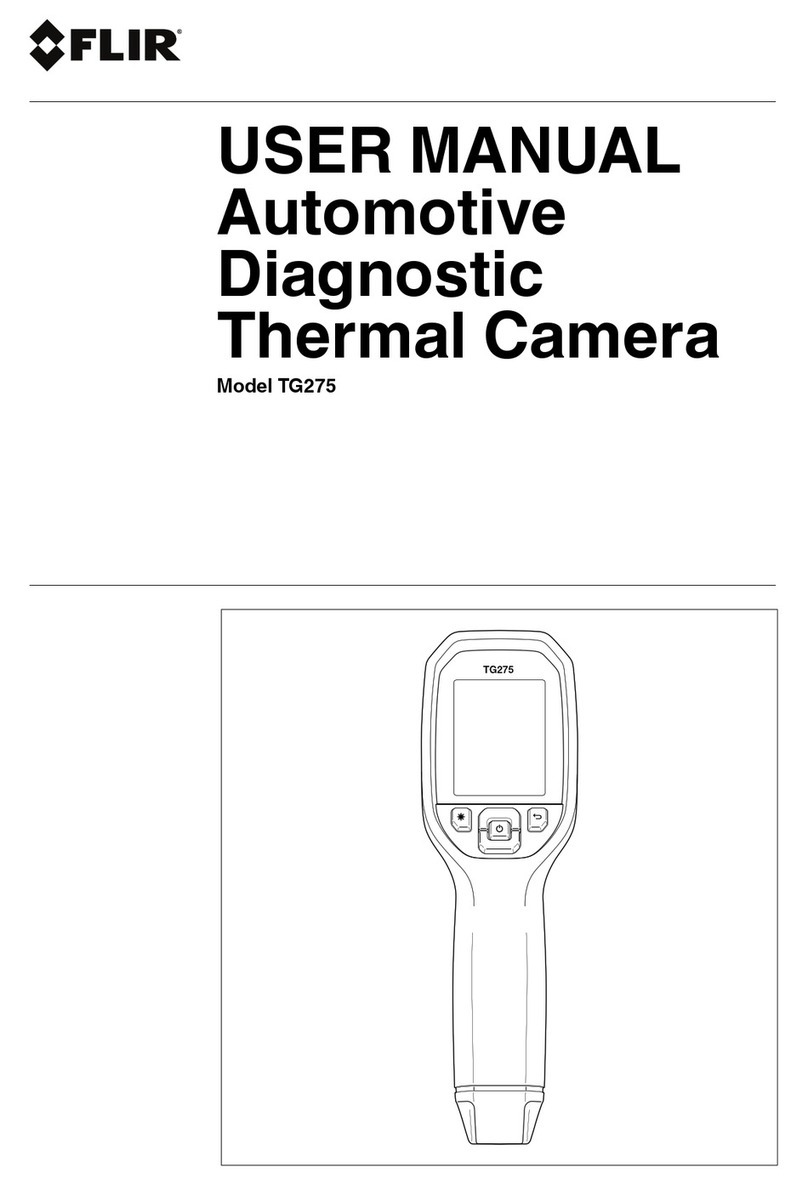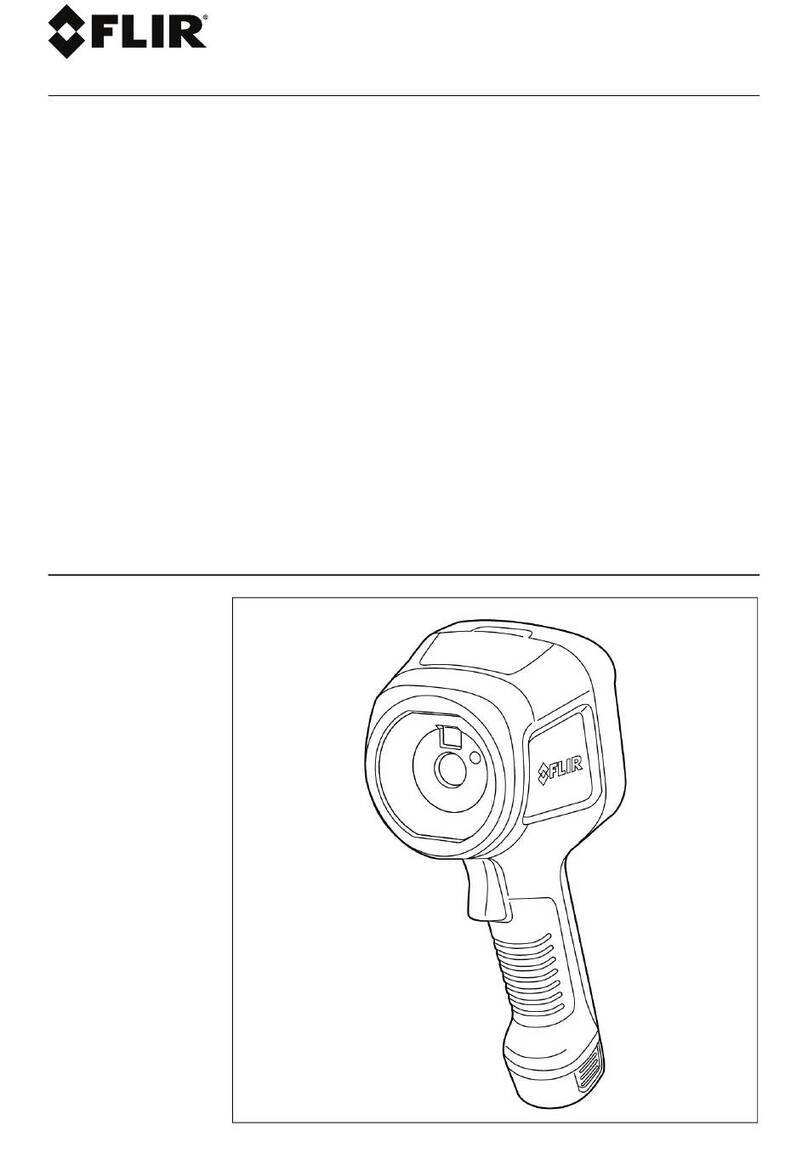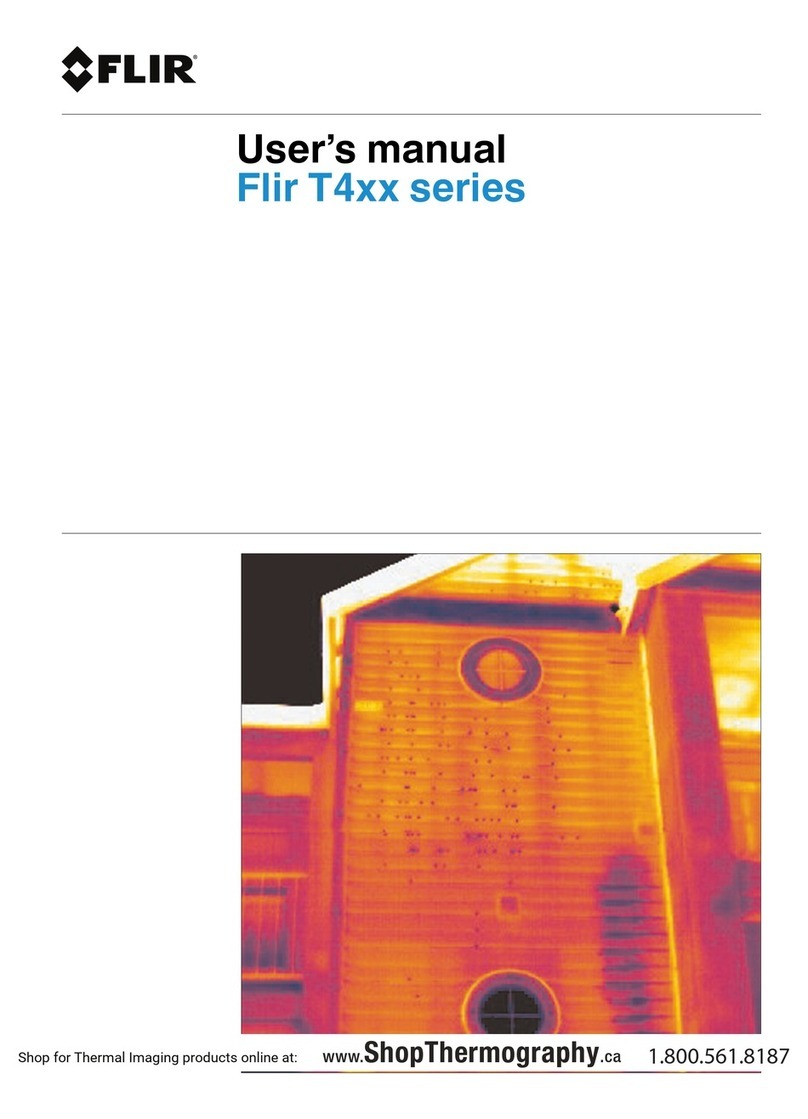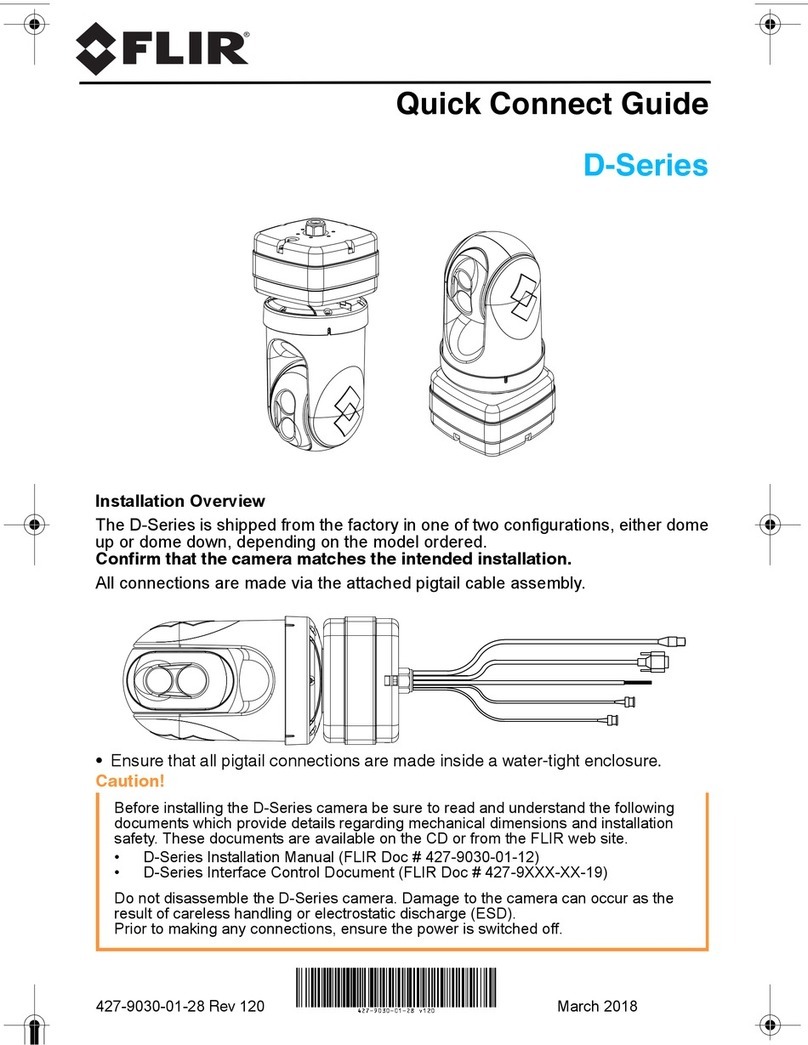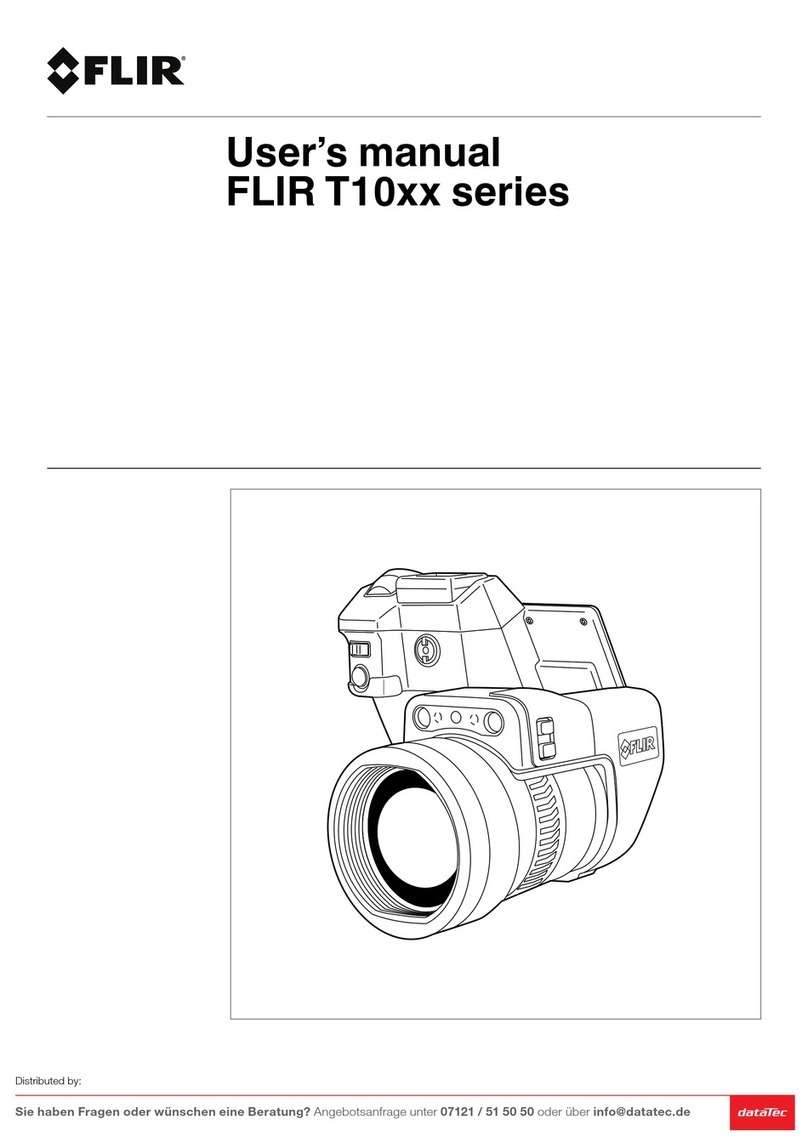User Manual X8400 sc 2
Table of Contents
1
REVISION HISTORY ................................................................................................................................................. 4
2
INTRODUCTION ..................................................................................................................................................... 5
2.1
C
AMERA
S
YSTEM
C
OMPONENTS
................................................................................................................................... 5
2.2
S
YSTEM
O
VERVIEW
.................................................................................................................................................... 6
2.3
K
EY FEATURES OF THE
X8400
SC CAMERA
....................................................................................................................... 8
3
WARNINGS AND CAUTIONS ................................................................................................................................. 10
4
INSTALLING THE X8400SC ON THE EXPERIMENT .................................................................................................. 11
4.1
M
OUNTING THE CAMERA
.......................................................................................................................................... 11
4.2
P
OWERING THE CAMERA
........................................................................................................................................... 11
4.2.1
Power supply 11
4.2.2
Power button 11
4.2.3
Camera boot-up and Cooling down 12
4.3
A
D USTING
F
IELD OF VIEW
......................................................................................................................................... 12
4.3.1
LCD Screen 12
4.3.2
Lens 14
4.4
S
ETTING THE CAMERA PARAMETERS
............................................................................................................................ 16
4.4.1
Connection to Computer 16
4.4.2
Connection to LIR ResearchIR Max 16
4.4.3
Image size adjustment 17
4.4.4
Measurement configuration 18
4.4.5
Temperature Range adjustment 19
4.4.6
rame frequency 20
4.4.7
Synchronizing the camera to an external signal 20
4.4.8
Advanced camera controls 21
4.4.9
Extended Camera Information 22
5
X8400SC OPERATIONS ......................................................................................................................................... 23
5.1
F
ILTER
W
HEEL
........................................................................................................................................................ 23
5.1.1
Removing an optical filter holder 23
5.1.2
Installing an optical filter holder 23
5.1.3
ilter holder identification 24
5.1.4
Creating custom filter holder 24
5.1.5
Adding a custom filter parameter into the camera 25
5.1.6
ilter definition file description 26
5.2
C
AMERA CONFIGURATION FILE MANAGEMENT
............................................................................................................... 27
5.2.1
CNUC file management 27
5.3
C
AMERA
W
I
-F
I APPLICATION
..................................................................................................................................... 27
5.4
I
NFRARED
R
EMOTE
.................................................................................................................................................. 28
6
RADIOMETRIC MEASUREMENT WITH THE X8400SC ............................................................................................. 29
6.1
N
ON
U
NIFORMITY
C
ORRECTION
................................................................................................................................. 29
6.1.1
CNUC™ 29
6.1.2
Two-Point Correction Process 29
6.1.3
One point Correction (offset correction) 30
6.2
T
EMPERATURE
C
ALIBRATION
...................................................................................................................................... 30
6.2.1
Hypercal™ 30
6.2.2
AutoExposure 30
6.3 30
6.4
B
AD
P
IXEL
R
EPLACEMENT
.......................................................................................................................................... 31
6.5
F
RAME
R
ATE AND
I
NTEGRATION MODES
...................................................................................................................... 31
6.5.1
Integrate Then Read 31
6.5.2
Integrate While Read 34
6.5.3
Selecting detector integration mode 35
6.6
D
YNAMIC
R
ANGE
E
XTENSION
“S
UPERFRAMING
” ........................................................................................................... 36
6.7
C
AMERA
S
YNCHRONIZATION
...................................................................................................................................... 36
6.7.1
Sync In 37
6.7.2
Sync Out 38
6.8
T
RIGGER
IN ............................................................................................................................................................ 39
6.9
L
OCKIN
.................................................................................................................................................................. 40
INTERFACES ......................................................................................................................................................... 41
7.1
W
I
-F
I CONNECTION
................................................................................................................................................. 41
7.2
USB
CONNECTION
................................................................................................................................................... 43
7.2.1
USB Driver Installation 43