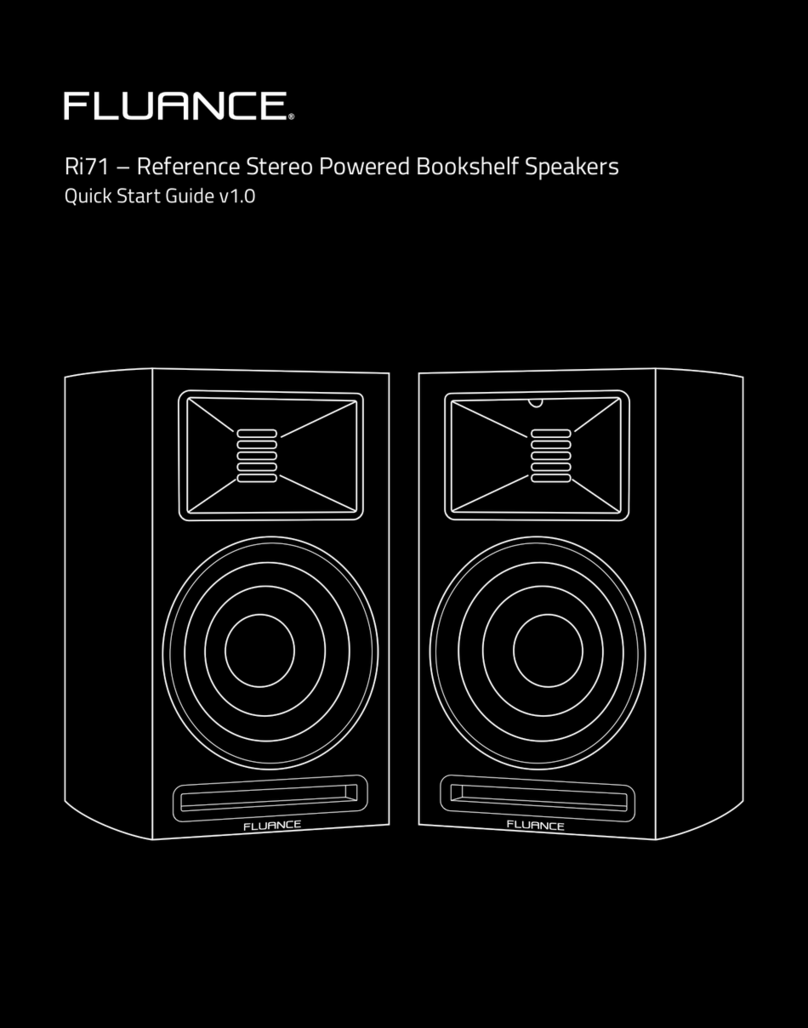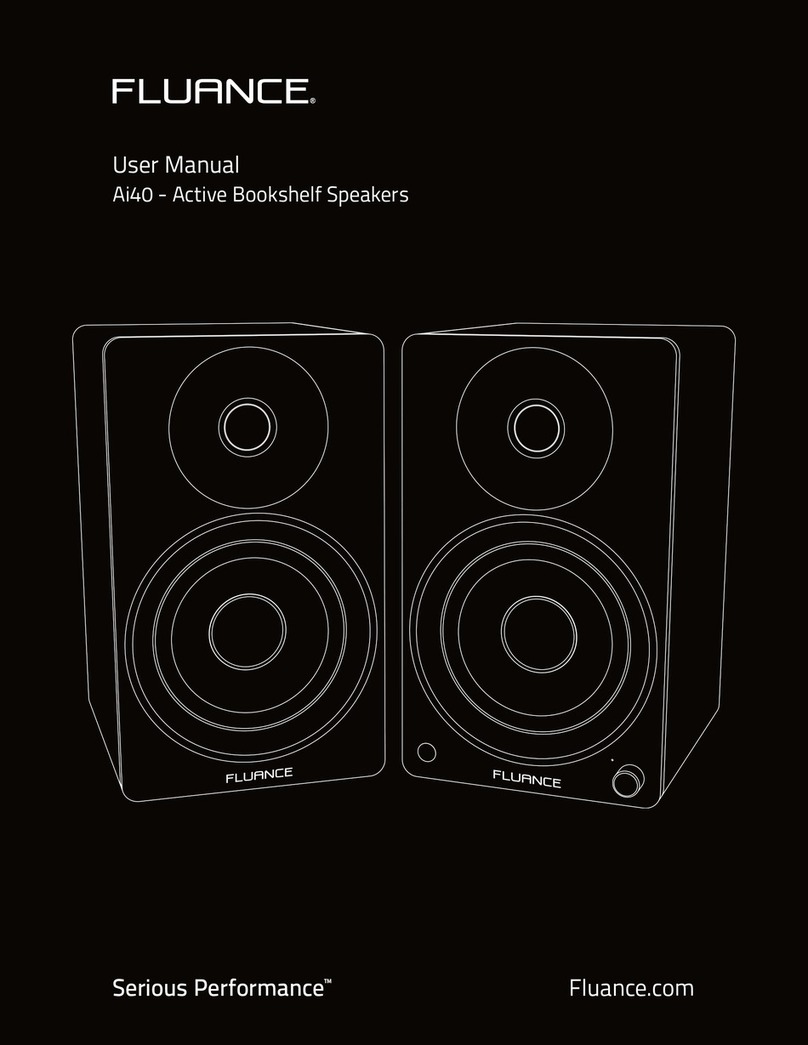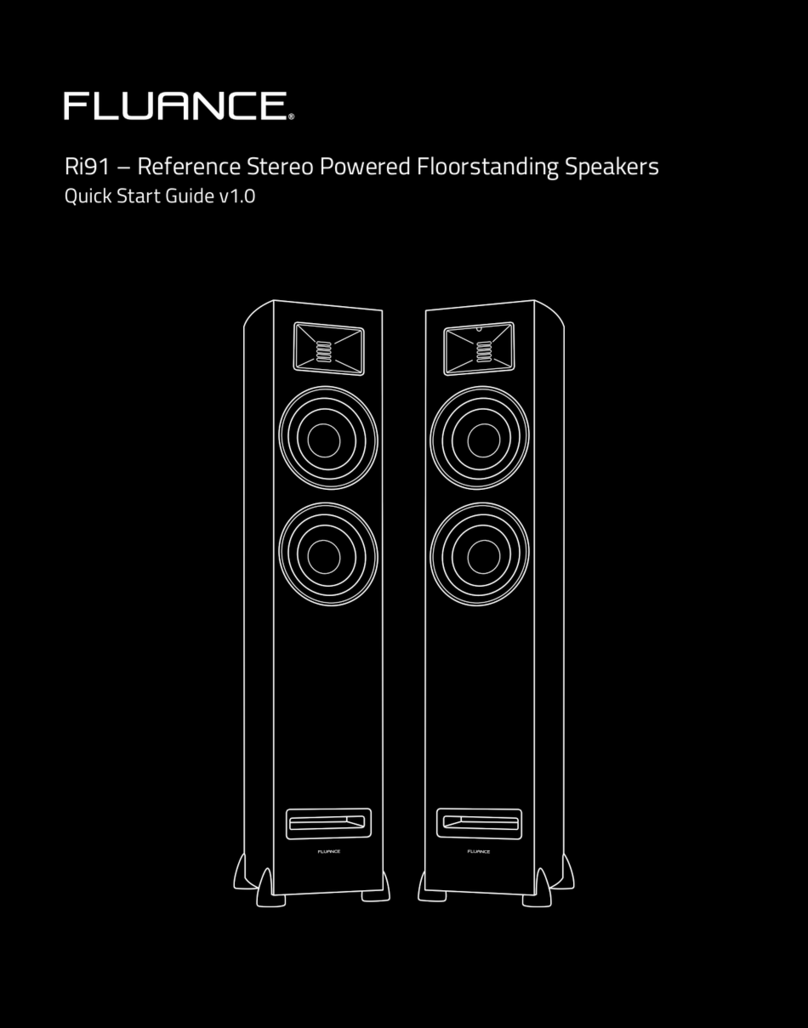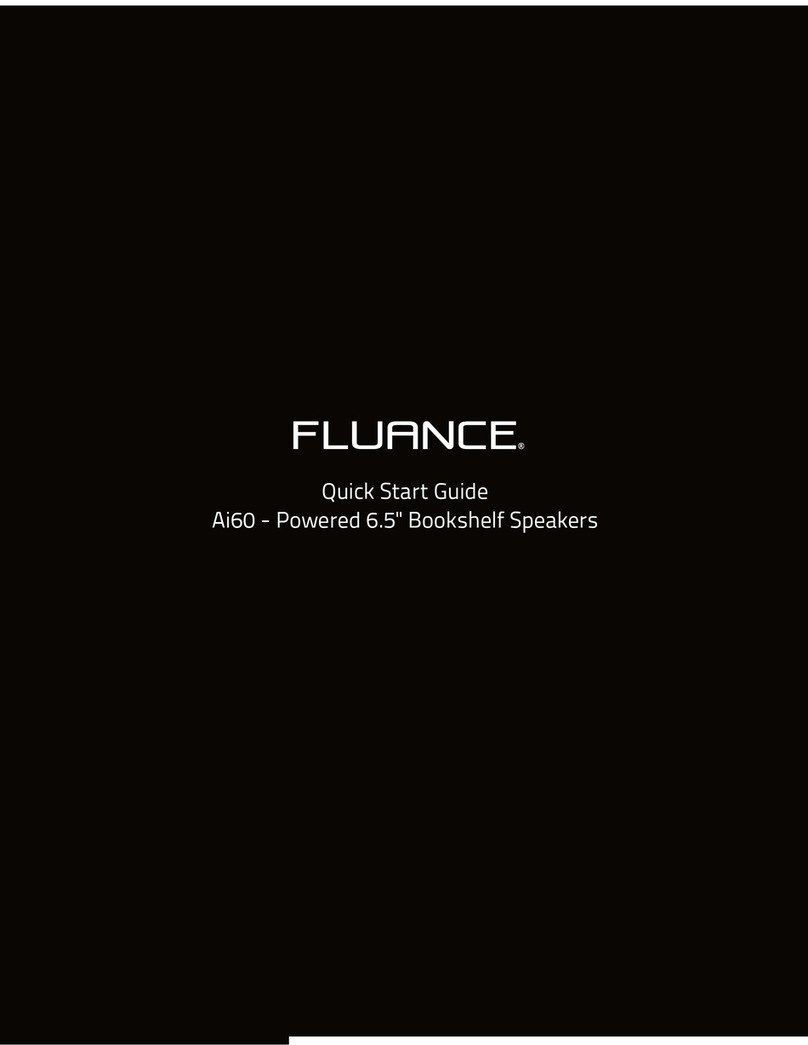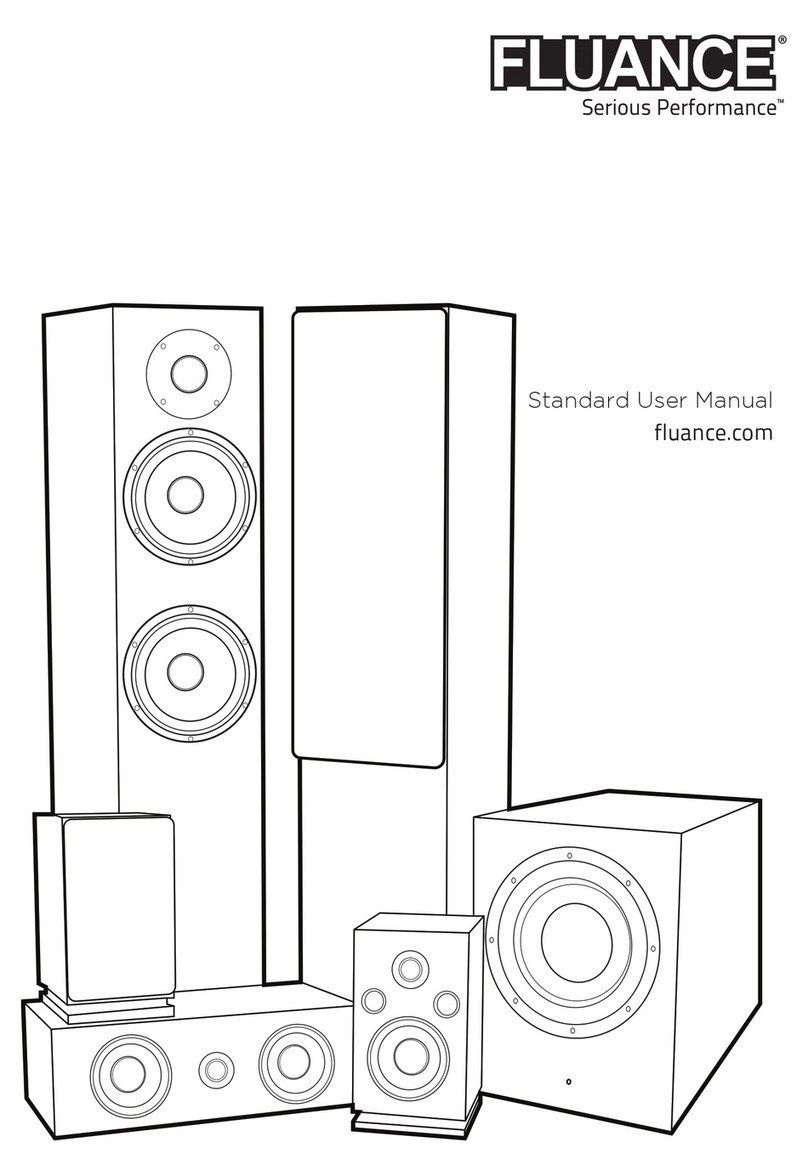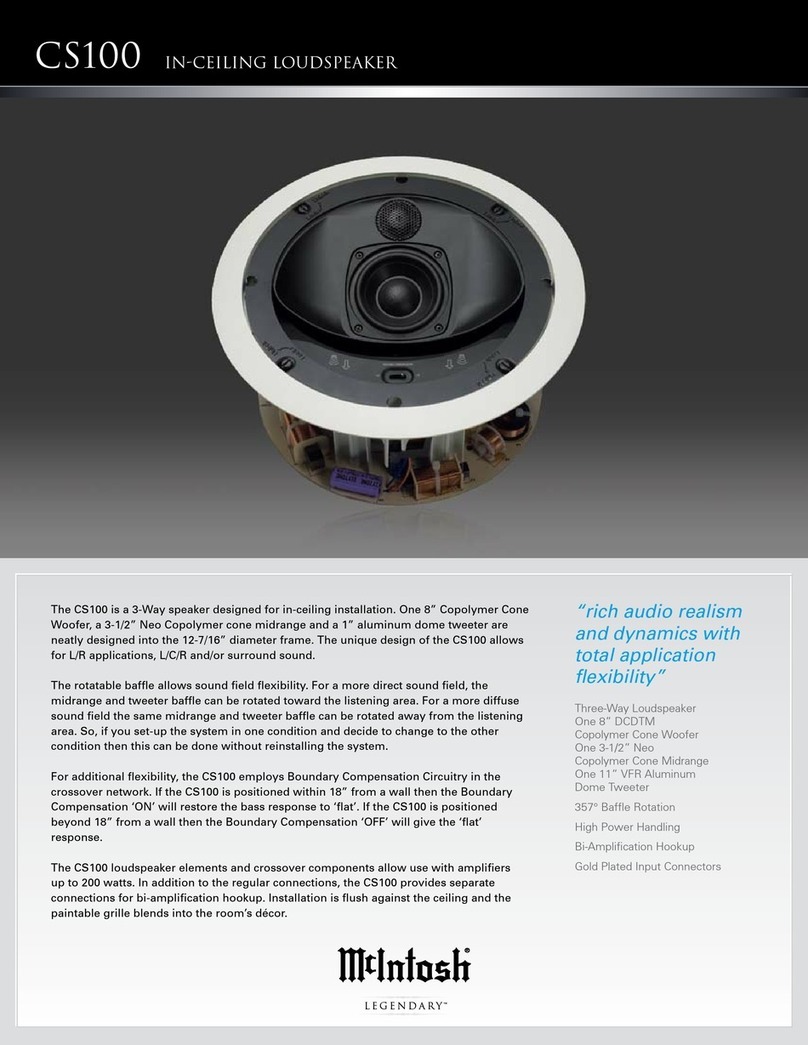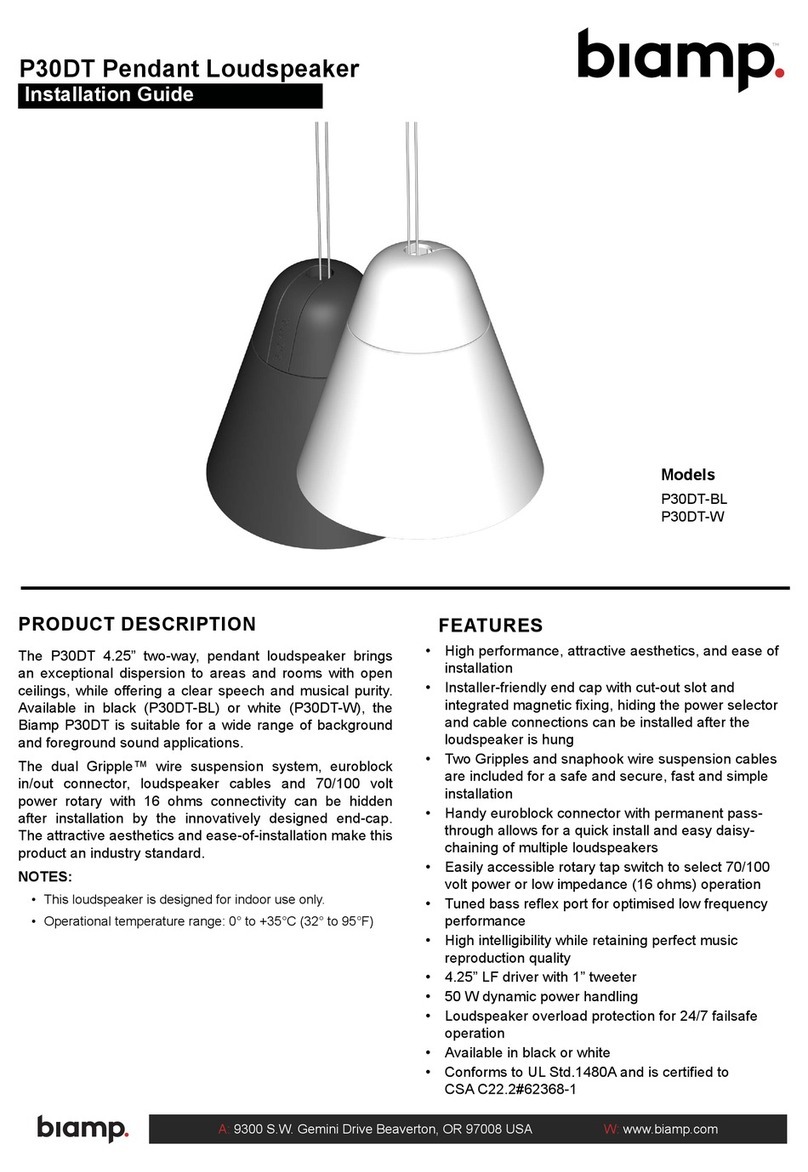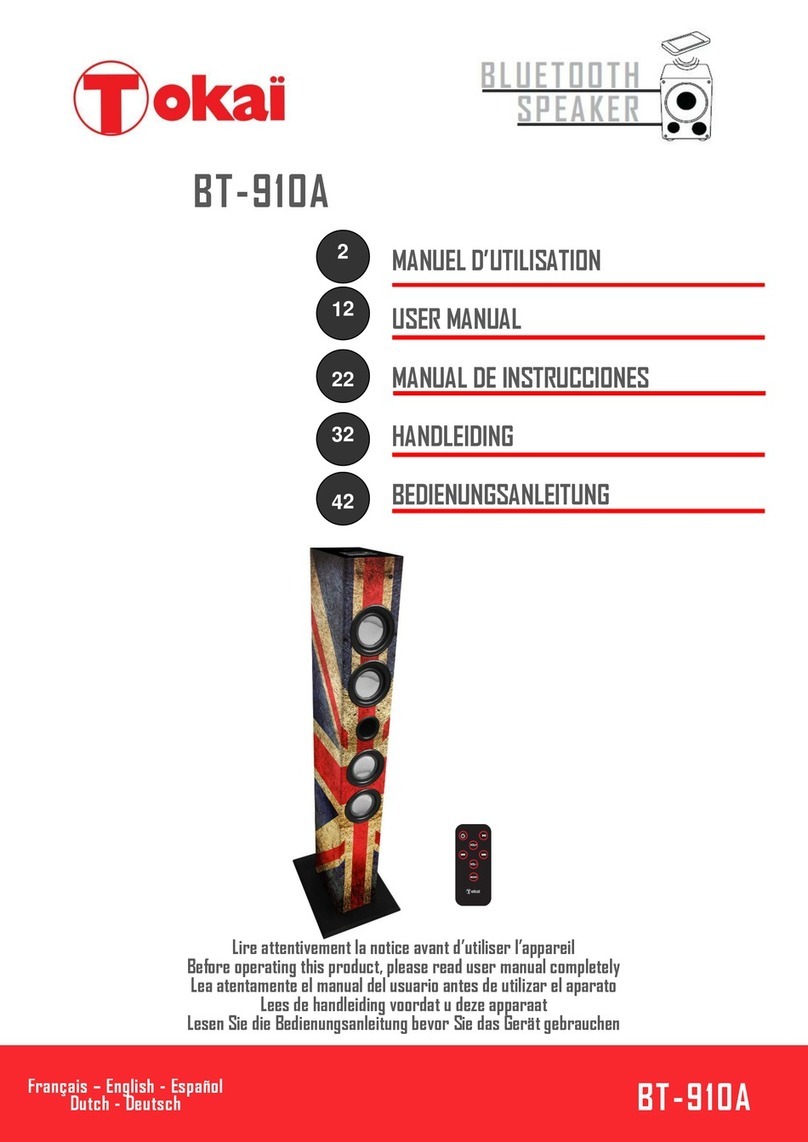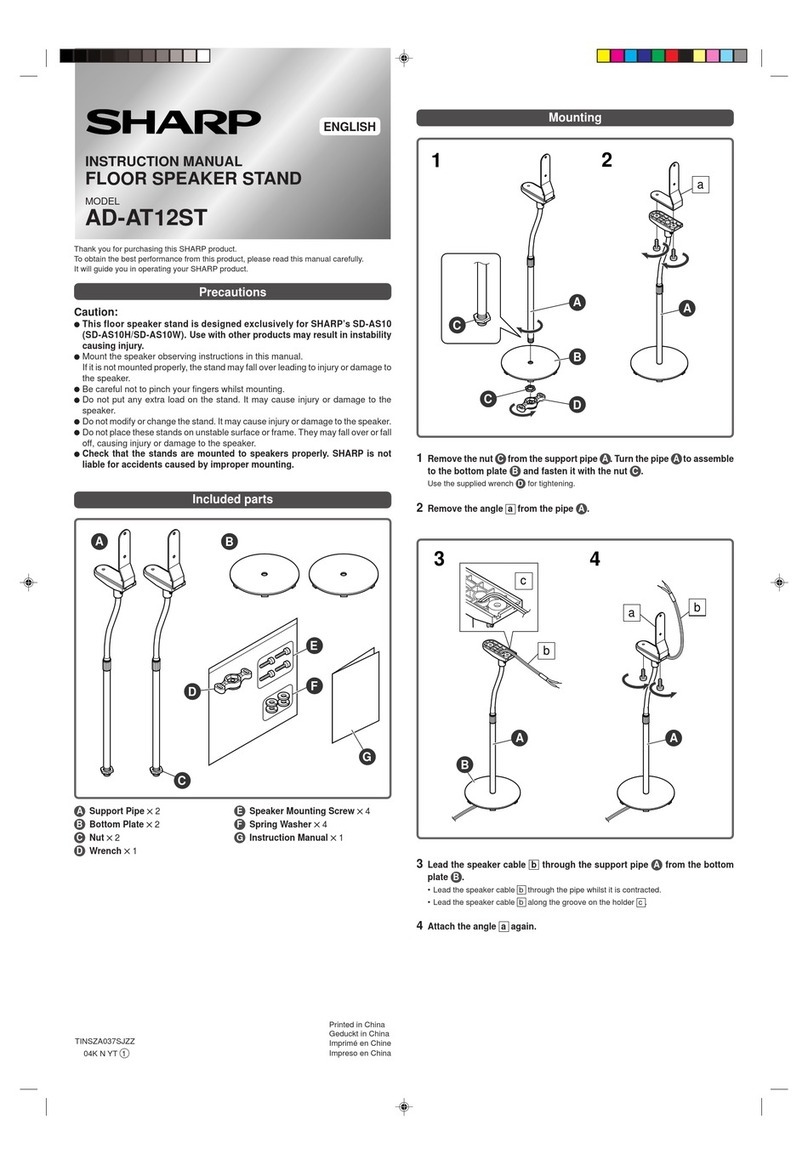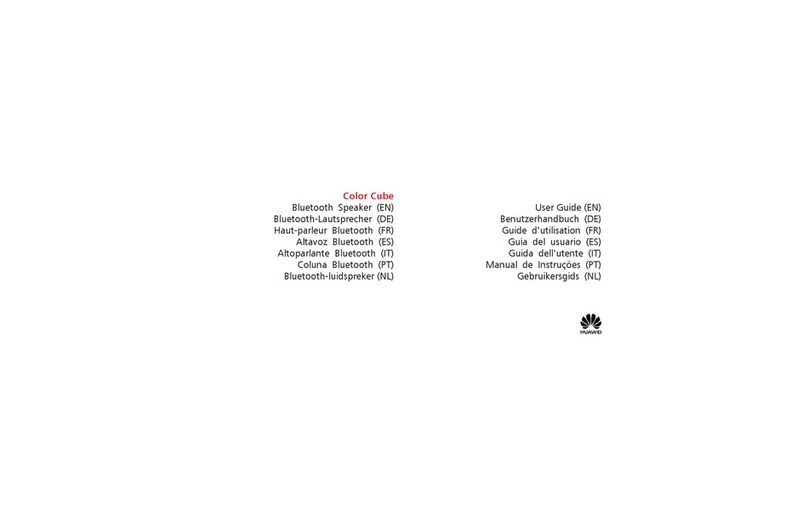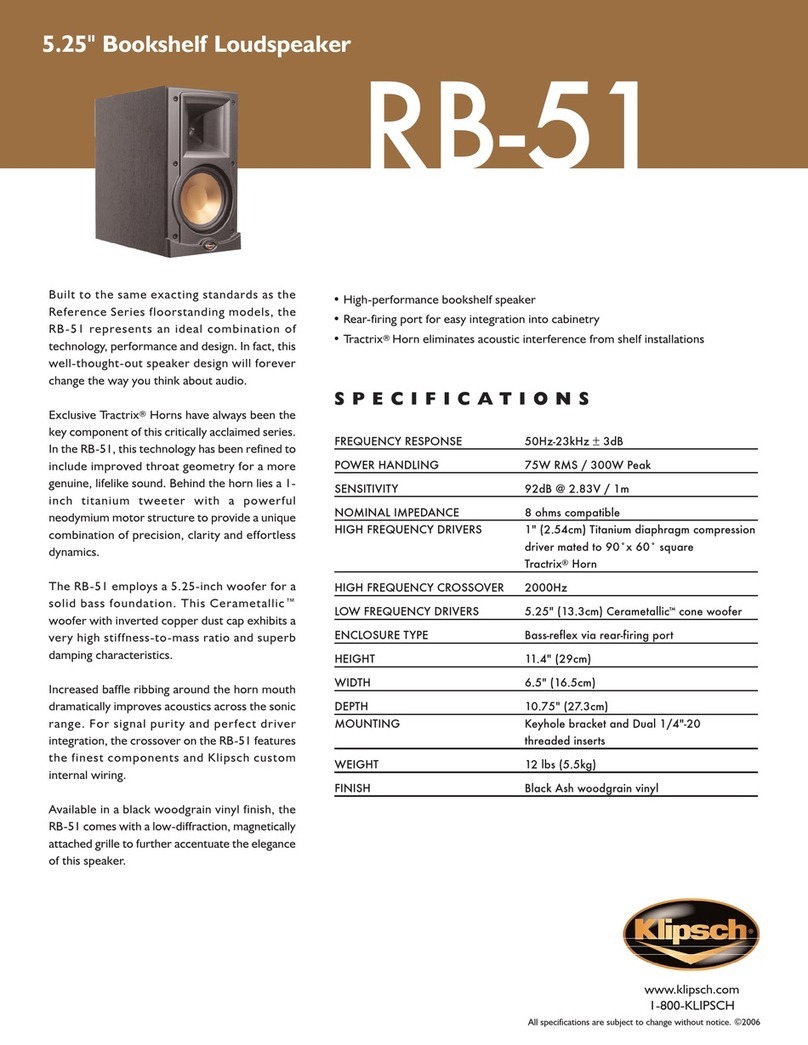Fluance Ai81 User manual

Ai81 - Powered Floorstanding Speakers
User Manual v1.0
Serious Performance™Fluance.com
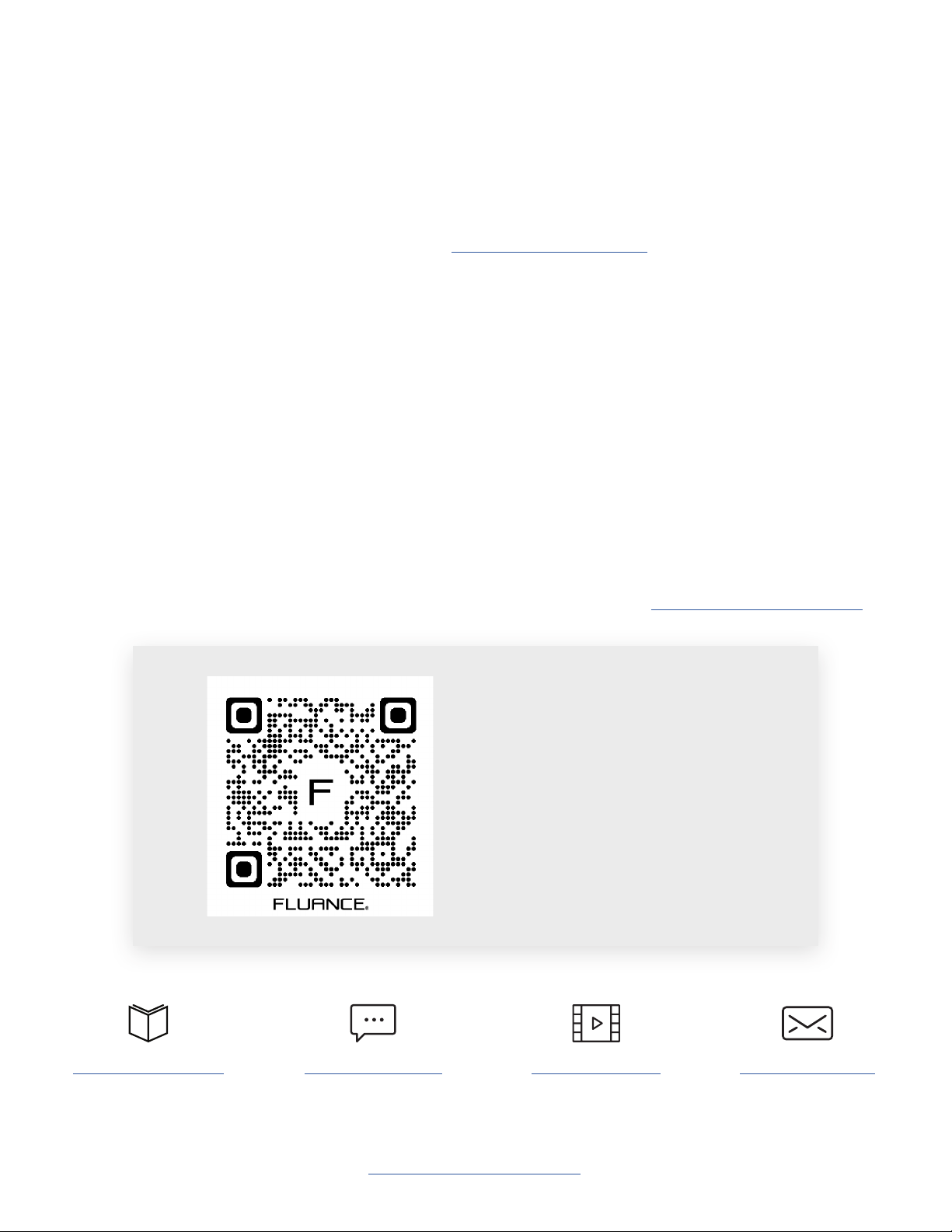
Fluance Ai81 User Manual 2
Introduction
Thank you for your purchase of your Fluance product. We hope you enjoy your experience.
If you have any questions please visit us at: Fluance.com/support
Fluance believes everyone should experience audio in its truest form, recreating the per-
formance the way the artist intended. Utilizing only superior components and expert audio
engineering, their products are a testament to the performance that can be achieved when
a passion for music takes center stage. The perfect complement to any audiophile’s lifestyle,
you’ll be enjoying live performances in your home for years to come.
Break-in Period
Our speakers have a Butyl rubber ring surrounding the cone. The break-in period allows
the rubber to loosen and stretch, allowing the cone a larger range of movement, resulting
in better sound reproduction. We recommend 10-12 hours of play at moderate volume to
achieve this.
For additional product information, please consult the manual at: Fluance.com/resources
Need Help?
Scan this QR Code for easy
setup instructions, videos, and
frequently asked questions.
Don’t forget to register your product with us!
Fluance.com/registration
Fluance.com/videos
Fluance.com/resources Fluance.com/support Fluance.com/contact

Fluance Ai81 User Manual 4
What’s Included
LIFETIME
Customer Support
Quick Start
Guide
Speaker
Wire
Lifetime
Customer Support
2 Year
Warranty
Ai81 Passive
Speaker
(Left Channel)
Ai81 Active
Speaker
(Right Channel)
VOL +
++
VOL -
TREBLE BASS
Remote
Control
CR2032
Battery
Power
Cable

Fluance Ai81 User Manual 5
Front & Back Panel Layout
1. Control Knob
• Volume
• Input Selection
• Power ON/OFF
2. Source LED
• Blue (Solid) - Bluetooth®Paired
• Blue (Flashing) - Bluetooth®Pairing Mode
• Green (Solid) - RCA 1
• Purple (Solid) - RCA 2
• White (Solid) - Optical
• Red (Solid) - Standby Mode
• Red (Flashing) - Mute
3. IR Sensor
4. Speaker Input
5. Optical Input
6. RCA Input 1
7. RCA Input 2
8. Subwoofer Output
9. Bluetooth®Reset Pairing
10. Left Speaker Output
11. AC Input
12. Fuse (T3.15AL 250V)
13. Power Switch
Remote Control Layout
1. Power ON/OFF
2. Volume UP/DOWN
3. Source
4. Treble UP/DOWN
5. Mute
6. Play/Pause & Bluetooth®Pairing Reset*
*To enable Bluetooth®Pairing Reset, press + hold for 3 seconds.
7. Forward/Back
8. LED Brightness - (100% > 25% > OFF)
9. Bass UP/DOWN
2
4
Passive SpeakerActive Speaker
3
12
5
6
7
8
9
10
11
13
Active Speaker (Back)
1
VOL +
++
VOL -
TREBLE BASS
1 5
3 8
2
6
7
49
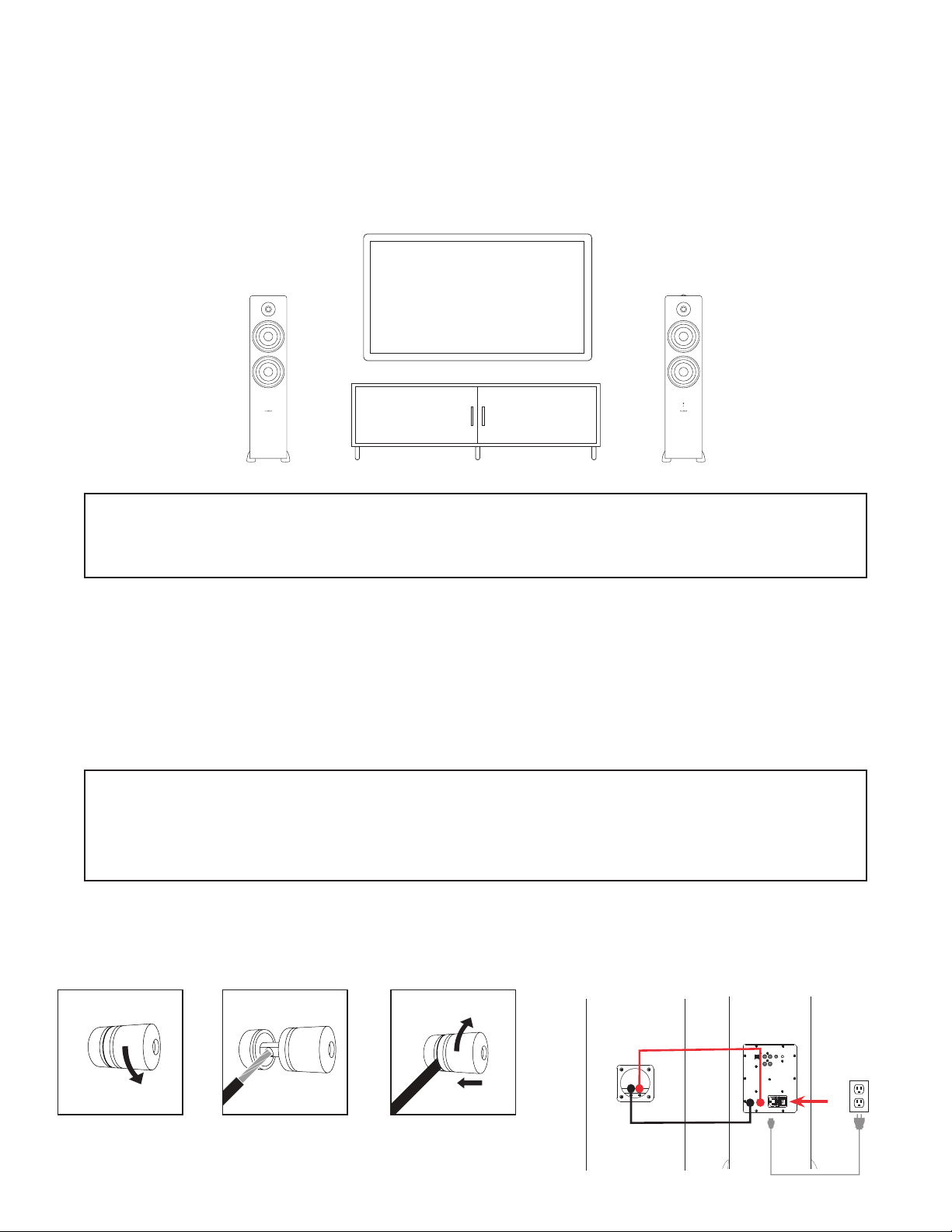
Fluance Ai81 User Manual 6
3. Connect the power cable to the back of the Active Speaker and set the power switch
to the ON position.
Product Setup
1. Position the speakers with the Active Speaker on the right and the Passive Speaker
on the left.
2. Connect one end of the speaker wire to the binding posts on the back of the
Active Speaker and connect the other end of speaker wire to the binding posts on the
back of the Passive Speaker.
IMPORTANT: Ensure the same color wire is connected to the same color binding posts
on each speaker.
NOTE: If placing the speakers near a wall, it is recommended to keep 6-12
inches away from the wall.
NOTE: The included speaker wire is 8ft. If placing your speakers further than 8ft
apart it is recommended to use standard 18 gauge speaker wire to connect the
speakers over the longer distance.
Loosen the
binding post
Insert speaker
wire through hole
Tighten the
binding post
Passive Speaker Active Speaker
Passive
Speaker
Active
Speaker

Fluance Ai81 User Manual 7
Press on the remote to cycle
through the audio inputs.
Press on the remote to turn the unit
on/off.
Turning On/Off Unit
Source Selection
Adjusting Source LED Brightness
Press the Control Knob to turn on the
unit. Hold to turn off the unit.
Press the Control Knob to cycle
through the audio inputs.
Use the LED Brightness button on the Remote to cycle between 100%, 25% and OFF
brightness levels.
The Source LED will show the below color for each source:
(Blue) Bluetooth
(Green) RCA 1 (Purple) RCA 2
(White) Optical
NOTE: When set to OFF, the LED will turn on for 5 seconds when power is turned on or
new Source is selected before turning off again.
VOL +
++
VOL -
TREBLE BASS
VOL +
++
VOL -
TREBLE BASS
VOL +
++
VOL -
TREBLE BASS
VOL +
++
VOL -
TREBLE BASS
VOL +
++
VOL -
TREBLE BASS
OR
OR
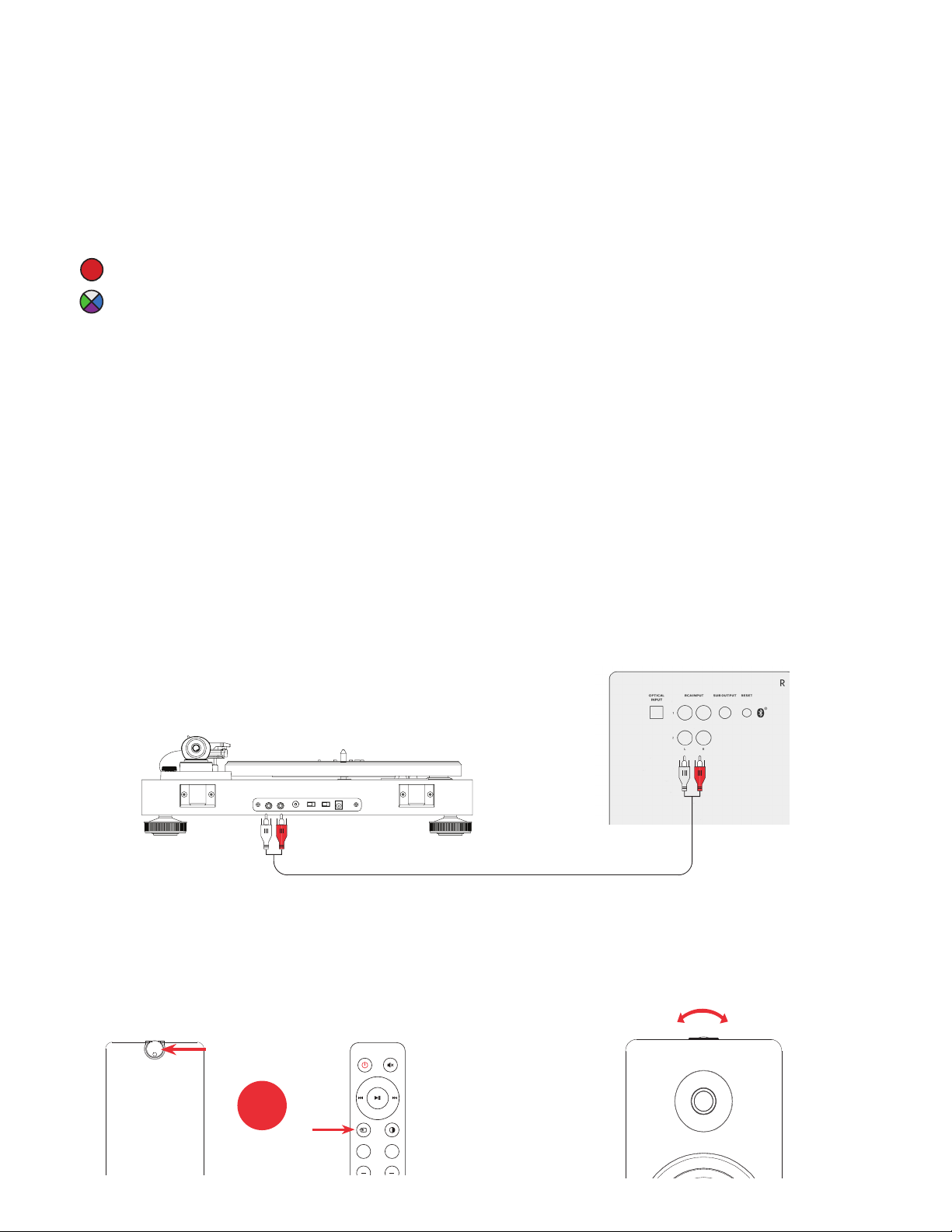
Fluance Ai81 User Manual 8
EQ Adjustment
Use the Bass/Treble buttons on the Remote to adjust each from -5 to +5.
LED Behavior:
Red (Flash 2x) - Bass/Treble Set to -5 or +5
Source Color (Flash 2x) - Bass/Treble Set to 0
Note: If using a source device, with its own EQ settings, ensure it is set to at (0). Some apps also
include an EQ that should also be set to at.
EQ Reset
To reset the Bass and Treble levels to 0 put the speakers into Standby Mode and press and
hold the Bluetooth Reset button until the red LED ashes. This will reset the speaker to
default settings but will not reset Bluetooth Settings.
RCA Input
1. Connect the RCA cable to your
source device (Turntable, Smartphone,
Computer...).
2. Connect the other end of the RCA ca-
ble to back of the Active Speaker.
4. Adjust volume on Ai81 as well as
source device.
3. Press the Control Knob to select the
RCA input (RCA 1 - Green; RCA 2 -
Purple), or Press the Source button on
the remote control.
*RCA to RCA cable not included
-+
OR
Note: If using a turntable an internal or
external preamp is required.
VOL +
++
VOL -
TREBLE BASS
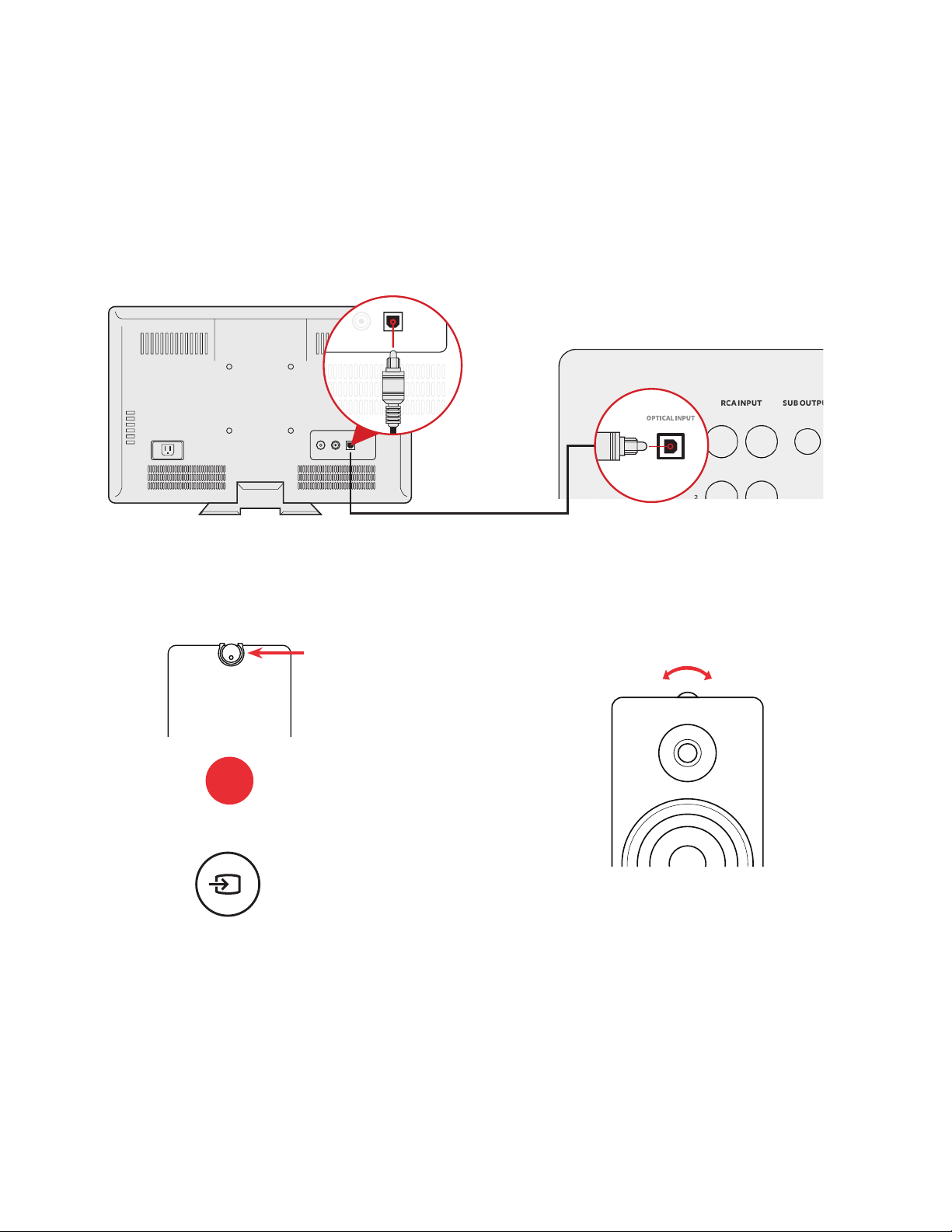
Fluance Ai81 User Manual 9
Optical Input
1. Connect the Optical cable to your source
device (TV, Computer, Game Console...).
Ensure protective caps are removed from
the ends of the Optical cable.
2. Connect the other end of the Optical
cable to the back of the Active Speaker.
4. Adjust the volume on Ai81 as well
as source device.
3. Press the Control Knob to select the Opti-
cal Input (White LED).
Optical Audio Signal Compatibility
The Ai81 does not support Dolby Digital Audio or DTS Audio. Locate the audio output
settings on your source device and ensure Dolby Digital is turned off. The correct audio
output setting is commonly referred to as PCM or Stereo.
Some TVs also require that audio output be enabled. This setting may be referred to as
External Speakers. Ensure this is selected as your speaker/audio output.
For instructions on a specic device, please consult the device’s user manual.
*Optical cable not included
Press the Source button on the remote
control.
VOL +
++
VOL -
TREBLE BASS
-+
OR

Fluance Ai81 User Manual 10
• Press and hold on the Remote
for 3 seconds to reset Bluetooth©
pairing.
• Press the Bluetooth©Pairing Reset
Button on the back of the unit.
Bluetooth®Pairing
1. Press the Control Knob to select the
Bluetooth©input (Blue LED).
3. Use the Remote to Play/Pause and go
Forward/Backward on your source
device.
2. Pair to “Fluance Ai81” on your
source device.
4. If your device cannot nd “Fluance
Ai81”, you can reset Bluetooth©pairing:
NOTE: Adjust Volume on the source
device as well as the Ai81.
Important: Ensure any apps and
devices have the EQ disabled (at)
and Volume Normalization disabled
for best performance
VOL +
++
VOL -
TREBLE BASS
NOTE: How you access your device’s
Bluetooth©settings may vary from one
manufacturer to another. Maximum line of
sight for Bluetooth©range is 33ft. Obstacles
may decrease transmission distance.
Note: Unit will attempt to auto-pair to
the last paired device.
Bluetooth
My Devices
Settings
Fluance Ai81
OR
OR
Press the Source button on the remote
control.
VOL +
++
VOL -
TREBLE BASS

Fluance Ai81 User Manual 11
Subwoofer Output
IMPORTANT: When a subwoofer cable is connected, the Ai81 will automatically cut
frequencies below 80Hz to optimize performance. The subwoofer cable must be removed
to resume full frequency playback.
1. Connect the Subwoofer cable to your powered subwoofer.
2. Connect the other end of the Subwoofer cable to the back of the Active Speaker.
3. Adjust the volume on the Subwoofer for the best listening experience.
Fluance offers matching subwoofers for the ultimate audio experience.
For more information visit: Fluance.com/subwoofer
DB10
*Subwoofer cable not included

Fluance Ai81 User Manual 12
Frequently Asked Questions
Why is there no sound from the Ai81 when connected to the Optical input?
Many digital audio sources feature Dolby Audio which is not supported by the Ai81. Ensure
your device’s audio output is set to Stereo or PCM. See page 9 for more information.
What do I do if I have poor audio quality on the Optical input?
This can occur if your TV’s audio output setting is on Dolby Audio or Surround Sound.
Ensure your device’s audio output is set to Stereo or PCM. See page 9 for more information.
What do I do if audio is only coming from the active speaker?
The most common cause of no audio from one speaker is a poor connection. Ensure the
metal portion of the speaker wire is in direct contact with the binding posts.
What is ˝auto-pairing˝and how does it work?
Auto-pairing is a convenient connection feature included in all Fluance Bluetooth©
Speakers. If the connected Bluetooth-enabled device leaves the connection range
of the Ai81 and returns at a later time, the device will automatically connect. If the
device’s Bluetooth©function is disabled and then enabled at a later time, the device will
automatically connect as well.
*Note: The Fluance Ai81 will only auto-pair to the last device that it was connected to.
What do I do if my remote control is not working?
Replace the battery in the remote with a new one. Ensure you are pointing the remote at
the IR sensor on the Active (right) Speaker and that nothing is blocking the sensor.
What is the range of my Bluetooth connection?
The Fluance Ai81 operates with Power Class 2 Bluetooth devices, which have a range of
approximately 33 feet (line of sight). If you are experiencing Bluetooth connectivity issues
it is recommended to position the Ai81 away from sources of interference such as wireless
routers or microwaves.
Another Bluetooth®device is connected to my Fluance Ai61 and I want to connect my device.
You can reset any Bluetooth connection by pressing the Bluetooth Pairing Reset button on
the back of the Active Speaker. You can also press and hold “Play/Pause” on the Remote
for 3 seconds.
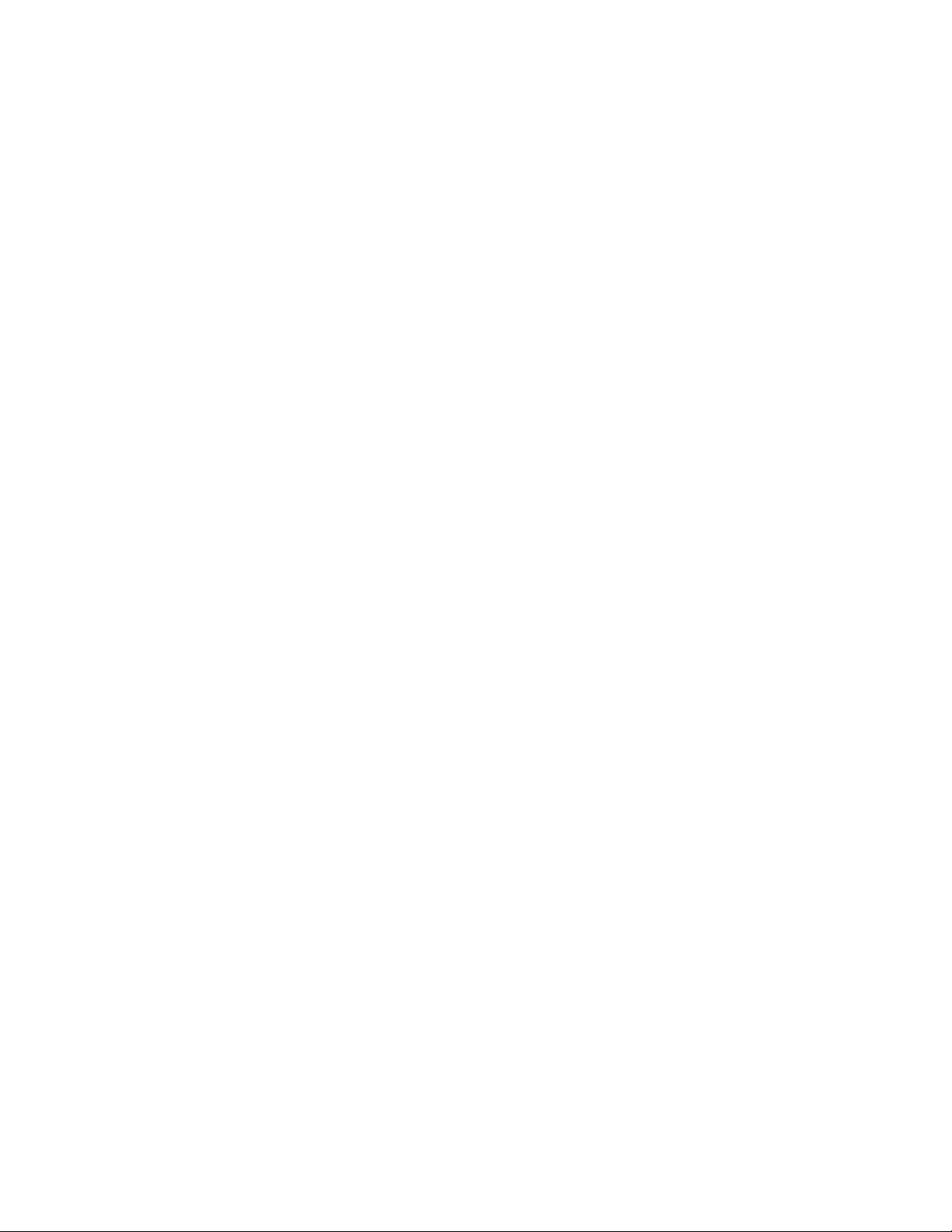
Fluance Ai81 User Manual 13
How can I increase the volume when using the Ai81 with a turntable?
If turntable audio is too quiet you may need to add a preamplier. Some turntables have
built-in preamps which can be turned on or off. The Fluance PA10 preamplier is a great
match for Fluance powered speakers and turntables.
Why is the volume from each input different on the Ai81?
Ensure that any volume normalization and EQ settings on your source devices are
disabled. The different signal types used by each input means they are processed
differently by the Ai81. The Optical Input uses a digital signal while the RCA Input uses an
analog signal. These differences can result in slight variances in the output volume of the
Ai81.
Why are my speakers quiet when I stream music?
Conrm the volume on your source device is turned up. If the issue persists your device or
app may have volume limiting settings that are affecting the overall volume of your music.
It is recommended to disable any Volume/Audio Normalization settings on your device
and app. These settings can adjust the volume level of all audio and negatively affect the
performance of the speakers. Ensure these settings are disabled and that any EQ settings
are set to at.
What is the break-in period for Fluance speakers?
The break-in period for your Fluance Ai81 speakers is about 10 hours of playing time at
normal listening volumes. After this period, the drivers will have had enough movement to
perform at their peak level.
How do I clean the speakers?
To clean the speakers use a dry, lint-free microber cloth.
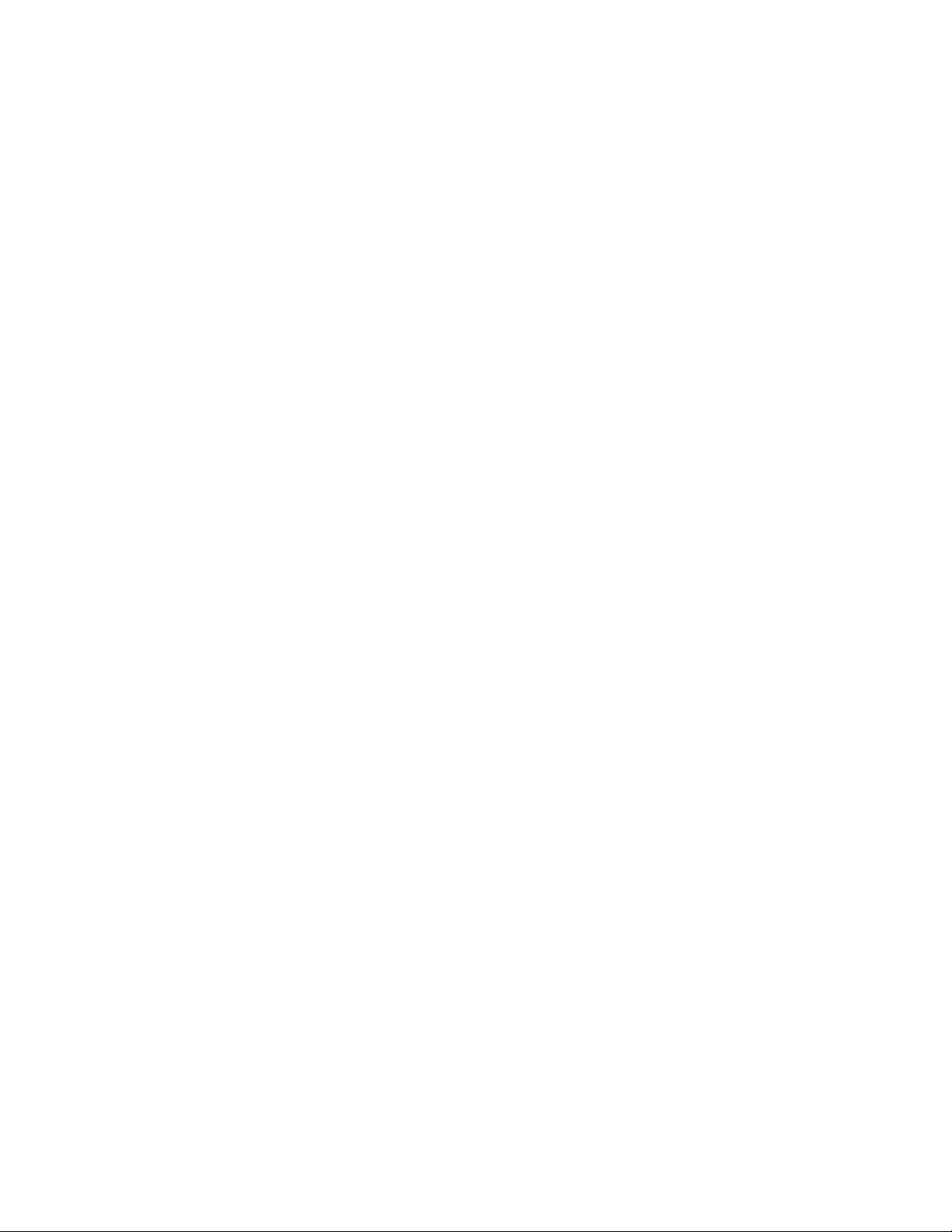
Fluance Ai81 User Manual 14
Troubleshooting
No Power
• Ensure the LED Brightness is not set to OFF
• Check all connections on power adapter and ensure fully inserted
No Audio
• Check volume on Ai81 and ensure it is above 0
• Check volume on source device and ensure it is above 0
• Conrm Ai81 is set to correct source
• Ensure all cables are connected properly and fully inserted
No Audio from Passive Speaker
• Check speaker wire connections between speakers and ensure securely
connected to binding posts
Poor Audio
• Ensure the colored wires are connected to the corresponding colored
binding posts on each speaker
• Test with another audio source device to determine source of issue
• Adjust bass and treble settings on both Ai81 and the source device. The source device
equalizer may need to be disabled or set to at (0) to prevent audio distortion.
• Volume normalization should also be disabled on the source device for best performance.
Hissing Noise
• Ensure the colored wires are connected to the corresponding colored
binding posts on each speaker
• Test using different RCA or Aux cables
• If using with a turntable, ensure the ground cable is connected properly
No Sound from Subwoofer
• Conrm the subwoofer is connected to power and is turned on
• Ensure the subwoofer cable is fully connected and secure
• Adjust the volume on the subwoofer and set the crossover to 80 Hz
Other manuals for Ai81
3
Table of contents
Other Fluance Speakers manuals

Fluance
Fluance Serious Performance Ai61 User manual
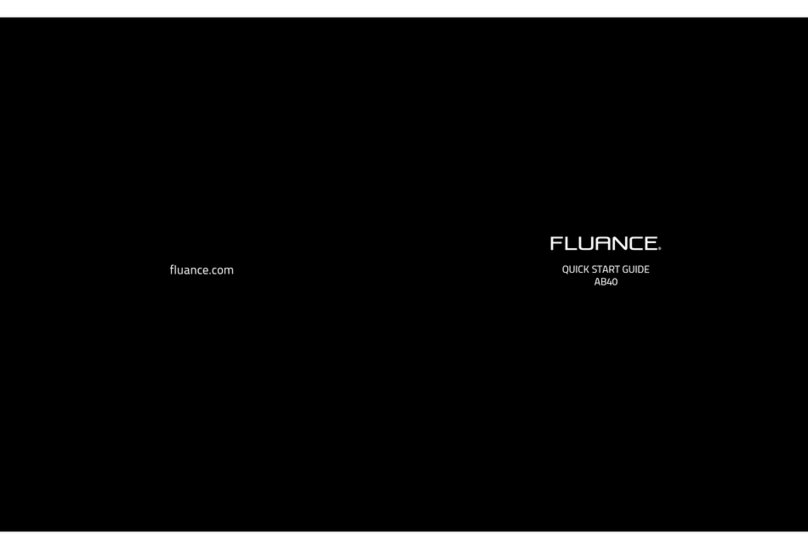
Fluance
Fluance AB40 User manual

Fluance
Fluance Ai41 User manual
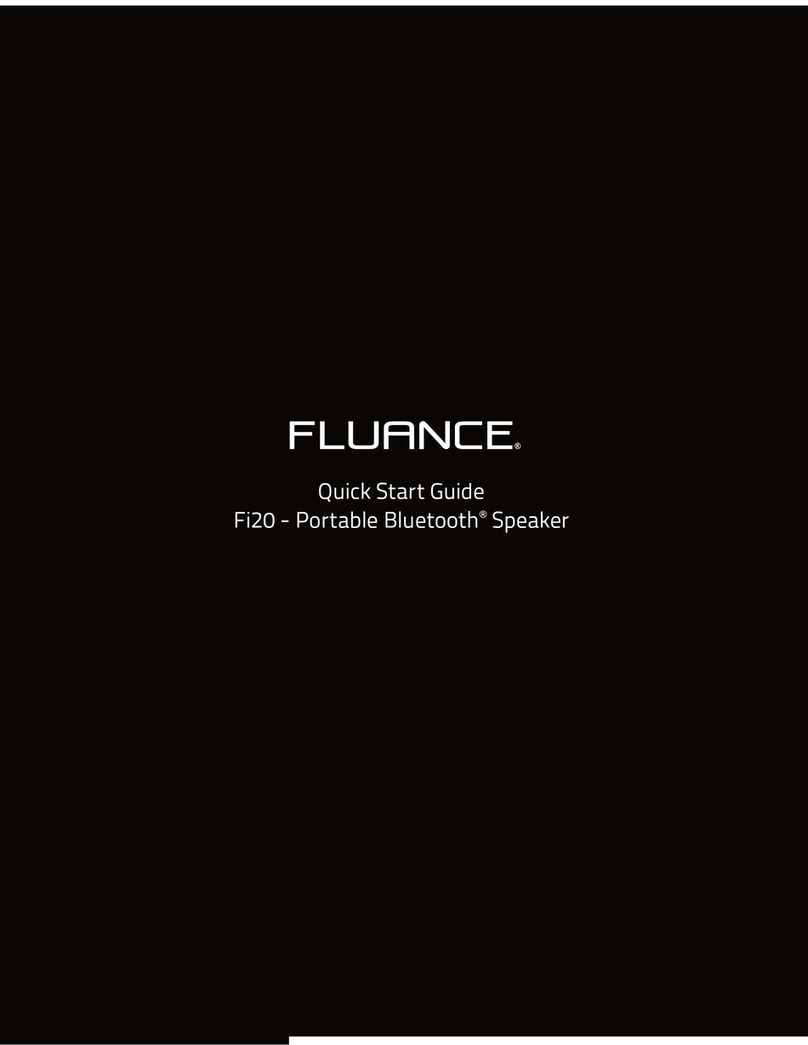
Fluance
Fluance Fi20 User manual

Fluance
Fluance Ai81 User manual
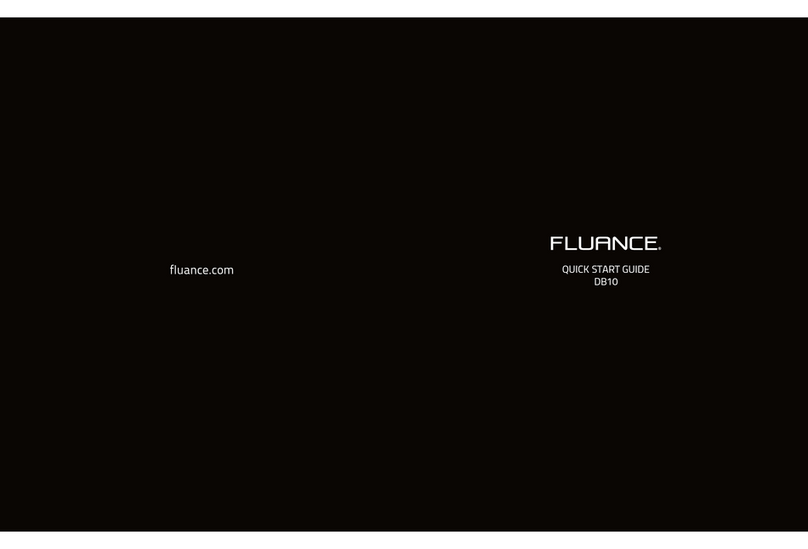
Fluance
Fluance DB10 User manual

Fluance
Fluance Elite Series User manual
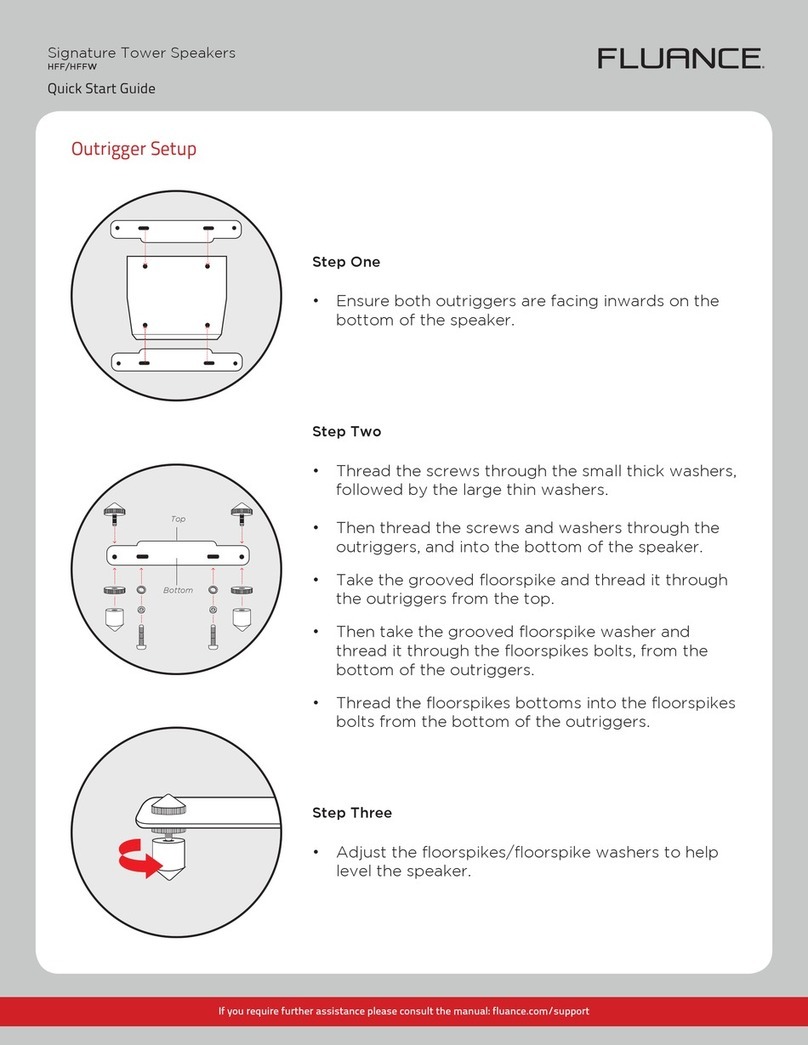
Fluance
Fluance HFF User manual
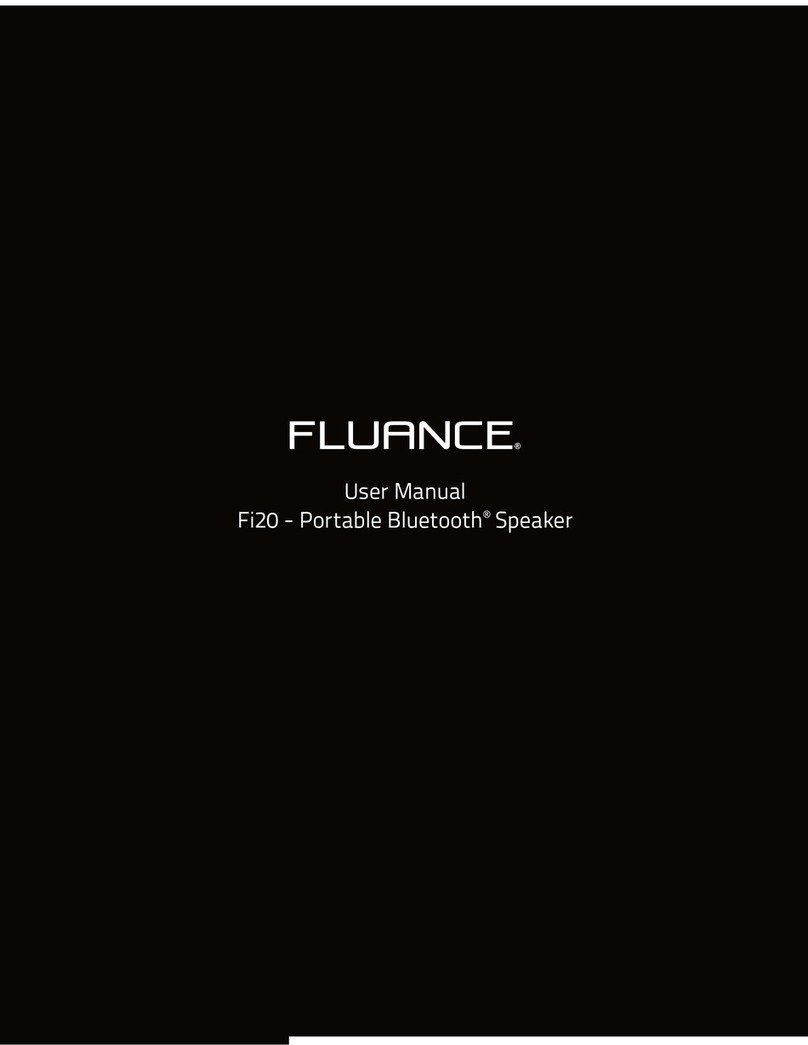
Fluance
Fluance Fi20 User manual

Fluance
Fluance Serious Performance Ai61 User manual