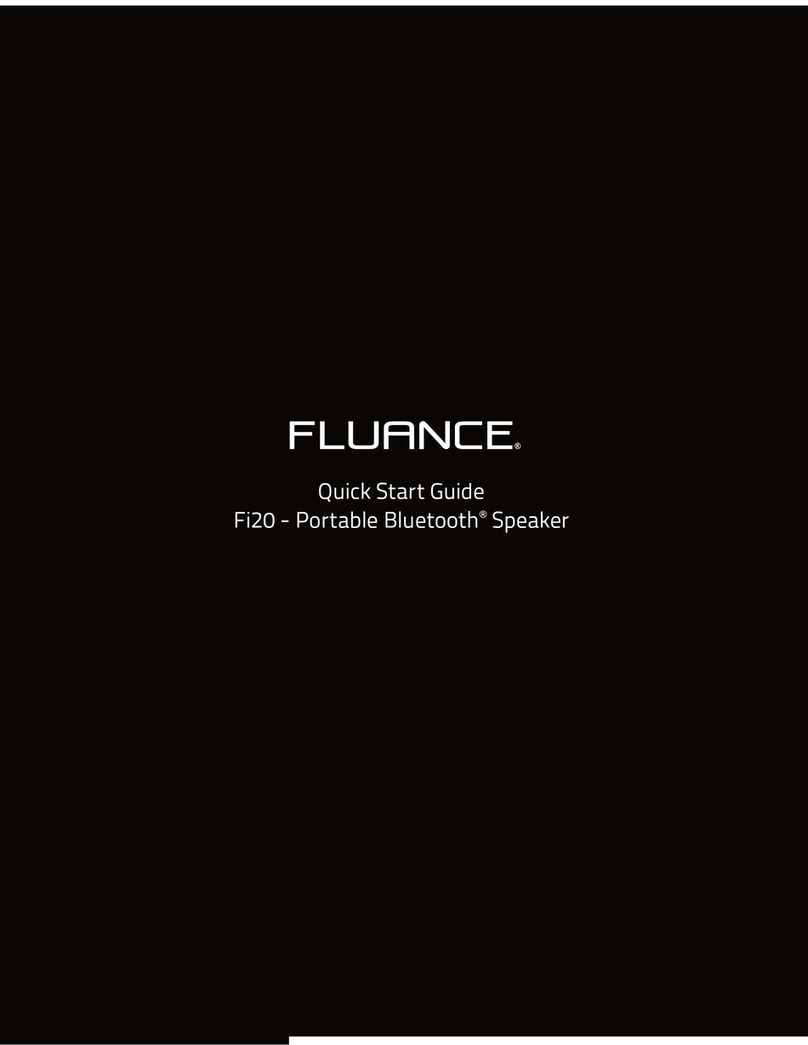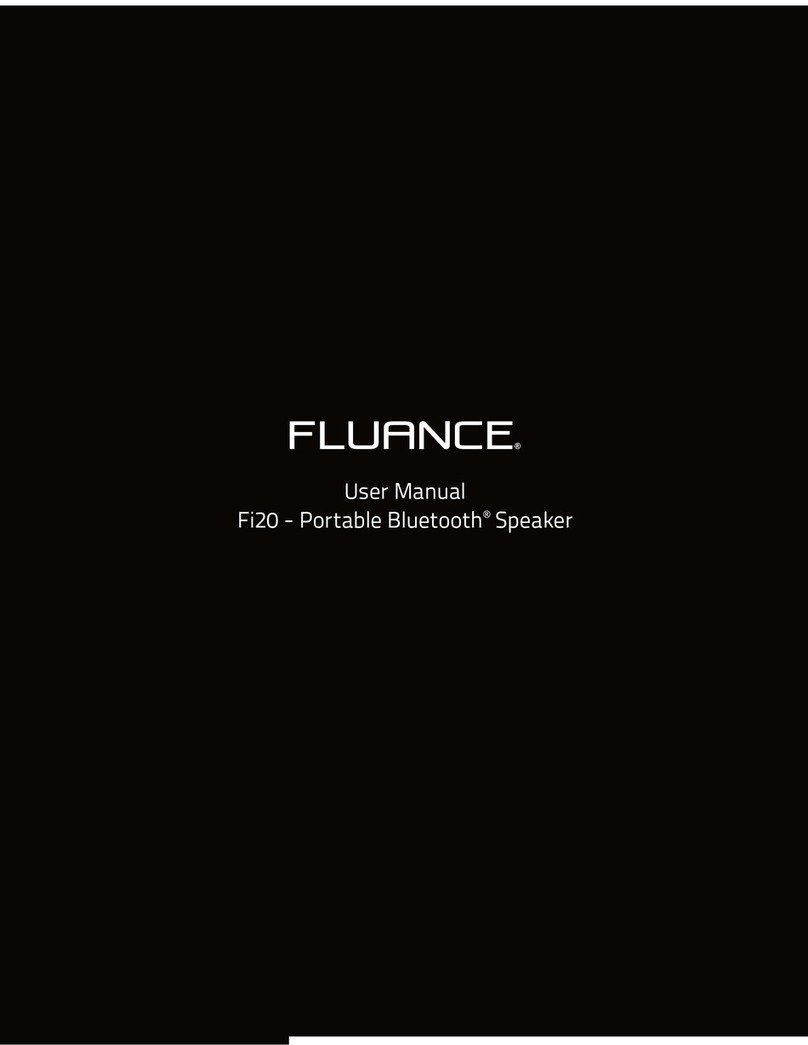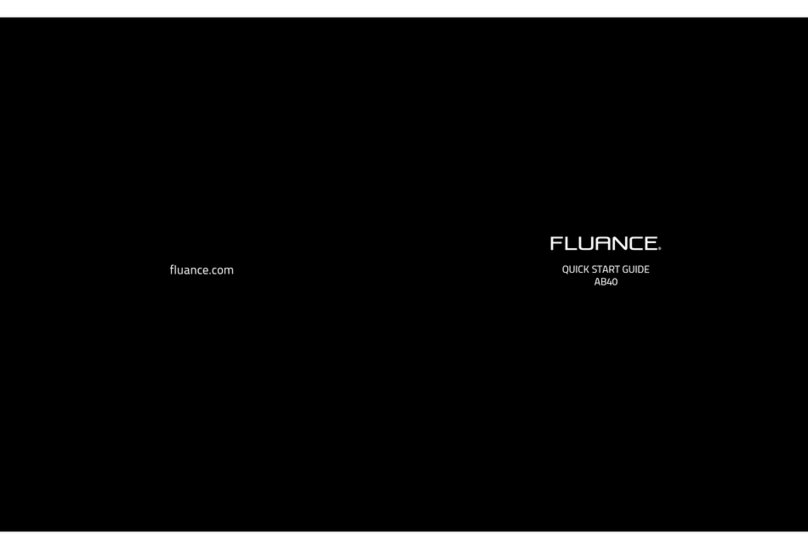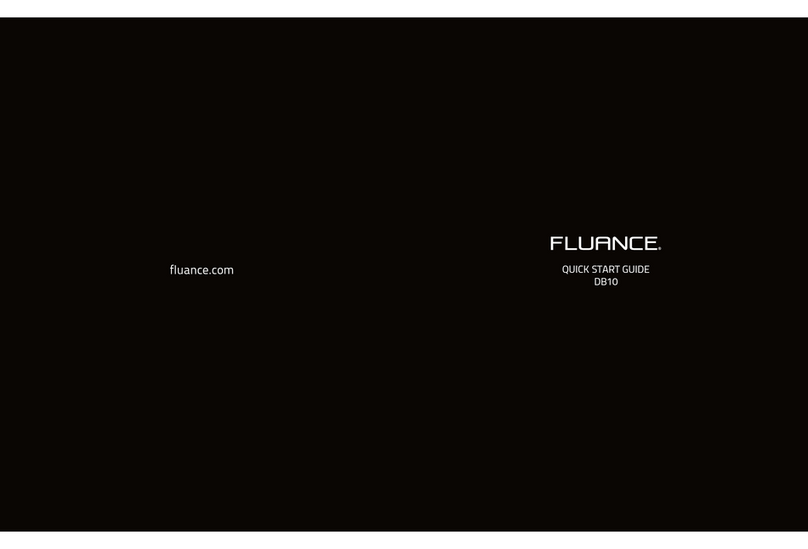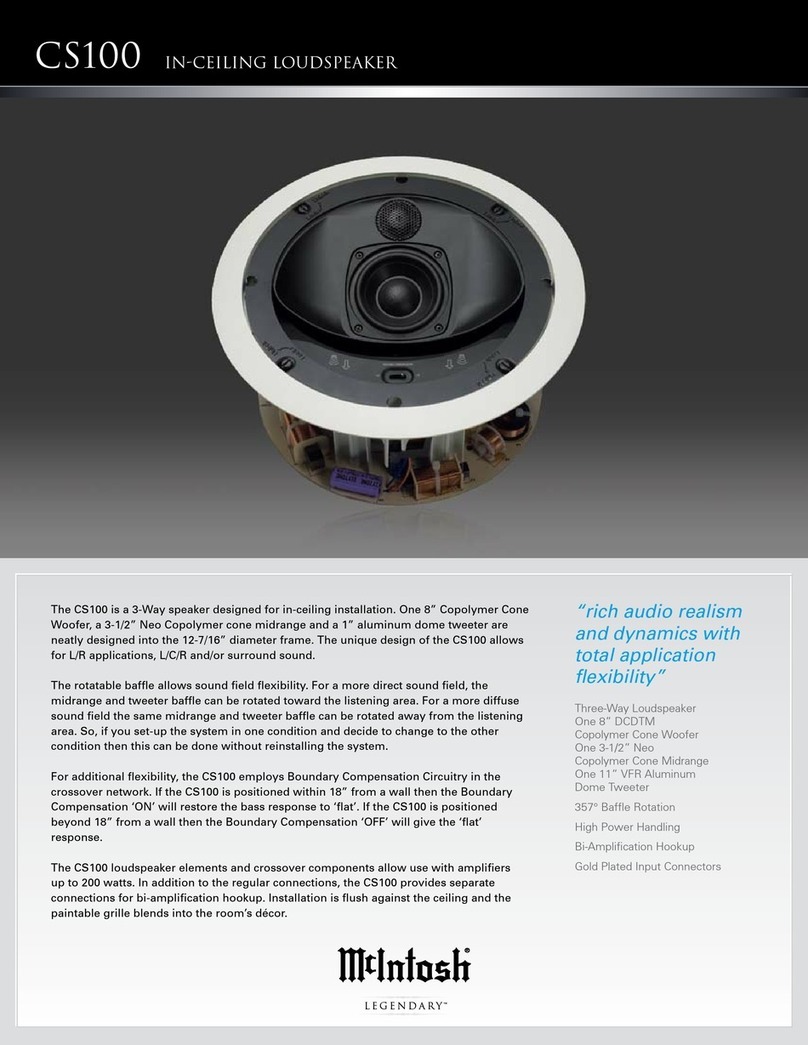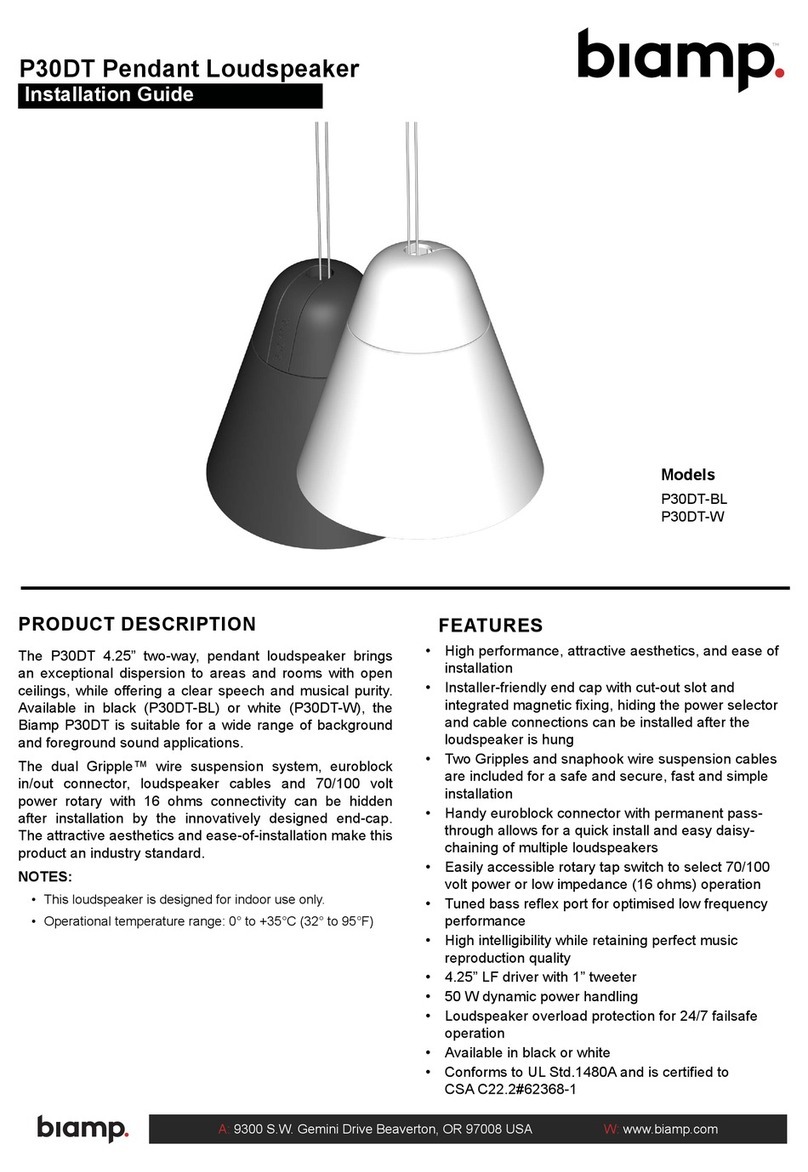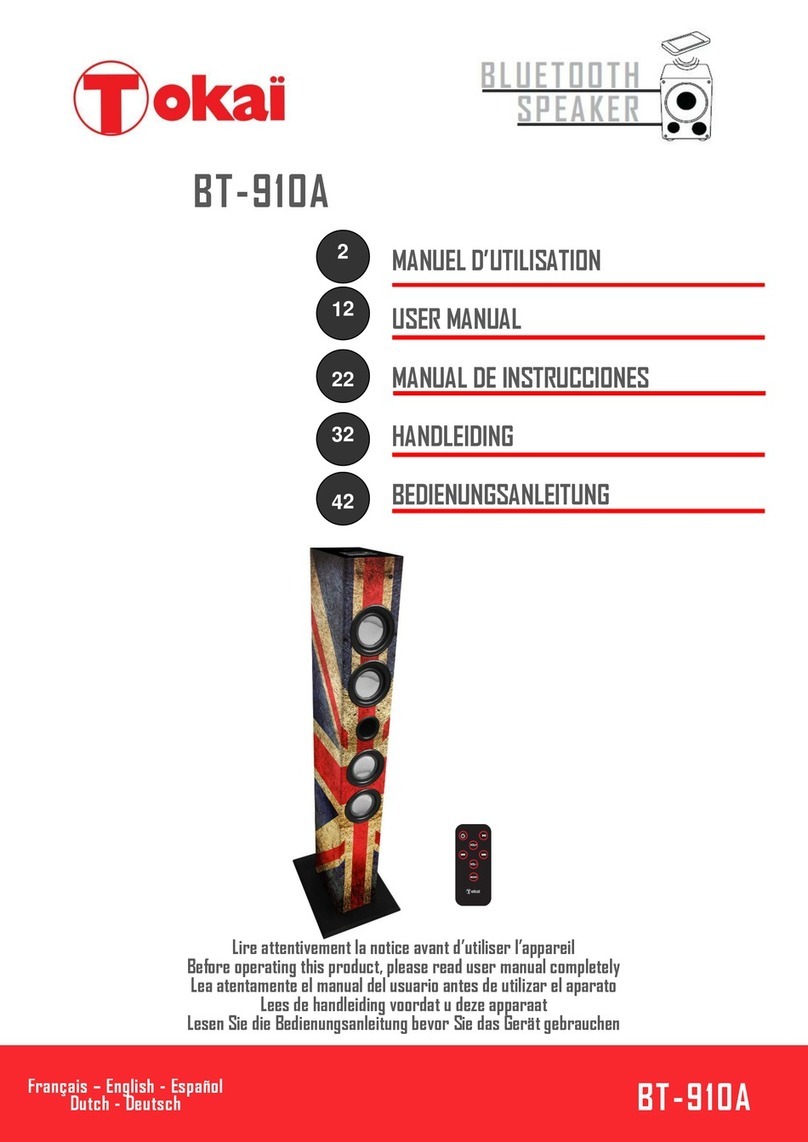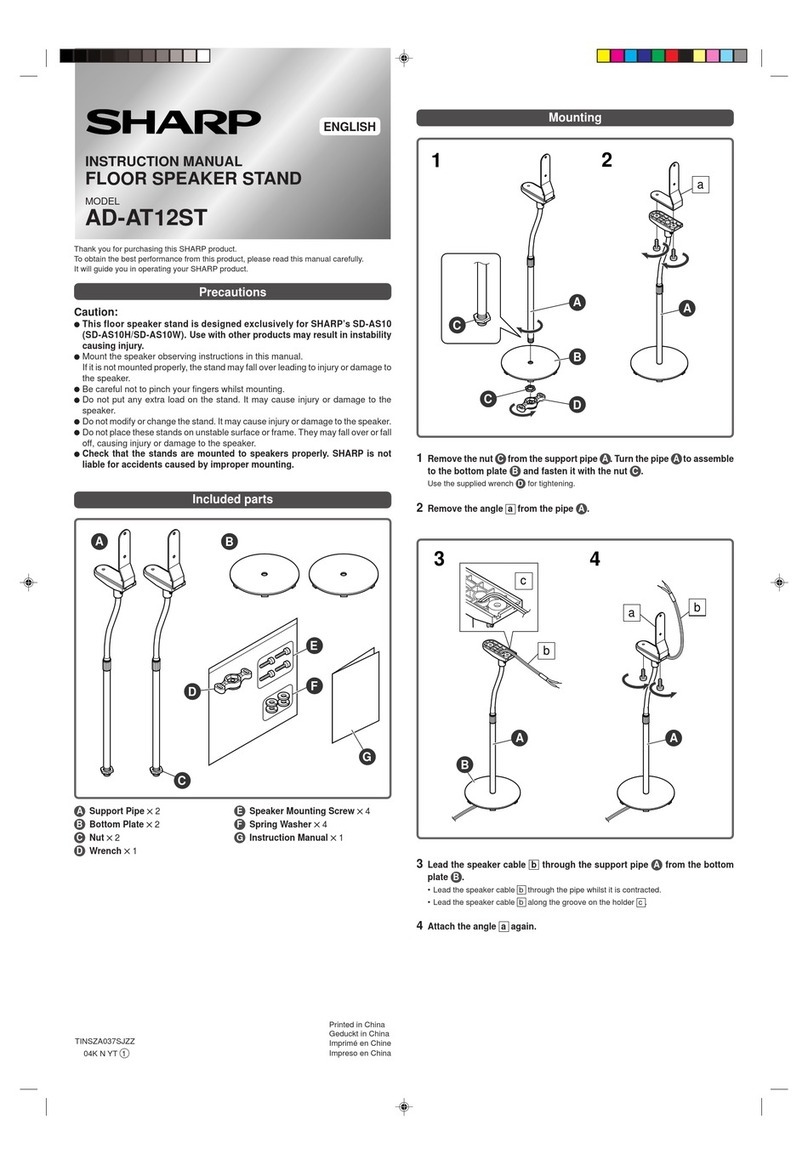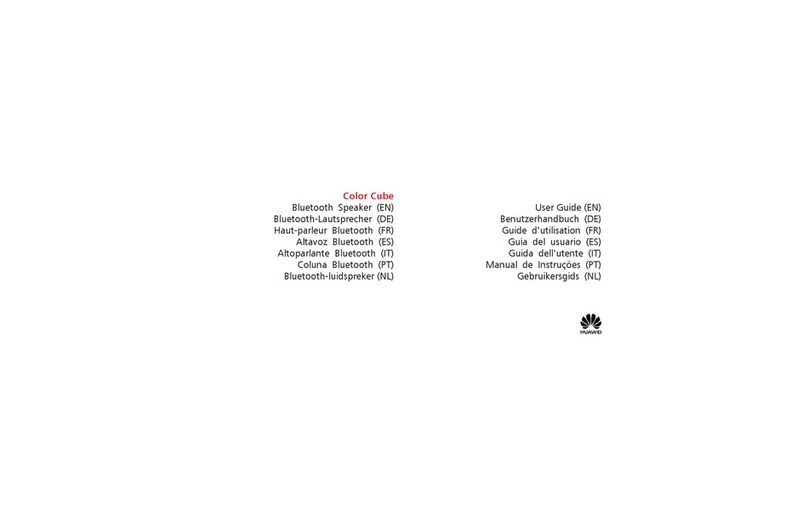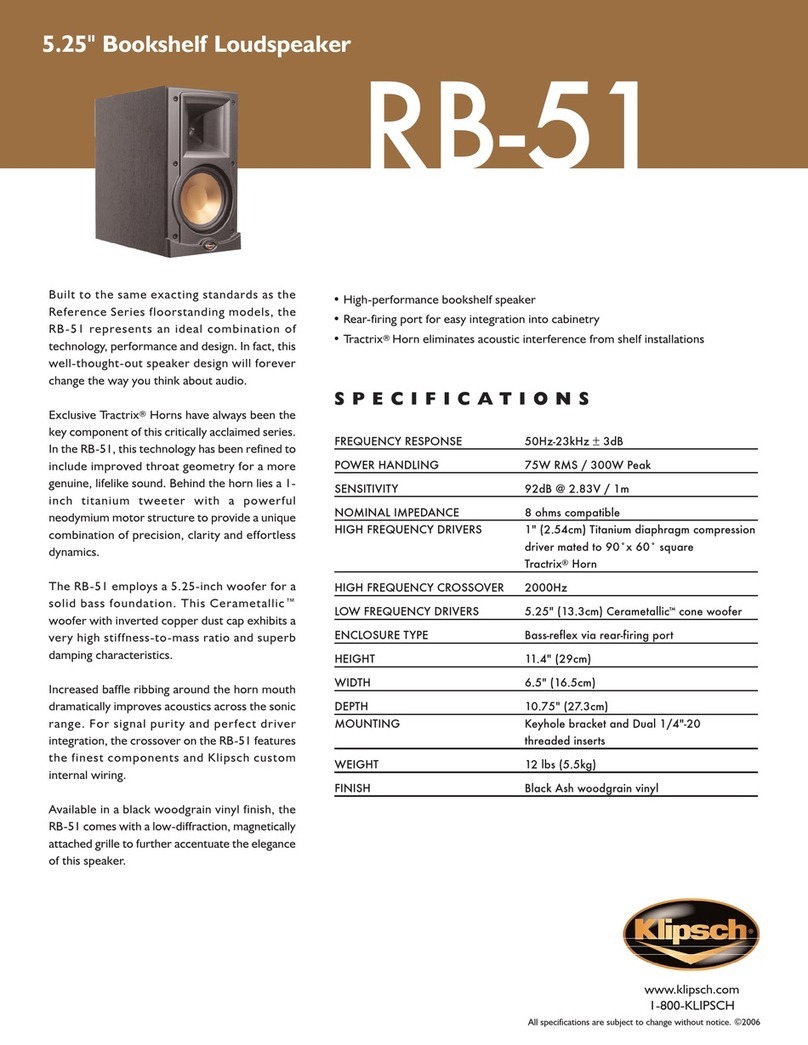Fluance Serious Performance Ai61 User manual

Ai61 - Powered 6.5″Bookshelf Speakers
Manual v1.2
Serious Performance™Fluance.com

Fluance Ai61 User Manual 4
What’s Included
Quick Start
Guide
Speaker
Wire
LIFETIME
Customer Support
Lifetime
Customer Support
2 Year
Warranty
Ai61 Passive
Speaker
(Left Channel)
Ai61 Active
Speaker
(Right Channel)
VOL +
++
VOL -
TREBLE BASS
Remote
Control
2x AAA
Batteries
Power
Cable

Fluance Ai61 User Manual 5
1. Control Knob
• Volume
• Input Selection
• Power ON/OFF
2. Source LED
• Blue (Solid) - Bluetooth® Paired
• Blue (Flashing) - Bluetooth® Pairing Mode
• Green (Solid) - RCA
• White (Solid) - Optical
• Purple (Solid) - USB
• Red (Solid) - Standby Mode
• Red (Flashing) - Mute
• Red (Flash x2) - Volume Set to Max
• Red (Flash x2) - Bass/Treb Set to -5 or +5
• Source Color: Blue/Green/White/Purple
(Flash x2) - Bass/Treb Set to 0
3. IR Sensor
Front & Back Panel Layout
Active Speaker - Front
1
2
3
5
6
9
10
11
4
7
8
4. Bluetooth®Reset Pairing
5. USB Input (Audio Playback Only)
6. Optical Input
7. RCA Input
8. Subwoofer Output
9. Left Speaker Output
10. DC Input
11. Power Switch
Active Speaker - Back
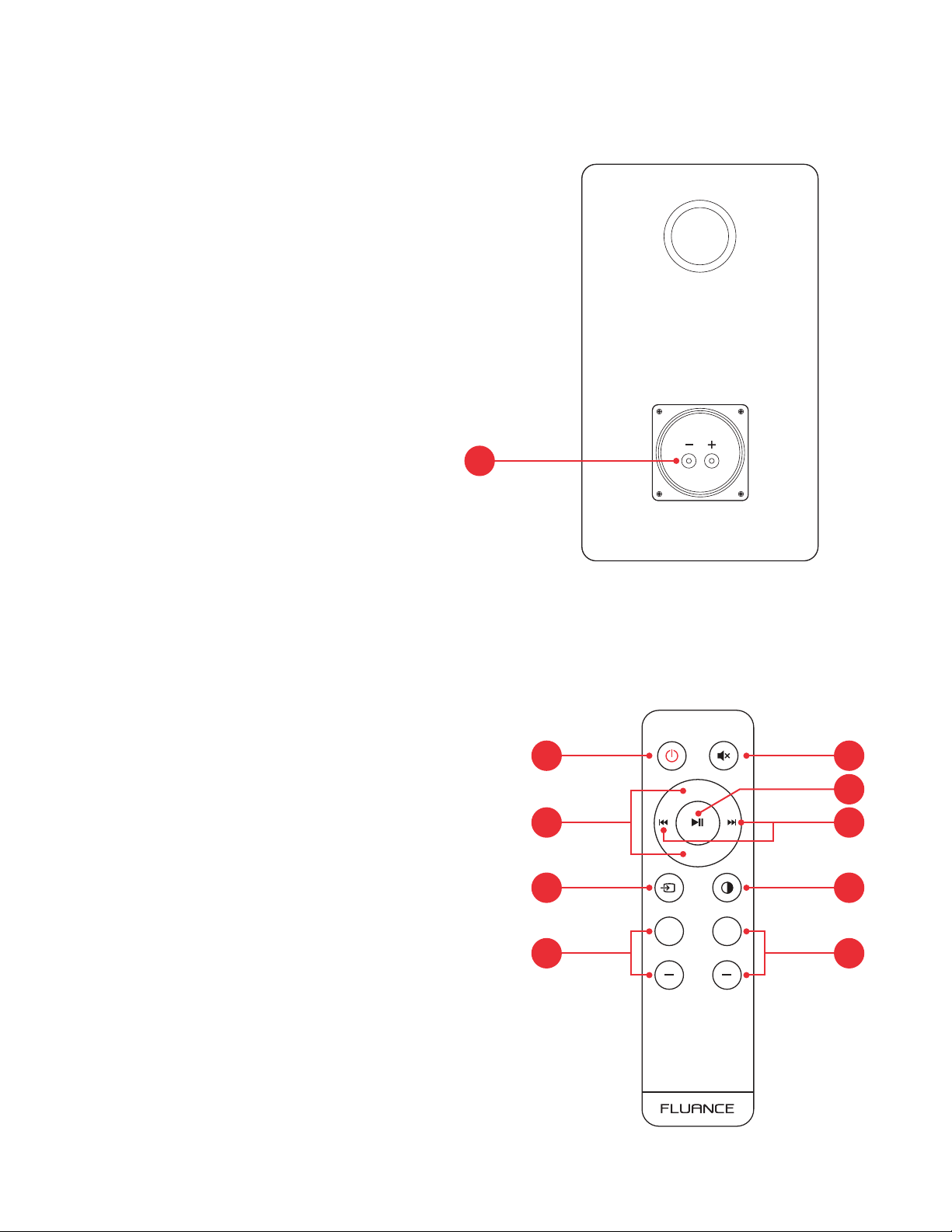
Fluance Ai61 User Manual 6
Passive Speaker - Back
VOL +
++
VOL -
TREBLE BASS
12
Remote Control Layout
1. Power ON/OFF
2. Volume UP/DOWN
3. Source
4. Treble UP/DOWN
5. Mute
6. Play/Pause & Bluetooth Pairing Reset*
*To enable Bluetooth Pairing Reset, press + hold
for 3 seconds.
7. Forward/Back
8. LED Brightness - (100% > 25% > OFF)
9. Bass UP/DOWN
15
38
2
6
7
12. Speaker Input
49

Fluance Ai61 User Manual 7
3. Connect the power adapter to the back of the Active Speaker and set the power switch
to the ON position.
Product Setup
1. Position the speakers with the Active Speaker on the right and the Passive Speaker
on the left.
2. Connect one end of the speaker wire to the binding posts on the back of the
Active Speaker and connect the other end of speaker wire to the binding posts on the
back of the Passive Speaker.
IMPORTANT: Ensure the same color wire is connected to the same color binding posts
on each speaker.
Passive Speaker Active Speaker
NOTE: If placing the speakers in a cabinet or on a shelf, position the front of
the speakers as close as possible to the front edge of the shelf for optimum
audio performance.
NOTE: The included speaker wire is 8ft. If placing your speakers further than 8ft
apart it is recommended to use standard 18 gauge speaker wire to connect the
speakers over the longer distance.
Loosen the
binding post
Insert speaker
wire through hole
Tighten the
binding post

Fluance Ai61 User Manual 8
Turning On/Off Unit
Source Selection
Press the Control Knob to turn on
the unit. Hold to turn off the unit.
Press the Control Knob to cycle through
the audio inputs.
Press on the remote to cycle
through the audio inputs.
Press on the Remote to turn
the unit on/off.
VOL +
++
VOL -
TREBLE BASS
VOL +
++
VOL -
TREBLE BASS
OR
OR
The Source LED will show the below color for each source:
(Blue) Bluetooth
(Green) RCA
(White) Optical
(Purple) USB

Fluance Ai61 User Manual 9
RCA Input
1. Connect the RCA cable to
your source device (Turntable,
Smartphone, Computer…).
3. Press the Control Knob to select
the RCA input (Green LED).
2. Connect the other end of
the RCA cable to back of
the Active Speaker.
4. Adjust volume on Ai61 as
well as source device.
*RCA to RCA cable not included
NOTE: When connecting a turntable to the Ai61, a phono preamplier (preamp)
must be used. Some turntables include a built-in preamp but others, without
one, would require an external preamp.
Visit Fluance.com for more information on our phono preamplier, the PA10.

Fluance Ai61 User Manual 10
Bluetooth®Pairing
1. Press the Control Knob to select
the Bluetooth input (Blue LED).
3. Use the Remote to control playback
on your source device.
2. Pair to “Fluance Ai61” on your
source device.
4. If your device cannot nd
“Fluance Ai61”, you can reset
Bluetooth pairing:
• Press and hold for 3 seconds
to reset Bluetooth pairing.
• Press the Bluetooth Pairing Reset
Button on the back of the unit.
NOTE: Unit will attempt to auto-pair
to the last paired device.
NOTE: Adjust Volume on the source
device as well as the Ai61.
Bluetooth
MY DEVICES
Settings
Fluance Ai61
VOL +
++
VOL -
TREBLE BASS
NOTE: How you access your device’s
Bluetooth settings may vary from one
manufacturer to another. Maximum line of
sight for Bluetooth range is 33ft. Obstacles
may decrease transmission distance.
OR

Fluance Ai61 User Manual 11
Optical Input
1. Connect the Optical cable to your
source device (TV, Computer, Game
Console...). Ensure protective caps
are removed from the ends of the
Optical cable.
3. Press the Control Knob to select
the Optical Input (White LED).
2. Connect the other end of the
Optical cable to the back of the
Active Speaker.
4. Adjust the volume on Ai61 as
well as source device.
*Optical cable not included
Optical Audio Signal Compatibility
The Ai61 does not support Dolby Digital Audio or DTS Audio. Locate the audio output
settings on your source device and ensure Dolby Digital is turned off. The correct audio
output setting is commonly referred to as PCM or Stereo.
Some TVs also require that audio output be enabled. This setting may be referred to as
External Speakers. Ensure this is selected as your speaker/audio output.
For instructions on a specic device, please consult the device’s user manual.

Fluance Ai61 User Manual 12
USB Input
1. Connect the USB cable to
your source device (Laptop,
Desktop…).
3. Press the Control Knob to select
the USB input (Purple LED).
2. Connect the other end of the USB
cable to USB-C port on the back
of the Active Speaker.
4. Adjust volume on Ai61 as well as
source device. You may also need
to adjust volume in the different
programs on the source device.
*USB cable not included
IMPORTANT: The USB input on the Ai61 is for USB audio playback
and not for USB charging.
USB Audio Output Settings
You may need to enable USB audio output on your source device. Here are the directions
for most Windows® and Apple® Computers.
Windows®: Control Panel > Sound > USB Audio
Apple®: System Preferences > Sound > Output > USB
It is also important to check that any sound enhancements, effects, or EQ settings are
disabled on your source device.

Fluance Ai61 User Manual 13
Subwoofer Output
IMPORTANT: When a subwoofer cable is connected, the Ai61 will automatically cut
frequencies below 80Hz to optimize performance. The subwoofer cable must be removed
to resume full frequency playback.
1. Connect the Subwoofer cable to your powered subwoofer.
2. Connect the other end of the Subwoofer cable to the back of the Active Speaker.
3. Adjust the volume on the Subwoofer for the best listening experience.
Fluance offers matching subwoofers for the ultimate audio experience.
For more information visit:
Fluance.com/subwoofer
DB10
*Subwoofer cable not included
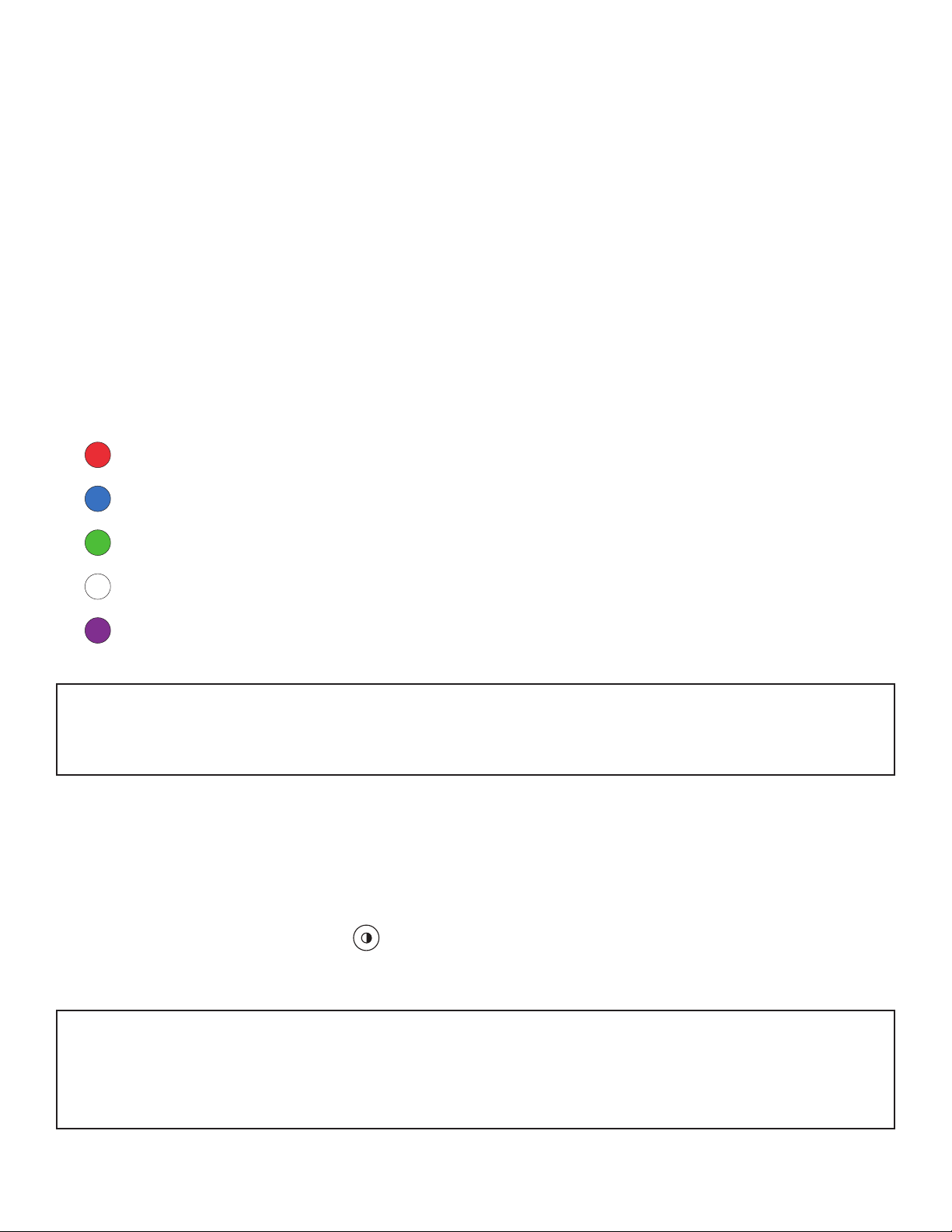
Fluance Ai61 User Manual 14
Volume Adjustment
EQ Adjustment
Turn the Control Knob or use the Remote to increase or decrease volume.
Use the Bass/Treble buttons on the Remote to adjust each from -5 to +5.
LED Behavior:
Red (Flash 2x) – Bass/Treble Set to -5 or +5
RCA: Green (Flash 2x) – Bass/Treble set to 0*
Optical: White (Flash 2x) – Bass/Treble set to 0*
Bluetooth: Blue (Flash 2x) – Bass/Treble set to 0*
Adjusting Source LED Brightness
Use the LED Brightness Button on the Remote to cycle between 100%, 25%, and OFF
brightness levels.
*NOTE: The Status LED will ash the input color when Bass/Treble is set to 0.
NOTE: When set to OFF, the LED will turn on for 5 seconds when power is turned on
or new Source is selected, before turning off again.
USB: Purple (Flash 2x) – Bass/Treble set to 0*

Fluance Ai61 User Manual 15
Frequently Asked Questions
What is ˝auto-pairing˝and how does it work?
Auto-pairing is a convenient connection feature included in all Fluance Bluetooth Speakers.
If the connected Bluetooth-enabled device leaves the connection range of the Ai61 and
returns at a later time, the device will automatically connect. If the device’s Bluetooth
function is disabled and then enabled at a later time, the device will automatically connect
as well.
NOTE: The Fluance Ai61 will only auto-pair to the last device that it was connected to.
Another Bluetooth®device is connected to my Fluance Ai61 and I want to connect my device.
You can reset any Bluetooth connection by pressing the Bluetooth Pairing Reset button on
the back of the Active Speaker. You can also press and hold “Play/Pause” on the Remote
for 3 seconds.
What RCA devices can be connected to the Ai61?
Any RCA device will work with the Ai61. Common devices would be TV’s, Turntables,
Smartphones, or Tablets.
How can I increase the volume when using the Ai61 with a turntable?
If turntable audio is too quiet you may need to add a preamplier. Some turntables have
built in preamps which can be turned on or off. The Fluance PA10 preamplier is a great
match for Fluance powered speakers and turntables.
Why is the volume from each input different on the Ai61?
Ensure that any volume and EQ settings on your source devices are set to similar levels.
The different signal types used by each input means they are processed differently by
the Ai61. The Optical Input uses a digital signal while the RCA Input uses an analog signal.
These differences can result in slight variances in the output volume of the Ai61.
What is the range of my Bluetooth Connection?
The Fluance Ai61 operates with Power Class 2 Bluetooth devices, which have a range of
approximately 33 feet (line of sight).
What is the break-in period for Fluance speakers?
The break-in period for your Fluance Ai61 speakers is about 10 hours of playing time at
normal listening volumes. After this period, the drivers will have had enough movement to
perform at their peak level.

Fluance Ai61 User Manual 16
Troubleshooting
No Power
• Ensure the LED Brightness is not set to OFF
• Check all connections on power adapter and ensure fully inserted
No Audio
• Check volume on Ai61 and ensure it is above 0
• Check volume on source device and ensure it is above 0
• Conrm Ai61 is set to correct source
• Ensure all cables are connected properly and fully inserted
No Audio from Passive Speaker
• Check speaker wire connections between speakers and ensure securely
connected to binding posts
Poor Audio
• Ensure the colored wires are connected to the corresponding colored
binding posts on each speaker
• Test with another audio source device to determine source of issue
Hissing Noise
• Ensure the colored wires are connected to the corresponding colored
binding posts on each speaker
• Test using different RCA or optical cables
• If using with a turntable, ensure the ground cable is connected properly

Fluance Ai61 User Manual 17
SPEAKER CONFIGURATION 2 Way – 2 Driver Bookshelf Speaker
System with Integrated Amplier
BLUETOOTH Yes; BT 5.0
INPUTS RCA L/R, Digital Toslink Optical, USB C
TWEETER 1 inch Silk Soft Dome Ferrouid Cooled
WOOFER 6.5 inch Woven, Glass Fiber Composite
Drivers with Butyl Rubber Surrounds
AMPLIFIER POWER Class D 120 Watts Continuous Average
Output (2x 60 watts)
FREQUENCY RESPONSE 32Hz – 20KHz (DSP Virtual Sound)
CROSSOVER FREQUENCY 2600Hz Phase Coherent – PCB Mounted
Circuitry
TOTAL HARMONIC DISTORTION (THD) <0.3% (THD+N 1%)
POWER Input: 100-240V 50Hz/60Hz
SPEAKER WEIGHT Active Speaker: 14.03 lbs (6.36 kg)
Passive Speaker: 13.14 lbs (5.96 kg)
DIMENSIONS (HxWxD) 13.1 x 7.8 x 9.2 inches
33.3 x 19.8 x 23.4 cm
Specifications
Other manuals for Serious Performance Ai61
1
Table of contents
Other Fluance Speakers manuals
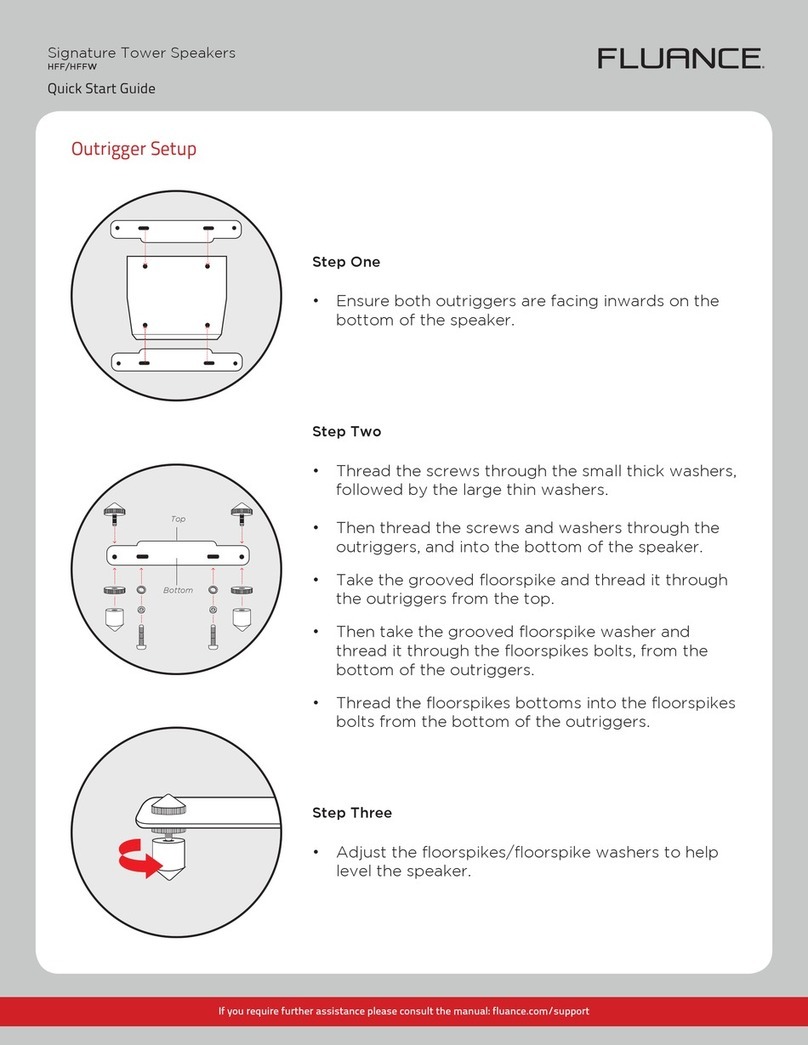
Fluance
Fluance HFF User manual

Fluance
Fluance Elite Series User manual
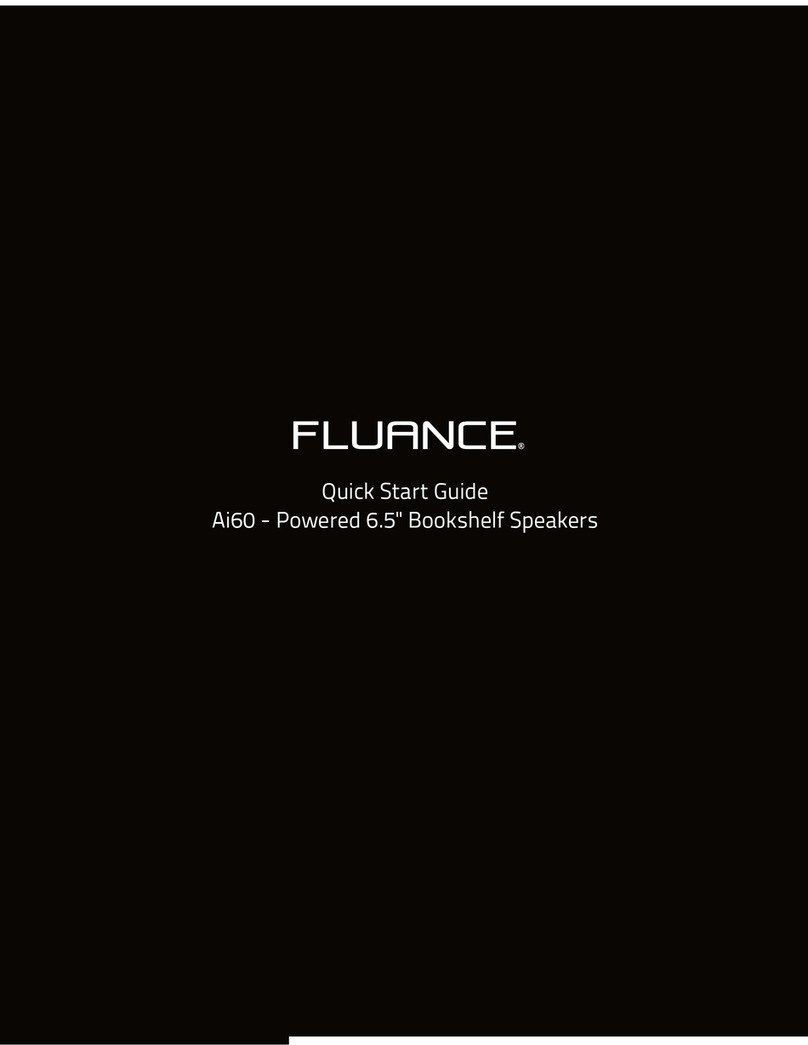
Fluance
Fluance Ai60 User manual
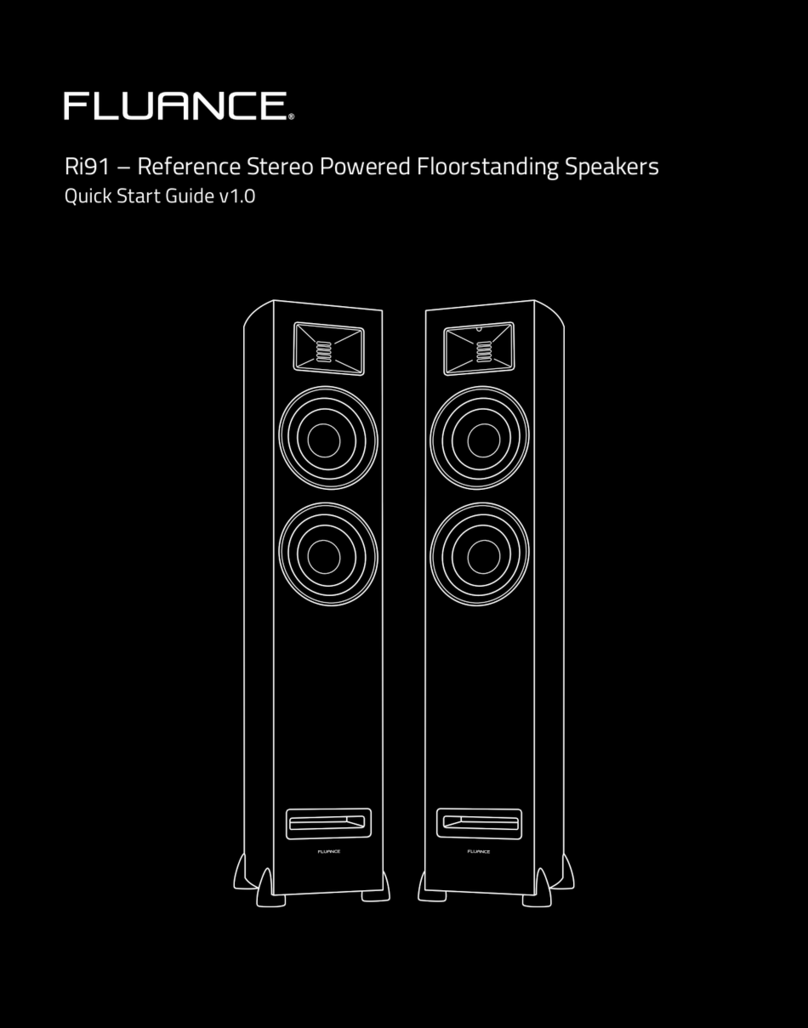
Fluance
Fluance Ri91 User manual
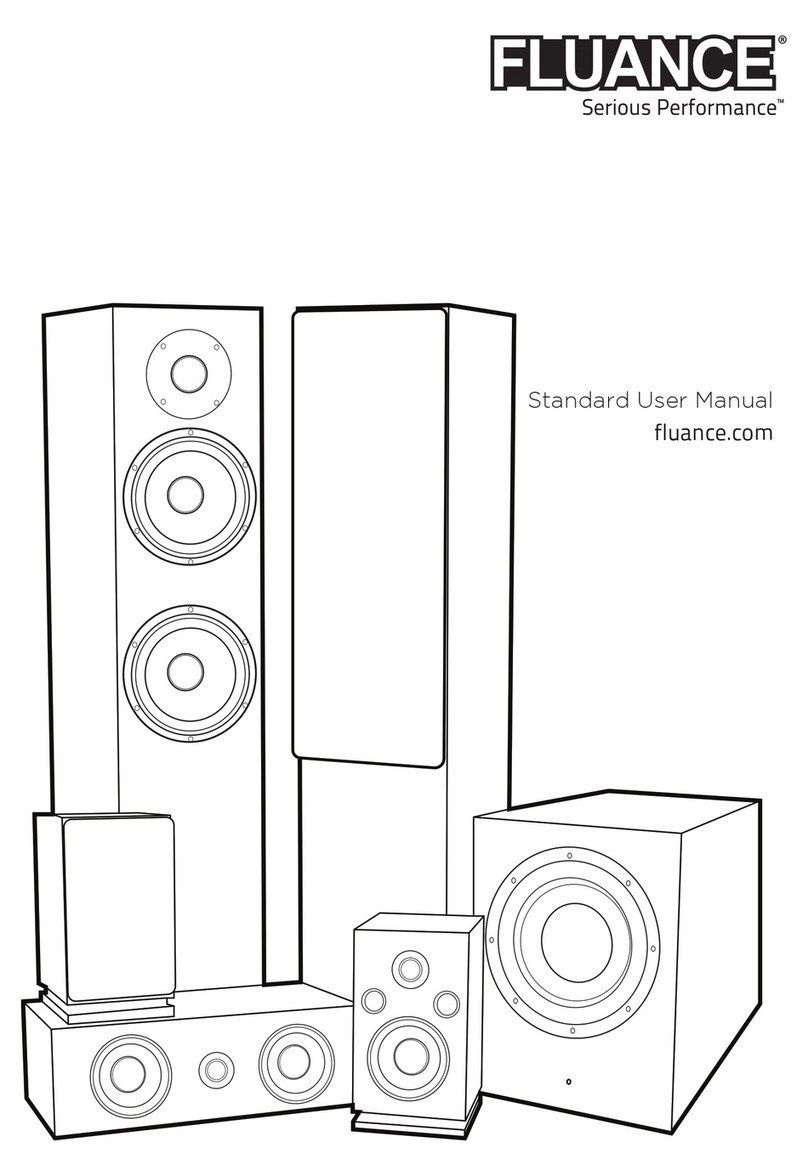
Fluance
Fluance Serious Performance User manual

Fluance
Fluance Ai81 User manual
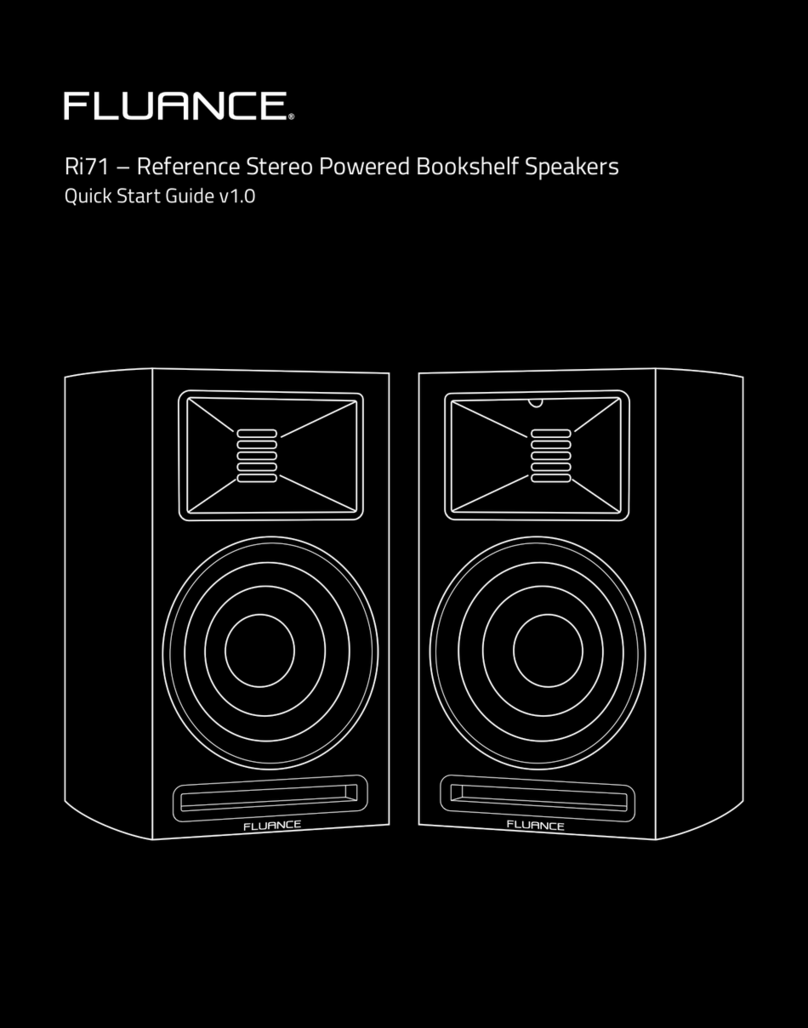
Fluance
Fluance Ri71 User manual

Fluance
Fluance Serious Performance Ai61 User manual

Fluance
Fluance Ai41 User manual
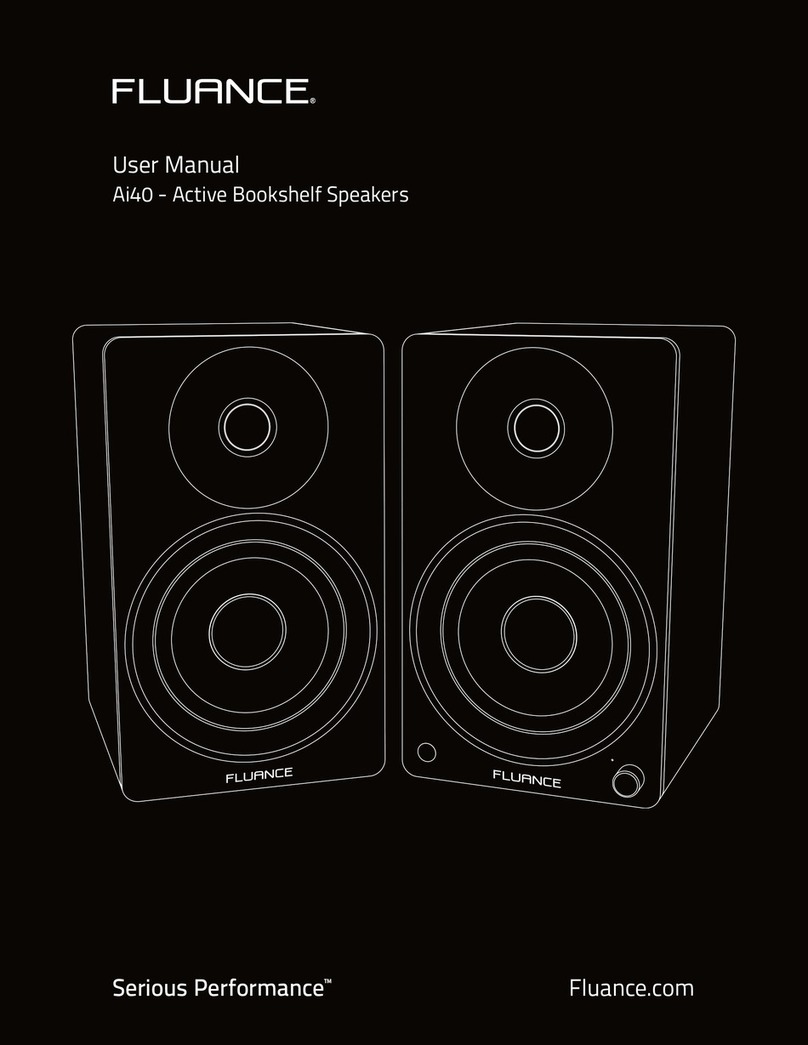
Fluance
Fluance Serious Performance Ai40 User manual