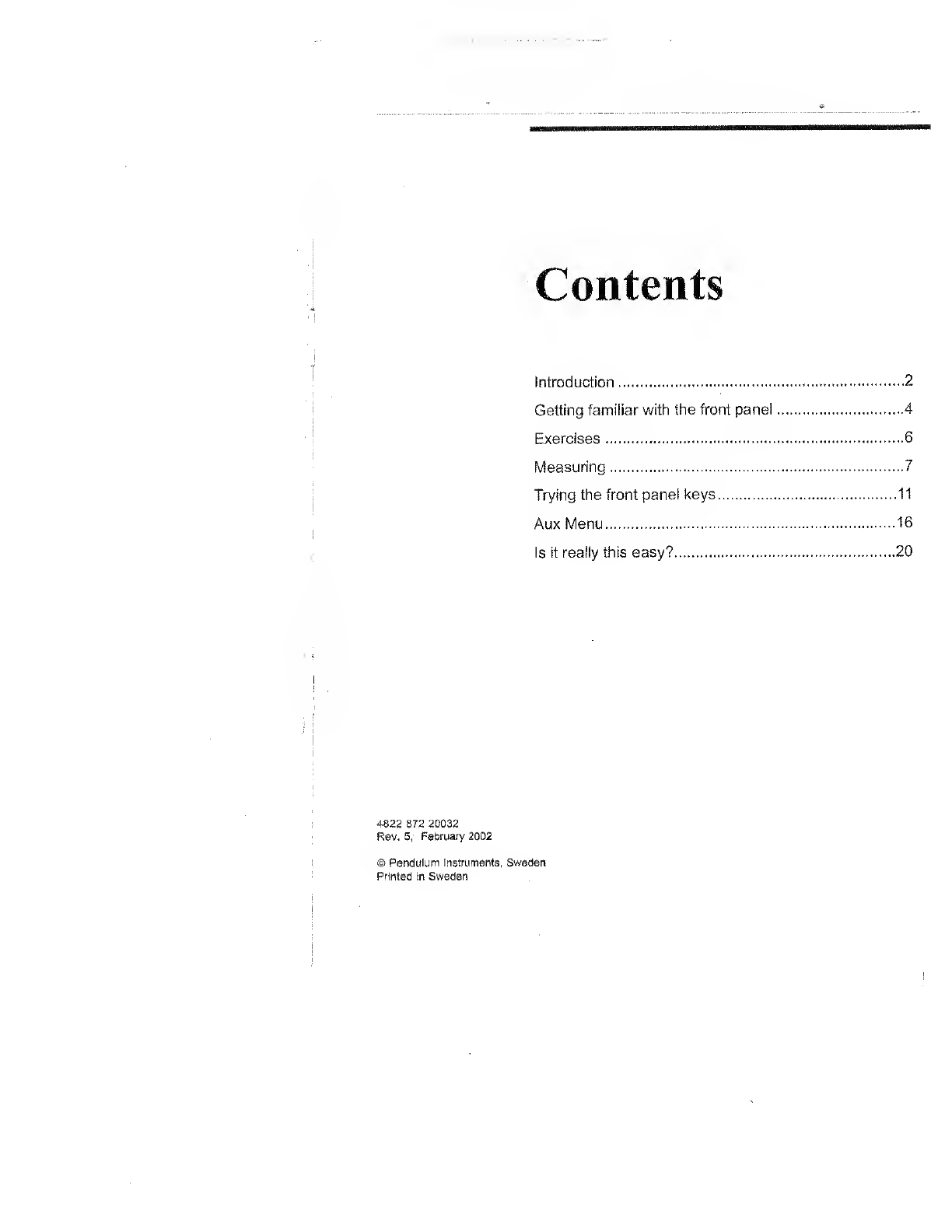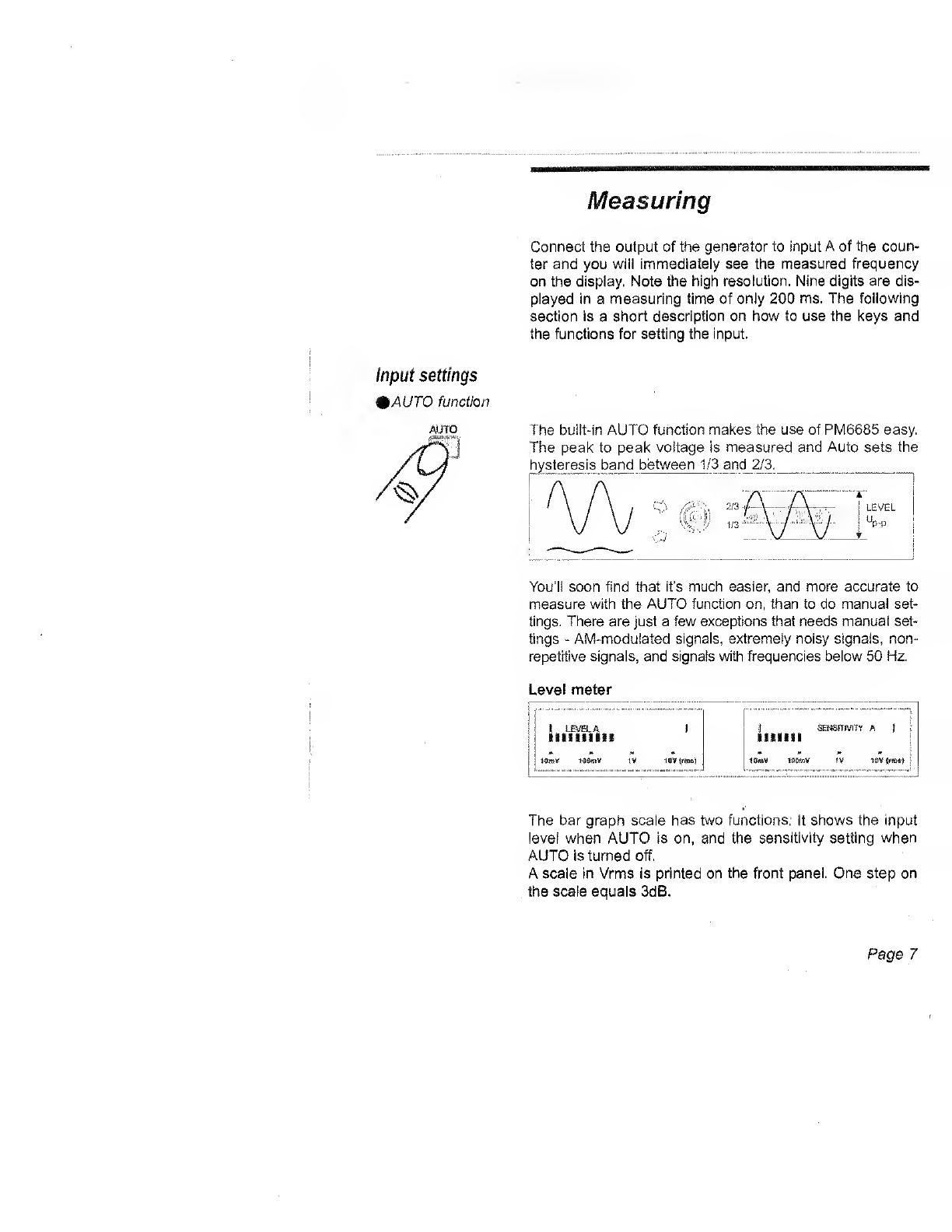new waveform. Set the symmetry to the extreme opposite,
99%, and note that the counter still counts.
%Manual setting
Press the Waveform key once to turn off AUTO and return
to the last manual settings. Press the Waveform key again
to select between the three waveform compensations.
n(0 -25% duty factor)
i 1 I{25 -75% duty factor)
U(75 -100% duty factor)
Use the SENS keys to adjust the input sensitivity.
You can read the current sensitivity setting on the bar
graph. _
SENSITIVITY
THE
^!\;
\Ir/ r
Turn on AUTO, and then turn it off again by pressing one of
the SENS keys. This way you freeze the current waveform
selection and sensitivity selected by AUTO.
Pressing SENS again will increase/decrease the sensitivity
around the freezed waveform compensation.
When measuring frequency AUTO sets the sensitivity to 1/3
of the input signal level, to reject noise. When measuring
pulse width, AUTO sets the sensitivity as high as possible
to reduce trigger errors.
Lets check that by turning Auto setting to manual setting.
-Set the generator to 12 kHz sine wave and 3Vrms
(9 Vp-p) output and apply the signal to Input A.
-Select Frequency and AUTO function on the counter. No-
tice the signal level on the bar graph.
Page 9