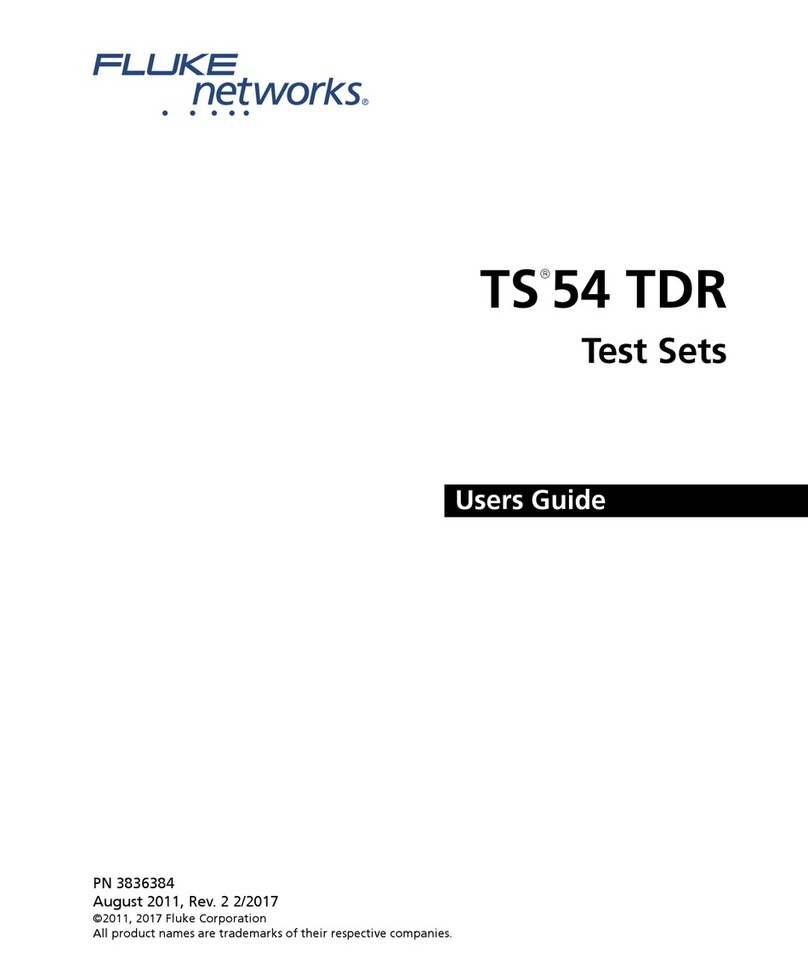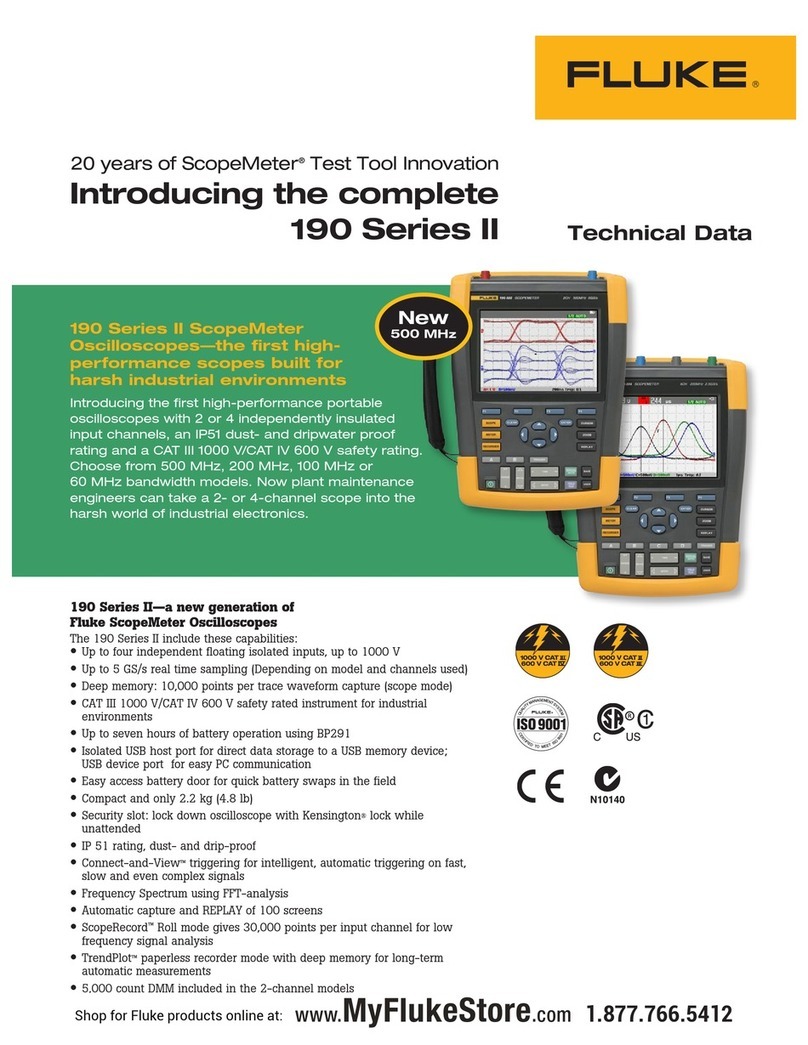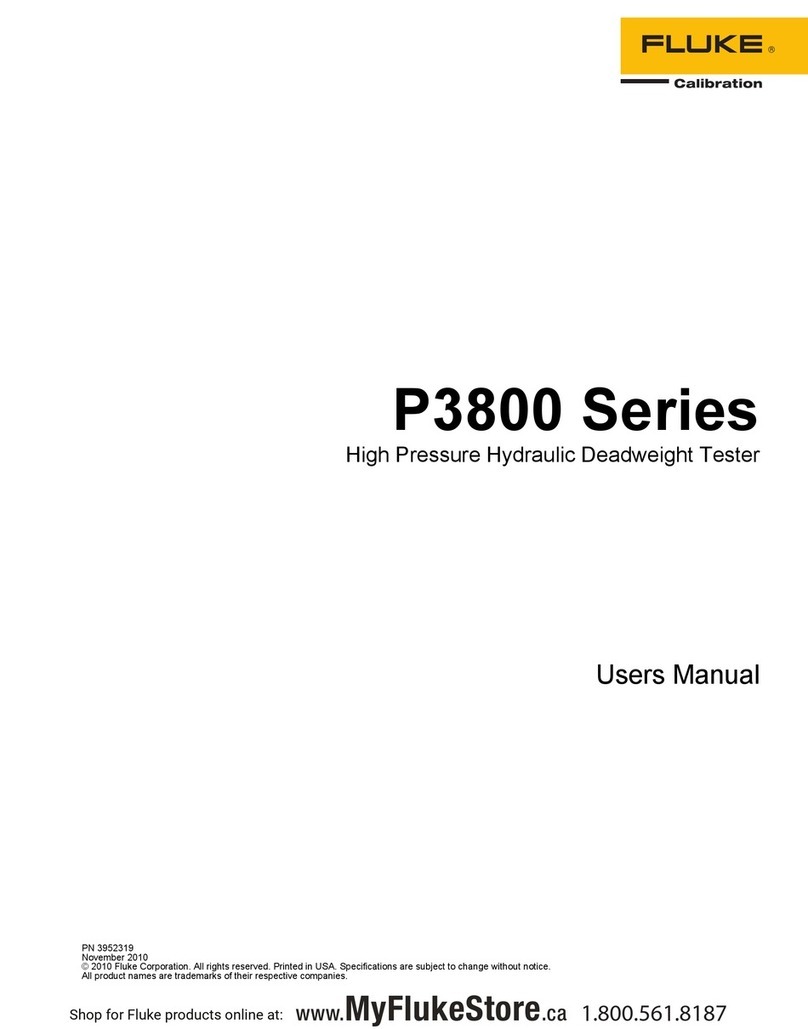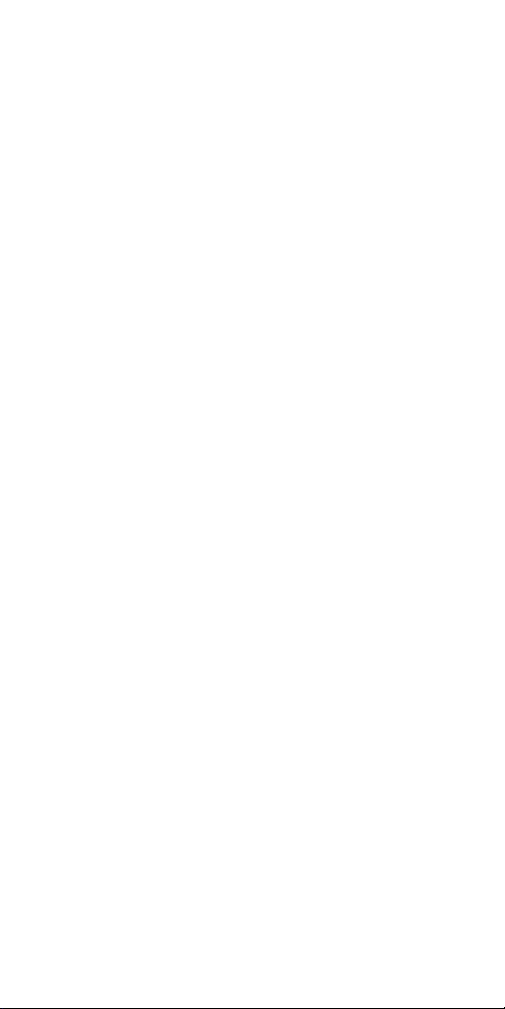Fluke NetTool II Series User manual
Other Fluke Test Equipment manuals
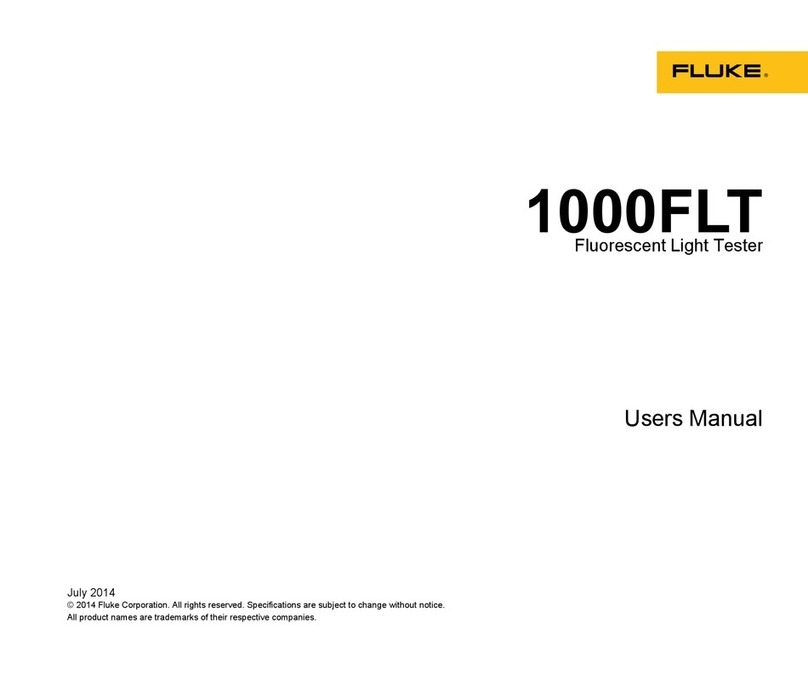
Fluke
Fluke 1000FLT User manual

Fluke
Fluke 1503 User manual
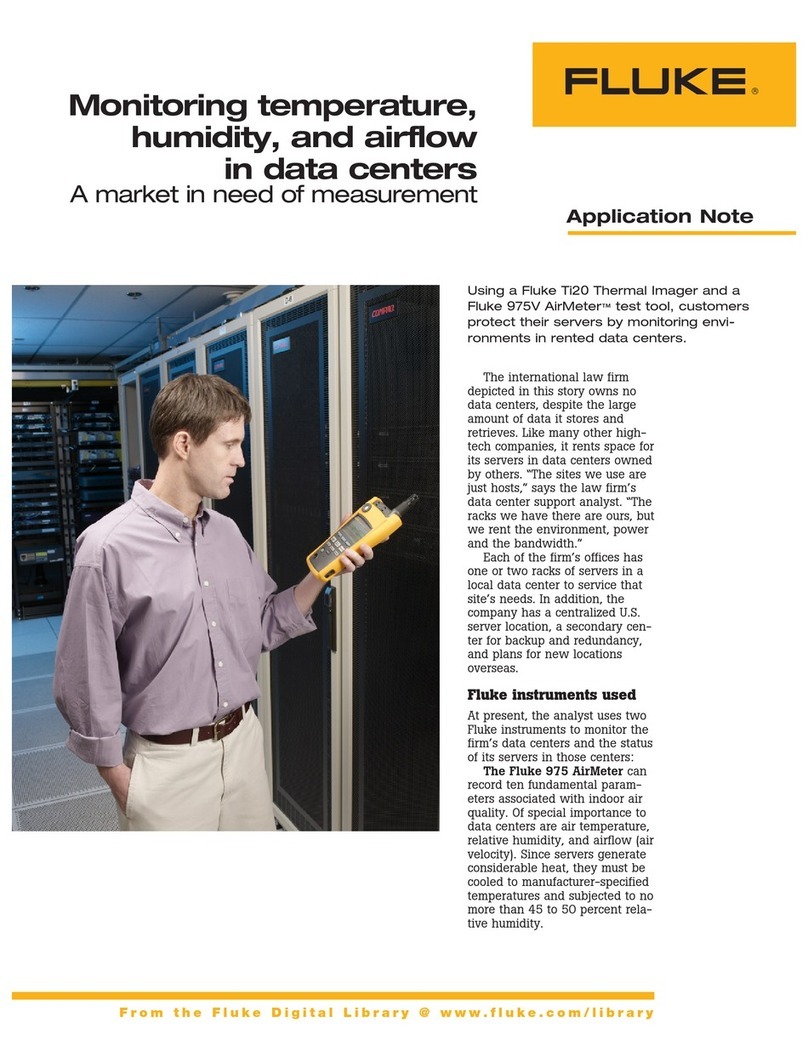
Fluke
Fluke 975 AirMeter Installation and operating instructions

Fluke
Fluke 71 Series Use and care manual
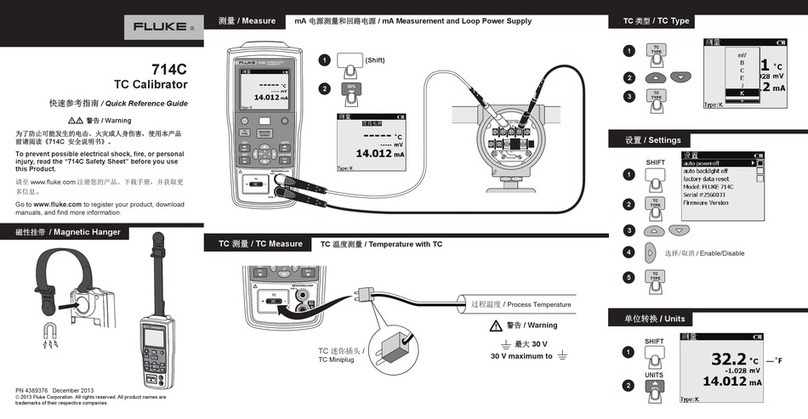
Fluke
Fluke 714C User manual

Fluke
Fluke 810 User manual
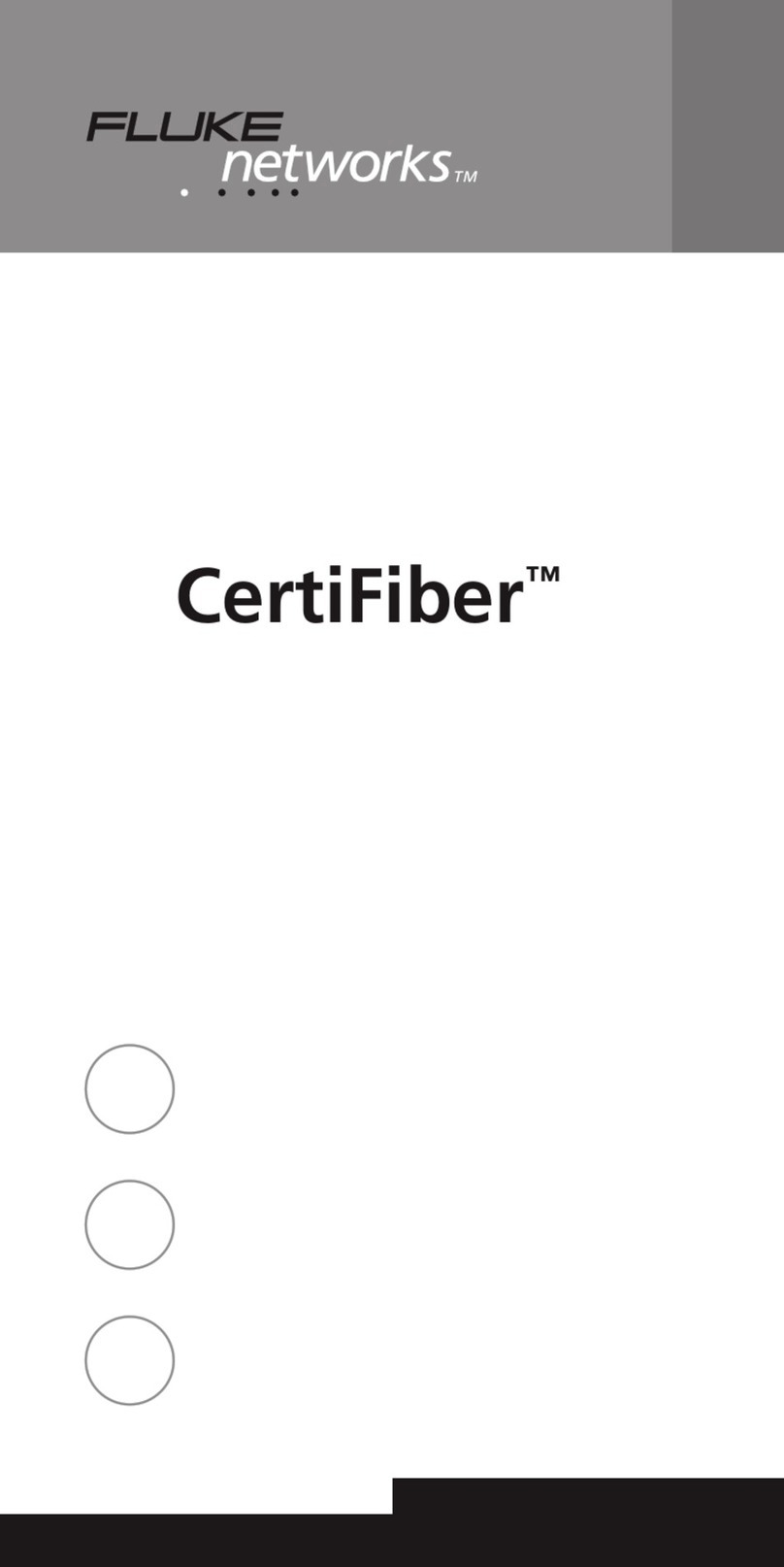
Fluke
Fluke CertiFiber User manual
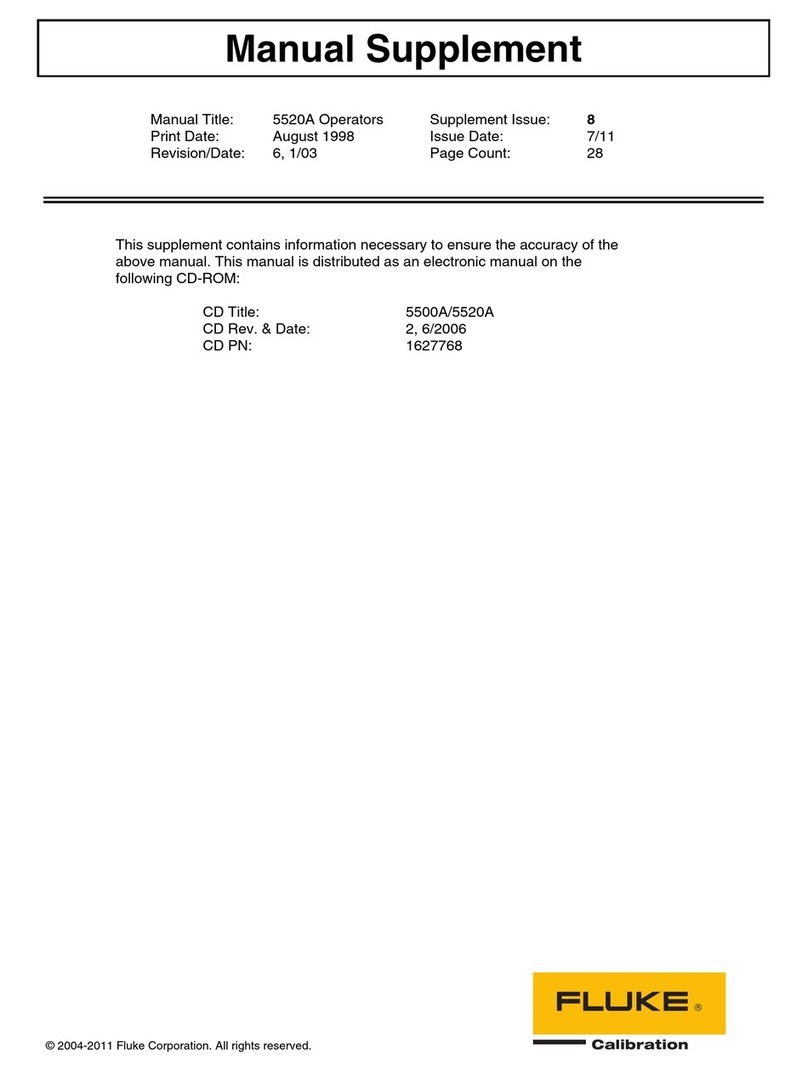
Fluke
Fluke 5520A Service User manual

Fluke
Fluke T5-1000 Technical manual

Fluke
Fluke T6-1000 Operating and installation instructions

Fluke
Fluke 1662 User manual

Fluke
Fluke ScopeMeter 190 Series III User manual

Fluke
Fluke 754 User manual
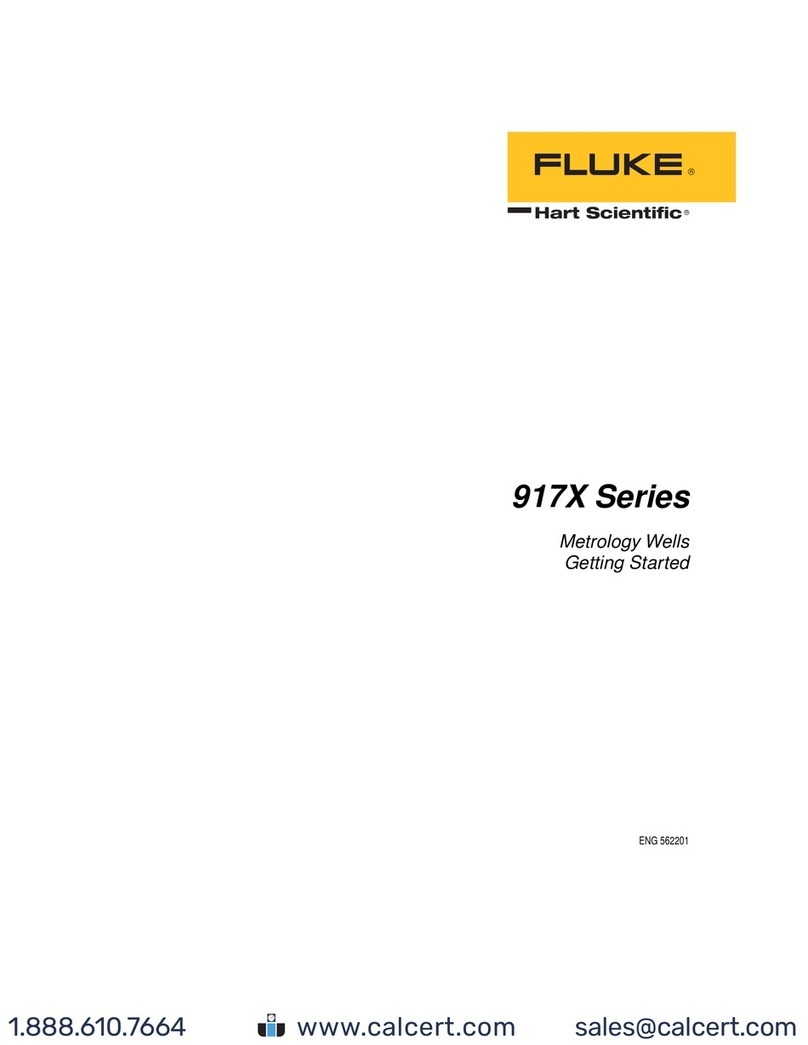
Fluke
Fluke 9171-A-R-156 User manual

Fluke
Fluke LinkRunner AT 1000 User manual

Fluke
Fluke 5700A Series II Service User manual

Fluke
Fluke ST120 User manual

Fluke
Fluke Series II Manual
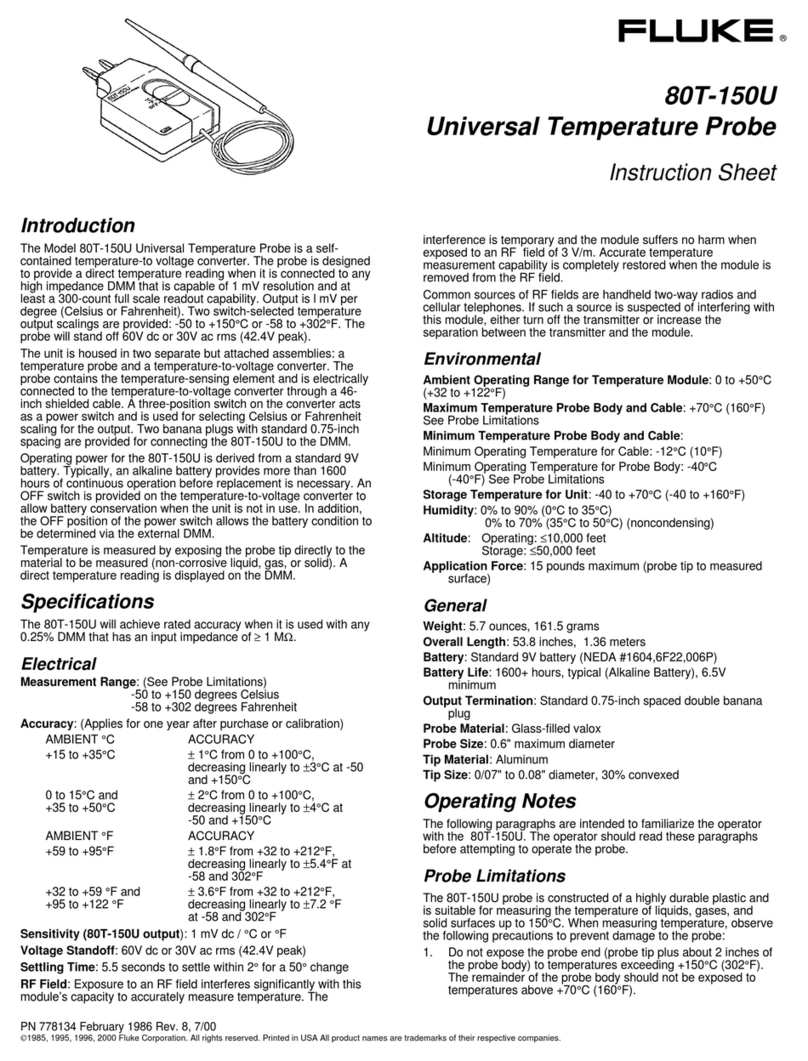
Fluke
Fluke 80T-150U User manual

Fluke
Fluke 705 User manual
Popular Test Equipment manuals by other brands

Redtech
Redtech TRAILERteck T05 user manual

Venmar
Venmar AVS Constructo 1.0 HRV user guide

Test Instrument Solutions
Test Instrument Solutions SafetyPAT operating manual

Hanna Instruments
Hanna Instruments HI 38078 instruction manual

Kistler
Kistler 5495C Series instruction manual

Waygate Technologies
Waygate Technologies DM5E Basic quick start guide

StoneL
StoneL DeviceNet CK464002A manual

Seica
Seica RAPID 220 Site preparation guide

Kingfisher
Kingfisher KI7400 Series Training manual

Kurth Electronic
Kurth Electronic CCTS-03 operating manual

SMART
SMART KANAAD SBT XTREME 3G Series user manual

Agilent Technologies
Agilent Technologies BERT Serial Getting started