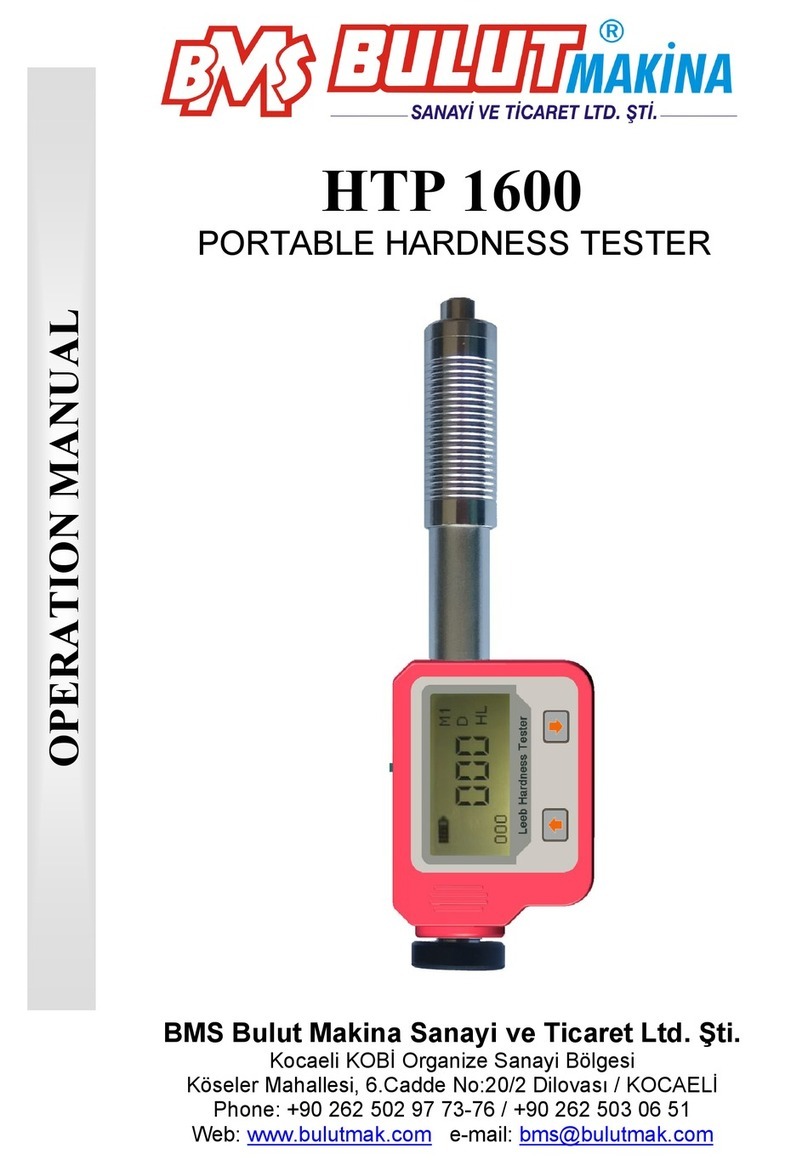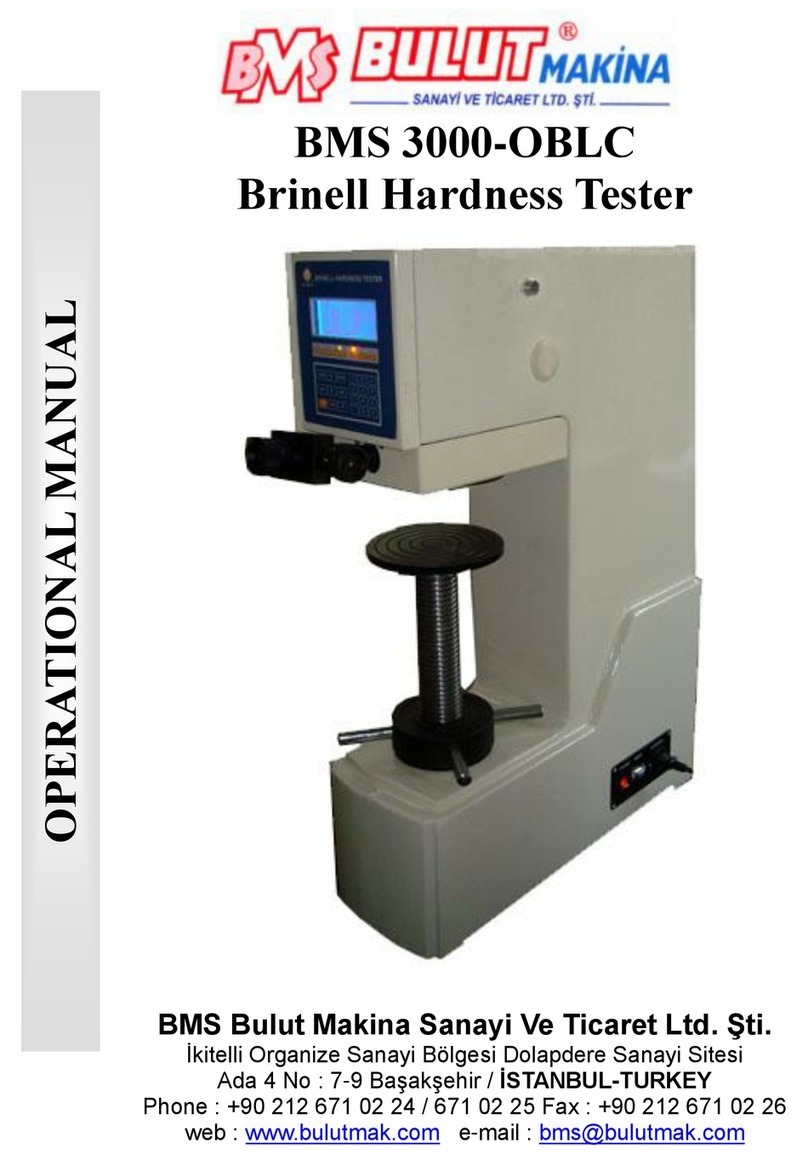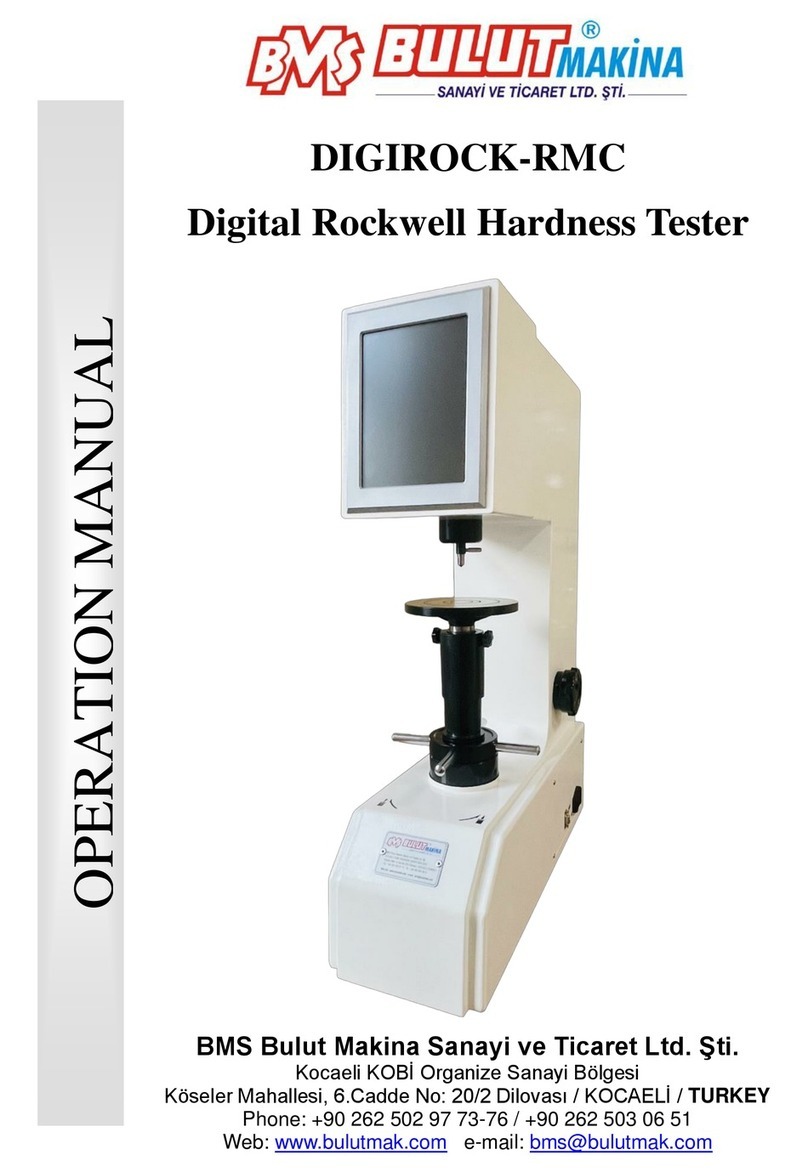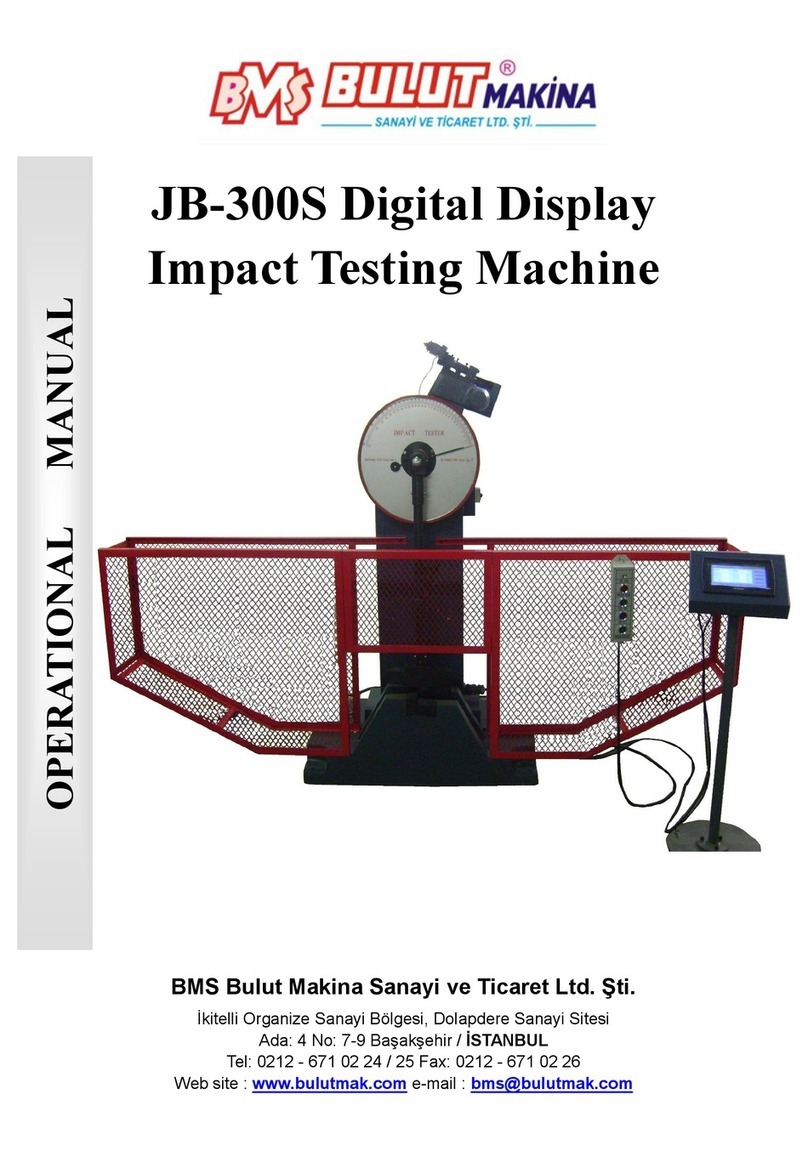1
1. FOREWORDS ...............................................................................................................................................2
1.1. HISTORY........................................................................................................................................................... 2
1.2. LEEB HARDNESS TEST (DEFINITION)....................................................................................................................... 2
1.3. NOTATION OF LEEB’S HARDNESS ........................................................................................................................... 2
2. FEATURES AND APPLICATIONS.....................................................................................................................3
2.1. INTRODUCTION.................................................................................................................................................. 3
2.2. SPECIFICATIONS ................................................................................................................................................. 3
2.3. APPLICATIONS ................................................................................................................................................... 3
3. SYMBOLS AND ILLUSTRATIONS....................................................................................................................4
3.1. SYMBOLS AND ILLUSTRATIONS .............................................................................................................................. 4
3.2. MEASUREMENT AND CONVERSION TABLE............................................................................................................... 4
4. PREPARATION BEFORE MEASURING ............................................................................................................4
4.1. REQUIREMENTS FOR THE SAMPLE .......................................................................................................................... 4
4.2. REQUIREMENTS FOR THE WEIGHT OF THE SAMPLE..................................................................................................... 4
4.3. REQUIREMENT FOR THE SURFACE HARDENED LAYER OF THE SAMPLE ............................................................................. 5
4.4. SAMPLES WITH CURVED SURFACES ........................................................................................................................ 5
5. OPERATION .................................................................................................................................................6
5.1. LAYOUT OF INSTRUMENT ..................................................................................................................................... 6
5.2. BUTTON DESCRIPTION......................................................................................................................................... 6
5.3. STRUCTURE OF MENUS ....................................................................................................................................... 7
5.4. ICONS DESCRIPTION ........................................................................................................................................... 8
5.5. MEASUREMENT SCREEN...................................................................................................................................... 8
5.6. LANGUAGE MENU............................................................................................................................................ 11
5.7. CONFIGURATION MENU .................................................................................................................................... 11
5.8. MENU ........................................................................................................................................................... 18
5.9. SHORTCUTS .................................................................................................................................................... 25
6. OPERATION ...............................................................................................................................................25
6.1. START/SHUTDOWN .......................................................................................................................................... 26
6.2. OPERATION OF PROBE ...................................................................................................................................... 26
6.3. RE-READ, SAVE, DELETE AND PRINT MEASUREMENTS ............................................................................................. 27
6.4. UPLOAD MEASUREMENT TO COMPUTER .............................................................................................................. 29
6.4.1. DRIVER INSTALLATION ....................................................................................................................................... 29
6.4.2. SOFTWARE INSTALLATION .................................................................................................................................. 29
6.4.3. START PC SOFTWARE ........................................................................................................................................ 29
7. MAINTENANCE OF PROBE .........................................................................................................................30
8. ACCESSORIES.............................................................................................................................................30
8.1. THERMAL PRINTER ........................................................................................................................................... 30
8.2. SHAPED SUPPORT RING .................................................................................................................................... 32
9. CALIBRATION OF INSTRUMENT .................................................................................................................33
9.1. CALIBRATION APPLICATIONS ............................................................................................................................... 33
9.2. SETTING OF CALIBRATION .................................................................................................................................. 33
10. Q&A ..........................................................................................................................................................33
10.1. ABOUT CONFIGURATION MENU.......................................................................................................................... 33
10.2. ABOUT MENU................................................................................................................................................. 33
10.3. ABOUT WIRELESS APPLICATIONS......................................................................................................................... 34
10.4. ABOUT USB COMMUNICATION .......................................................................................................................... 34
10.5. ABOUT MEASUREMENTS ................................................................................................................................... 34
10.6. WIRELESS MICRO PRINTER................................................................................................................................. 35