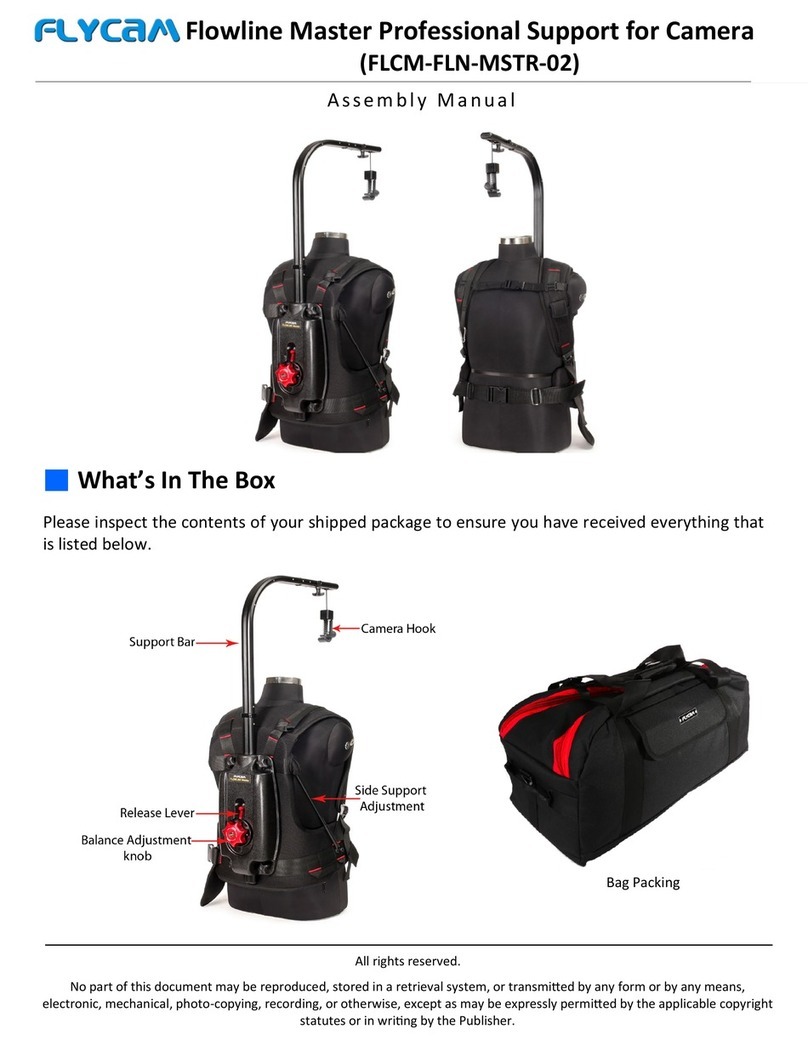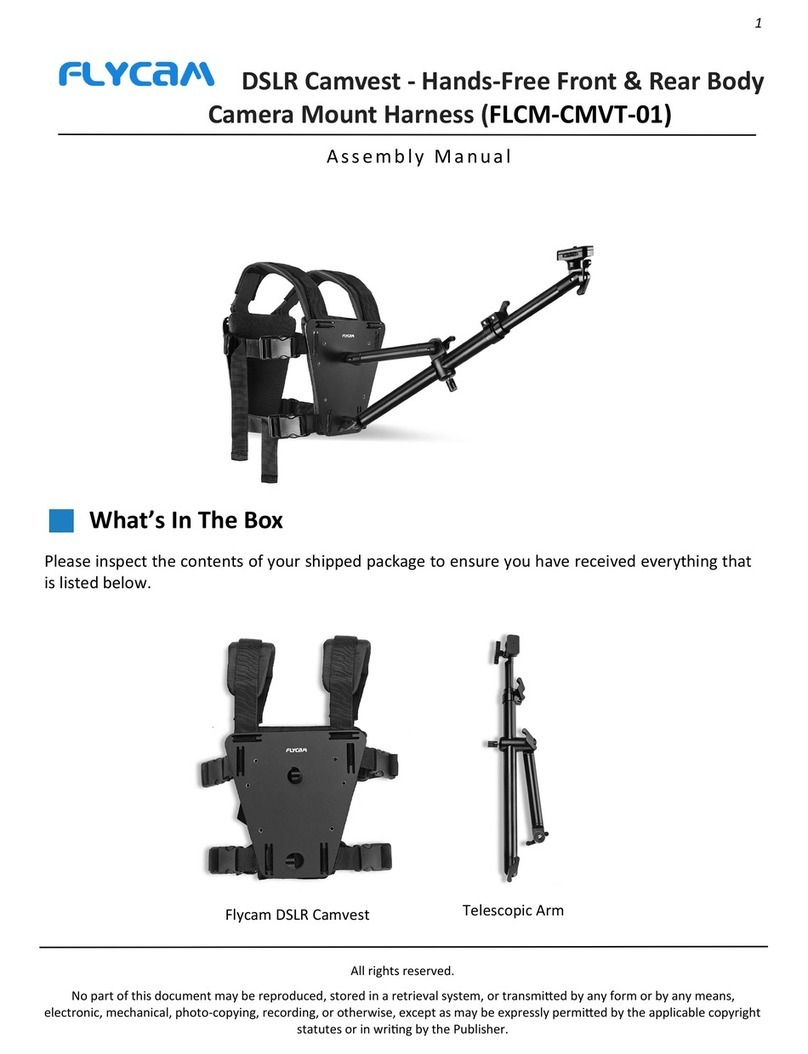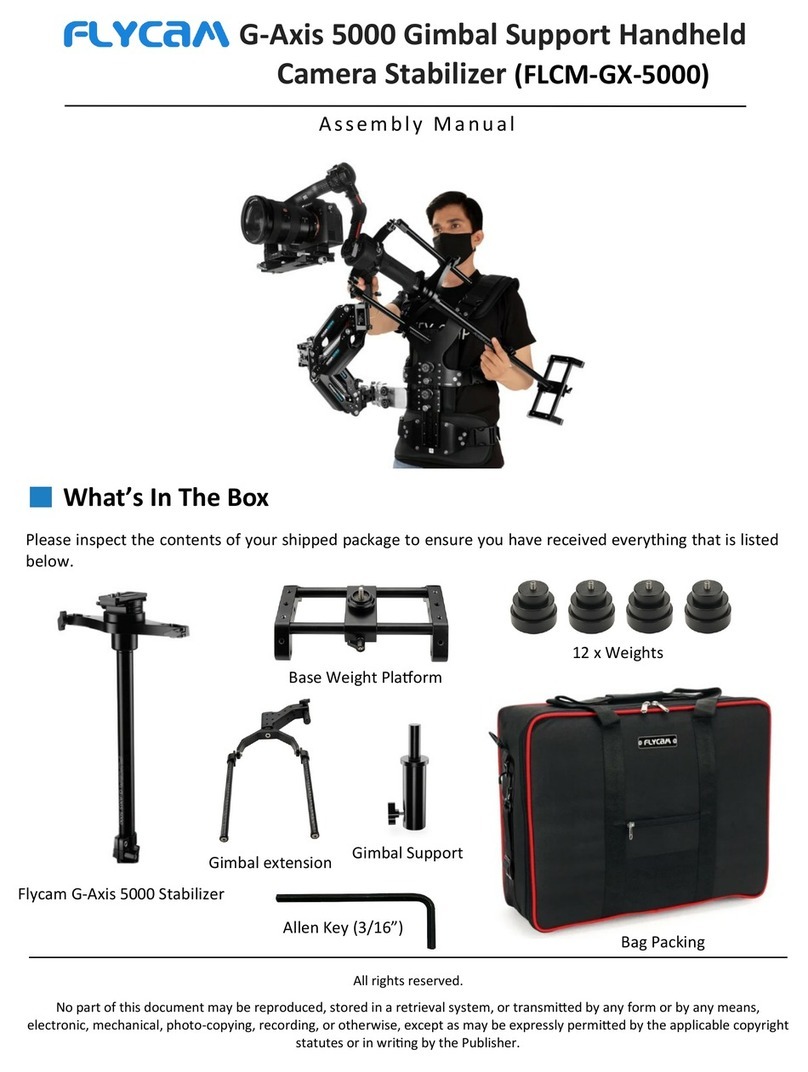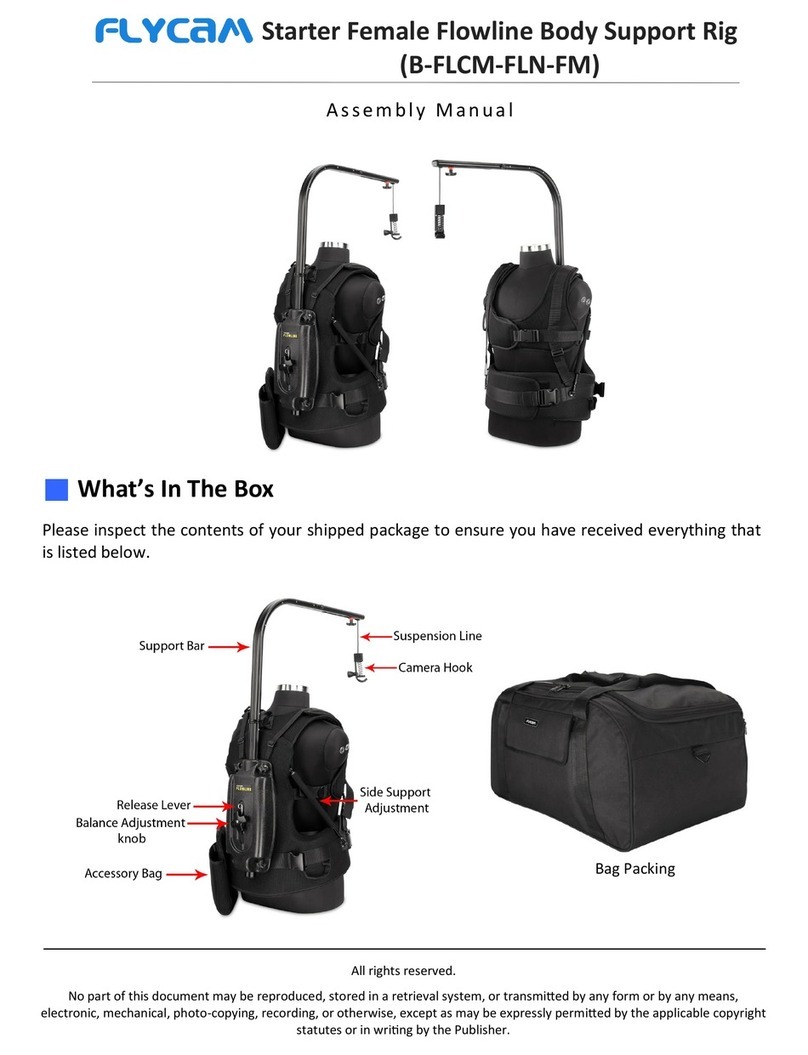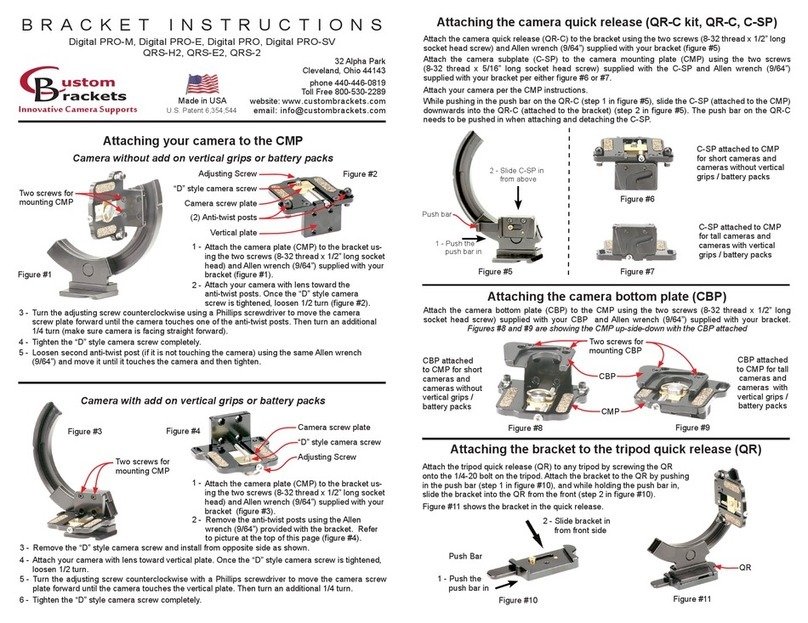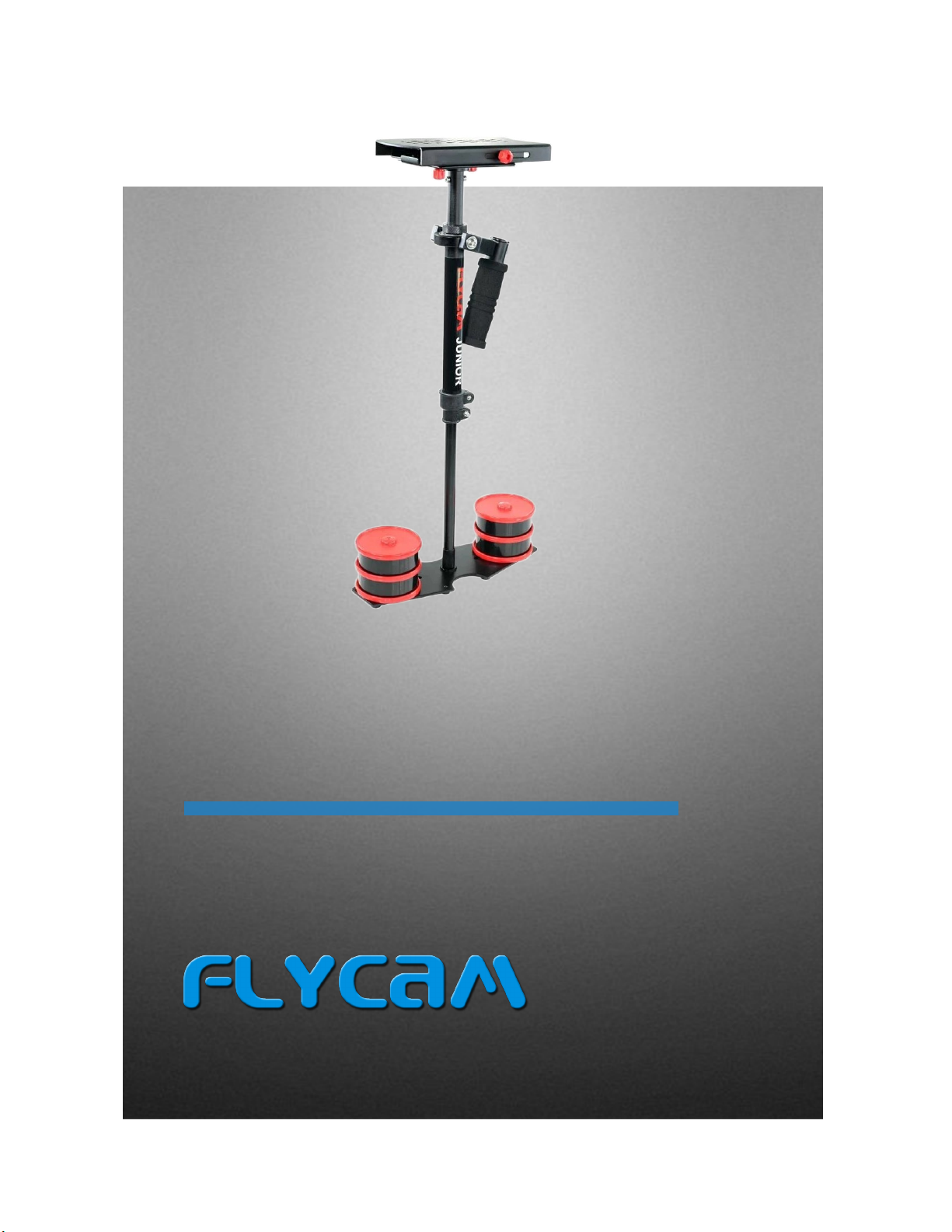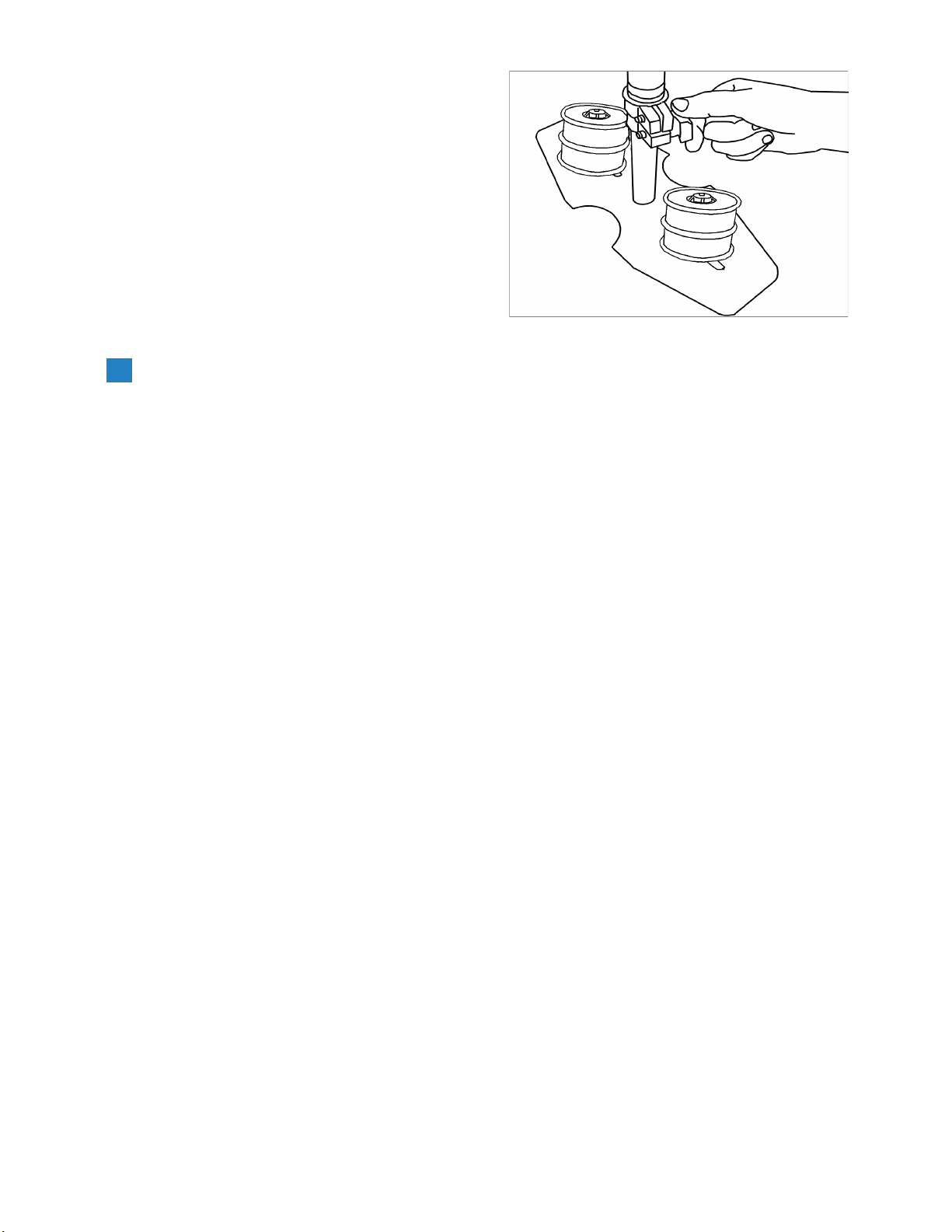9
VERTICAL STALK ADJUSTMENT
The up and down (vercal) posion of the
telescopic central post is adjusted by
loosening the control located at the base,
raising or lowering the stalk to the desired
locaon and then reghtening the vercal
control. Do not over-ghten this control.
BALANCING YOUR FLYCAM JUNIOR
Before beginning the balancing process check the following
Camera is securely aached to head plate.
Lens cap has been removed and secured.
Telescoping clamp has been ghtened.
Weight discs are added successfully.
All screws are ghtened securely.
Baery, all accessories and cables should be secured.
Balancing the Horizontal axis
When your ycam junior is properly assembled, you can start the test and setup of the
horizontal balance. Horizontal balance allows the camera to remain level during operaon with
the central post in a vercal posion unless o axis framing is desired.
When tesng for horizontal balance start from a at and level surface like a table. This will allow
the ycam junior to hang freely as you hold it. If your ycam junior is correctly balanced on its
horizontal axis, then it will be both level & upright, with the central post in a perfect vercal
posion.
Warning: If you do not have enough weight on the base plaorm the enre ycam could ip
upside down. Should this movement start to happen be ready to catch the stalk before a
complete 180 occurs. This type of unwanted movement requires more weight to be added to the
base with addional weight discs.
Another way to accomplish horizontal balance is to move the center of gravity of the camera by
re-bolng the camera to a dierent area of the Head and Mid Plate, either front to back or side
to side.
Should the ycam junior be front heavy, loosen the screws on the sides of the head plate and
gently slide the head plate back unl opmum balance is achieved.
Tilng to the back means the load is tail heavy requiring the plate to be adjusted forward on the
head.