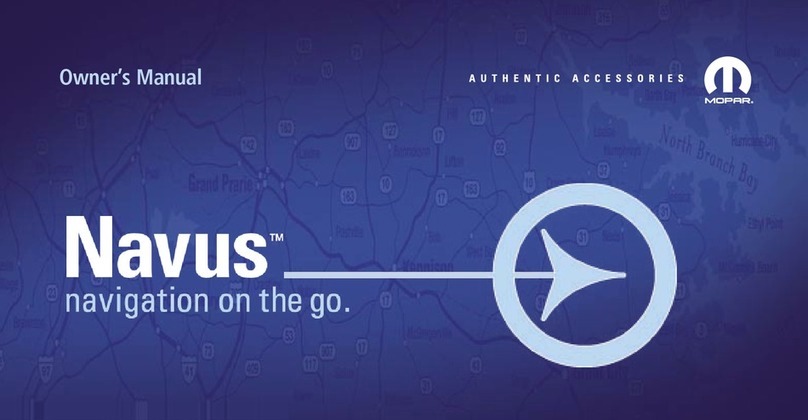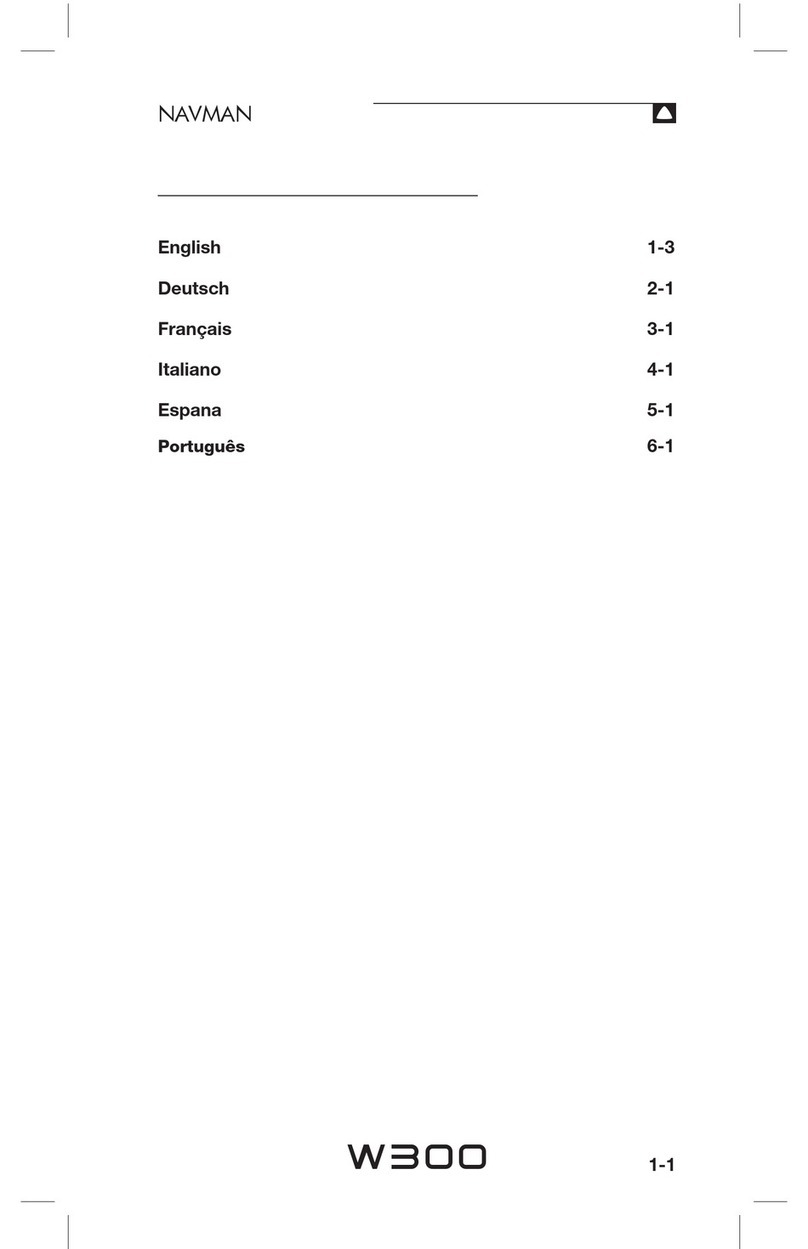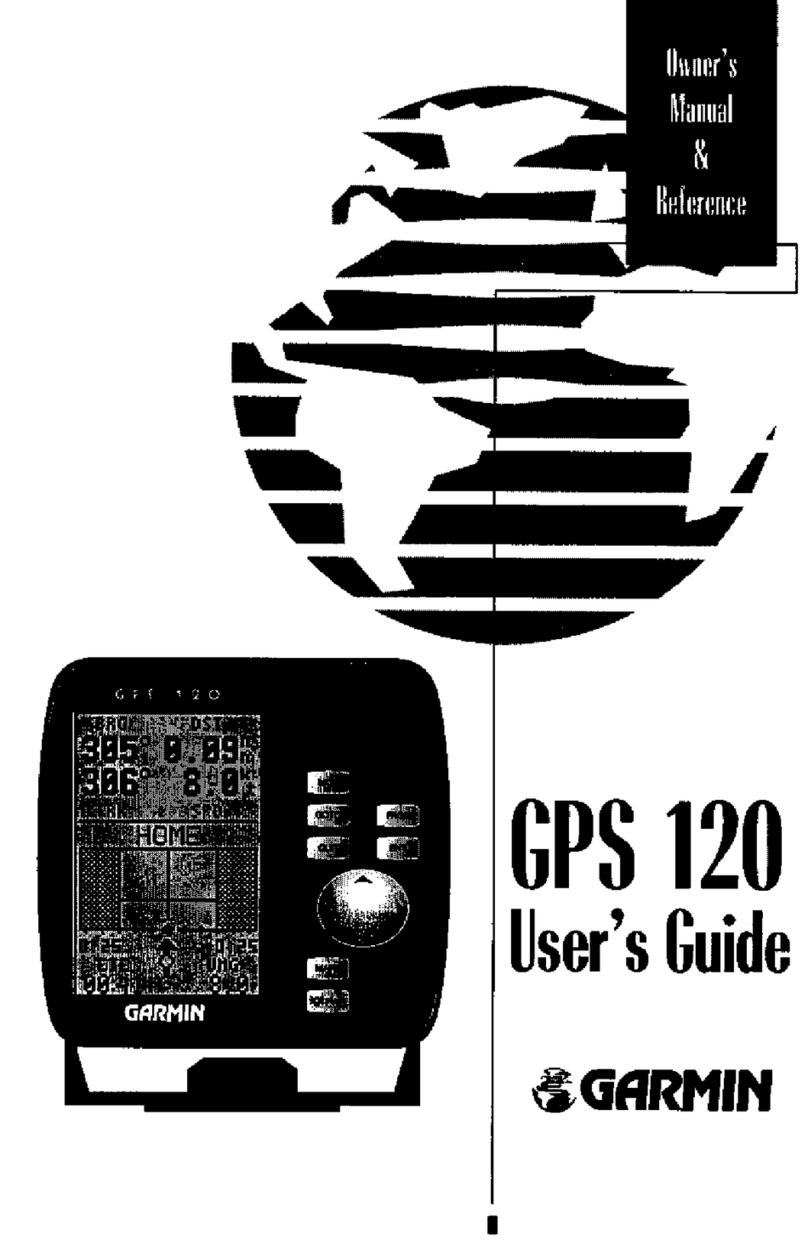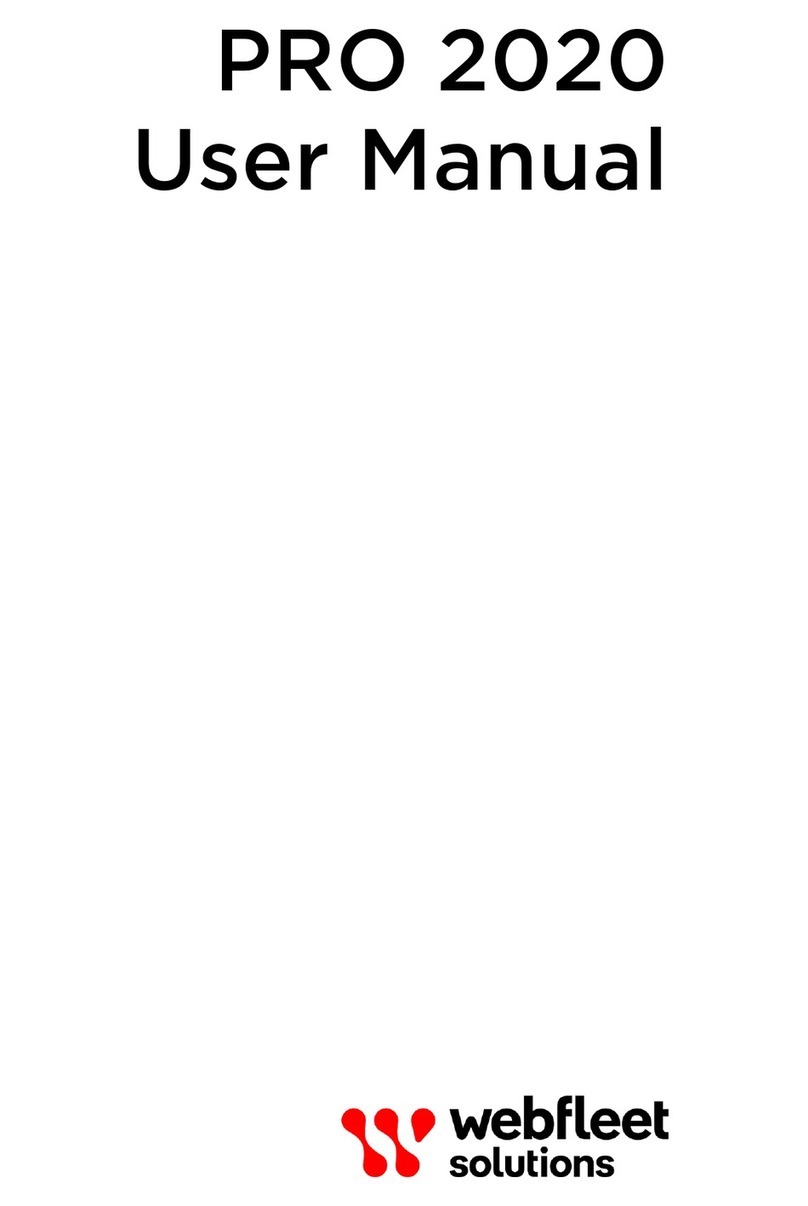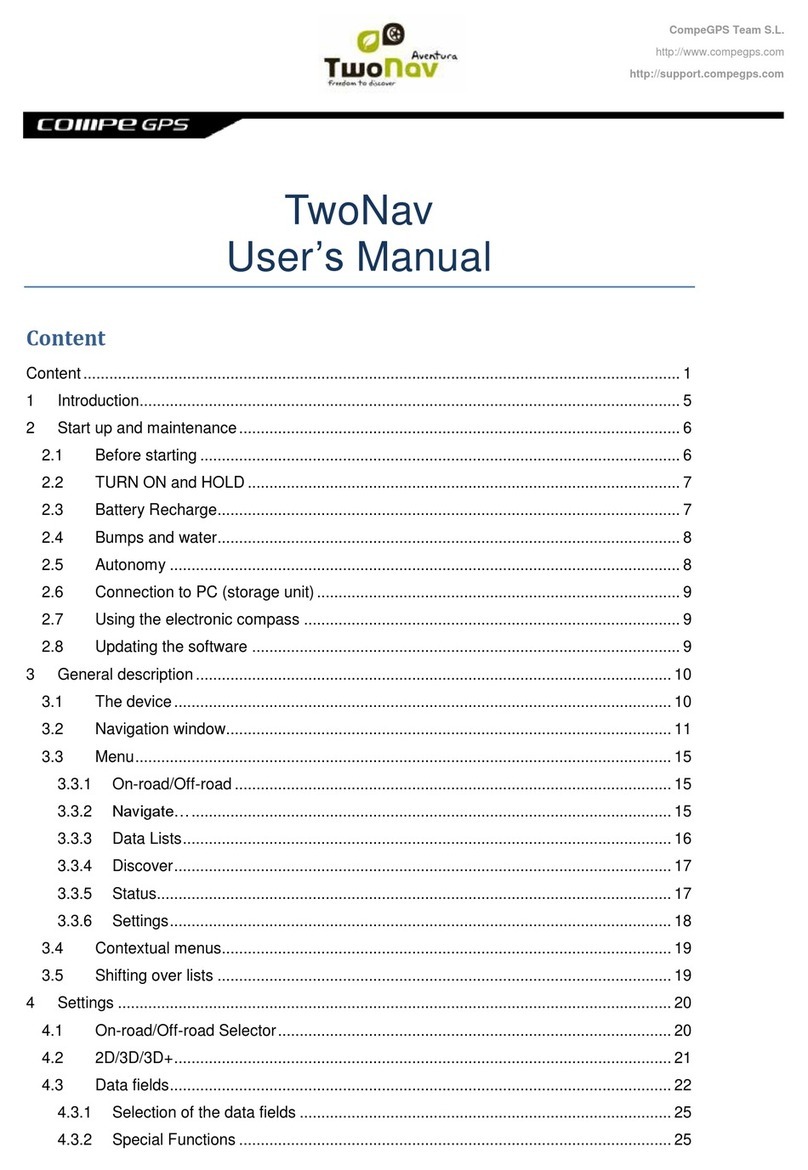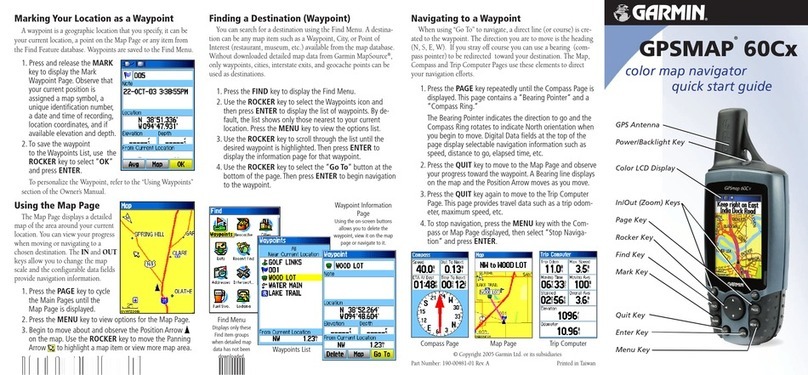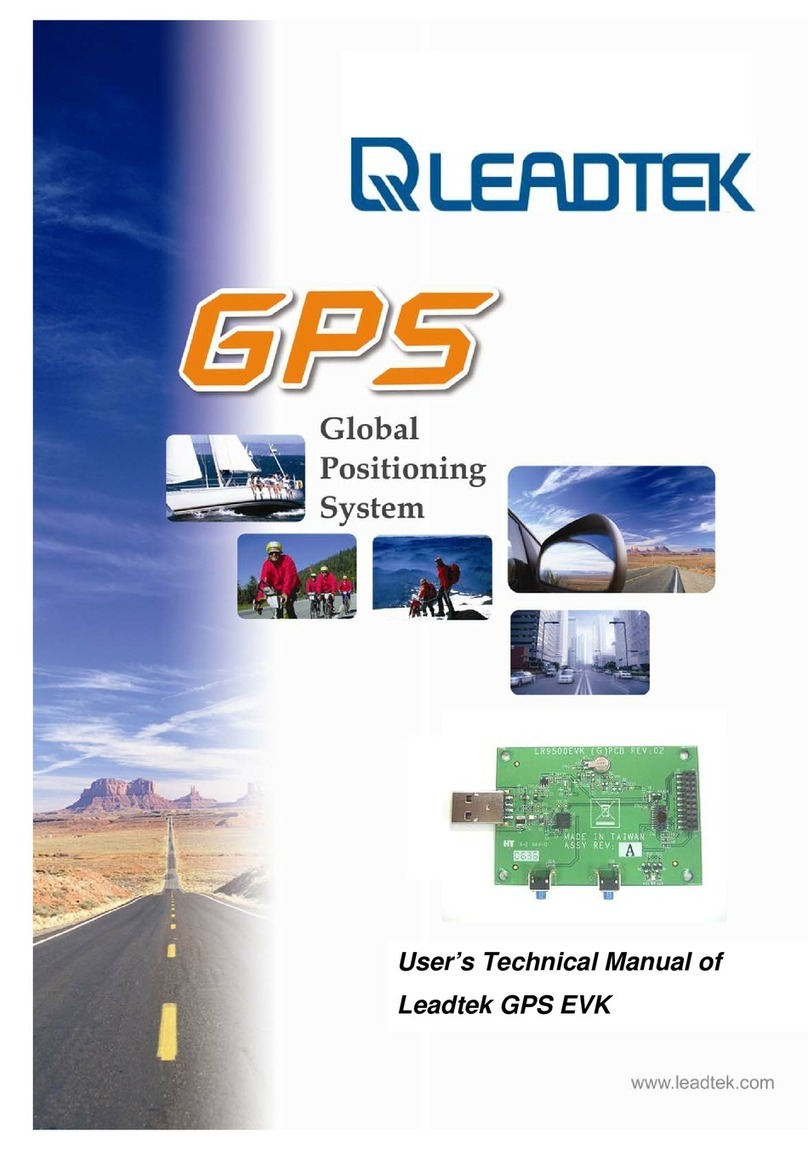Flymaster GPS Navigator User manual

GPS User manual
Document version 2.0

2012 FLYMASTER Avionics Ltd.
R. de Fundões,nº 151
3700-121 S. João da Madeira
Portugal
Tel: + 351 256 001 935
Fax: + 351 256 880 551
All rights reserved. Except as expressly provided herein, no part of this manual may be
reproduced, copied, transmitted, disseminated, downloaded or stored in any storage
medium, for any purpose without the express prior written consent of FLYMASTER
Avionics Lda. herein FLYMASTER avionics. FLYMASTER Avionics hereby grants
permission to download a copy of this manual onto a hard drive or other electronic storage
medium to be viewed and to print a copy of this manual or of any revision hereto, provided
that such electronic or printed copy of this manual must contain the complete text of this
copyright notice and provided further that any unauthorized commercial distribution of this
manual or any revision hereto is strictly prohibited.
Information in this document is subject to change without notice. FLYMASTERAvionics
reserves the right to change or improve its products and to make changes in the content
without obligation to notify any person or organization of such changes or improvements.
Visit the FLYMASTER Avionics website (www.flymaster-avionics.com) for current updates
and supplemental information concerning the use and operation of this and other
FLYMASTER Avionics products.
Document version: 2.0 Page 2

Warning
It is the sole responsibility of the pilot to operate the aircraft in a safe manner, maintain full
surveillance of all flying conditions at all times, and not become distracted by the Flymaster
GPS. Flymaster Avionics is not responsible for any damages resulting from incorrect or no
data provided by the Flymaster GPS. Flight safety is the sole responsibility of the pilot.
It is unsafe to operate the Flymaster GPS while in the air. Failure by the pilot equipped with
a Flymaster GPS to pay full attention to the aircraft and flying conditions while flying could
result in accident with property damage and/or personal injury.
Document version: 2.0 Page 3

Table of Contents
1 Introduction......................................................................................................................................6
2 Overview..........................................................................................................................................6
3 Getting started..................................................................................................................................7
3.1 Charging the Battery.................................................................................................................7
3.2 GPS Keys..................................................................................................................................8
3.3 Using keys Inside Menu...........................................................................................................8
3.4 Switching GPS On and Off.......................................................................................................9
3.5 Resetting the GPS.....................................................................................................................9
4 Flight Mode....................................................................................................................................10
5 GPS Elements.................................................................................................................................11
5.1 Graphical Elements.................................................................................................................11
5.1.1 Battery.............................................................................................................................11
5.1.2 Sound..............................................................................................................................12
5.1.3 GPS.................................................................................................................................13
5.1.4 Analog Vario....................................................................................................................14
5.1.5 Big Analog Vario.............................................................................................................14
5.1.6 Navigation Circle............................................................................................................15
5.1.6.1 Navigation Arrows....................................................................................................15
5.1.6.2 Thermal Core Map....................................................................................................16
5.1.7 Airspaces.........................................................................................................................17
5.1.8 Altitude graph..................................................................................................................18
5.1.9 Wind Arrow.....................................................................................................................19
5.2 Data field Elements.................................................................................................................20
6 Menu mode.....................................................................................................................................23
7 Waypoints/Route.............................................................................................................................24
7.1 Waypoint Actions Menu.........................................................................................................26
7.2 Edit Route...............................................................................................................................27
7.2.1 Edit route point................................................................................................................28
7.2.2 Move Route Point...........................................................................................................29
7.2.3 Remove Route Point.......................................................................................................29
7.2.4 Delete Route....................................................................................................................29
7.3 Route Definition.....................................................................................................................30
7.3.1 Setting up the Route........................................................................................................30
8 Near Airfields.................................................................................................................................31
9 Flight Log.......................................................................................................................................32
10 GPS status.....................................................................................................................................33
11 Settings menu...............................................................................................................................34
11.1 Set Altimeter.........................................................................................................................35
11.2 Time......................................................................................................................................35
11.2.1 Vario Integrator.............................................................................................................36
11.2.2 Track interval................................................................................................................36
11.3 Vario Acoustics.....................................................................................................................36
11.3.1 Sinking/Climbing Threshold.........................................................................................37
11.3.2 Sink Alarm....................................................................................................................37
11.3.3 Base Frequency.............................................................................................................37
11.3.4 Increments.....................................................................................................................37
11.3.5 Volume...........................................................................................................................38
11.4 Advanced Features................................................................................................................38
11.4.1 Damper..........................................................................................................................39
Document version: 2.0 Page 4

11.4.2 Cadence.........................................................................................................................39
11.4.3 Dynamic Frequency......................................................................................................40
11.4.4 Buzzer...........................................................................................................................40
11.4.5 Auto Silent.....................................................................................................................41
11.4.6 Start Speed....................................................................................................................41
11.5 Screen....................................................................................................................................42
11.5.1 Screen Contrast.............................................................................................................42
11.5.2 Disable Triggers............................................................................................................42
11.6 Language/Units.....................................................................................................................43
11.7 Device Settings.....................................................................................................................44
11.8 RF Probes..............................................................................................................................44
11.9 FS Keys.................................................................................................................................45
11.10 Airspace settings.................................................................................................................45
12 Firmware.......................................................................................................................................46
Document version: 2.0 Page 5

1 Introduction
Thank you for choosing FLYMASTER GPS. If you have any questions or comments
regarding the use of our equipment you can visit our website or contact our Support
Department ([email protected]).
This manual covers Firmware versions up to 1.01v. If you have a more recent version of
firmware some of the features may not be covered.
2 Overview
Figure 1 - GPS Overview
Document version: 2.0 Page 6

3 Getting started
Fully charge battery before using FLYMASTER GPS for the first time.
Figure. 2 - USB Connector
The battery may be charged by either connecting the GPS USB connector to the wall
socket charger or USB cable. USB connector can be found on the right side of the GPS
(see Figure. 2).
3.1 Charging the Battery
Flymaster GPS has a completely new battery power management, that gives the pilot a
more accurate information about the battery state, as well as the charging time and battery
remaining time.
To charge the Flymaster GPS battery you can use the wall charger, the Usb cable, or the
car charger. Flymaster accessories are recommended in order to avoid damage the power
management module.
Charging, or battery status information is shown in the Shutdown menu.
When not being charged, the remaining battery level is shown as a percentage. In addition
the estimated remaining working time (TTG) is shown. Both values are estimated based
on the average consumption of the device since the last charge. Naturally, any change in
consumption profile results in an estimation error.
The Flymaster GPS has 2 charging modes, namely, “Quick Charge” and “Slow charge”.
The charging mode choice is made automatic.
Quick charge mode is only choose when the wall charger, or the car charger are used,
while Slow Charge mode is choose when is used a USB cable connected to a Pc.
Note: Charging is not possible when the device is turned on, and the device is
connected to a PC. In order to start charging the device should be turned off.
Document version: 2.0 Page 7

Information about the charging process can be seen in the shutdown page, or in the center
of the display when the device is turned off. In both cases information displayed includes:
the charging mode, slow or quick; the current battery level in percentage; and the
remaining charging time in hh:mm format.
Note: Charging should be avoided at high temperatures in order to reduce the
probability of battery overheating.
3.2 GPS Keys
Four keys are used to interact with GPS (see Figure. 3). In this manual we will call MENU
key to S1, ENTER key to S2, UP key to S3, and DOWN key to S4. Each key has 2
functions depending on whether the device is in flight mode or in menu mode. Additionally
the MENU key is used to “power-up” the GPS when it is switched off.
Figure. 3: Keys
In the flight mode Keys S2, S3 and S4 have user configurable functions F1, F2 and F3 that
can allocated in the Menu->Settings->FS Keys (see section 11.9 ). In menu mode all keys
have fixed functions represent by a symbol on the key.
3.3 Using keys Inside Menu
Changing parameters on the GPS can be performed through the menu. Changing a
parameter involves accessing the menu, selecting an option, and then changing a specific
field value.
Accessing the main menu can be done by pressing the MENU key in flight mode. Once in
the menu, UP, and DOWN keys can be used to scroll up, and down, through the menu
Document version: 2.0 Page 8

options list. Once the desired option is selected, the option is highlighted, and the ENTER
key should be used to access the option. Depending on the menu option, either appears a
new menu options list, or a data fields list appears. Going back from a menu can be
achieved using the MENU key.
When accessing data fields the associated menu option becomes “grayed” and the
respective field data item is highlighted. Using the UP, and DOWN, keys changes the
value on each field. When the correct value appears pushing the ENTER key moves to the
next field, or in same cases to the next character/digit. Conversely, pushing MENU key
moves to the previous field, or to the next character/digit.
If the ENTER key is pushed on the last field all the data in the selection section is stored
and control returns to the configuration menu. Inversely, if the MENU key is pushed on the
first data field the changed settings are ignored and control is returned to the configuration
menu.
When setting a data field that involves setting several characters, e.g. when defining a
waypoint name, after defining the desired characters, then pushing the ENTER key
continually for more than 2 seconds will make the cursor jump to the next data field, or
return to the configuration menu if no more data field needs to be set.
3.4 Switching GPS On and Off
To switch on the GPS, briefly push the S1 key (Menu Key). This will display the start up
screen with a 10 second countdown . Pushing the S2 (Enter key) before the 10 seconds
have elapsed will power up the GPS. GPS initiates in flight mode. If the S2 key is not
pushed within 10 seconds the GPS will go back to sleep.
To switch off the GPS, push the S1(menu key) to activate menu mode, using the arrow
keys (S3 or S4) scroll the cursor to the “Shutdown” item and push the S2(Enter Key).
3.5 Resetting the GPS
The reset procedure allows the pilot to restart the GPS if it freezes, or stop responding.
To reset the GPS just push S1 (Menu key) and the S4 (Down arrow key) keys
simultaneously for at least two seconds.
Document version: 2.0 Page 9

4 Flight Mode
The Flymaster GPS has two main working modes, namely Flight mode, and Menu mode.
Flight mode is used during flight, and this allows the user to see information such as
Altitude, Speed, or Vario. The GPS has up to 16 different pages (see Figure. 4) in memory.
Each page corresponds to a different screen, which can be completely configured by the
user. A set of 16 pages is called a Layout. Once a Layout containing multiple pages has
been defined, the user can switch page using one of the configurable function keys (see
section 11.9 ) in Flight Mode.
Figure. 4 - Layout pages examples
Screen layout can be configured by the user using a free application, called “Flymaster
Designer” which can be downloaded from the Flymaster website (www.flymaster.net). This
intuitive tool allows the user to create an unlimited number of layouts, which can be saved
to the computer, uploaded to the instrument, and even shared with other Flymaster users.
See the Designer user manual, available on the website for more information about the
Designer tool.Designing a Layout consists of inserting a set of objects, called Elements, in
the desired position, and with the desired dimensions, in each of the available 16 pages.
The Designer works by “what you see is what you get”. This means that when you insert a
element in a page, and after uploading the layout to the instrument, you will see exactly
Document version: 2.0 Page 10

the same thing on the GPS screen.There are several elements available for the GPS
which are presented in the following section.
5 GPS Elements
The main objective of an element is to provide information to the user. Elements can be
Graphical, or Data Field type. Each element have its own properties which can be
changed in order to alter the element behavior, and/or shape.
5.1 Graphical Elements
Graphical elements are characterized by providing information in a graphical way. Most of
the graphical elements have fixed dimensions, although their position can be altered.
As the GPS firmware evolves the list of Graphical Elements will likely grow. The current list
includes the following graphical elements.
Table 1 - Battery Element description
Symbol Description
•Battery level above 90%
•Battery level between 70% and 89%
•Battery level between 50% and 69%
•Battery level between 30% and 49%
•Battery level between 15% and 29%
•Less than 15% battery remaining
5.1.1 Battery
The Battery Element provides a graphical indication of the current battery level. In Table 1
it is possible to see the relationship between what is shown and the actual battery level in
percentage. This element has fixed dimensions.
Document version: 2.0 Page 11

5.1.2 Sound
The Sound Element provides graphical representation on the current volume level. Table 2
Shows the relationship between what is shown and the sound level. This element has
fixed dimensions.
Table 2 - Sound Element description
Symbol Description
•Sound Level 6 (maximum sound level)
•Sound Level 5
•Sound Level 4
•Sound Level 3
•Sound Level 2
•Sound Level 1
•Sound is muted (no sound)
5.1.3 GPS
The GPS Element provides graphical indication about the current GPS signal quality.
Basically, the lower the PDOP value(position dilution of precision), the more accurate
calculations are for determining position . Values bellow 3,0 are fairly accurate.
The relation between what is shown and the signal quality can be seen in Table 3.
Table 3 - Network related messages
Symbol Description
3D position with a PDOP bellow 1,5
3D position with a PDOP between than 1,5 and 2,0
3D position with a PDOP between than 2,0 and 3,0
3D position with a PDOP greater than 3,0
2D position (no altitude information)
No GPS Signal
Document version: 2.0 Page 12

Note that FAI rules require 3D tracklog data, which includes GPS altitude. Therefore the
GPS will only start recording a tracklog when 3D information is available.
The GPS has an high sensitivity 50 channel GPS receiver which offers unmatched
tracking performance in harsh signal environments (-160 dBm sensitivity), and very short
acquisition times. The GPS has a 4 Hz GPS update rate (most of others only provide 1Hz)
which allows the GPS pilot to see very small speed and position changes. Furthermore,
the movement of the direction arrow is smoother and any position change is shown in a
quarter of the time of other devices. Note that the 4 Hz update rate requires more than 5
satellites in view.
More information about GPS accuracy and also other GPS related information can be
seen in (http://www.kowoma.de/en/gps/errors.htm).
5.1.4 Analog Vario
The Analog Vario Element shows information regarding the analogue instantaneous
vertical speed. This element can be resized and re-positioned.
This Element graphically represents the rate of climb, scaled from 0 m/s to +/-10 m/s
depending if you are climbing or sinking.
Figure. 5 - Analog Vario Element
When the GPS detects that the pilot is climbing, a black bar starts to grow on the left, from
the bottom of the scale to the top ,with 0,1 m/s increments. The same bar grows on the
right, from the top of the scale to the bottom, if sinking is detected.
5.1.5 Big Analog Vario
The big analog Vario element shows the instantaneous vertical speed. This element can
be resized and re-positioned.
Document version: 2.0 Page 13

Figure. 6 - Analog Big Vario Element
This Element graphically represents the rate of climb, scaled from 0 m/s to +/-10 m/s
depending if you are climbing or sinking.
In this Element a black bar starts from the middle of the scale and grows at 0,1 m/s
increments, up to 5 m/s at the top of the scale. When 5 m/s value is reached the black bar
starts to disappear from 0 m/s (middle of the scale) until the top of the scale. When the bar
completely disappears the climbing rate is equal, or above 10 m/s.
The same process occurs when descending, but from the middle of the scale to the
bottom.
5.1.6 Navigation Circle
The Navigation Element is a mufti-information element which shows graphically the
bearing, and thermal core. Additionally, if a destination was defined (waypoint) the
navigation element will also indicates the direction to the waypoint center. This element
cannot be resized but can be re-positioned.
For navigation information to be displayed the GPS must have a valid GPS fix.
Figure. 7 - Navigation Element
Document version: 2.0 Page 14

Navigation information is shown within the inner most circle. The external circle contains
the cardinal points. The current traveling direction (bearing) corresponds to the point
indicated in the top of the navigation circle. For example, in the case shown in Figure. 7,
the bearing is around 200º.
5.1.6.1 Navigation Arrows
When a route is active the “direction of next waypoint” is pointed by an arrow (larger
arrow). If no route is defined the arrow will start showing the direction to the takeoff, after
the takeoff is detected, i.e. the average speed exceeds 5km/h.
Small course corrections are sometimes required and these are shown on the live by a
“fine adjustment indicator” in the form of a second small arrow. An arrow to the left means
the pilot should turn slightly to the left, and inversely an arrow to the right indicates a small
adjustment to the right is needed. In the example of Figure. 7 a very small arrow pointing
to left indicates that the pilot should turn left slightly.
When the course is perfect, i.e. less than 1º off, the GPS indicates this by showing a large
arrow forward (see Figure. 8).
Figure. 8 - Perfect heading
5.1.6.2 Thermal Core Map
Another useful feature of the Navigation Circle Element is the thermal core map. This
map corresponds to a black dot which is shown inside the inner navigation wheel
(together with the navigation arrows).
Document version: 2.0 Page 15

During a thermal climb the GPS keeps track of the strongest climb values point for each
50m layer. The point of strongest lift is then graphically represented by the black ball in
the inner Navigation Circle, showing where the thermal core is relative to the pilot's
position. The position of the dot (thermal core) is constantly updated as the pilot moves.
When the pilot is over 300m from the thermal core the dot will be at the edge of the
circle. As the pilot moves closer to the thermal core the dot will move towards the
center.
Figure. 9 - Thermal core map
In Figure. 9 the thermal core is currently behind the pilot at a distance of approximately
150 meters (half of 300 m wheel radius).
5.1.7 Airspaces
The airspace element provides information to the user relative to specific three-
dimensional portions of the atmosphere, previously loaded to the instrument. Each of this
portions can be a airspace area. Airspace information can loaded to the instrument using
the Flymaster Designer software (see Designer user manual for more information). The
Live only accepts data in the “Open Air” format, and it has a limitation of 3000 polygons
points. (See http://www.gdal.org/ogr/drv_openair.html for more information about the open
air format).
Figure. 10 Airspace element
When the element of Figure. 10 is inserted in a layout, a 2D map (box) is shown on the
instrument. On the bottom left of the map the scale is indicated in Km, and on the center of
the map is an arrow is draw (see Figure. 11). This arrow represents the pilot position, and
its orientation indicates the bearing of the movement. The map has always a “North Up”
Document version: 2.0 Page 16

orientation.
The first time the map is drawn, it is centered on the last gps position the Live has in its
memory. The map is re-centered once the flight starts i.e. when a valid gps signal exists,
and the “start speed” (see section 11.4.6 ) is reached.
Once the flight starts, the map is redrawn with an arrow (pilot) which will move around the
map, indicating the relative position of the pilot to each of the airspace areas. If the pilot is
outside a visible airspace area then a gray line is used to draw the area, whereas if the
pilot is inside the airspace then a black line is used instead. Note that being inside a
airspace area (2D) does not mean that the airspace is being violated, since the pilot
can be above, or below the limited 3D shape. In order to have more information about
possible airspace’s violation, some data fields should be added to the layout. This data
fields are Distance to CTR, Altitude to CTR, and CTR Status (see Figure. 11).
Figure. 11 Airspace Map and Associated Data Fields
The “Dist. CTR” data field shows the shortest horizontal distance to the nearest airspace
line. The distance is always positive. Similarly, the “Alt. To CTR” shows the shortest vertical
distance to nearest airspace line. Unlike the horizontal distance, the vertical distance can
be negative. A positive vertical distance indicates that you are outside the airspace,
Document version: 2.0 Page 17

whereas a negative distance indicates that you are inside the airspace. Additionally, the
“CTR status” field will indicate if an airspace is being violated by displaying “Violating”. If
the pilot is not violating the airspace but it is inside a predefined margin then the messages
“Altitude Imminent”, or “Position Imminent” will be shown.
When the page contains an airspace map element, the UP, and DOWN keys, can be used
to change the map scale: pressing the UP key will decrease the scale, and the DOWN key
will increase the scale.
5.1.8 Altitude graph
The Altitude graph element (see Figure. 12) corresponds to a graph altitude versus time.
Altitude is shown in the vertical axis graduated in meters with time shown on the horizontal
axis graduated in seconds.
Figure. 12 Altitude graph element
The range of the horizontal axis is fixed and corresponds to 240 seconds (4 minutes),
while the range of the vertical axis is automatically adjusted in order to accommodate the
gained height. In reality the altitude graph element is a plot of the absolute altitude over the
last 4 minutes of flight (see Figure. 13).
Document version: 2.0 Page 18

Figure. 13 Altitude plot
5.1.9 Wind Arrow
Figure. 14 Wind Arrow element
The “Wind Arrow” element (see Figure. 14) is an re-sizable graphical element. When used
in a layout a type of arrow is draw showing the wind direction relative to the pilot direction
(wind coming from direction). For example, if the pilot is facing the wind then the arrow
points south (bottom of the screen).
Additionally, centered with the arrow a circle is draw, and a number shown inside it. This
number corresponds to the wind speed in Km/h (see Figure. 15). The wind speed value
can be also seen in a data field.
Figure. 15 Wind Arrow Graph
Note that both wind direction, and speed, are calculated based on the GPS ground speed
while the pilot is turning, so there is no need of wind speed probe.
Document version: 2.0 Page 19

5.2 Data field Elements
Data field elements can be used to shown numerical information like speed, altitude, glide
ration, amongst others. These elements have configurable size, and position, although the
text within has only 3 possible sizes. Table 4 explains the available data fields. As the GPS
firmware evolves this list will likely grow.
Table 4 - Data fields Description
Field ID Description
Above Toff Altitude above takeoff is the altitude over the flight starting point
Abs.
Pressure
Absolute atmospheric pressure value in Pascals.
Active TP Active turnpoint name.
Alt. Gain Altitude Gain. Altitude gained in current thermal (see Note 1).
Alt. to CTR Altitude to CTR shows altitude to controller airspace, a negative number indicates
we must sink to come out of controlled airspace.
Altitude Current altitude. This altitude is calculated based on the barometric pressure, and
depends on the QNH value (see Note 3).
Altitude2 Second Altimeter which can be set independently to the main altimeter.
Arrival
Next
Estimated arrival height above the next waypoint. This means that wind, day
quality and glider performance are used in the calculations.
Ave.Rot Average rate of turn in degrees per second.
Ave.Speed Average ground speed calculated using a filter to show a smoothed speed,
eliminating erratic speed changes due to glider pitching, etc.
Ave.Vario Average Vario calculated using an integration time constant in order to indicate
smoother climbing rates.
CTR Status Airspace related Status messages. This field will show "Violating" when the pilot is
inside the controlled airspace, "Immenent Alt" when closer than the “CTR alt. Th.”
to entering airspace vertically, and "Pos.Immenent" when closer than the “CTR dist.
Th” to entering airspace horizontally.
Cur G.R. Current glide. Ratio calculated using the average vario value, and average ground
speed.
Date Current date. This value is automatic set when the device gets a valid GPS Signal
Document version: 2.0 Page 20
This manual suits for next models
1
Table of contents
Other Flymaster GPS manuals

Flymaster
Flymaster GPSm User manual

Flymaster
Flymaster SD+ User manual

Flymaster
Flymaster Vario SD User manual
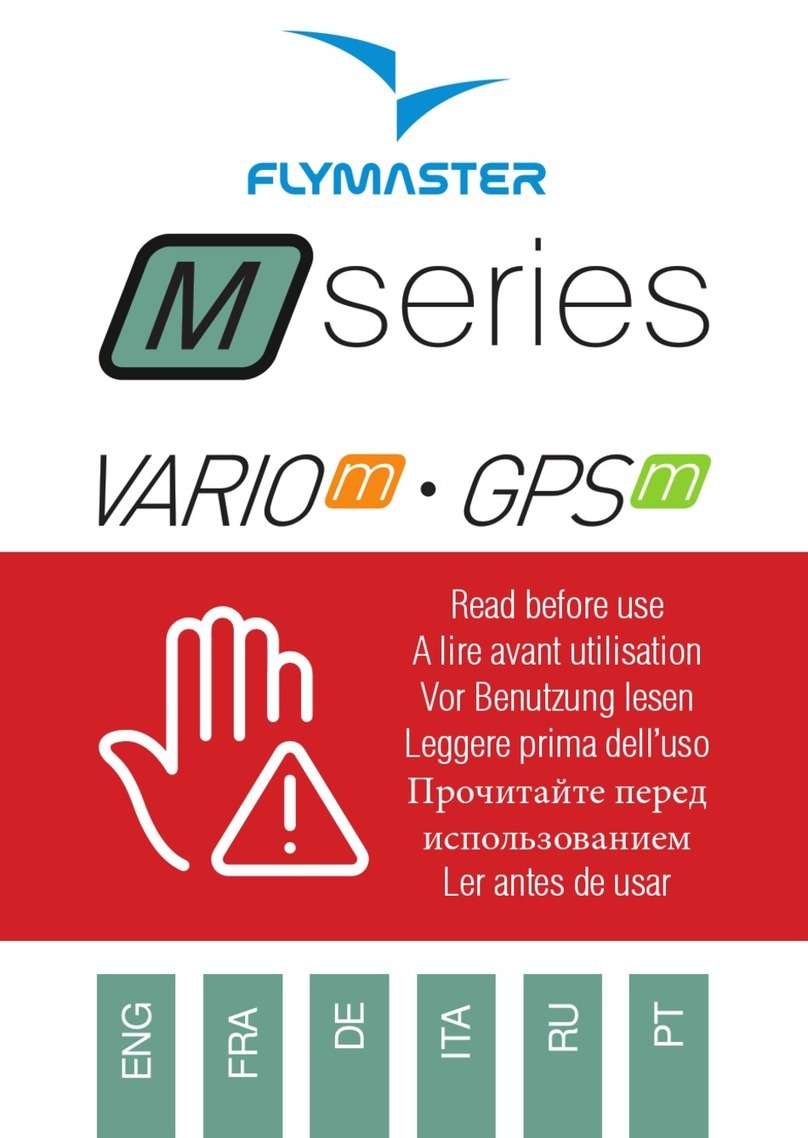
Flymaster
Flymaster N Series User manual
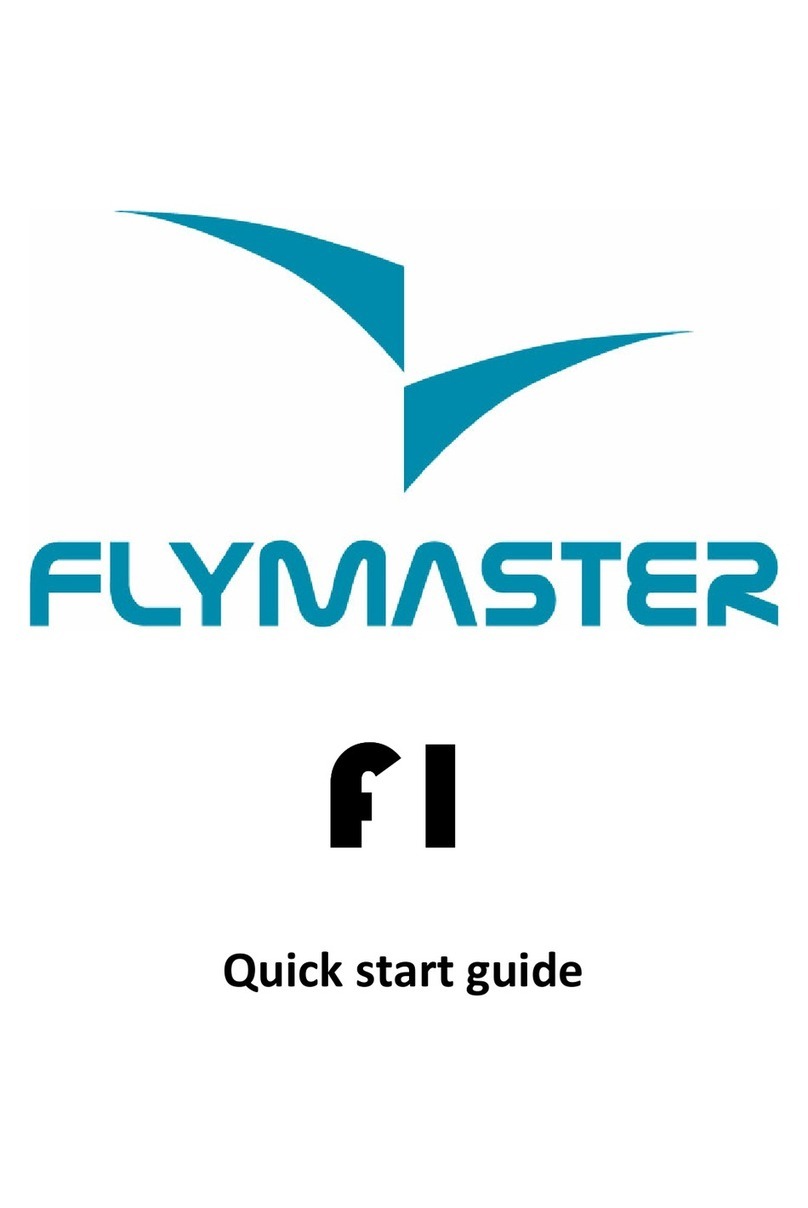
Flymaster
Flymaster F1 User manual

Flymaster
Flymaster NAV User manual

Flymaster
Flymaster GPS User manual

Flymaster
Flymaster Vario User manual

Flymaster
Flymaster SD+ User manual

Flymaster
Flymaster GPS LS User manual