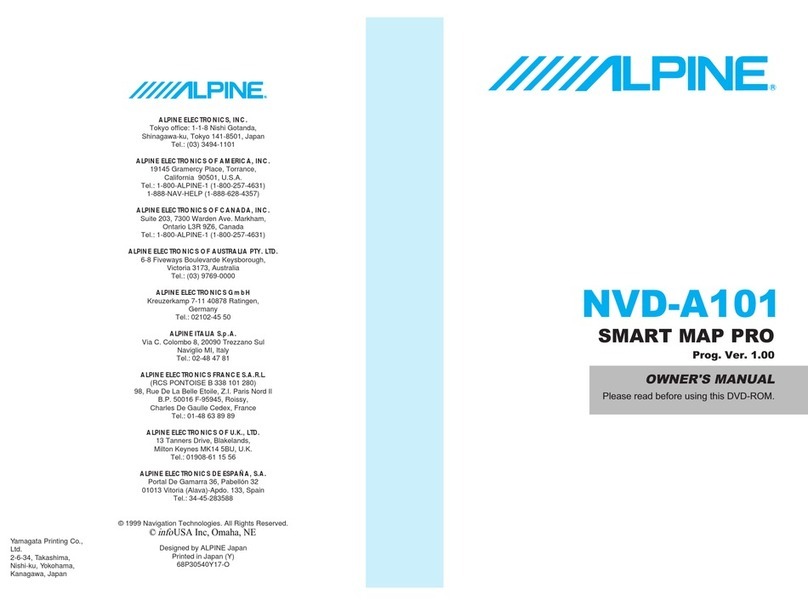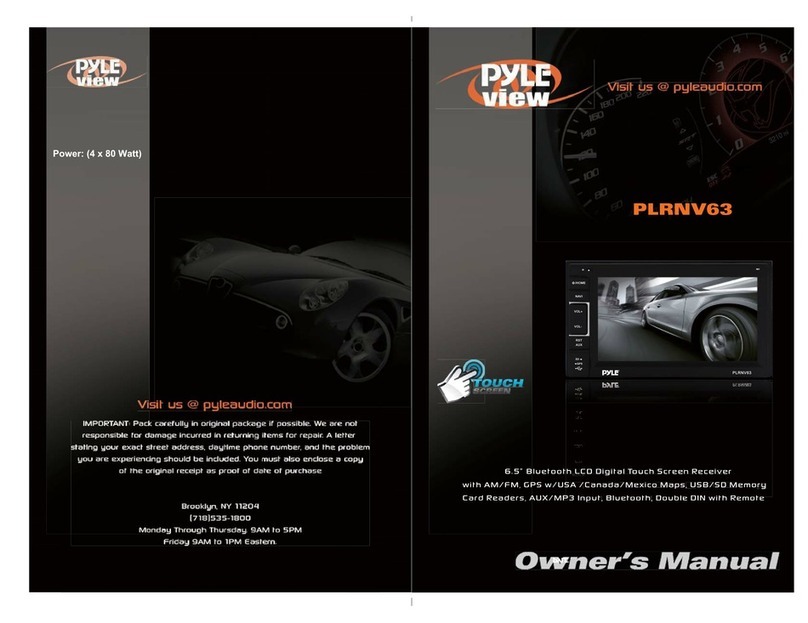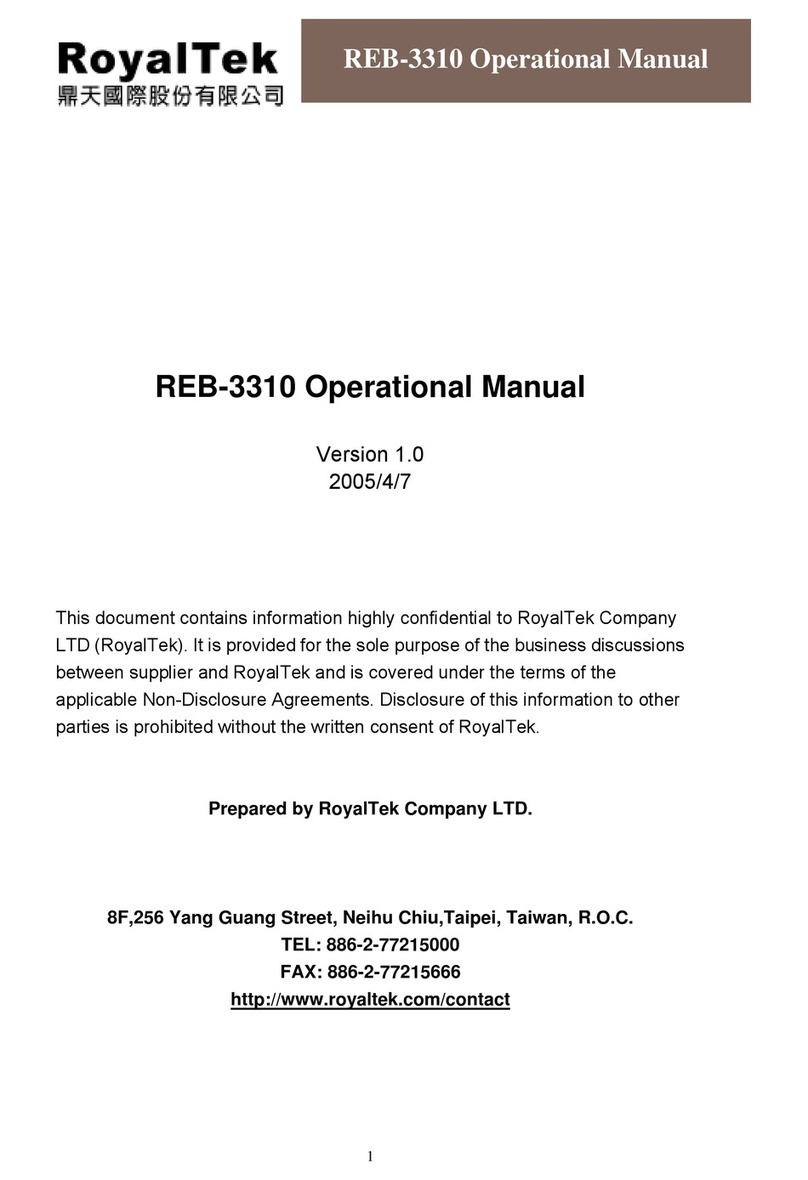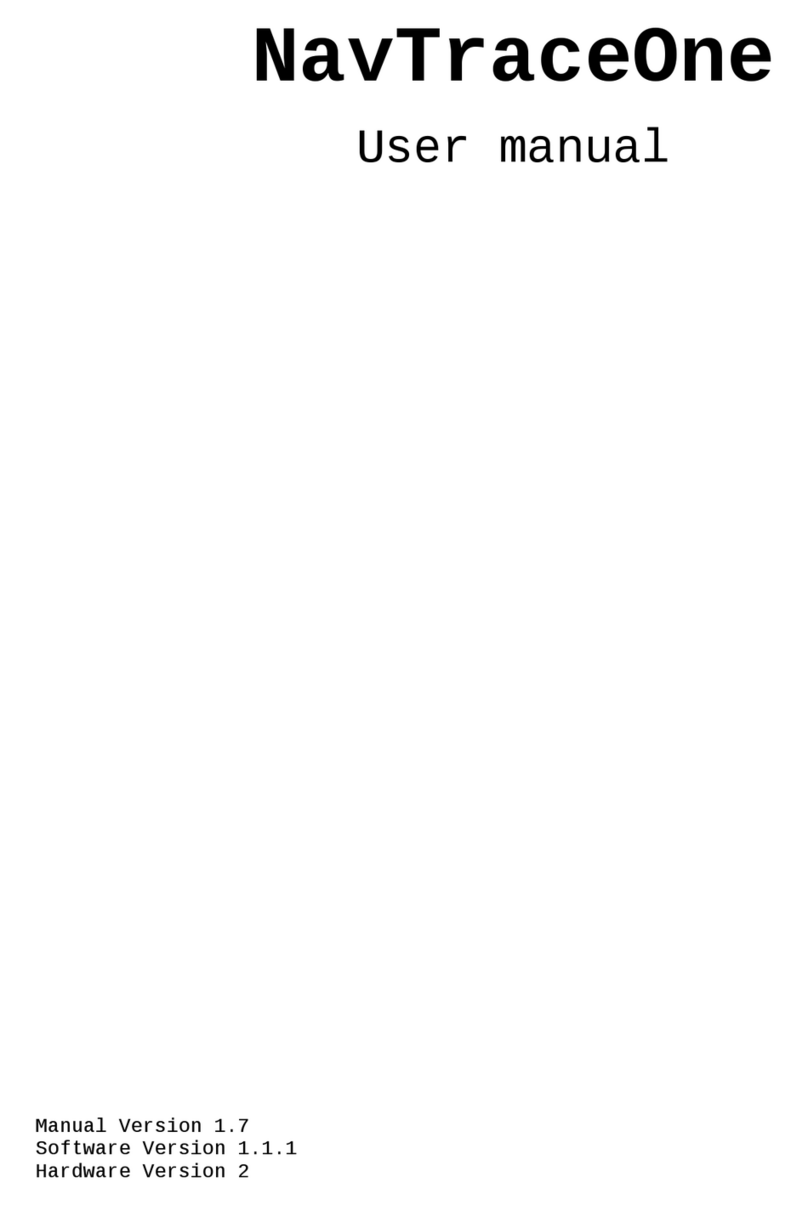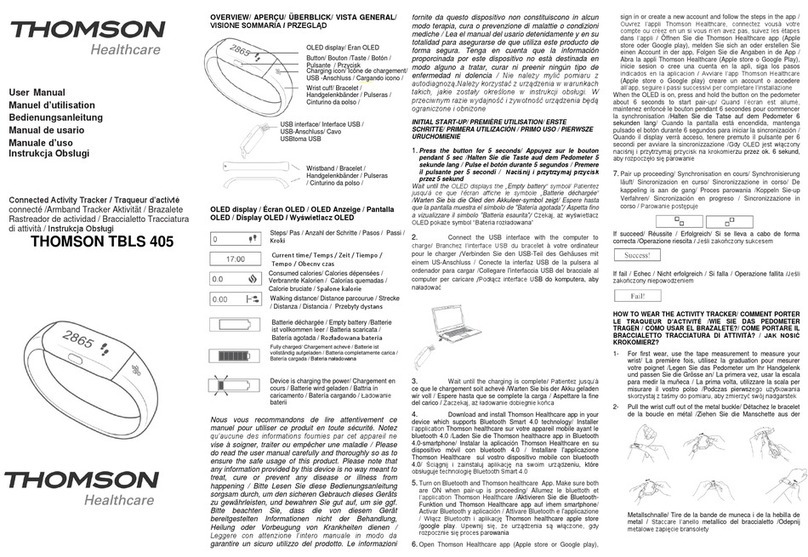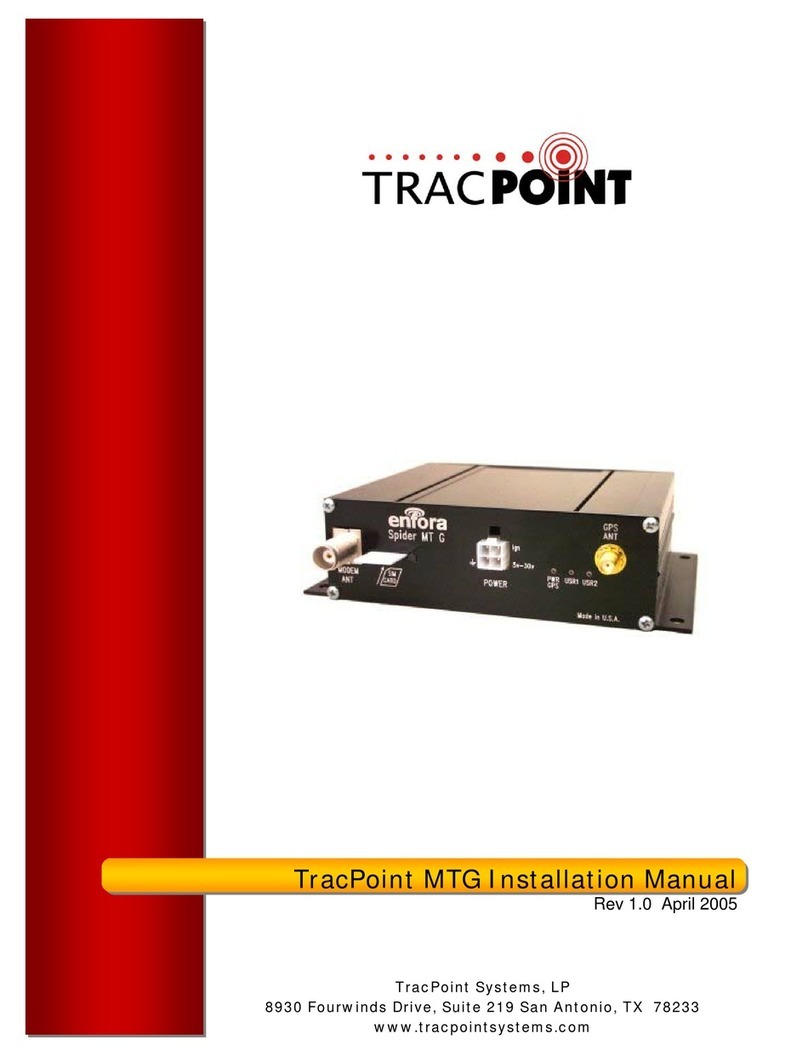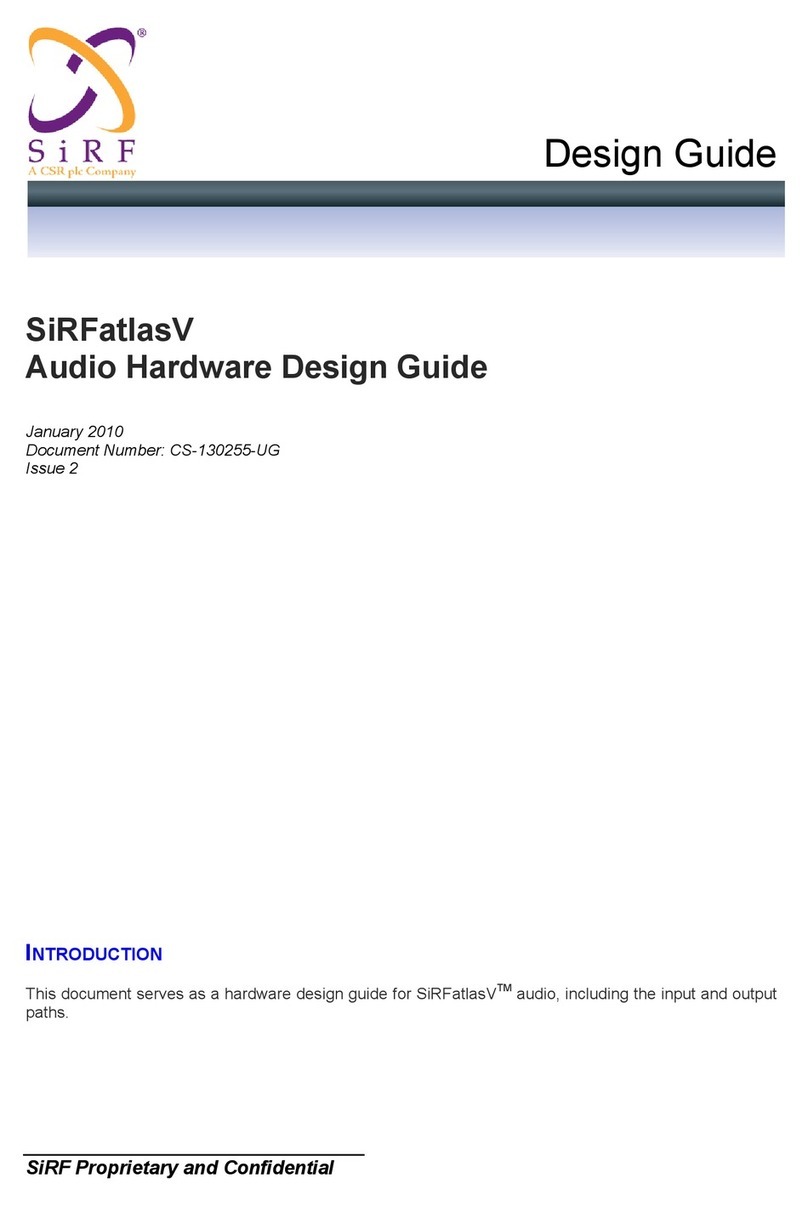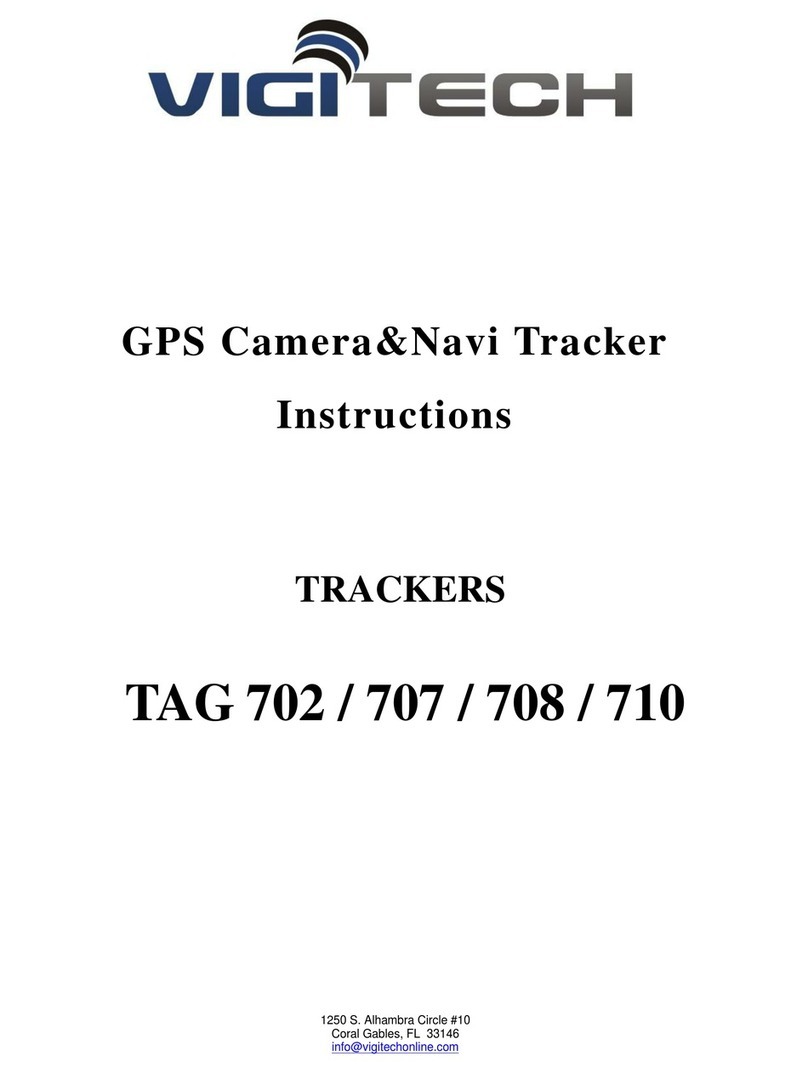Flymaster GPS LS User manual

Light and simple, yet full of features
User Manual
v 1.0

Index
1.Gps LS
2. Display layout
3. Design software
4. Firmware update
5. Reset and fail safe mode
6. Place and secure the GPS LS
7. Battery
8. Basic settings
9. Menu sequence
10. Advanced settings
11. Flight log
12. Downloading flights
13. Important notes
User Manual
v 1.0

All rights reserved. Unless expressly provided otherwise in this
document, no part of this manual may be reproduced, copied,
transmitted, disseminated, downloaded or stored on a storage
medium, for any purpose whatsoever, without the express prior
written consent of Flymaster Avionics. Lda. here Flymaster Avionics.
Flymaster Avionics hereby authorizes to download a copy of this
manual to a hard drive or any other electronic storage medium to view
and print a copy of this manual or any revision thereof, provided that
this electronic or printed copy of this manual contains the full text of
this copyright notice and further provided that any unauthorized
commercial distribution of this manual or any revision of this manual
is strictly prohibited. The information in this document is subject to
change without notice. Flymaster Avionics reserves the right to
modify or improve its products and to make changes to the content
without obligation to inform any person or organization of these
changes or improvements. Visit the Flymaster Avionics website
(www.flymaster-avionics.com) for current updates and additional
information regarding the use and operation of this and other Flymas-
ter Avionics products. Warning It is the sole responsibility of the pilot
to operate the aircraft safely, to maintain full monitoring of all flight
conditions at all times and to not be distracted by the Flymaster GPS
LS. Flymaster Avionics is not responsible for damage resulting from
inaccurate or non-existent data provided by the Flymaster GPS LS.
Flight safety is the sole responsibility of the pilot. Using the Flymaster
GPS LS in the air is dangerous. Failure by the pilot equipped with a
Flymaster GPS LS of all attention paid to the aircraft and to the flight
conditions during the flight could result in an accident with property
damage and / or injuries.

Flight page and buttons
1. GPS LS
11
13
14
15
17
19
21
23
1
3
5
6
8
2
4
7
9
10
12
16
18
20
22
24
25
1-
Battery level
2-
GPS status
3-
Máx. climb rate
4-
Current Glide ratio
5-
Integtated analog Vario
6-
Vario
7-
Ground Speed
8-
Max. sink rate
9-
Wind speed
10 -
Wind direction
11-
Distance from Take Off
12-
Heading
13-
Thermal ball
14-
Distance to thermal
15-
Altimeter
16-
Volume level
17-
Clock/Flight Time
18-
UP Key/Sound level
19 -
Menu/Power
20 -
Alt1-Alt2/DOWN Key
21 -
Reset Alt2 / ENTER
22-
Velcro
23-
Serial number
24-
Hardware reset
25-
Lanyard hole

Flight page
2. Display layout
10
12
13
14
16
1
3
4
5
7
2
1
6
8
9
11
15
Battery level - This indicates the battery level of your instrument.
GPS status - This indicates the quality of the GPS signal. When blinking is searching for
GPS signal, when fixed with 2D or 3D mode means that the instrument is ready to fly.
Máx. climb rate - This value indicates the maximum climb rate achieved during the
current flight.
Current Glide ratio - This field indicates your current glide ratio.
Analog Vario- This indicates graphically, your current vario ratio.
Vario - This value indicates the instant climb/sink rate, numerically.
Ground Speed - This value indicates your ground speed.
Max. sink rate - This value indicates the maximum sink rate achieved during the current
flight.
Wind speed - This value indicates the calculated wind speed.
Wind direction - This rotational arrow indicates where the wind comes from. Your
position is on the center of the wheel.
Distance from Take Off - This value indicates your straight line distance from T.O.
Heading - This value indicates your heading in degrees.
Thermal ball - This rotational ball indicates the position relative to you of the last thermal.
Your position is on the center of the wheel.
Distance to thermal - This value indicates the distance from the last thermal.
Altimeter - This value indicates your current altitude.
Volume level - This indicates the volume level of the GPS LS speaker (Mute, Low,
Medium, High).
Clock/Flight Time - This value indicates the current time. Also it shows the current flight
duration.

Designer in an application, available for Mac OS, Windows and Linux,
developed by Flymaster. Designer allows you to manage the entire range of
Flymaster instruments including the GPS LS.
For the GPS LS the following functions are available:
- Firmware upgrade
- Download and sync your flights to Flymaster Cloud Flights (see chapter 8)
1. Download the Designer from: https://www.flymaster.net/downloads#
2. Install it on your computer
3. Run the Designer
4. Connect the GPS LS with the supplied Micro-USB cable to your
computer. Turn ON the GPS LS.
5. Click on the instrument logo
3. Designer software

6. Register instrument : If you already have an account on the Flymaster
network, just log in with your Cloud user email and password.
7. If you don’t have an account, create one. During the account creation
process a verification email will be sent to the provided email, so be sure
to use a valid email account. If you do not receive the verification email
within a couple of minutes double check you spam to be sure it hasn't
been snagged.
7.1. Now you can register you instrument.
3.1. Designer software

Automatic update
1. Connect the GPS LS with the supplied Micro-USB cable to your
computer. Turn ON the GPS LS.
2. Run the Designer
3. The Designer should detect an outated version of the firmware and will
prompt you to update.
4. Click “Yes” and the GPS LS shoud load the firmware and reboot itself.
4. Firmware update
Manual update
If for some reason the Designer does not detect the outdated firmware
version, or if want to use any previous firmware version, you can force a
manual firmware install.
1. Connect the GPS LS with the supplied Micro USB cable to your
computer. Turn ON the GPS LS.
2. Run the Designer
3. Click on the instrument logo and choose “Update firmware”
(Continues on next page)

4.1. Firmware update
4. Choose the firmware file, that can be downloaded at:
https://www.flymaster.net/downloads?product=Gps%20LS
on the tab: Downloads
5. The Gps LS shoud load the firmware and reboot.
GpsLs.fmf

5. Reset and Fail Safe mode
If for any reason your GPS LS becomes unresponsive or does not boot
up, please try the following procedures.
1. Reset the GPS LS
Insert a paper clip into the reset hole and push it gently. Do not use
extreme force or use a sharp tip tool to do this operation.
2.Put the GPS LS into “fail safe” mode: keep the Power/Menu button
pressed, while pressing the reset button. The GPS shoud display
“SAFE” text on the graphic area. The firmware can now be installed by
using manual update (chapter 4), or, exit the “fail safe mode”, pressing
the reset button again.

6. Place and secure the GPS LS
There are 4 recommended options to secure your GPS LS for flying.
Remember to allways secure the GPS LS with the supplied safety
lanyard.
3. On the harness
Using the optional arness
adapter
2. On the cockpit
No accesory needed
1. On the riser
Using the supplied
velcro piece
4. On the leg
Using the optional leg
strap

Charging the Gps LS
1. Use the supplied Micro-USB cable.
2. Use any 5V USB charger with at least 1A output. The Gps LS also
charges when connected to a computer.
3. When the GPS LS is OFF and connected to the power source the
display shows the message “CHRG”. When the battery is fully charged
the display shows the message “FULL”. In both cases the battery icon
will show an animation of the battery charging and status. If the GPS LS
detects some problem with the battery the display shows the message
“BAD”, this can be caused by trying to charge the instrument in an
excessively hot environment, or a damaged battery.
When the GPS LS is ON and the instrument is connected to any power
supply (computer or wall charger), the battery icon will show an animation
of the battery charging and status.
Battery is charging
7. Battery
Battery status:
The flight time with the battery fully charged is around 35 hours. This is a
estimated duration. External factors such as temperature and natural ageing of
the battery may affect these durations.
...
Battery is charging but is near full charge
Battery capacity is below 20%
Battery capacity is between 20% to 40%
Battery capacity is between 40% to 60%
Battery capacity is between 60% to 80%
Battery capacity is between 80% to 100%
...

8. Basic settings
Basic settings for a quick start:
Setting the time and date: Press Power/Menu key, press UP or DOWN
key until TIME or DATE appears on the display. Press ENTER to start the
setup , and change the values with UP and DOWN keys. Press ENTER to
confirm. Press MENU to exit to main menu and again to return to the flight
page.
Get your ALT1 from GPS: Press Menu - Use UP and DOWN until
AL1-GPS is visible. Press enter do edit the required setting. You can set it
to YES, NO, or AUTO. Use UP or DOWN to change the setting. Press
ENTER to accept the value. Press MENU to exit to main menu or to the
flight page.
Time and flight duration: After a flight is started, the time (clock) and the
flight duration are displayed alternately.
Setting the altimeters: Press Power/Menu key, press UP or DOWN key
until ALTI appears on the display. Pressing UP or DOWN will change
between ALT1 or ALT2. Press ENTER to edit any of the selected
altimeter, use UP or DOWN to change the values. Press ENTER to accept
the value. Press MENU to exit to main menu or to the flight page.
Get your ALT1 from GPS: Press Menu - Use UP and DOWN until
AL1-GPS is visible. Press enter do edit the required setting. You can set it
to YES, NO, or AUTO. Use UP or DOWN to change the setting. Press
ENTER to accept the value. Press MENU to exit to main menu or to the
flight page.
Changing units : Press Power/Menu key, press UP or DOWN key until
UNIT appears on the display. Press ENTER to edit the units. Use UP and
DOWN keys to change value between meter/ms and feet/ftminx100 and
press ENTER to accept. Press MENU to exit to main menu or to the flight
page.
Adjust the speaker volume : On the main screen, press up/volume key
to change the speaker volume, each press selects a louder volume level,
when the maximum volume is reached pressing it again will mute the
speaker and restart the process.
Restore the GPS LS to factory defaults: Press Power/Menu key, press
UP or DOWN key until FACT appears on the display. Press ENTER, select
YES with the UP or DOWN key. Press ENTER to restore to factory
defaults. Press MENU to exit to main menu or to the flight page.

9. Menu sequence
OFF
ALT 1
ALT 2
QNH
CLTH
SKTH
SKAL
INTG
FREQ
INCR
DAMP
BUZZ
UNIT
UTC
CTRS
SLNT
ALT 1- GPS
LOG
ERAS
FACT
OFF

10. Advanced settings
OFF - Turns the GPS LS OFF
ALTI 1 - Altimeter 1
ALTI 2 - Altimeter 2 - Get your ALT1 from GPS: Press Menu - Use UP
and DOWN until AL1-GPS is visible. Press enter do edit the required
setting. You can set it to YES, NO, or AUTO. Use UP or DOWN to change
the setting. Press ENTER to accept the value. Press MENU to exit to main
menu or to the flight page.
QNH - Setting the altimeter (ALT 1 and ALT2), allows the user to adjusts
the barometric altimeter. A barometric altimeter calculates altitude based
on atmospheric pressure , and should not be confused with the GPS
altitude,
Since atmospheric pressure can vary substantially with meteorological
conditions, and so with time, the barometric altitude also varies according.
In order to have the correct altitude for a certain place the altimeter should
be calibrated.
Calibrating the altimeter can be achieved by entering the know altitude of
the location. Entering an altitude automatically calculates the QNH, which
is the local barometric pressure adjusted to sea level.
Alternatively, the altimeter can be calibrated by adjusting the QNH for the
local, and time. Changing the QNH will adjust the barometric altitude.
CLTH - The Climb Threshold defines the rate of climb at which the vario
will start beeping. The frequency of the first beep is defined through the
Base Frequency parameter,and steadily increases according the
Increments parameter value.
The default value for Climb Threshold is 0.1m/s. This means that beeping
starts once the instantaneous vario value goes above 0.1m/s.
SKTH - The Sink Threshold is the rate of descent at which the vario will
emit a low frequency sound. Contrary to the climb sound the sink sound is
continuous. The deeper the sink rate the lower the sound frequency.
Default value for this parameter is -2 m/s, we suggest setting a value lower
than the natural sink rate of the glider when flying on speed bar in still air.
SKAL - The Sink Alarm defines a vertical speed value at which a sound
(alarm siren) starts to be produced. For example, if the Sink Alarm is set to
-10m/s, then if the instantaneous vario goes below -10m/s, and alarm will
be fired. This alarm can be used to identify high vertical speeds, as for
example, in a spiral dive. The Sink Alarm parameter can vary from 0 to
-25m/s. Set the Sink Alarm to 0 (ZERO) to disable the alarm.
INTG - The Integrated vario is calculated by integrating the vertical speed
during a period of X seconds defined by this value.

FREQ - The audio frequencies can be adjusted to match the user's
preference, by setting the Base Frq and Increments.
The Base Frq is the first frequency used to produce the initial sound which
corresponds to the climb threshold (by default 0.1 m/s). Later, as the
climb rate increases, a bip, bip sound is produced for which the cadence,
and frequency, also increase. The Base Frq can be set from 500 to 1500
Hz. The higher is the frequency value, the higher pitched the sound is. The
preset value for Base Frq is 700 Hz.
INCR - The Increments parameter sets the frequency increment for each
0.1 m/s climb rate increase. The increments can be set from 1 to 99 Hz.
The preset value for Increments is 10 Hz. Considering an Increments
value of 10, and Base Frq of 700 Hz, the vario frequency at 1 m/s is 800
Hz.
DAMP - The GPS LS vertical speed calculation is based on air pressure
variations. It is very seldom to have air pressure absolutely stable.
Turbulence caused by air moving near the sensor is suficient to cause
small variations in pressure. For this reason the GPS LS filters (averages)
the pressure data to prevent constantly detecting tiny pressure variations.
The value that defines how must the pressure is filtered is the Damper.
Setting a lower damper value caused the GPS LS to become more
responsive but harsher. Inversely a higher value causes the GPS LS to be
less responsive but smoother. The default value is 8.
BUZZ - Is so called because of the sound it emits, which resembles a
buzzing sound.
The buzzer sound is produced when the rate of climb is close to, but has
not yet reached the specified Climb threshold (see 13.3.1). This value is
set between 0 and 9 with each unit corresponding to be 0.1 m/s, ie. 3 is
0.3m/s. Subtracting this decimal value from the climb threshold will give
us the value at which the GPS LS will start buzzing.
For example with the GPS LS default values, Climb threshold=0.1m/s, and
Buzzer=3 (0.3m/s) the buzzing with start at -0.2m/s because 0.1 - 0.3=
-0.2. In this case at 0.1m/s directly below the Climb threshold the GPS LS
will emit a constant sound varying rapidly in pitch from around 100hz to
the set base frequency at which the first beep is emitted. This is the buzzer
sound and may resemble a growl noise. Setting the Buzzer value to 0
(zero) will disable the buzzer feature.
Although the Buzzer will sound very annoying on the ground it becomes
an amazing companion in flight allowing the pilot to pick-up thermals he
would have usually missed.
10.1 Advanced settings

UNIT - Sets the GPS LS units to Metric or Imperial units.
UTC - Using GPS data, the GPS LS automatically adjusts the internal clock
to the Universal Coordinated Time (UTC). The user should adjust the UTC
offset so that the time displayed by the GPS LS matches the
local time.
CTRS - Sets the contrast of the display.
SLTN - Setting Auto silent option ON will keep the GPS LS 's sound quiet
until a Start Flight has been detected. This function avoids listening the
vario sound while waiting to take off. The audio will then be kept active
until the GPS LS is switched off. The default value for the auto silent
parameter is ON.
To set the start speed to allow start you track log and to start the vario
sound:
1 - Connect your GPS LS , turned ON, to the Designer software:
1.1 - Click on instrument’s logo and choose “instrument settings”
1.2 - On the tab “logger” choose your start speed.
10.2 Advanced settings

ALT 1 - GPS - The Get from GPS can also be set to Auto, with this value
being stored in the settings. When Auto is selected, after being turned On,
the GPS LS will automatically set the altimeter to the GPS altitude (once
the a valid GPS signal exists), or whenever the pdop value is lower than
the previous one.
LOG - Shows the recorded flights into the GPS LS internal memory.
FACT- Restore al the values to factory defaults.
10.3 Advanced settings

Last thermal location
Thermal and wind indicator:
Wind indicator - The outside arrow (wind direction) will rotate in both
directions indicating from where the wind is blowing, considering the
center of the circle is your position. The upper right data indicates the
wind speed.
Last thermal - The moving ball (last thermal location) will rotate in both
directions indicating the location of the last thermal, considering the
center of the circle is your position. The data field “Dist. Therm.” indicates
the distance from the thermal.
10.4 Advanced settings
Wind speed
Wind direction

To see your flights log:
- Press MENU, then press UP or DOWN key until you see “LOG” on the
display.
Use the UP key or DOWN key to scroll between the flights.
11. Flights log
Max sink rate
achieved during
the flight
Max sink and climb rate
achieved during
the flight (analog vario)
Max. Distance to the
Take off achieved
Max. Alt 1 achieved
during the flight Flight start time*
Flight duration*
Flight date*
* The flight start time, flight duration and flight date are shown in sequence
Flight log number
Max. Climb achieved
during the flight
Max. Ground speed
achieved during the
flight
Table of contents
Other Flymaster GPS manuals

Flymaster
Flymaster SD Series User manual

Flymaster
Flymaster SD+ User manual

Flymaster
Flymaster Nav SD User manual

Flymaster
Flymaster GPS Navigator User manual

Flymaster
Flymaster GPSm User manual

Flymaster
Flymaster LIVE SD User manual

Flymaster
Flymaster LIVE SD User manual

Flymaster
Flymaster GPS SD User manual
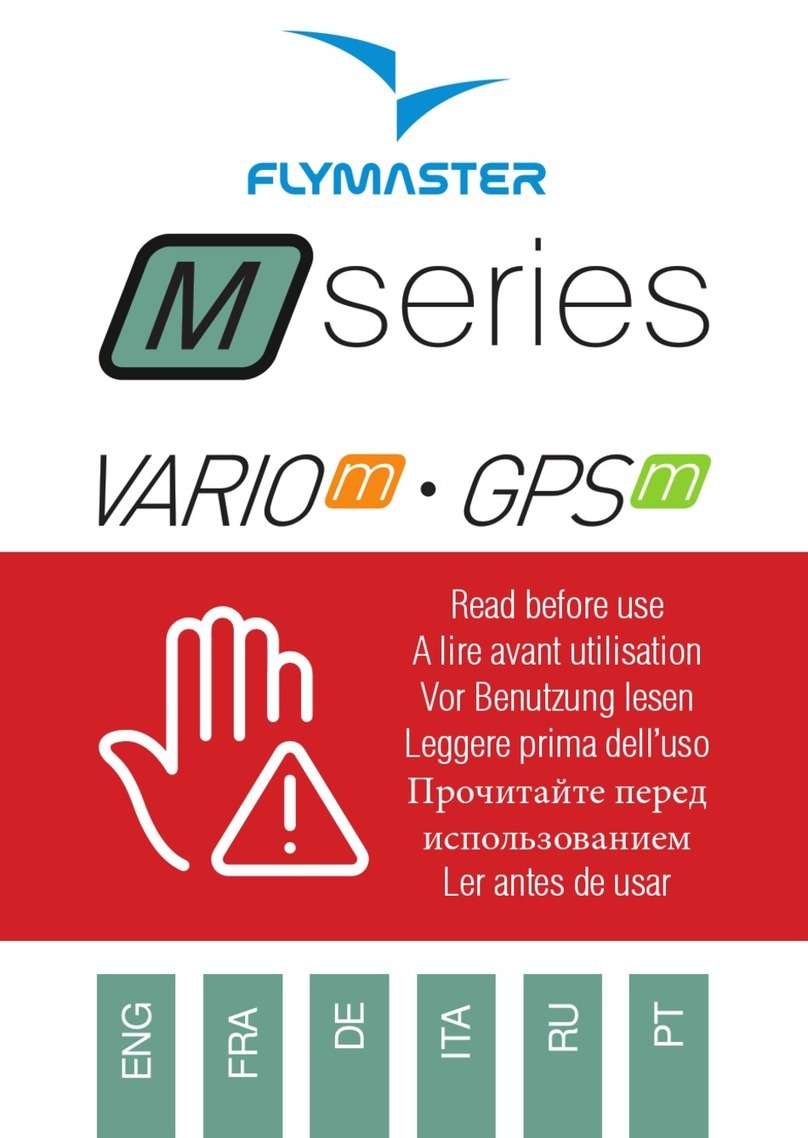
Flymaster
Flymaster N Series User manual
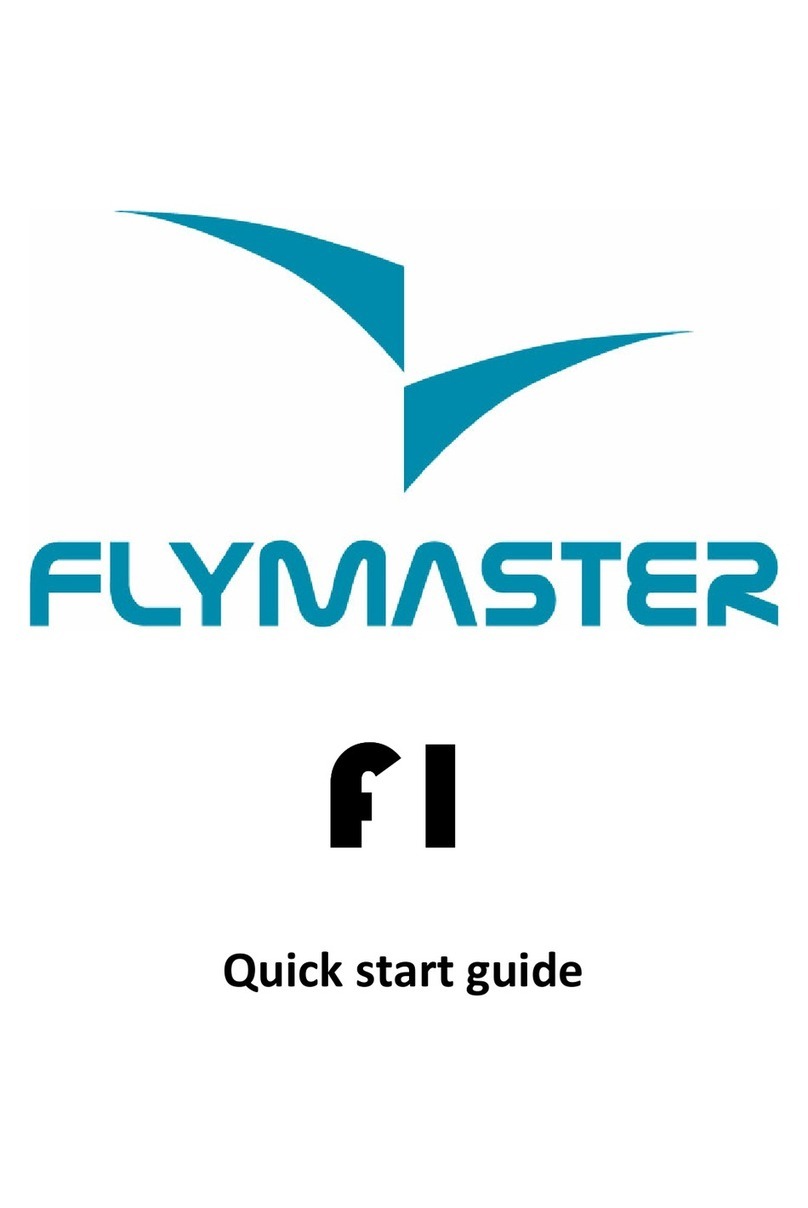
Flymaster
Flymaster F1 User manual