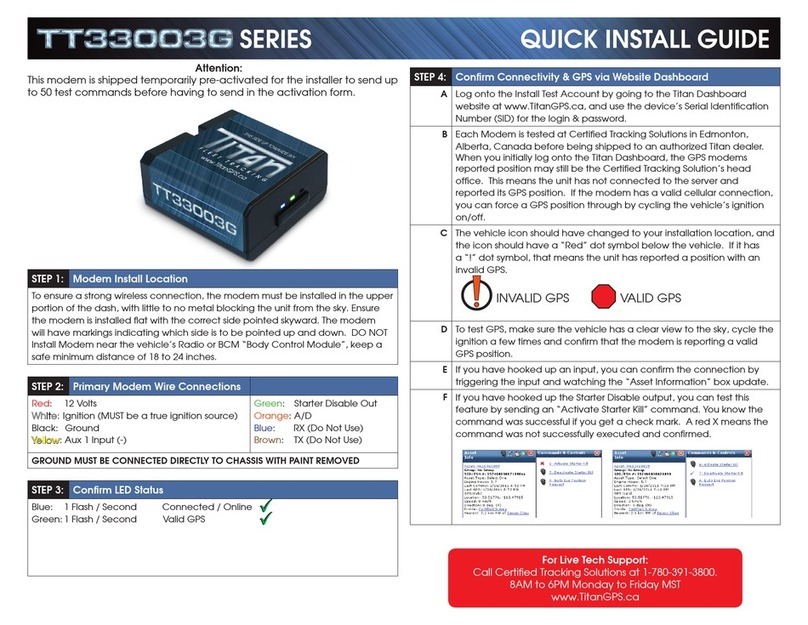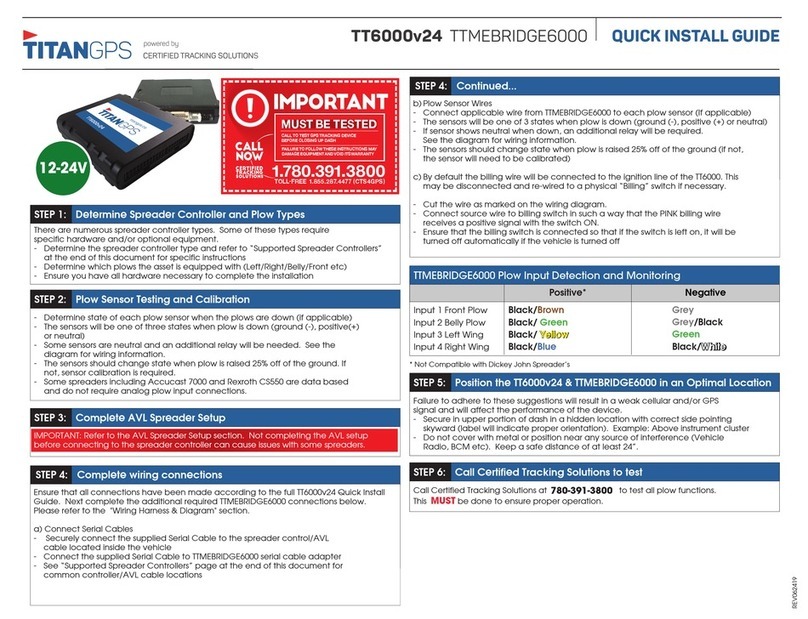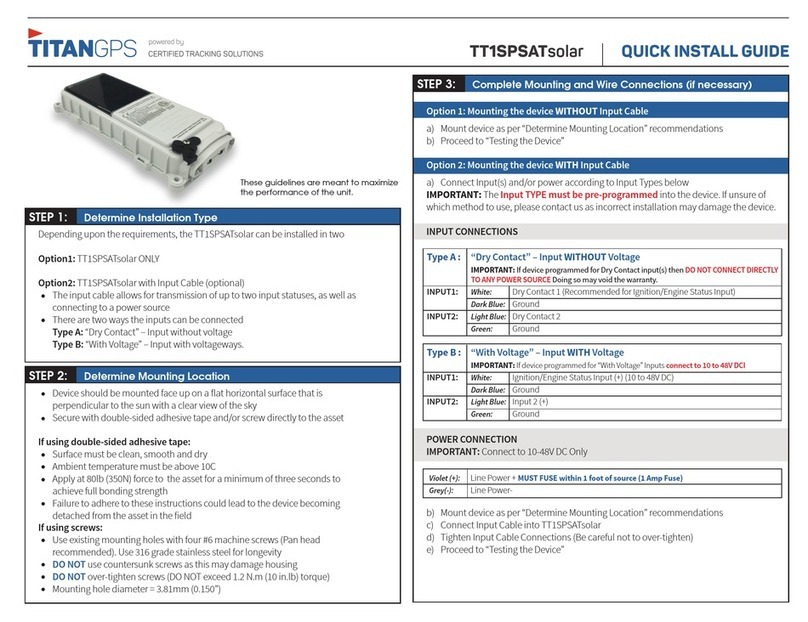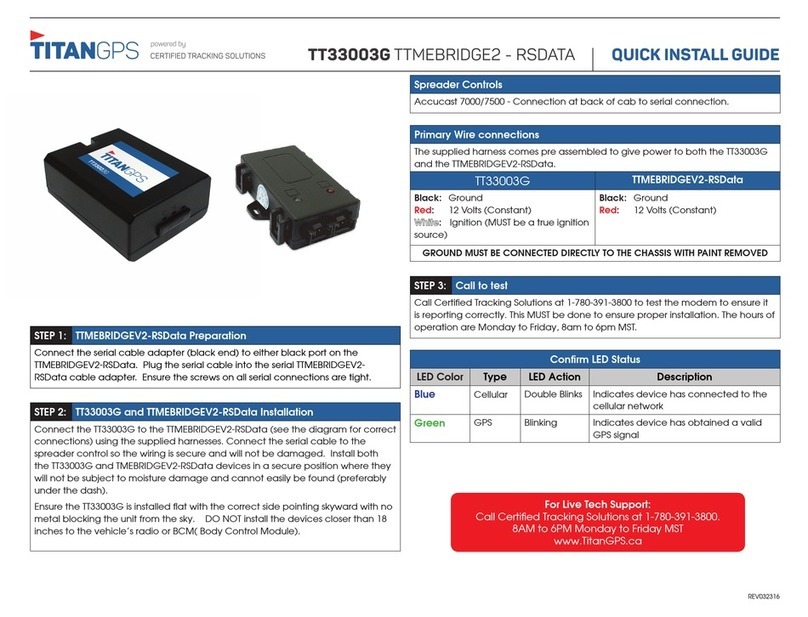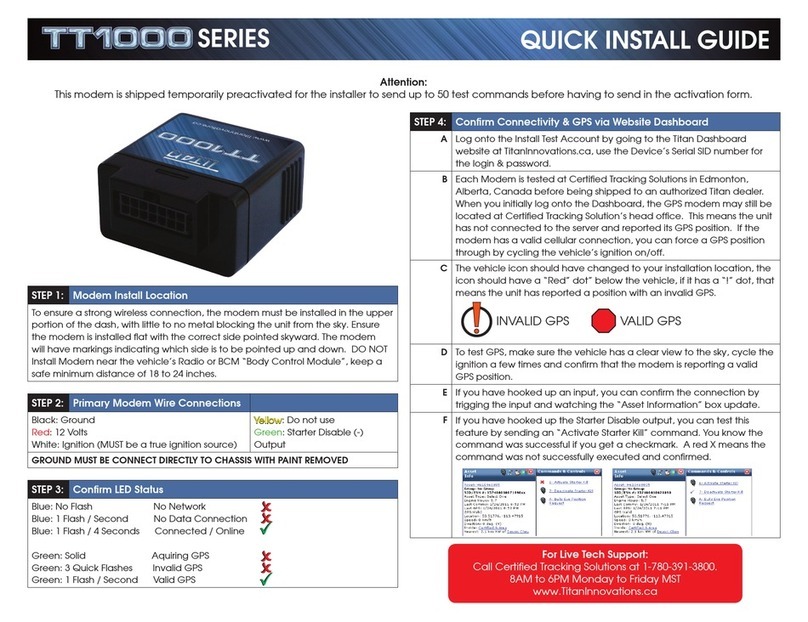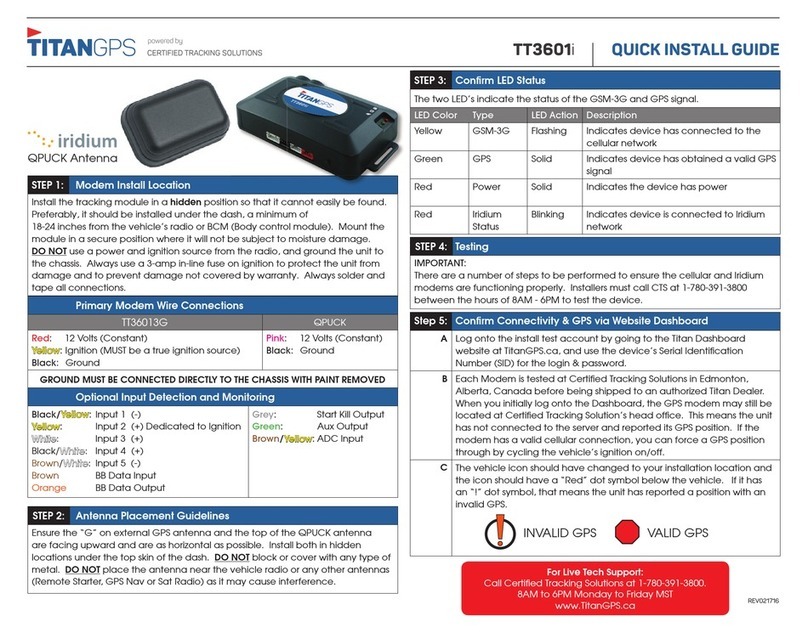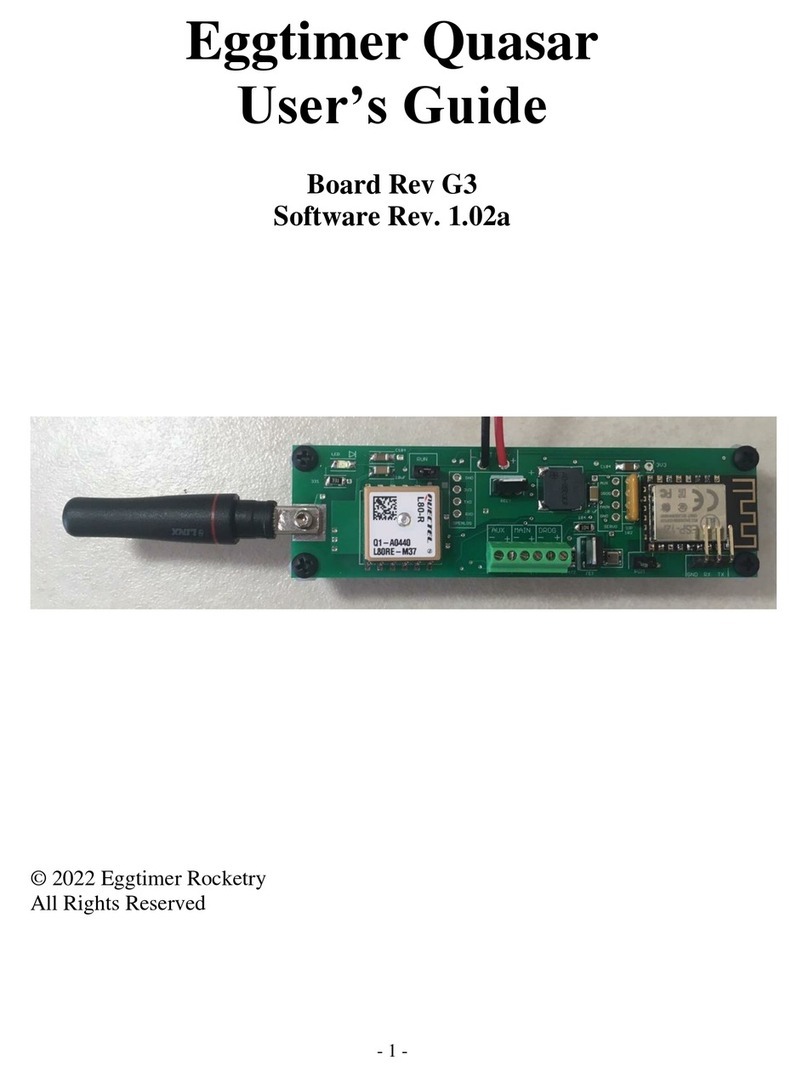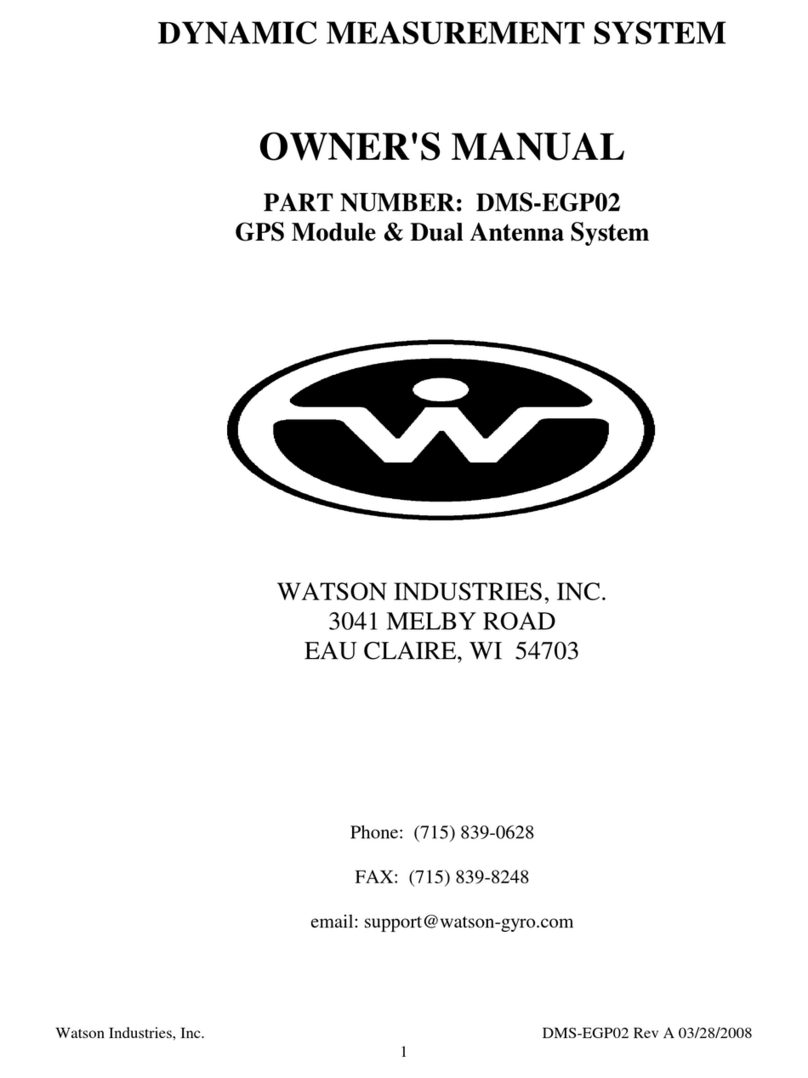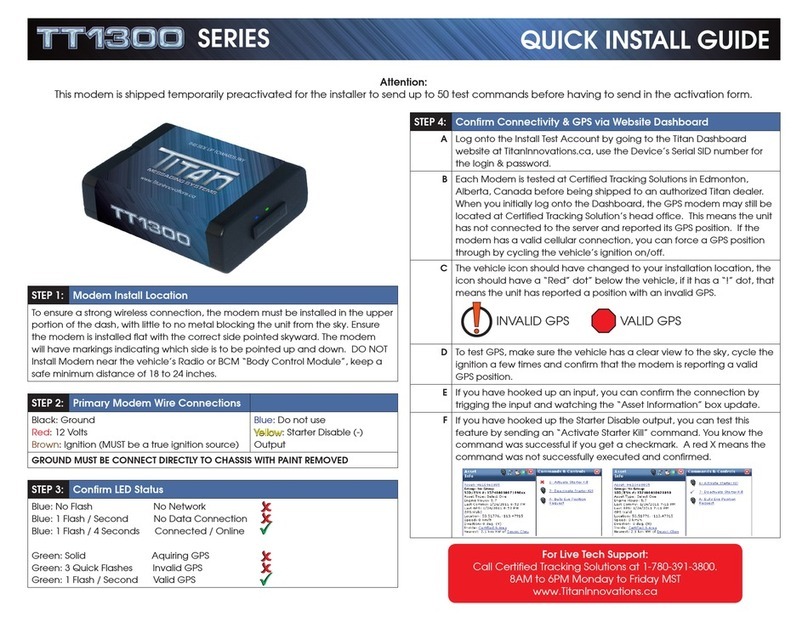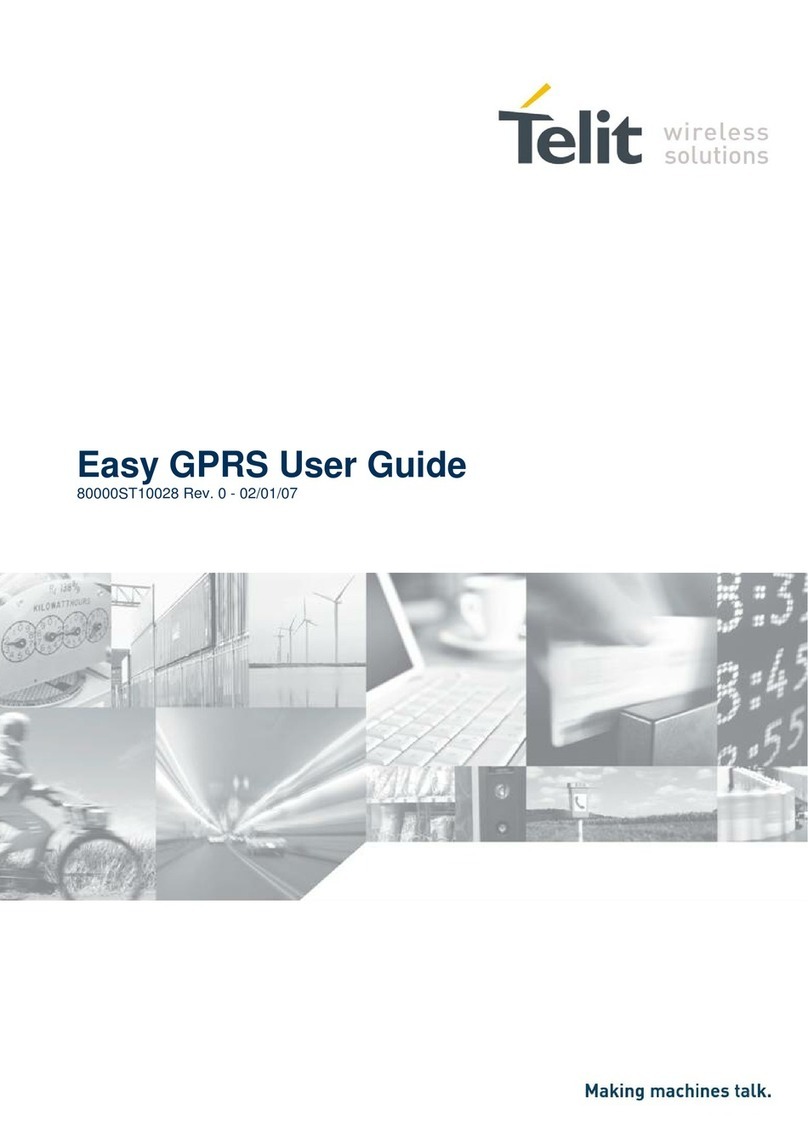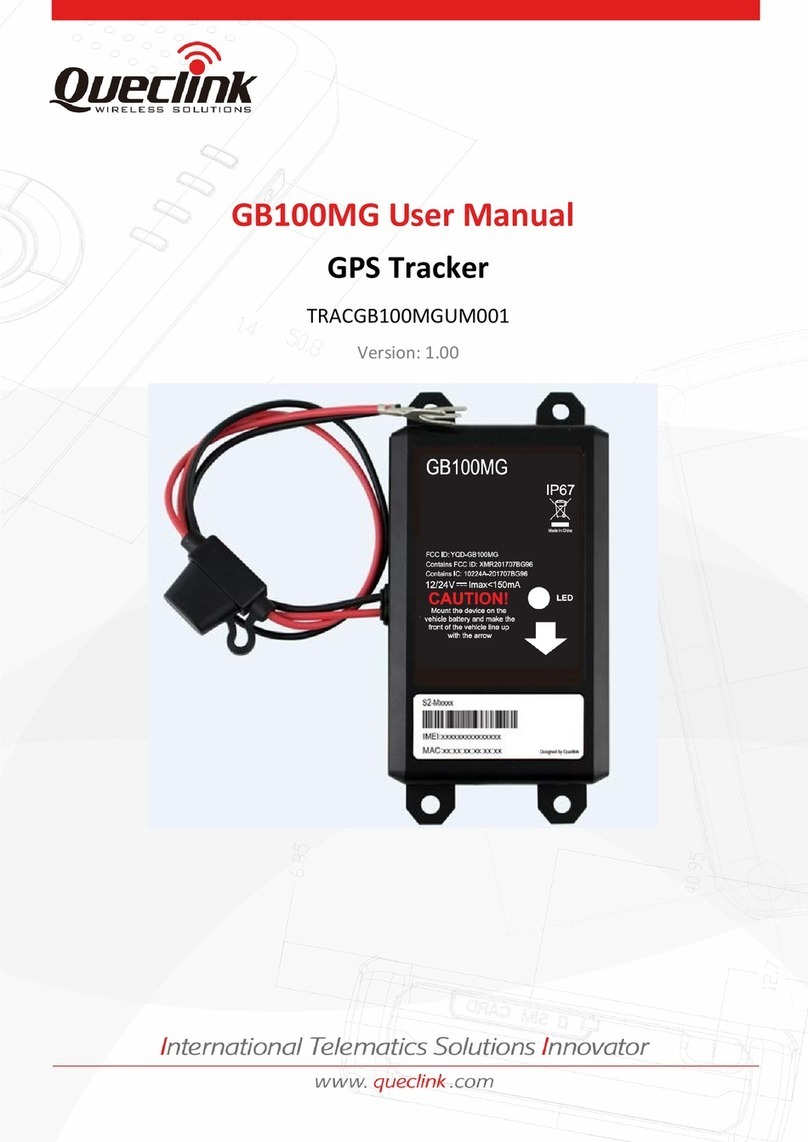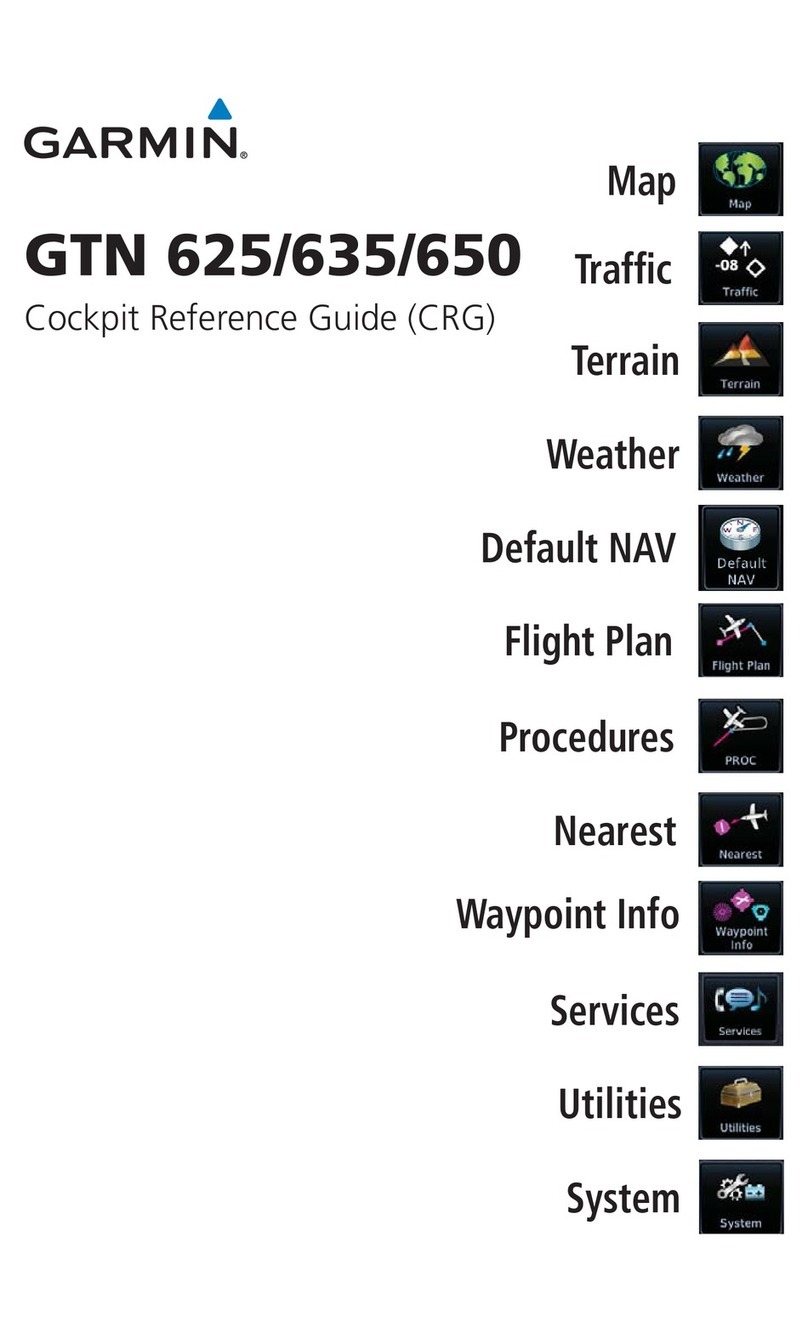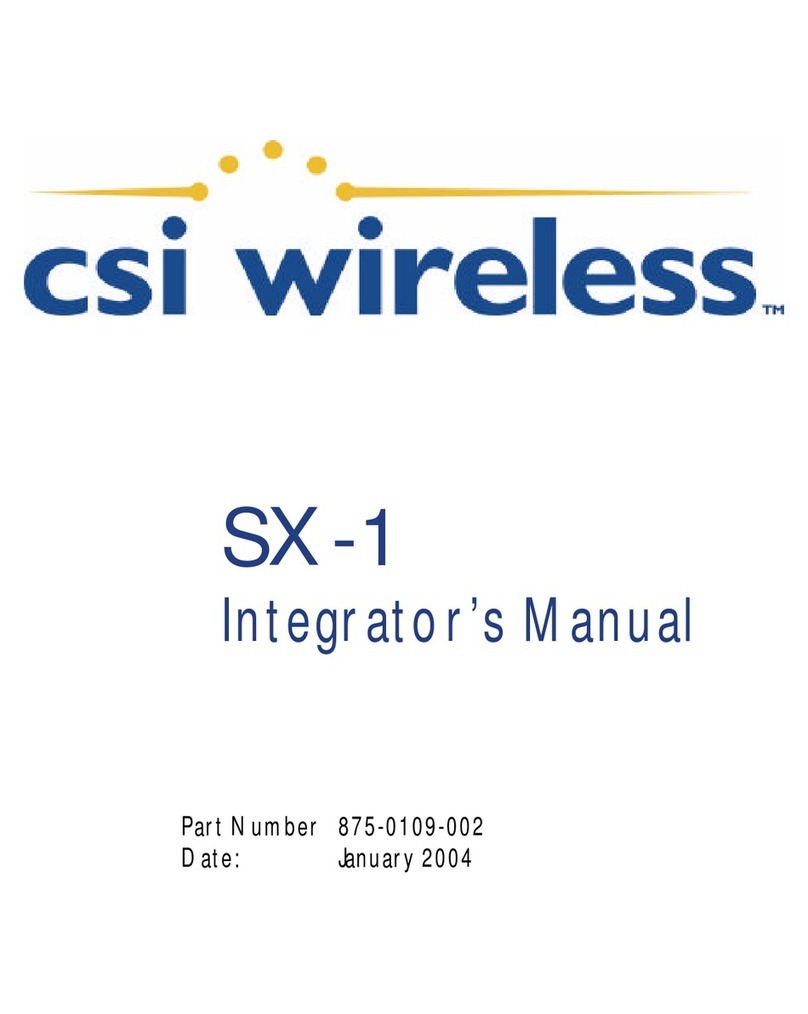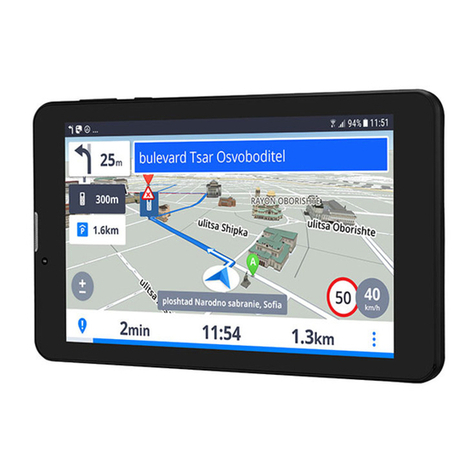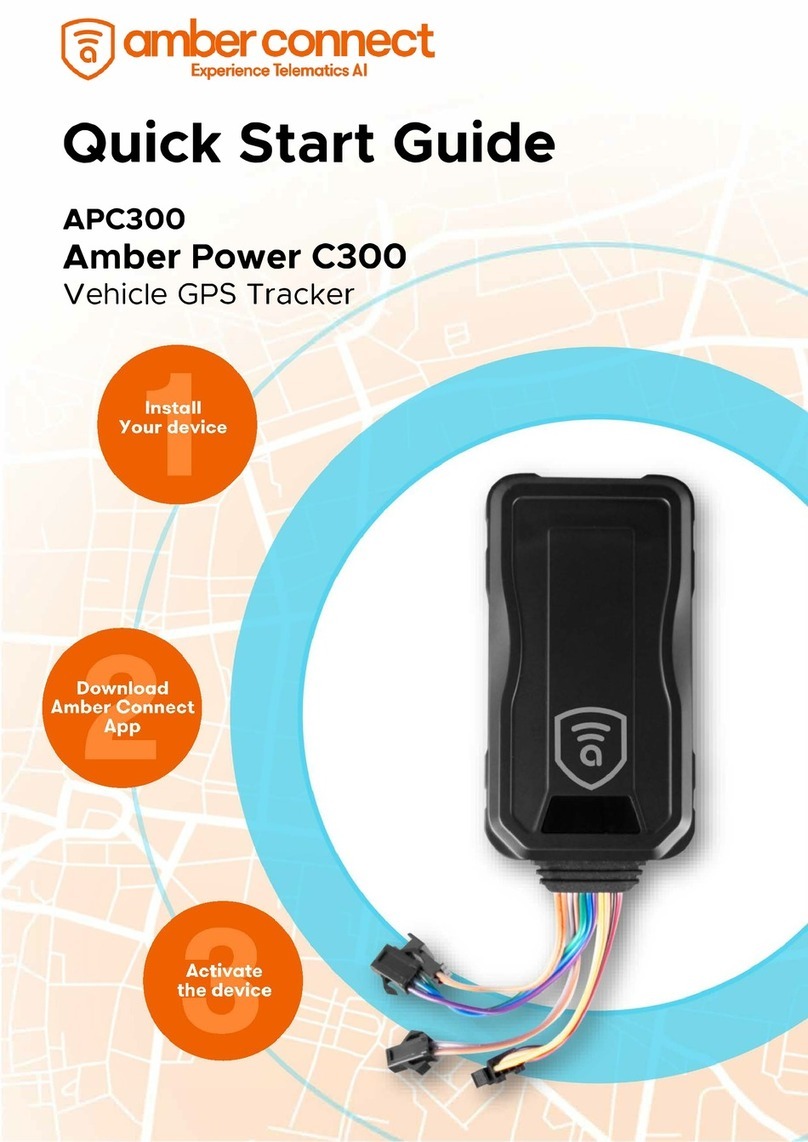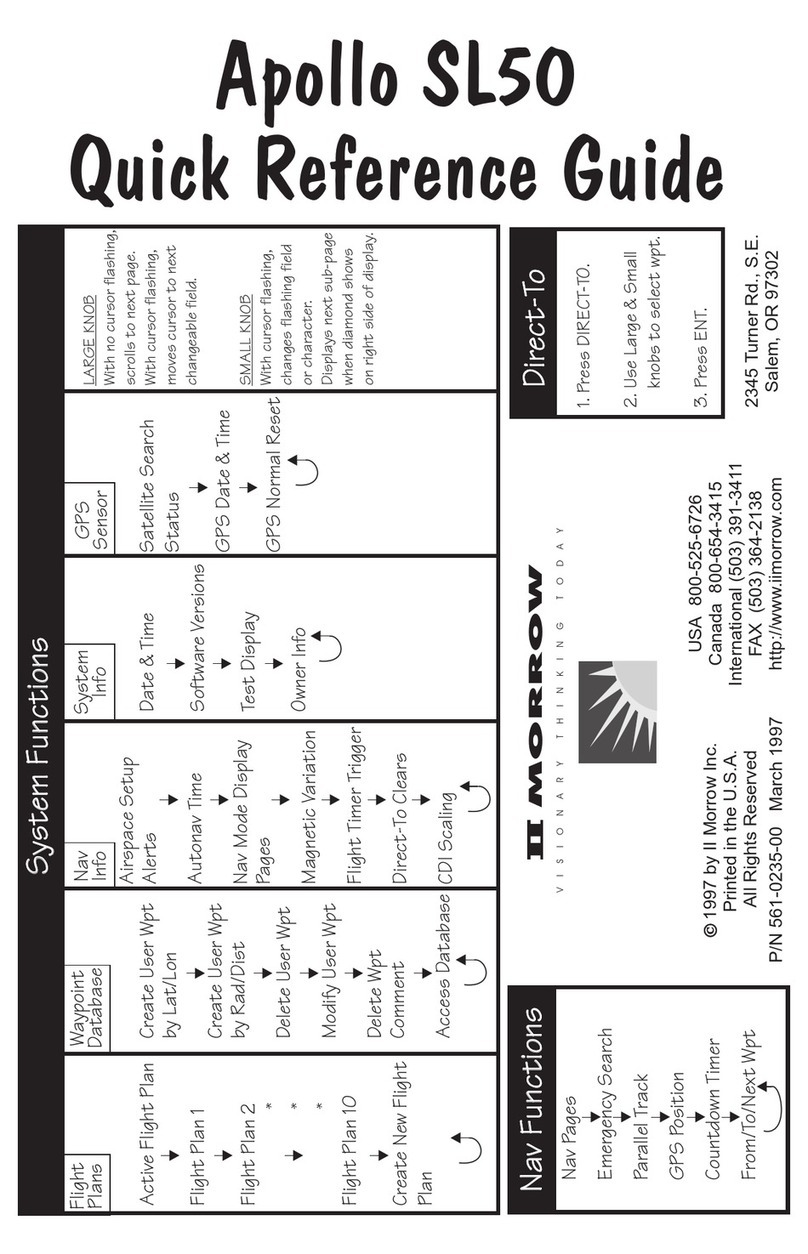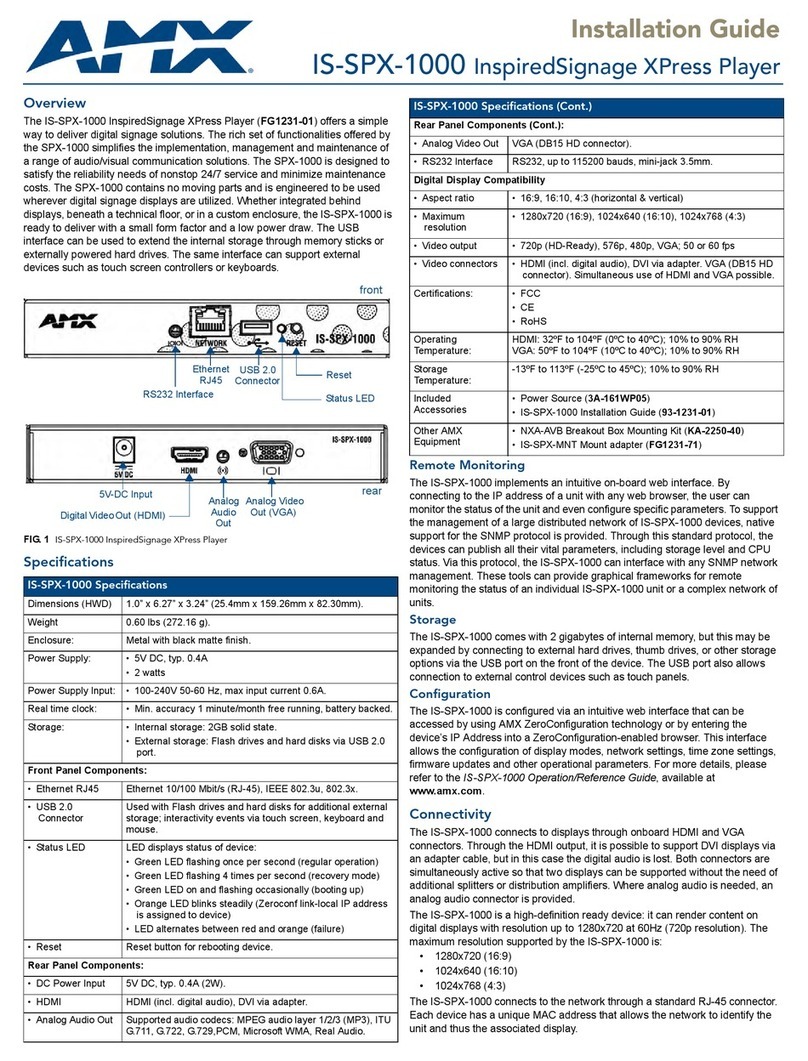IMPORTANT
CALL
NO
W
MUST BE TESTED
CERTIFIED
TRACKING
SOLUTIONS
1.780.391.3800
FAILURE TO FOLLOW THESEINSTRUCTIONS MAY
DAMAGEEQUIPMENTAND VOID ITSWARRANTY
CALL TO TESTGPSTRACKING DEVICE
BEFORE CLOSING UP DASH
TOLL-FREE 1.855.287.4477 (CTS4GPS)
QUICK INSTALL GUIDETT6000v24
REV102020
12-24V
STEP 1 Determine required installation options
Depending upon the requirements, the device can be installed with the following options.
Type1: Device Only Type2: TT6000v24 with Starter Kill/input/output
Type3: TT6000v24 with Driver ID Type4: TT6000v24 with Driver ID & PERF
Additional Options: OBD/JBUS Cable, Iridium, TTMEBRIDGE
STEP 2 Complete the wire connections according to the required options
Red: 12-24 Volts ( + ) Constant
White: Ignition ( + ) (MUST be a true ignition source)
Black: Ground
Green: Starter kill ( – )
Purple:PERF Switch Ground
Grey: iButton Input
Yellow/Black: Input 1( – )
Yellow/Orange:Input 2( – )
Yellow/Green: Input 3( – )
Yellow/Red: Input 4( – )/PERF Switch Input
Green/Blue: Buzzer Output
Grey/Black: iButton Input
– GROUND MUST BE CONNECTED DIRECTLY TO CHASSIS WITH PAINT REMOVED –
STEP 3 Position the device in an Optimal Location
Failure to adhere to these suggestions will result in a weak cellular and/or GPS signal and will aect
the performance of the device.
• Secure in upper portion of dash in a hidden location with correct side pointing
skyward (label will indicate proper orientation). Example: Above instrument cluster.
• Do not cover with metal or position near any source of interference (Vehicle Radio, BCM). Keep a
safe distance of at least 24”.
STEP 4 STEP 5 Confirm LED StatusInstall Additional Options
MUST BE TESTED
Please call us
Refer to additional included installation
guides (E.g. Iridium, TTMEBRIDGE6000)
Orange: Flashing Connected/Online
Green: 1Flash/Sec Valid GPS
OBD/JBUS Data Cable - Refer to the TT6000v24 OBD/JBUS Connections in the right-hand column
InstallationOBDII
DIRECTINDIRECT
VEHICLE OBD PORT
OPEN PORT
1
2
3
VEHICLE OBD PORT
2
1
1) Plug the 24-Pin Connector (1) into the device.
2) Connect the male end (2) of the direct connect cable to the vehicle OBDII port.
3) Mount the device with the correct side facing up.
Installation
JBUS
DIRECT
INDIRECT
VEHICLE JBUS PORT
OPEN PORT
1
2
3
VEHICLE JBUS PORT
2
1
1) Plug the 24-Pin Connector (1) into the device.
2) Connect the male end (2) of the direct connect cable to the vehicle JBUS port.
3) Mount the device with the correct side facing up.
1) Unclip/unscrew vehicle OBD port from the factory mounted position.
2) Plug the male end of the Y-Cable (1) to the unmounted vehicle OBDII port.
3) Mount short (female OBDII) end (2) of the Y-Cable to factory mounting position.
4) Plug the 24-Pin Connector (3) into the device and position under the top skin of
the dash. Ensure correct side is facing up.
1) Unclip/unscrew vehicle JBUS port from the factory mounted position.
2) Plug the male end of the Y-Cable (1) to the unmounted vehicle JBUS port.
3) Mount short (female JBUS) end (2) of the Y-Cable to factory mounting position.
4) Plug the 24-Pin Connector (3) into the device and position under the top skin of
the dash. Ensure correct side is facing up.
If installing 24 pin main harness,
DO NOT connect the Red Constant wire
from Step 2. All other connections can
be completed as necessary
IMPORTANT
1.780.391.3800
TOLL-FREE 1.855.287.4477 (CTS4GPS)