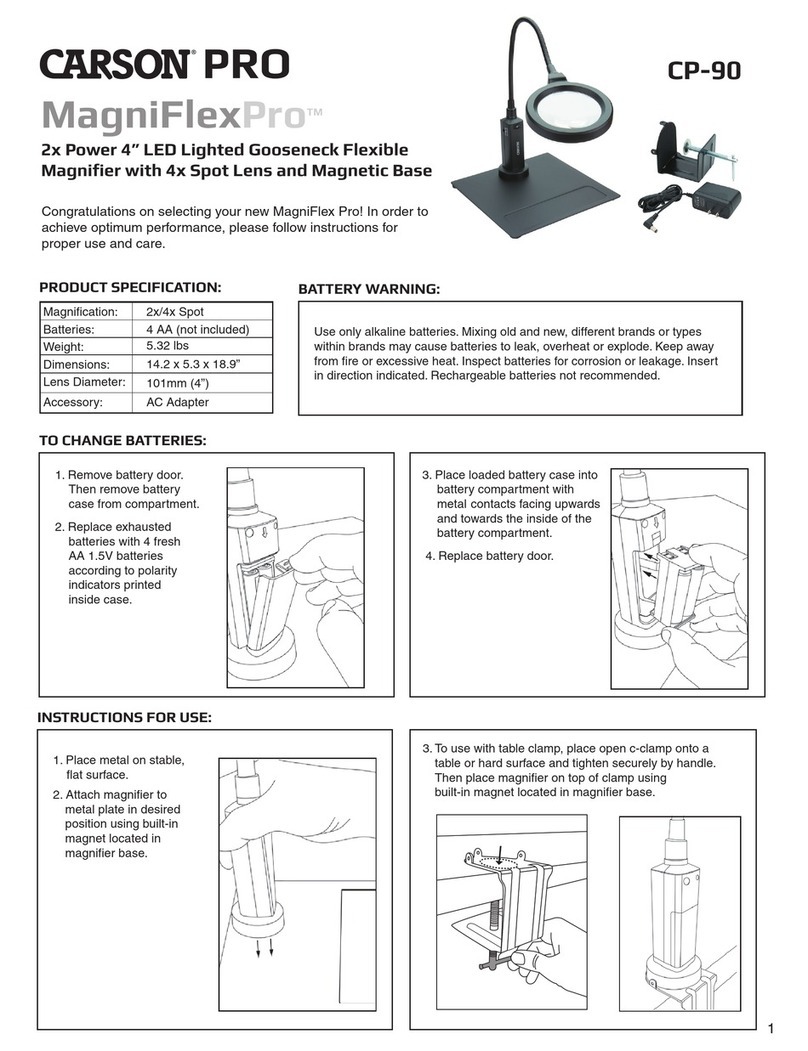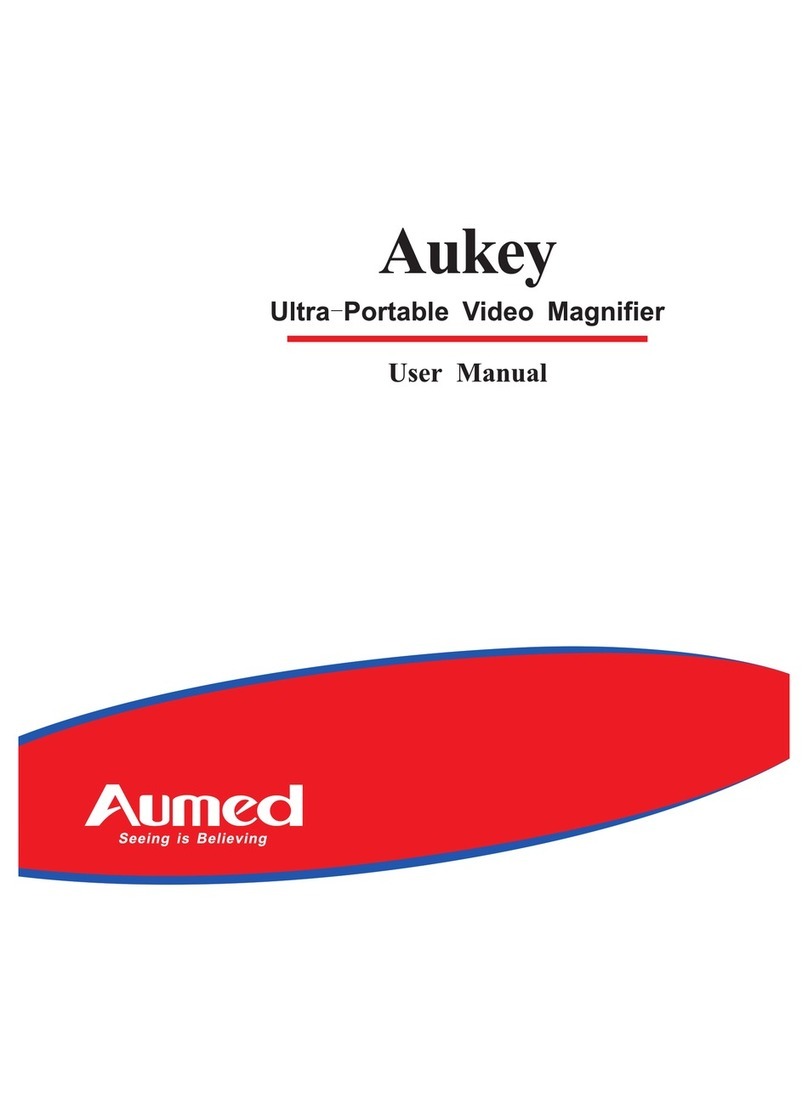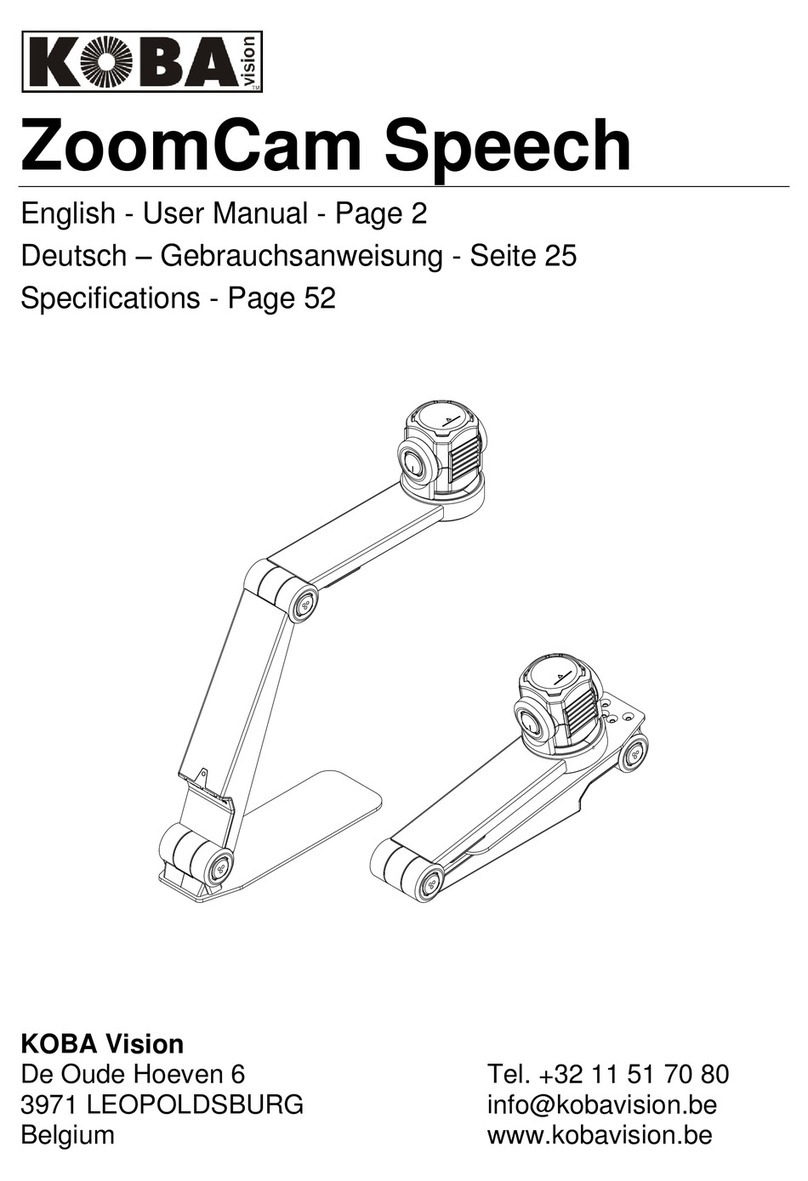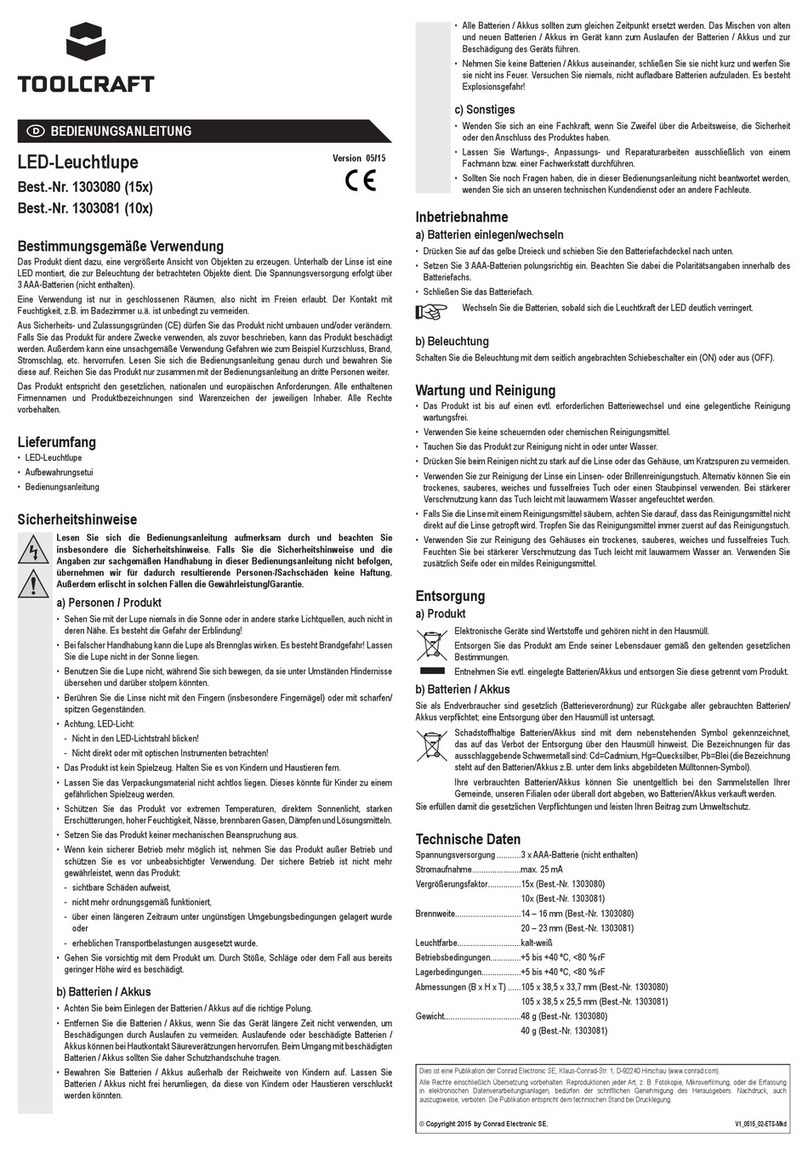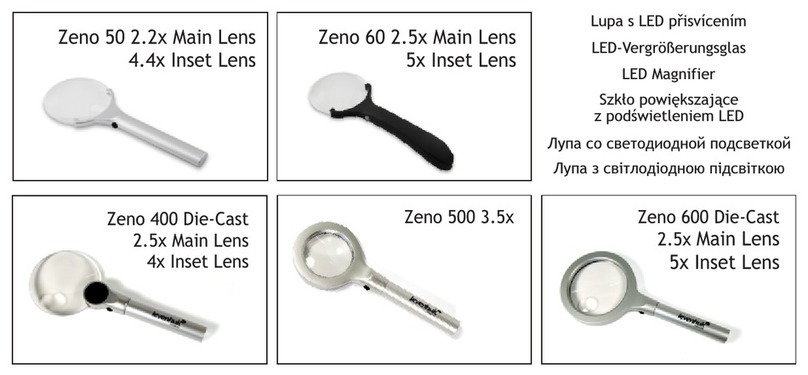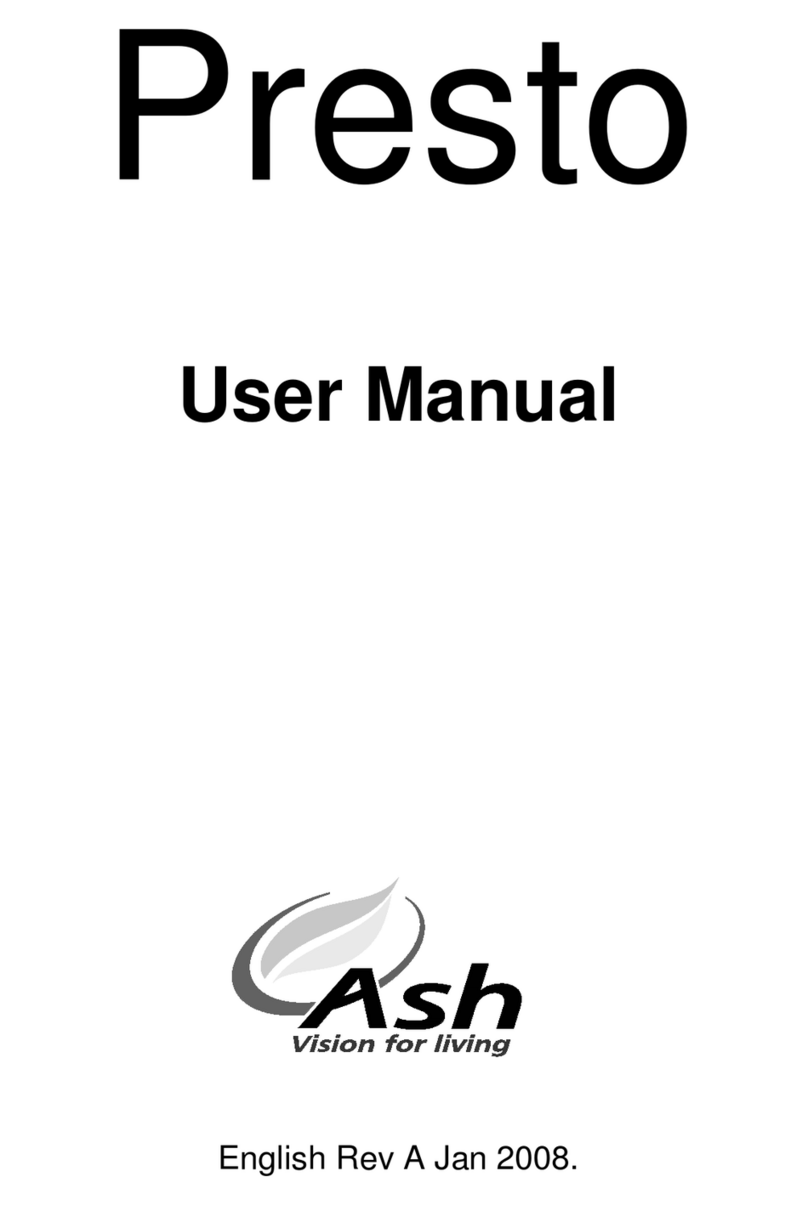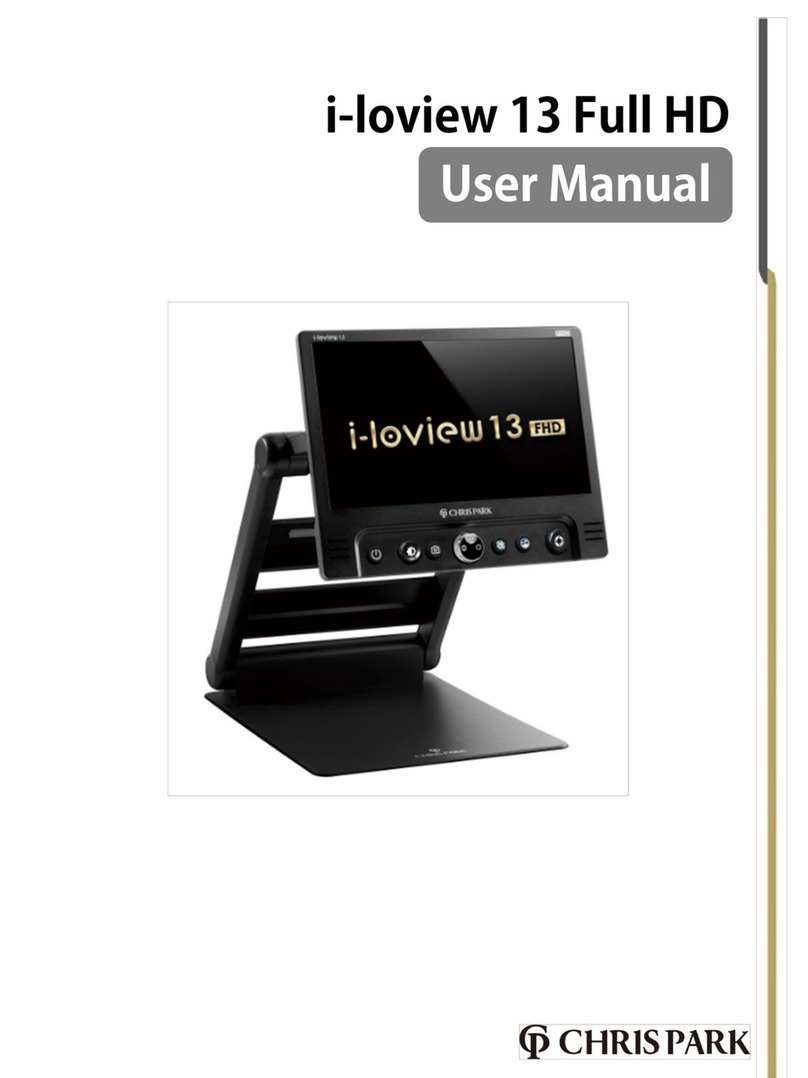Foci iDex USB User manual

iDex USB
Manual


iDex Manual
3
Index
Index ...............................................................................3
1. General.......................................................................4
2. Get started!.................................................................5
3. First use......................................................................7
4. FOCI iDex Software..................................................14
5. Operating the camera...............................................20
6. Picture modes and picture settings ..........................21
7 Combination with Magnification Software..................24
8 Keyboard shortcuts....................................................25
9 List of shortcuts FOCI iDex Software.........................27
10 General hotkeys.......................................................30
11 Technical Data.........................................................31
12 Safety & maintenance..............................................32

iDex Manual
4
1.General
Congratulations with the purchase the iDex, the FOCI
portable Computer Connected Video Magnifier.
Our aim was to develop a highly qualitative and user-
friendly product. We think we have succeeded, and we
hope you have the same opinion.
Serial Number: The serial number of the device can be
found on the first page and also under the help menu in
the software program

iDex Manual
5
2.Get started!
To use the iDex, you need the following :
1.iDex
2.USB wires
3.Computer
4.iDex Software
5.Carrying bag
iDex
The portable video magnifier iDex consists of two parts a
foldable arm with Camera and a Base Plate.
USB cables
You need (always) two USB cables to connect the iDex.
Both should have the following requirements:
•Be compatible with USB Hi-Speed (or USB2.0).
•The PC connector : USB Type A, Male
•The iDex connector USB Type Mini-B-5, Male.
Computer Connector iDex Connector

iDex Manual
6
Note: The iDex needs 2 wires connected to be able to use
the device. The iDex will not function when one USB wire
is connected.
Computer
To be able to use the iDex, you have to connect it to a pc.
That pc should at least have the following properties:
•Two USB2.0 ports.
•Operating system: Windows XP (Direct X 9.0C) or
Windows Vista.
•512 MB RAM memory
FOCI iDex Software
A CD-Rom with all Software to for using the iDex is
provided with your purchase.
The latest version of the iDex Software can be
downloaded on our website, http://www.foci.nl.
Carrying bag
The iDex is a robust and solid device. However, for
transport, the carrying bag should be used to avoid
damage to the iDex.

iDex Manual
7
3.First use
When you use the iDex for the first time, use the following
sequence:
1.Install the FOCI iDex Software
2.Connect the iDex
3.Check whether it works
Install the FOCI iDex Software
The FOCI iDex software can be found on the CD-ROM
that comes with the iDex. The latest version of the
Software can be downloaded from our website (Free).
The installation works in the same way most Windows
programmes work. Start the file “setup.exe” on the CD-
ROM.
Attention:
•If the current DirectX version on your pc is older than
the 9.0c version, than the FOCI iDex software will
automatically replace your DirectX installation by the
required 9.0c version. After this, the computer might
ask you to restart the computer.

iDex Manual
8
Tip 1
If you only have one USB2.0 port on your PC, you can use
a powered hub in order to have more ports. You can find
a powered USB2.0 hub in every pc shop.
Tip 2
If you use a laptop on its battery, the performance of the
system is reduced to save battery power. When using the
iDex, assure that the system performance is set to the
same parameters as when connected to the Power-
Supply.

iDex Manual
9
Unfold the iDex
The iDex consist of 2 pieces. The arm with Camera and
the Base Plate. In the carrying bag you will find them as
below:
To be able to use the iDex you should mount it on the
Hinge Pin and unfold it. The 4 pictures below show how
to unfold the unit:

iDex Manual
10
Note: the hinges into the red circle in the last picture
should be positioned against the hard stop. This is the
only way to unfold the iDex.
Reading and Far Vision
The camera can be rotated to the front for Far Vision or
downwards (ground) which enables the user to use it for
reading.

iDex Manual
11
Connect the iDex
After having successfully installed the FOCI iDex software
and after having restarted your pc, you can now connect
the iDex.
Connect the iDex to the USB ports of your computer via
two USB cables.
As soon as you have connected the magnifier, a balloon
will pop-up in the taskbar with the message “new
Hardware found”
Afterwards you get the wizard “Found New Hardware”.
Select “Next”.
New hardware was found”. Select “Next”. The system will
now look automatically for the correct driver.

iDex Manual
12
As soon as the driver is located by the computer, you will
get the following:
Select “Continue anyway”.
The drivers will be installed. And the message will appear:
Select “Finish”. The drivers are successfully installed.

iDex Manual
13
Checking whether the magnifier works
As soon as you have installed the software and connected
the magnifier, you can start the FOCI iDex programme to
check whether the magnifier works. In your Start Menu
and on your Desktop look for this icon:
If you start the programme, you will be able to see the
camera picture in a separate window.
(The picture does of course depend on the document that
lies underneath the camera.)
If you are able to see the camera picture, then all software
has been successfully installed.

iDex Manual
14
4.FOCI iDex Software
Now that you have connected and tested the
magnifier, we continue to expand on the iDex
software program and the use of the iDex. This
programme is called FOCI iDex Software.
Summary of the window
The iDex software window looks as shown below.

iDex Manual
15
This window Elements:
Via the menu “Window”, you can show or hide these
elements. In the following example, the Title bar, Status
bar and Toolbar Picture settings are hidden:
Title bar
Menu bar
Toolbar Proportions
Toolbar Camera
, Toolbar Picture
modes
Toolbar Picture
settings

iDex Manual
16
This way there is more room on the screen for the picture.
You can actually hide all elements, as shown in the
following example.
Even when the Menu bar is hidden, you can still select the
main options by clicking in the picture with the right mouse
button.

iDex Manual
17
You can change the size of the window by clicking with the
mouse on the bottom right corner and drag it to the
required size format.
You can move the window by clicking on the Title bar or in
the picture and drag.
You can quickly maximize the window by double-clicking
on the Title bar or in the picture.
You can always put the window on the foreground via the
menu “Window”. When the setting Always on top is
selected, the window of FOCI iDex Software is always
visible on top of any other window, even when you start up
another programme.

iDex Manual
18
Image dimensions
Depending on the shape of the window and the screen
format (normal or wide screen), it can be that the picture of
the iDex does not exactly fit the window. The way to solve
this problem depends on the chosen picture settings. You
can change the setting on the Toolbar Picture settings.
In the following example, the window is always wider than
the camera picture.
Window filling
The camera’s picture is enlarged in order to fill the
window. The result is that the picture is deformed. You can
easily see this in round objects: they become oval,
stretched horizontally and vertically.
In the following example, you can see how the width of the
picture was stretched in order to fill the window.
Cutting out
A part of the camera picture is cut out, so it fits the
window. No Deformation, but a part of the picture is lost.

iDex Manual
19
In the following example, a part of the picture was cut off
at the top and the bottom of the picture.
Fitting
The camera picture is put in the window without any
deformations. The excess space in the window is filled
with black bars.
In the following example, you can see that black bars have
been added to the left and right-hand side of the picture.

iDex Manual
20
5.Operating the camera
The Camera Toolbar in the iDex program fully operates
the iDex Camera.
Zooming in and out (reading) : : magnifies
and reduces the picture when the object is close to the
camera (less than one meter). To use when reading
documents.
Zooming in and out (faraway) : : magnifies
and reduces the picture when the object is far away from
the camera (more than one meter). To use when reading a
sign.
Auto focus :: Switches the auto focus of the
Camera on or off. When the distance of the object to the
camera constantly changes (e.g. when reading a thick
book), you need to use this automatic focus.
Rotating : : Rotates the picture 90°, 180° or 270°.
Table of contents