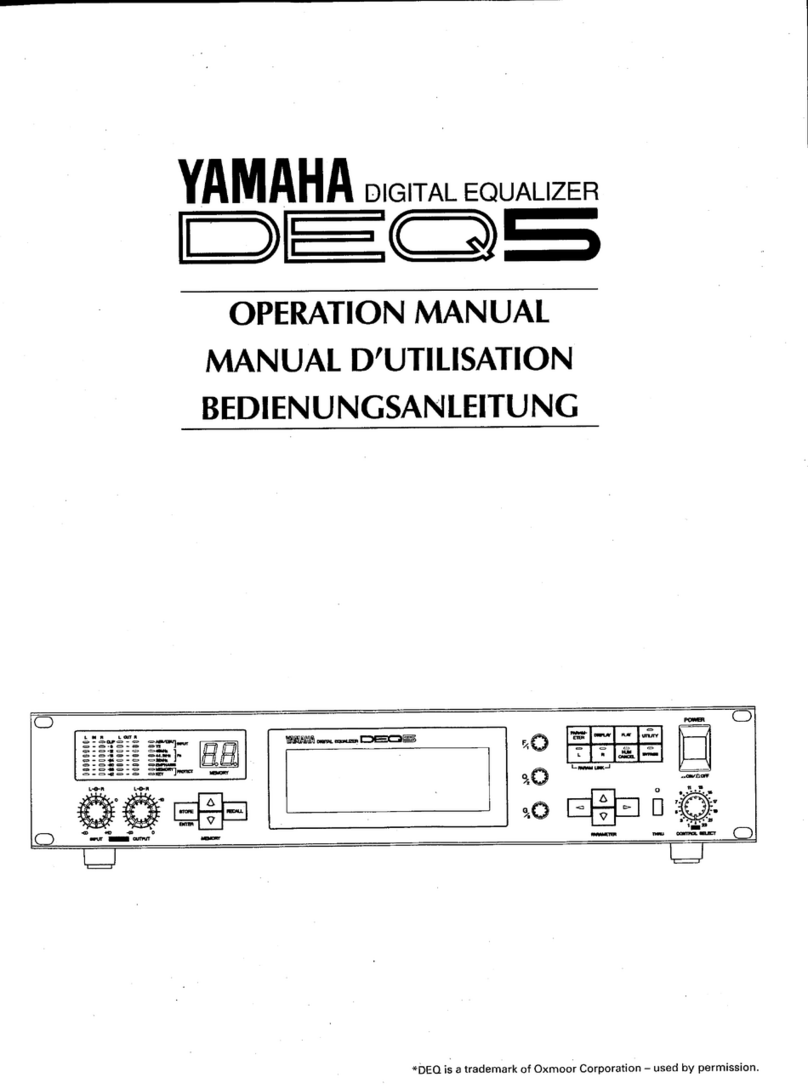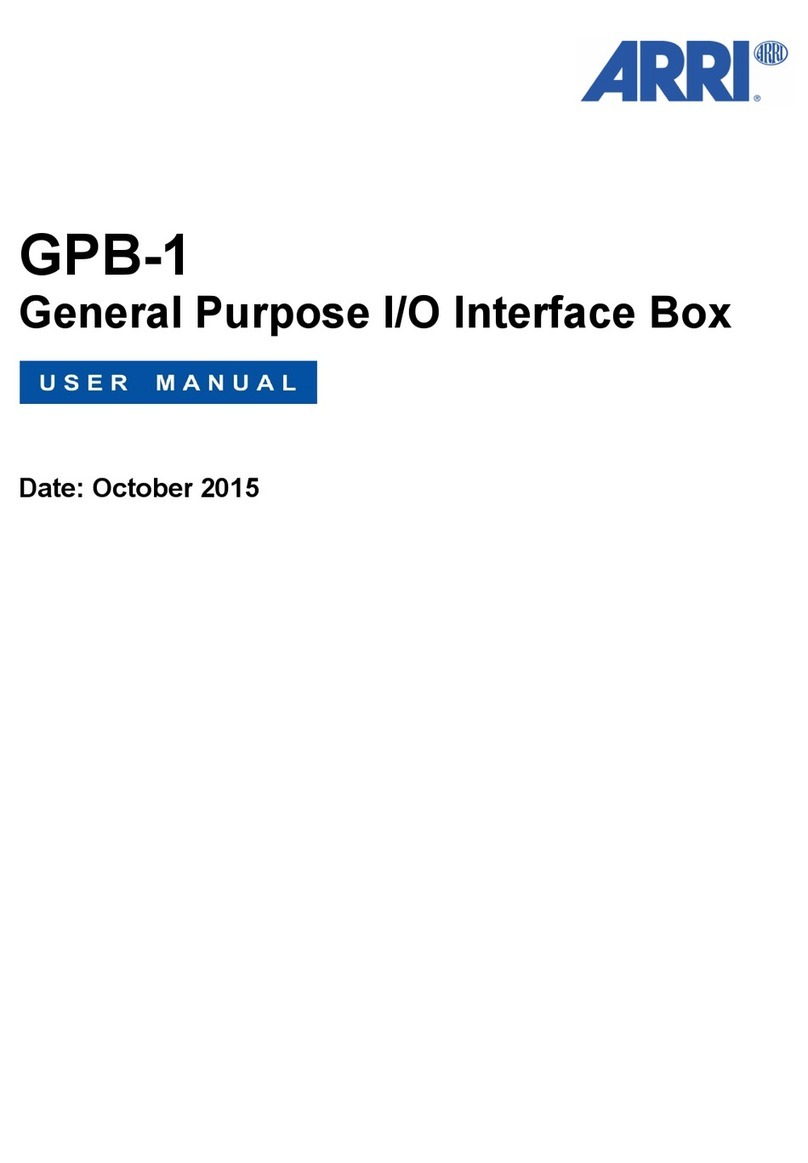Focux DP48 User manual


DP48 User Guide Page 2
Important Safety
Instructions
1. READ THESE INSTRUCTIONS
All the safety and operating instructions should be read before the product is operated.
2. KEEP THESE INSTRUCTIONS
The safety and operating instructions should be retained for future reference.
3. HEED ALL WARNINGS
All warnings on the product and in the operating instructions should be adhered to.
4. FOLLOW ALL INSTRUCTIONS
All operating and use of instructions should be followed.
5. DO NOT USE THIS APPARATUS NEAR WATER
Do not use the product near water. For example, near a bathtub, washbowl, kitchen sink,
or laundry tub, in a wet basement, or near a swimming pool, and the like.
6. CLEAN ONLY WITH DRY CLOTH
Unplug the unit from the wall outlet before cleaning. Do not use liquid cleaners or
aerosol cleaners. Use a damp cloth for cleaning.
7. DO NOT BLOCK ANY VENTILATION OPENINGS
Slots and openings in the cabinet back or bottom are provided for ventilation, to ensure
reliable operation of the limit and to protect it from overheating. These openings must not
be blocked or covered. The openings should never be blocked by placing the product on a
bed, sofa, rug, or similar surface. This product should never be placed near or over a
radiator or heat source. This product should not be placed in a built-in installation such as
a bookcase or rack unless proper ventilation is provided or the manufacture's instructions
have been adhered to.
8. DO NOT INSTALL NEAR ANY HEAT SOURCES
This Product should be situated away from heat sources such as radiators, stoves, or
other products (including amplifiers) that produces heat.

DP48 User Guide Page 3
9. DO NOT DEFEAT THE SAFETY PURPOSE OF THE POLARIZED OR GROUNDING-TYPE
PLUG
A Polarized plug has two blades with one wider than the other. A grounding-type plug has
two blades and a third grounding prong. The wide blade or the third prongs are provided
for your safety. If the provided plug does not fit into your outlet, consult an electrician for
replacement of the obsolete outlet.
10. PROTECT THE POWER CORD FROM BEING WALKED ON OR PINCHED
PARTICULARLY AT PLUGS, CONVENIENCE RECEPTACLES, AND THE POINT WHERE
THEY EXIT FROM THE APPARATUS.
11. ONLY USE ATTACHMENTS/ACCESSORIES SPECIFIED BY THE MANUFACTURER.
12. USE ONLY WITH CART, STAND, TRIPOD, BRACKET, OR TABLE SPECIFIED BY THE
MANUFACTURER, OR SOLD WITH THE APPARATUS. WHEN A CART IS USED, USE
CAUTION WHEN MOVING THE CART/APPARATUS TO AVOID INJURY FROM TIP-OVER.
Do not place this unit on an unstable cart, stand, tripod, bracket, or table. The unit may
fall, causing serious injury to someone, and serious damage to the appliance. A unit and
cart combination should be moved with care. Quick stops, excessive force, and uneven
surfaces may cause the product and cart combination to overturn.
13. UNPLUG THIS APPARATUS DURING LIGHTNING STORMS OR WHEN UNUSED FOR
LONG PERIODS OF TIME.
For added protection for this unit during a lightning storm, or when it is left unattended
and unused for long periods of time, unplug it from the wall outlet and disconnect the
antenna or cable system. This will prevent damage to the unit due to lightning and power
line surges.
14. REFER ALL SERVICING TO QUALIFIED SERVICE PERSONNEL. SERVICING IS
REQUIRED WHEN THE APPARATUS HAS BEEN DAMAGED IN ANYWAY, SUCH AS
WHEN THE POWER SUPPLY CORD OR PLUG IS DAMAGED, LIQUID HAS BEEN SPILLED
OR OBJECTS HAVE FALLEN INTO THE APPARATUS, THE APPARATUS HAS BEEN
EXPOSED TO RAIN OR MOISTURE, DOES NOT OPERATE NORMALLY, OR HAS BEEN
FROPPED.
15. WARNING: TO REDUCE THE RISK OF FIRE OR ELECTRIC SHOCK, DO NOT EXPOSE
THIS APPARATUS TO RAIN OR MOISTURE.
16. APPARATUS SHALL NOT BE EXPOSED TO DRIPPING OR SPLASHING AND NO
OBJECTS FILLED WITH LIQUIDS, SUCH AS VASES, SHALL BE PLACED ON THE
APPARATUS.

DP48 User Guide Page 4
Contents
1.0 Introduction ....................................................................5
2.0 Features ..........................................................................6
3.0 Front Panel Functions ...................................................7
4.0 Rear Panel Functions .................................................... 9
5.0 Powering Up the Device .............................................. 9
6.0 Operating the Device ..............................................…10
6.1 Input/Output menus........................................................... 10
6.2 System Menus...............................................................13
7.0 Quick Reference.............................................................17
8.0 PC Control Software ................................................... 18
9.0 Specifications................................................................21
10.0 Warranty.............................................................................. 23

DP48 User Guide Page 5
1.0 Introduction
The DP48 is a digital system processors which offer a whole new level of
performance with Complete Equalization and Loudspeaker Control System
designed for the touring or fixed sound installation markets. The absolute
latest in available technology is utilized with 32-bit (40-bit floating point )
processors and high performance 24-bit Analog Converters. The high-bit
DSP prevents noise and distortion induced by truncation errors of the
commonly used 24-bit fixed-point devices. A complete set of parameters
include I/O levels, delay, polarity, 6 bands of parametric EQ per channel,
multiple crossover selections and full function limiters. Precise frequency
control is achieved with its 1 Hz resolution. Inputs and outputs can be routed
in multiple configurations to meet any requirement. The DP48 can be
controlled or configured in real time on the front panel or with the intuitive PC
GUI accessed via the USB. Software upgrade for CPU and DSP via PC
keeps the device current with newly developed algorithms and functions
once available. Multiple setup storage and system security complete this
professional package.
Shipped contents
One DP48unit
One DP48 CD (incl. User Guide , PC Control Software, and USB Driver)
*USB driver must be installed prior to usage

DP48 User Guide Page 6
2.0 Features
The DP48 is the most effective way to manage all aspects of Loudspeaker
management for Public Address system applications. The DP48 essentially
becomes the only device that you will need between the mixer and the
power amps. The following are just some of the features of the device.
32-bit (40-bit floating point) DSP (Highly accurate digital processing)
High Performance 24-bit A/D and D/A Converters
Accurate 1 Hz Frequency Resolution
6-Band Parametric Equalizers for each Input and Output
Full-Function Limiters on Output Channels
“One Touch” easy access setup button
Backlit 4-Line x 32 Character LCD Display
Full 5-segment LEDs on every Input and Output
Storage up to 30 Program Setups
USB interfaces for PC Control and Configuration
Pink noise and single frequency generator
Original Neutrik XLR connectors
Security Lock

DP48 User Guide Page 7
3.0 Front Panel Functions
1. USB – a standard Type B USB connector. Proper device driver must be
installed prior to usage. The red LED will come ON for indicating USB cable
connected
2. Mute keys (Edit Mode) – Mute/Unmute input and output channels. When
an input/output channel is muted, a red LED will come ON for indication.
When Mute key is pressed for 1 second, it selects the corresponding
channel for Editing, the LCD menu display the editing channel and is
acknowledged by a green LED above the button’s. The last modified menu
will be displayed on the LCD. While the Mute key (Editing green light ON) is
hold down, multiple channels can be linked or unlinked by pushing the
desired channels. This eases programming for same parameters across
multiple channels. Multiple Inputs ( except Channel 1 ) can be linked
together and multiple outputs can be linked together. Inputs and Outputs are
linked separately.
3. Peak Level LED - Indicates the current peak level of the Signal:
Signal, -12dB, -6dB, -3dB, Over/Limit. The Input Over LED references to
the device's maximum headroom. The Output Limit LED references to
the threshold of the limiter.
*the 2nd (-3dB) LED will light up when limiter is functioning
*the 1st (LIMIT) LED will light up if signal is overloaded
4. “One Touch” easy access menu keys - There are 8 menu keys for
*Signal - Gain/POL (Phase) /Delay,
*EQ – PEQ Equalizer,
*X’over (Crossover)
*Limiter – THRESH, ATTACK, RELEASE
*Edit – Load, Store or Erase programs
*Channel - Input Mix
*Name (Channel name) - for each input/output channel.
*Exit – exit control for main system.
1
2
3
5
4
6
7

DP48 User Guide Page 8
5. Rotary Thumb Wheel - Changes parameter data values and press to
confirm the changes. The wheel has travel velocity sensing which ease
large incremental data modifications according to the speed dialed. To
confirm the setting press the wheel one time.
6. LCD – 4 line x 32 letters for showing all the necessary information to
control the unit.
7. Cursor control- 4 ways Cursor control.

DP48 User Guide Page 9
4.0 Rear Panel Functions
1. Main Power - Connects via a standard IEC socket. A compatible power
cord is supplied with the unit. The voltage input is 110V~240VAC, 50-60Hz.
2. Main Fuse - T2.5A-250V. Slow blow type.
3. Power switch - Controls power On/Off.
4. RS485 – Let remote control the device’s up to 1000M and connect
devices in serial up to 250 sets (Optional USB to RS485 adapter is
available)
5. XLR input and outputs - Separate 3-pin XLR connectors are provided
for each audio input and output. The device's output stage employs the
balanced impedance topology. All I/O connectors have pin 1 as ground
(shield), pin 2 as + and pin 3 as -.
5.0 Powering Up the Device
•After powering up the unit, the following initialization screen is displayed
on the LCD:
•The initialization process takes about 8 seconds and during that period
the unit boots and displays the device model and firmware version.
•After the initialization process is finished the DP48 displays its main
screen:
•The screen shows the current program number and program name
assigned to the unit. If the 2 fields are empty, it means that no program
is assigned, the last data before previous power down is recalled instead.
•Now the DP48 is ready to operate.
5 Output
4
2
1
3
5 Input

DP48 User Guide Page 10
*** FOCUX ***
DP48
DEVICE : 1
PROG (U):1
*(U)> User program (F) Factory program
6.0 Operating the Device
Tips: Channel Linking – While holding down the Mute key for 1 second and
more than 1 channel from the same group (Output group) can be
selected to link the channels together. The green LEDs above the Mute
buttons are lit for the linked channels. Any modification of the data for the
selected channel will be applied to the linked channels as well. To cancel
the linking, simply deselect the desired channel if the Mute key is
still pressed.
6.1 Input/Output menus
Each of DP48 input channels has a separate Mute key. Hold down the Mute
key for 1 second then the Channel Edit menu can be used and the green
LEDs above the Mute button are lit.
One Touch easy access setup button
DP48 have 8 “One Touch” setup button let user can easily direct control
for Signal, EQ, X’over, Limiter, System, Channel, Name for each
input/output, and Exit button.
-Signal-Gain/POL/Delay - Signal parameters

DP48 User Guide Page 11
•LEVEL - Gain, -40.00dB to +12.00dB in 0.1dB steps.
•POL - Polarity, can be normal (+) or inverted (-).
•DELAY - Delay in 21us steps. Can be displayed in ms, ft or m. The
time unit of the delay can be changed in the System menu. The
maximum delay permitted is 1000ms.
OUI_1:XXXXXX MENU:Signal
LEVEL:0.00dB
POL :+
DELAY :0.105ms
-EQ - EQ parameters
•EQ# - Selects one of the 6 available Equalizers.
•LEVEL - EQ level gain. Ranges from -30.00dB to +15.00dB in
0.1dB steps.
•FREQ - EQ center frequency. Ranges from 20 to 20,000Hz in either
1Hz steps or 1/36 octave steps
•BW - EQ Bandwidth. Ranges from 0.05 to 3.00 octaves in steps of 0.01
octave steps for PEQ.The Q value is automatically shown beneath the
octave value. For Lo-Sht or Hi-Shf, it is either 6 or 12dB/Oct.
Type - Type of EQ. The types can be parametric (PEQ), Lo-shelf
(Lo-shf) and Hi-shelf (Hi-shf).
.
OUT_1:xxxxxx MENU: EQ
EQ#:EQ1BW:0.50oct
LEVEL:0.00dB Q=28.85
FREQ : 1000HZ TYPE:PEQ
-X’Over - Crossover Parameters
•FTRH - Filter Type of low frequency crossover point (high pass).
Types can be Butterworth, Linkritz Riley or Bessel.
•FRQH - Filter cut-off Frequency of low frequency crossover point
(high pass). Ranges from 20 to 20,000Hz in either 1Hz steps or
1/36 octave steps. The frequency steps can be selected in the
•SLPH - Filter Slope of low frequency crossover point (high pass).
Ranges from 12 to 48dB/octave. If the selected Filter Type is
Linkritz Riley, the available slopes are 12 / 18 / 24 / 48 dB/octave.

DP48 User Guide Page 12
•FTRL - Filter Type of high frequency crossover point (low pass).
•FRQL - Filter cut-off Frequency of high frequency crossover point
(low pass)
•SLPL - Filter Slope of low frequency crossover point (high pass).
Ranges from 12 to 48dB/octave. If the selected Filter Type is
Linkritz Riley, the available slopes are 12 / 18 / 24 / 48 dB/octave.
OUT_1:XXXXXX MENU:X-Over
FTRH: Butwrth FTRL: Butwrth
FRQH: 1000Hz FRQL:1000Hz
SLPH: 24dB SLPL:24dB
-Limiter - Output Limiter
•THRESH - Limit Threshold. Ranges from -20 to +20dBu in 0.5dB
steps.
•ATTACK - Attack time. Ranges from 0.3 to 100ms in 0.1ms steps,
then ranges from 1 to 100ms in 1ms steps.
•RELEASE - Release time. Can be set at 2X, 4X, 8X, 16X or 32X
the attack time.
OUT_1:XXXXXX MENU:Limiter
THRESH:+20.0dB
ATTACK:10ms
RELEASE:2X (20ms)
-Channel - Input Mixer
•1,2,3,4 – Input channel source for the current output channel. Can
be used to mix the input source or disable it (Off). If more than one
input sources are enabled, they will be added together as the
source for the current output channel.
OUT 1 : MENU:Source
InA:ON
InB:ON
InC:OFF
InD:OFF

DP48 User Guide Page 13
Name - Channel Name
•Name - Channel name. It is 6 characters in length.
OUT 1:XXXXXX MENU:Name
NAME:XXXXXX
6.2 System Menus
The System Menus allow the user to control and change parameters that
are related to the system behavior and general operation. It can be
accessed by pressing the Edit one touch key
SYSTEM MENU – use the rotary thumb wheel to select and press to confirm
selection
*Load a X’Over
Store a X’Over
Erase a X’Over
System Set
Signal Generate
-Load a X’Over - Program Recall
The DP48 has a built in non-volatile memory that can store up to 30 different
program setups. A program can be recalled using this menu.
Load a X’Over – use the rotary thumb wheel to select and press to confirm
selection
*User Mode
Factory Mode
Load a X’Over : User Mode
*1
2
3…
•PROG - Program Number to be recalled.
-Store a X’Over - Program store, – use the rotary thumb wheel to select and
press to confirm selection
The DP48 has a built in non-volatile memory that can store up to 30 different
program setups. A program can be stored using this menu. The old
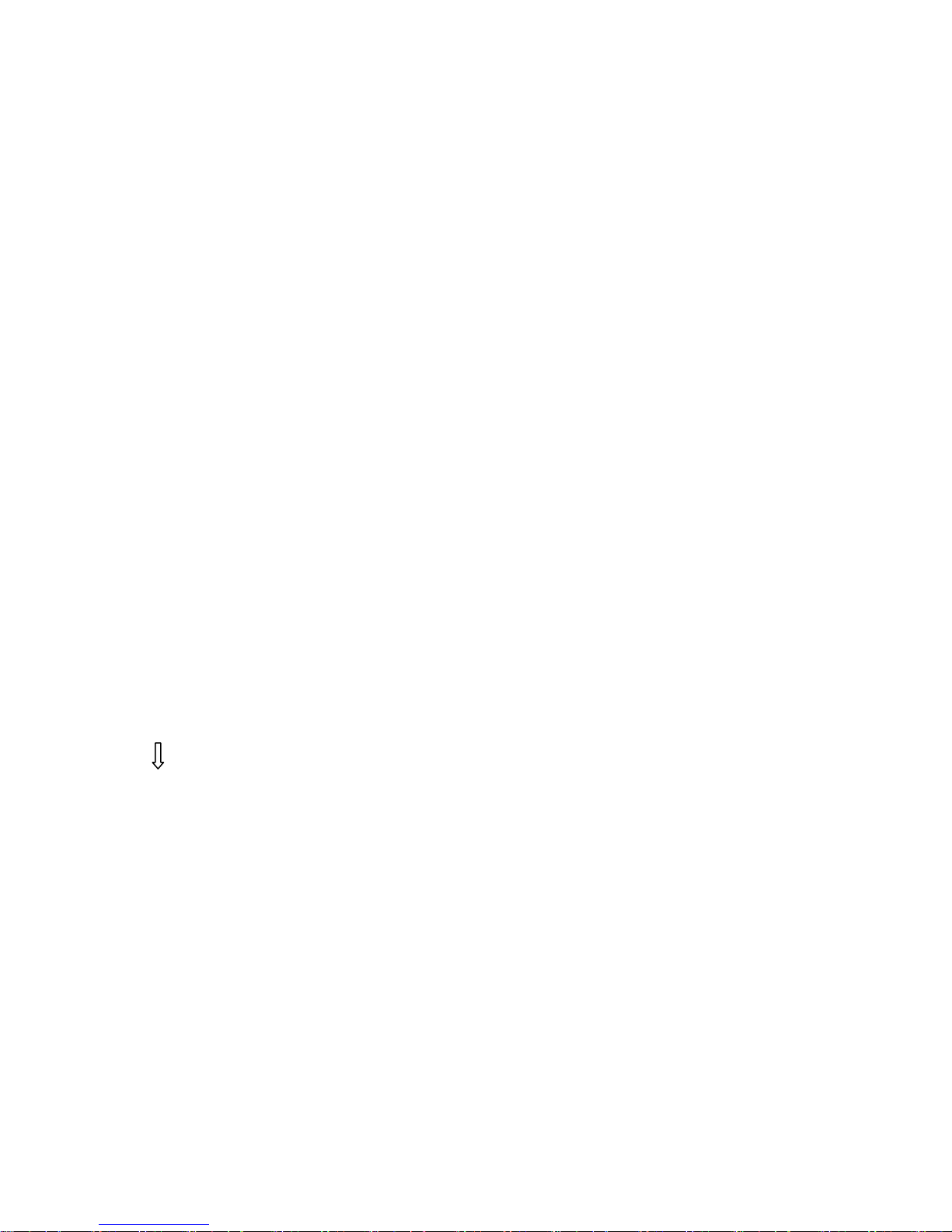
DP48 User Guide Page 14
program with the same program number will be replaced. Once the
program is stored in the flash memory, it can be recalled at a later time,
even after power down.
Store a X’Over
*1
2
3…
•PROG - Program Number for the current data to be stored.
Erase a X’Over
*1
2
3…
-SYSTEM Set
SYSTEM MENU
*Password
BackLight Set
Delay Unit
Device ID
System info
*Password-The password of the DP48 is 6 characters in length.
SYSTEM SETUP MENU: Password
*------*
*1-----*
*------*
BackLight Set
SYSTEM SETUP MENU: Time
Light on / 20 s
The LCD display can set always on or switch off after 20 Second.
Delay ID
SYSTEM SETUP MENU: Delay

DP48 User Guide Page 15
DELAY UNIT: ms /cm / ft
Set the Delay unit in ms or cm or ft
Device ID
SYSTEM SETUP MENU: Device
DEVICE ID: 1
Set the Device ID from 1 to 250
System Info
Version: V1.0.1
Copy Right :
Created by:
Created Date: 2011-01-05
-Signal Generate
*Normal
Pink Noise
Tones ( XXXX Hz)
Normal- Normal mode
Pink Noise-Pink Noise Generate mode
Tones- Tones mode, can select any frequency from 20Hz to 20kHz.
•NAME - Program Name, allows a maximum length of 15 characters.
SYSTEM Recall
P:1 XXXXXXXXXXXX
SYSTEM Store
P:1
SYSTEM Store
NAM:XXXXXXXXXXXX
Security - Security Lock
The DP48 enables the user to secure the unit and prevent undesired
changes in the setup. In order to lock/unlock the unit the user must enter the
correct password.
•PASSWORD – Under the System Menu

DP48 User Guide Page 16
The password of the DP48 is 6 characters in length. The user can change it
via the PC application software. The factory default password of a new unit
is “blank” and the master password is “666666”.
*Password
SYSTEM SETUP MENU: Password
*------*
*1-----*
*------*

DP48 User Guide Page 17
menu
<<Cursor>>
Min
(backward)
Max
(forward)
Steps
Units
Level
Signal
LEVEL
-40
+12
0.1
dB
Polarity
Signal
POL
+ /
-
Delay
Signal
DELAY
0
1000
21us
ms
EQ Number
EQ
EQ#
1
6
1
EQ Level
EQ
LEVEL
-30
+15
0.1
dB
EQ Frequency
EQ
FREQ
20
20,000
1
Hz
EQ Bandwidth
EQ
BW
0.05
3
0.01
Octave
Crossover
Low
X’Over
FTRH
Butterworth / Linkwitz-Riley / Bessel
Crossover
Low
X’Over
FRQH
20
20,000
1
Hz
Crossover
Low
X’Over
SLPH
12/18/24/48
dB/octave
Crossover
High
X’Over
FTRL
Butterworth / Linkwitz-Riley / Bessel
Crossover
High
X’Over
FRQL
20
20,000
1
Hz
Crossover
High
X’Over
SLPL
12/18/24/48
dB/octave
Out
Limiter
Thresh
Limit
THRESH
-20
+20
0.1
dBu
Out
Attack
Time
Limit
ATTACK
0.3
-100
0.1/1
ms
Out
Release
Time
Limit
RELEASE
2 / 4 / 8 / 16 / 32X Attack time
Source
Channel
Source
Off /
On
Channel
Name
Ch-Name
NAME 15
characters
7.0 Quick Reference
Parameters Menu
<<Menu>> back to the previous menu, or go to next menu Field

DP48 User Guide Page 18
8.0 PC Control Software
The DP48 is shipped with a special PC Control Software –DPcontrol.exe
gives the user an option to control the unit from a remote PC via the USB or
RS485 serial communication link. The software makes it much easier to
control and monitor the device allowing the user to get the whole picture on
one screen. Programs can be recalled and stored from/to PC’s hard drive,
The LCD will display below when PC software are connected and all of the
parameters or settings can only be controlled by DP48 control soft.
PC Connecting… …

DP48 Control Software
Step 1: Put the installation CD into your CD drive on your computer or download the
software from www.focux.us, double-click DPcontrol_Setup_V1.0.exe to start the
installation and follow the instructions to complete the installation.
Step 2: Double click DPcontrol to run DP48 control software
Step 3: Click Device View
Step 4: Click Add New Devices
Step 5: Select a Device, click Properties
Step 6: Edit DeviceID and COMPort. And then click Device View
Step 7: Click Connecting Device And Show Window
DP48 User Guide Page 19

Step 8: Starting Tuning
DP48 User Guide Page 20
Table of contents
Popular Recording Equipment manuals by other brands

Nagra
Nagra Seven operating instructions

Philips
Philips VoiceTracer DVT1250 quick start guide

STARVILLE
STARVILLE DMX Joker V2 1024 Box quick start guide
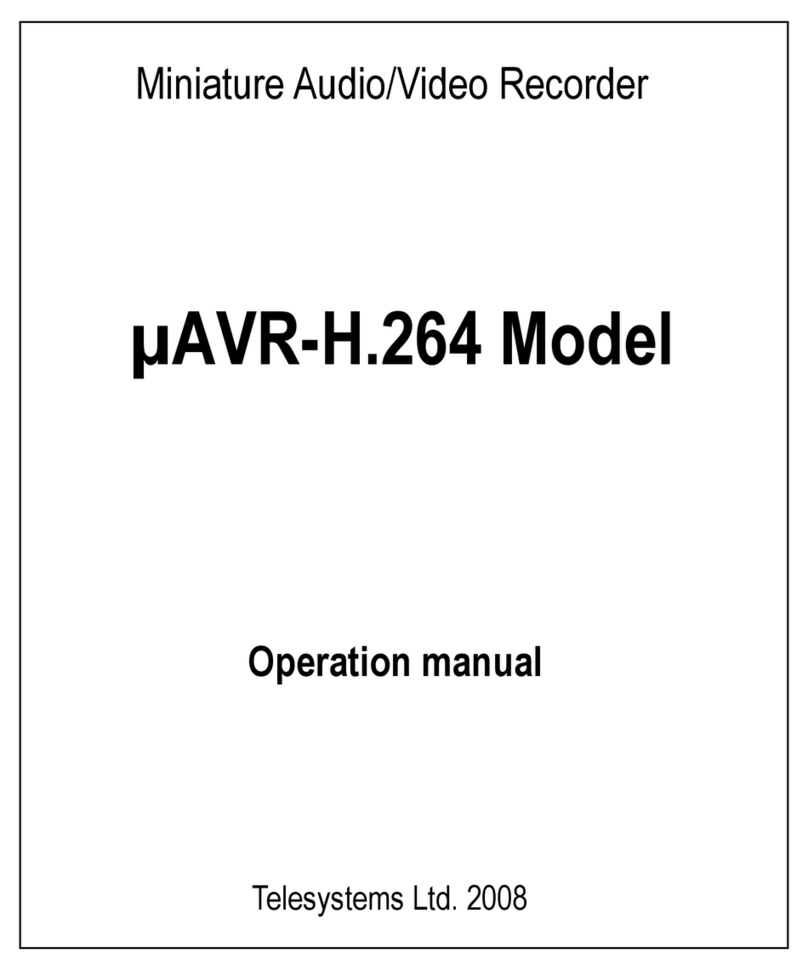
Telesystems
Telesystems ?AVR-H.264 Operation manual

Maple Systems
Maple Systems HMI5000P Series installation guide

National Instruments
National Instruments NI 9467 Getting started