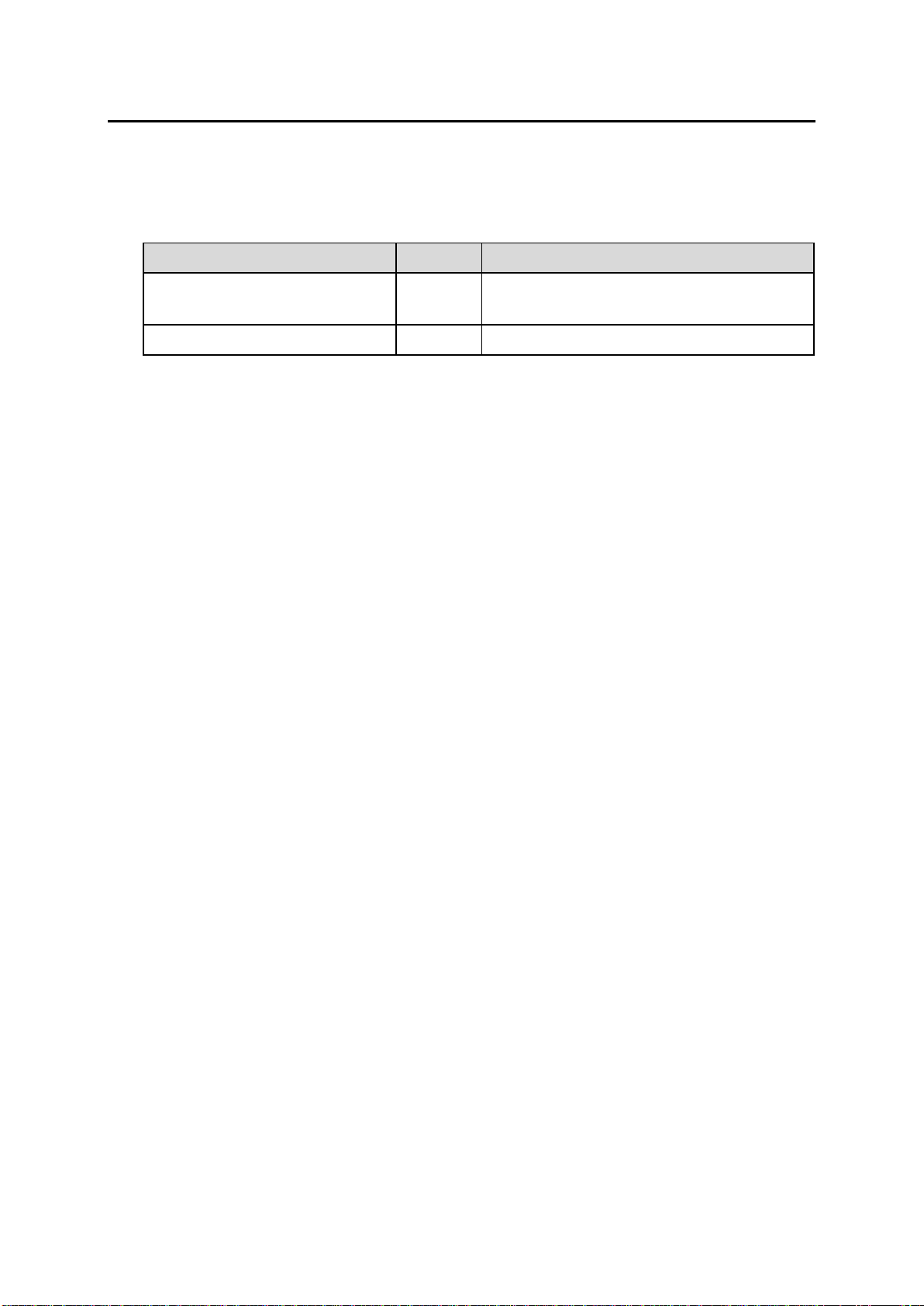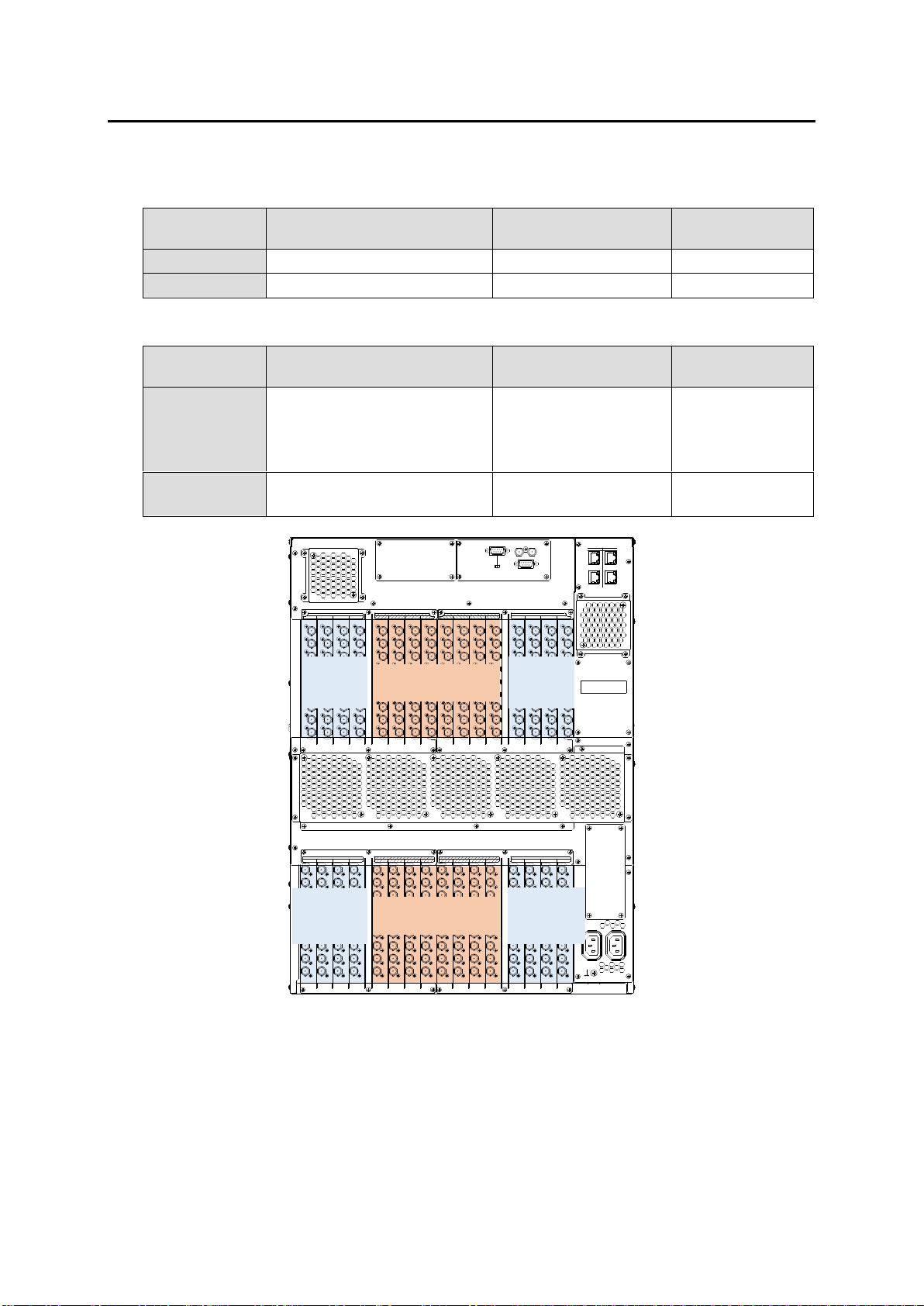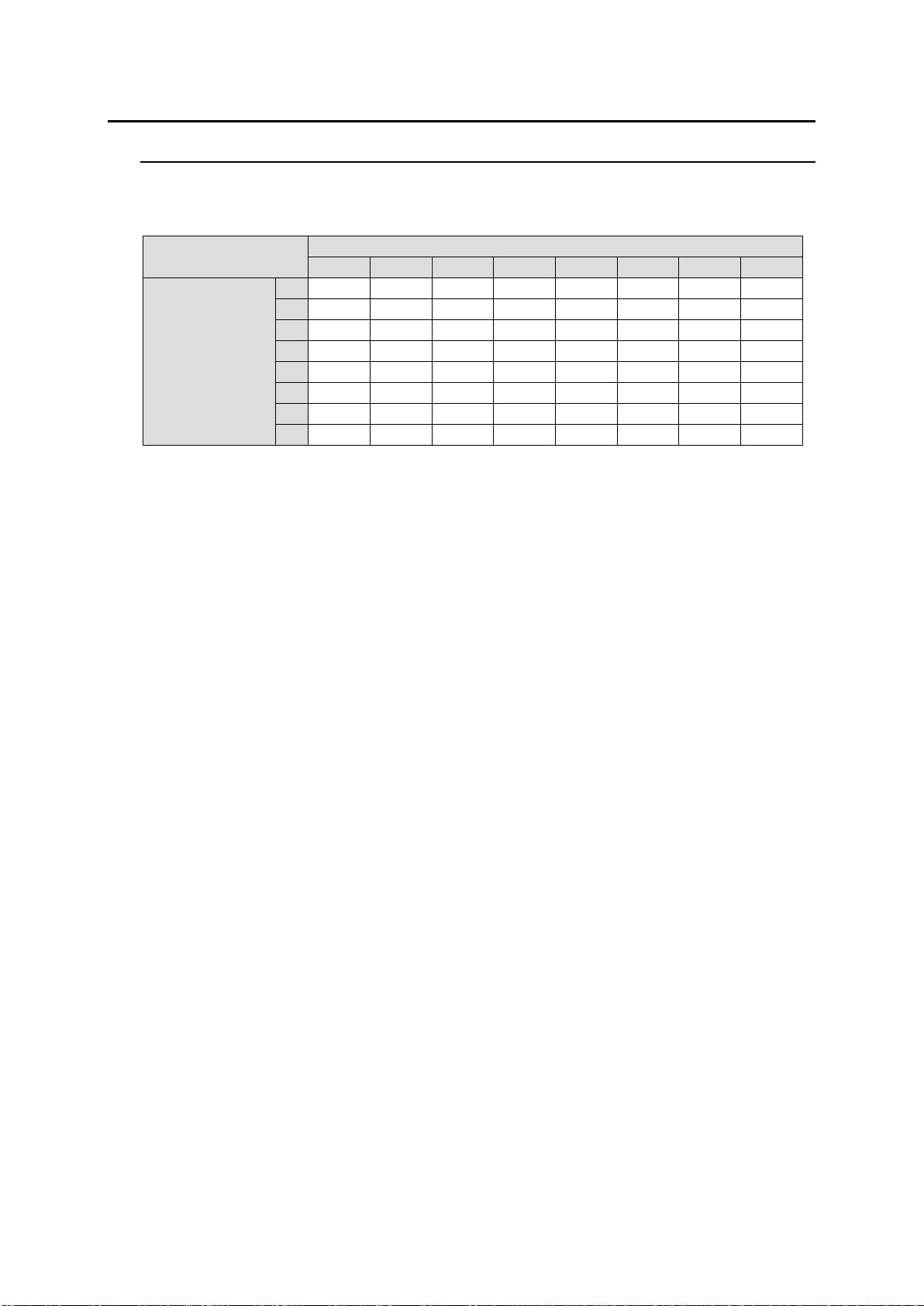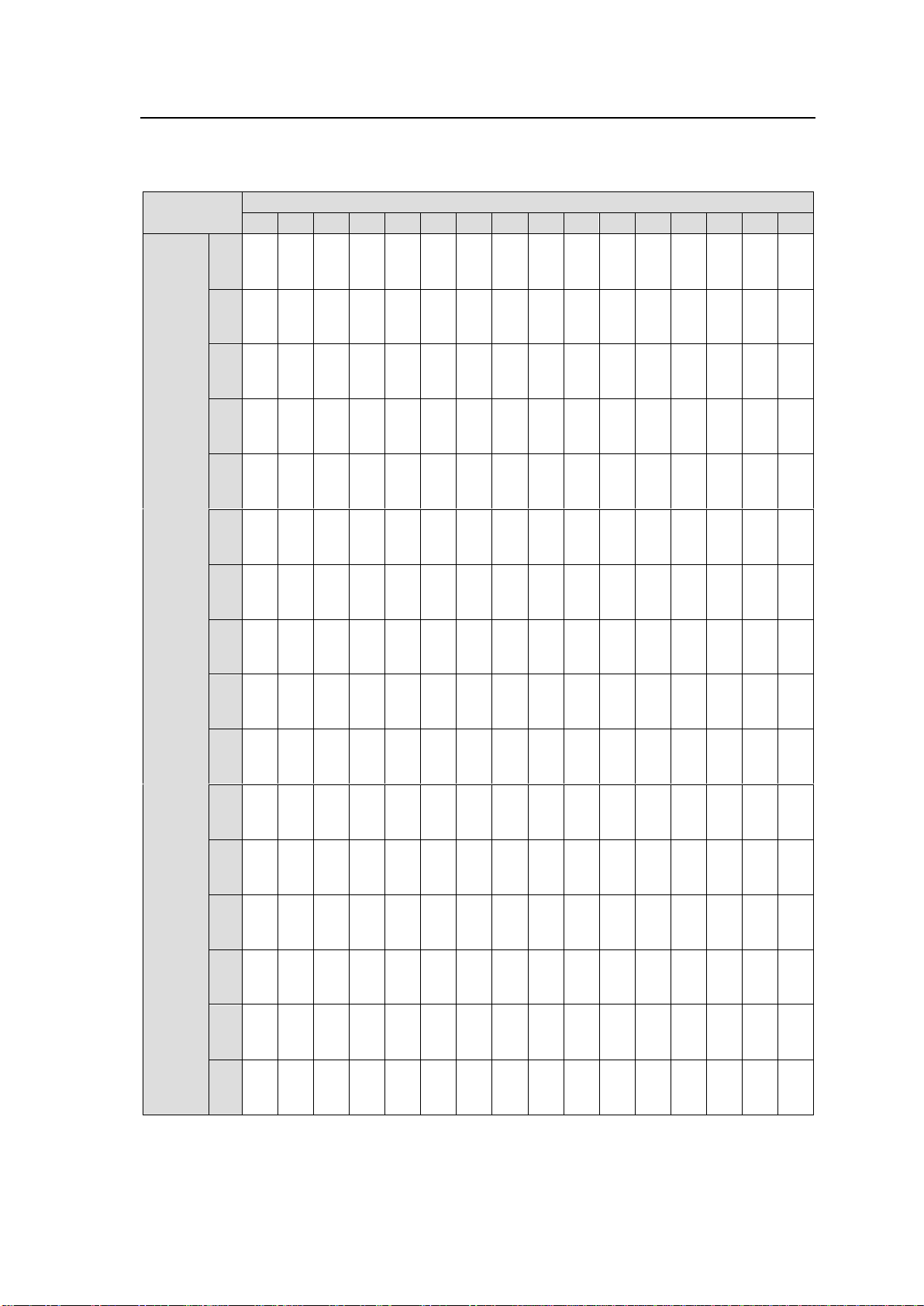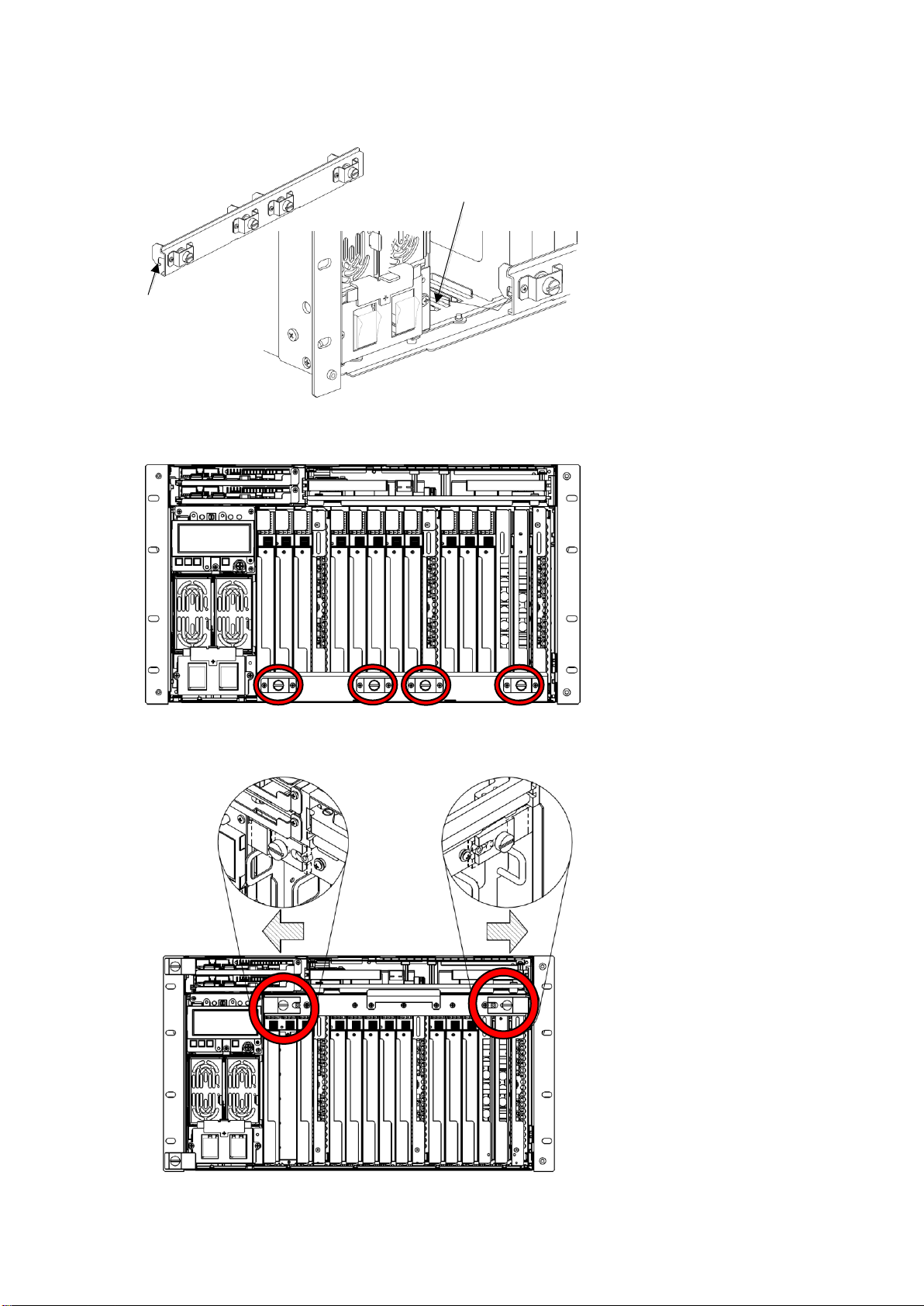3
Prior to Starting
MFR-9SDIR is an input card for MFR-4000R/MFR-6000R units.
MFR-9SDOR is an output card for MFR-4000R/MFR-6000R units.
◆Available Slots and Number for MFR-4000R Input / Output Cards
232C 422
SERIAL
REF IN
ALARM
CPU1CPU2
PC-LAN
PC-LAN MFR-LAN
MFR-LAN
INPUTOUTPUT 5 6 7 85 6 7 8
OUTPUTINPUT
1 2 3 4 1 2 3 4
INPUT INPUTOUTPUT OUTPUT
AC100-240V 50/60 Hz IN
AC100-240V 50/60 Hz IN
12
13 14 15 1613 14 15 16910 11 12910 11 12
1 1 1 1 1 1 1 1 1 1 1 1 1 1 1 1
1 1 1 1 1 1 1 1 1 1 1 1 1 1 1 1
2 2 2 2 2 2 2 2 2 2 2 2 2 2 2 2
2 2 2 2 2 2 2 2 2 2 2 2 2 2 2 2
3 3 3 3 3 3 3 3 3 3 3 3 3 3 3 3
3 3 3 3 3 3 3 3 3 3 3 3 3 3 3 3
4 4 4 4 4 4 4 4 4 4 4 4 4 4 4 4
4 4 4 4 4 4 4 4 4 4 4 4 4 4 4 4
5 5 5 5 5 5 5 5 5 5 5 5 5 5 5 5
5 5 5 5 5 5 5 5 5 5 5 5 5 5 5 5
6 6 6 6 6 6 6 6 6 6 6 6 6 6 6 6
6 6 6 6 6 6 6 6 6 6 6 6 6 6 6 6
7 7 7 7 7 7 7 7 7 7 7 7 7 7 7 7
7 7 7 7 7 7 7 7 7 7 7 7 7 7 7 7
8 8 8 8 8 8 8 8 8 8 8 8 8 8 8 8
8 8 8 8 8 8 8 8 8 8 8 8 8 8 8 8
9 9 9 9 9 9 9 9 9 9 9 9 9 9 9 9
9 9 9 9 9 9 9 9 9 9 9 9 9 9 9 9