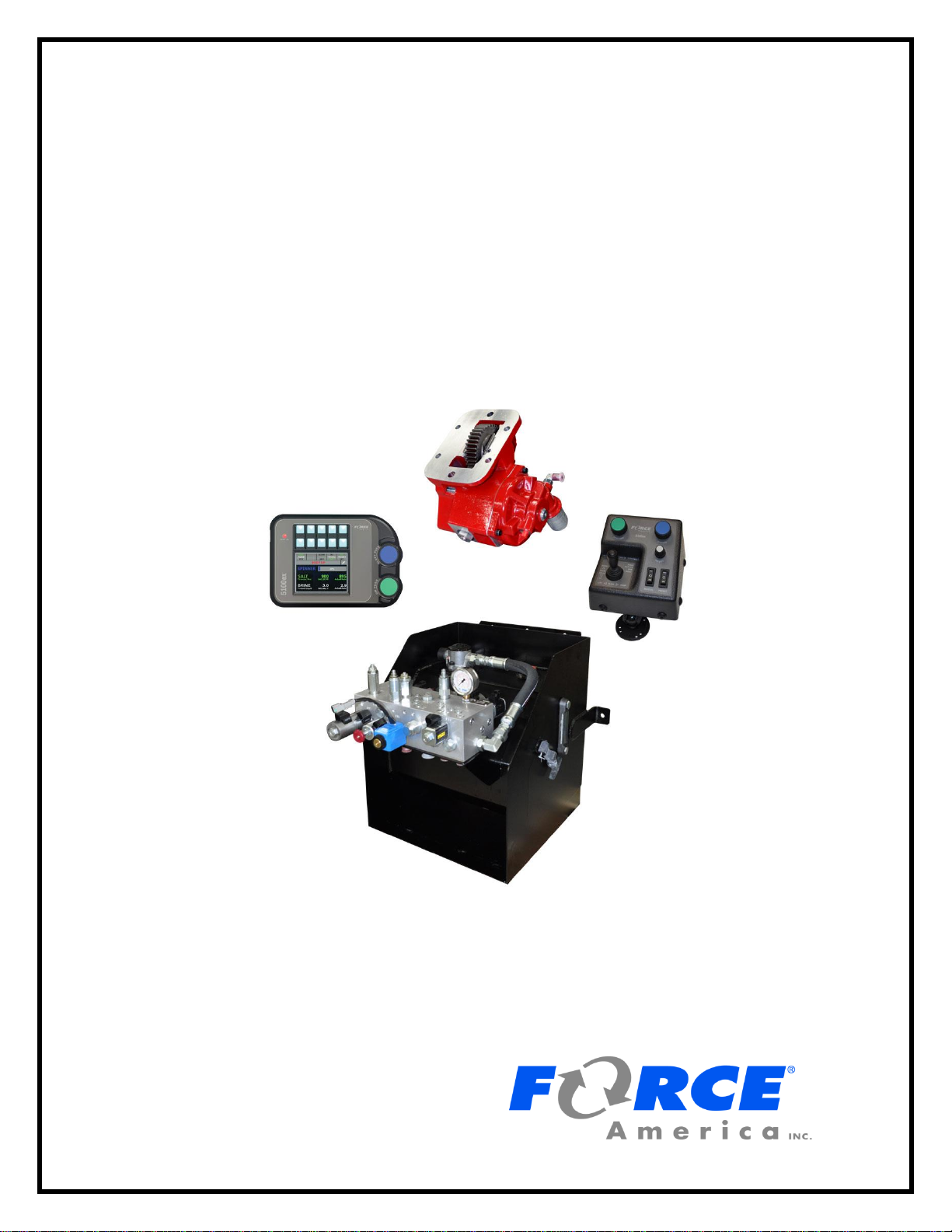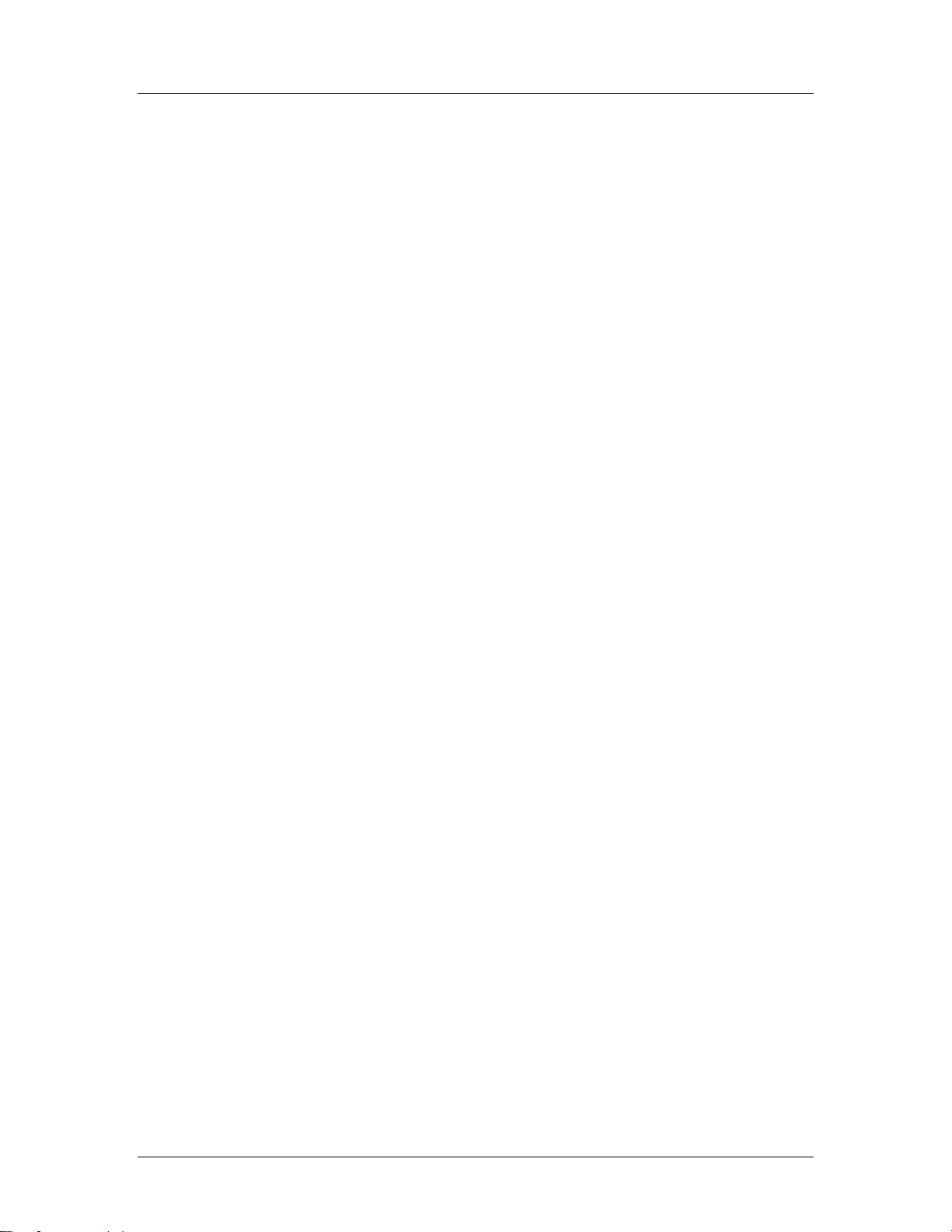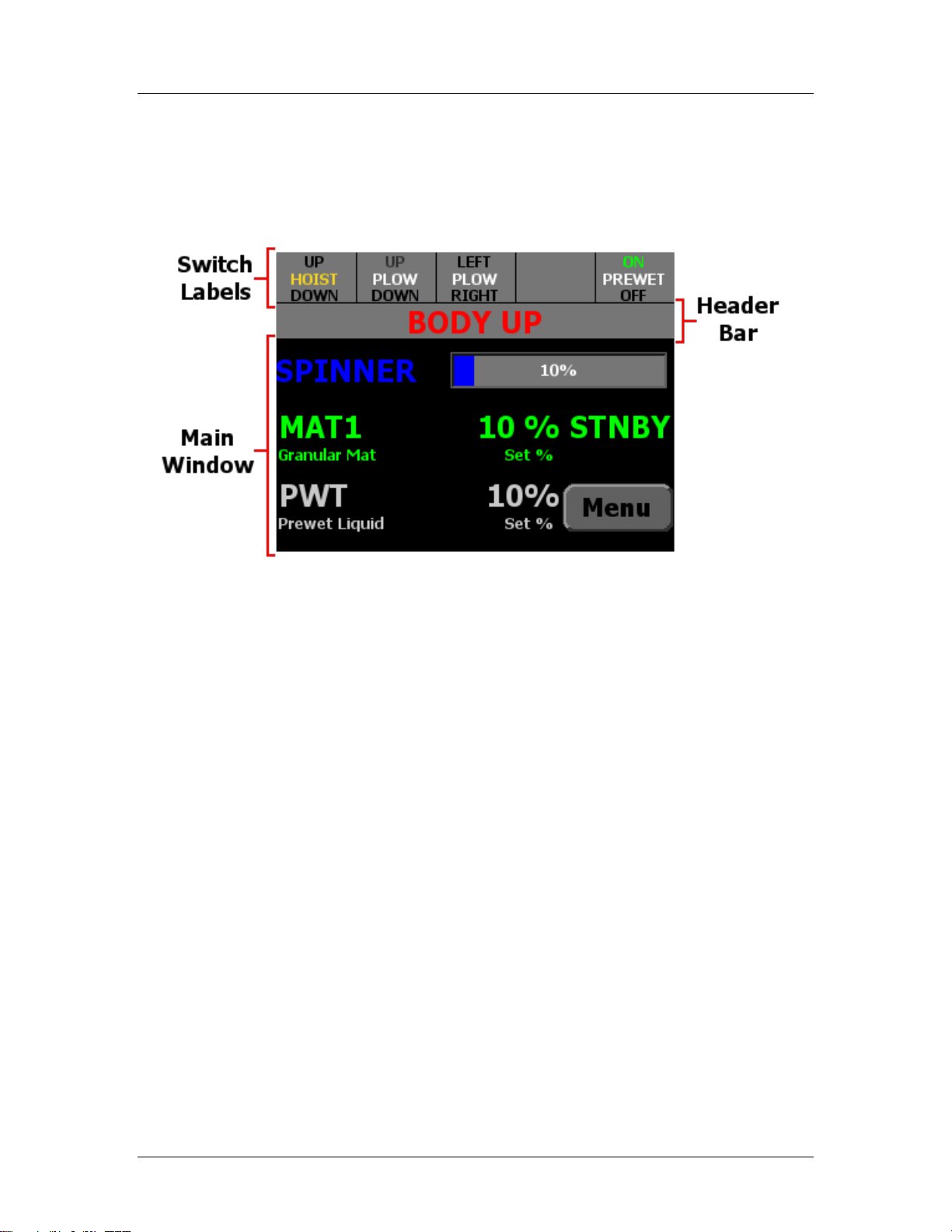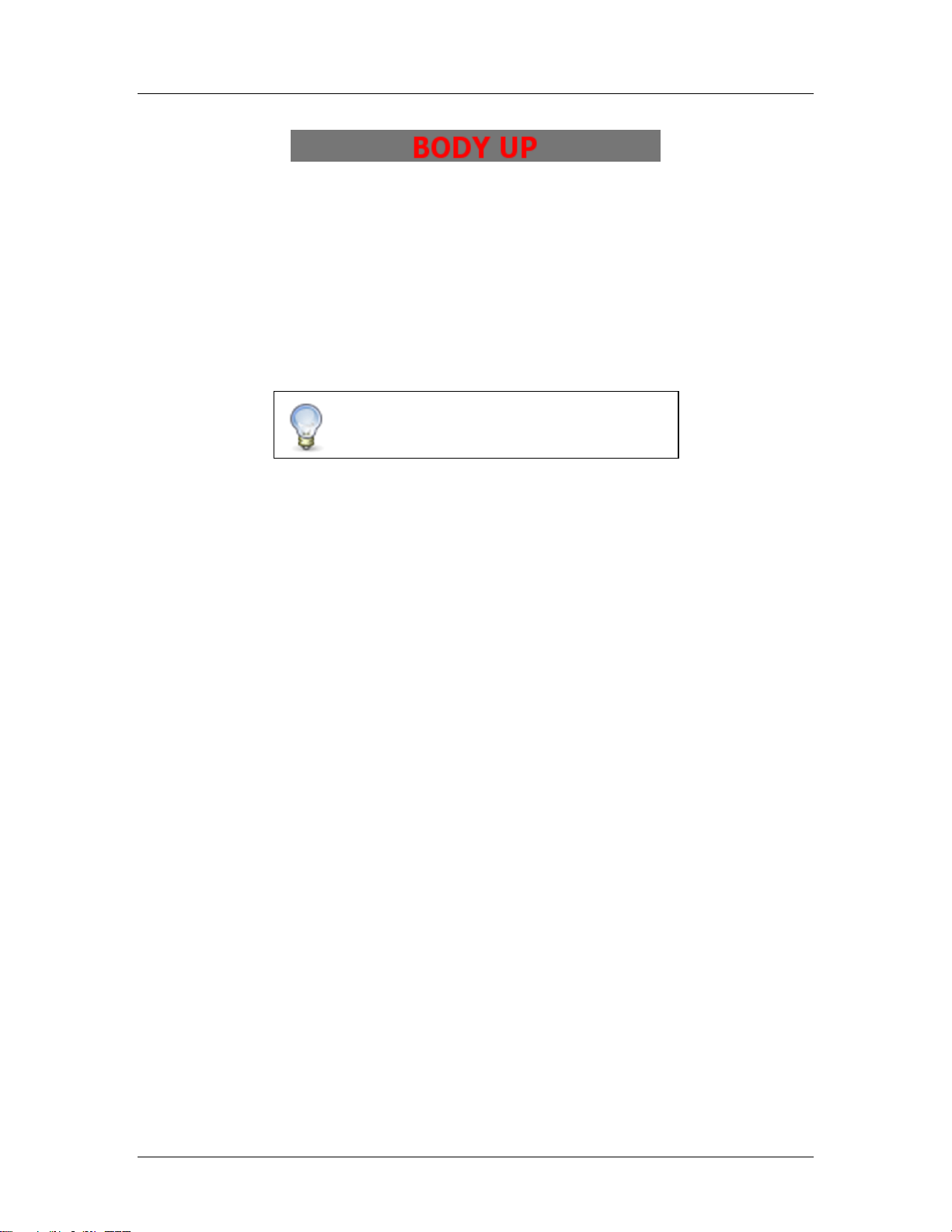FORCE America ONETM Quick Start Manual
Welcome and Table of Contents
i
Welcome
Congratulations on your purchase of a FORCE America ONETM joystick and spreader control.
This manual is designed to provide you with the basic information necessary to get your new
system up and running. For advanced operation and calibration features related to the
SSC5100ex Spreader Control please consult M0118 SSC5100ex Operation Manual or M0119
SSC5100ex Calibration Manual.
Table of Contents
Welcome ...........................................................................................................i
Table of Contents.............................................................................................i
Hardware..........................................................................................................1
FORCE America ONETM System Operation...................................................2
Powering up the SSC5100ex ............................................................................................... 2
The Operation Screen........................................................................................................... 3
Remote Controls Operation............................................................................................... 10
FORCE America ONETM System Calibration...............................................11
Entering the Calibration Menu........................................................................................... 11
Hoist/Plow............................................................................................................................ 12
FORCE America Contact Information..........................................................14