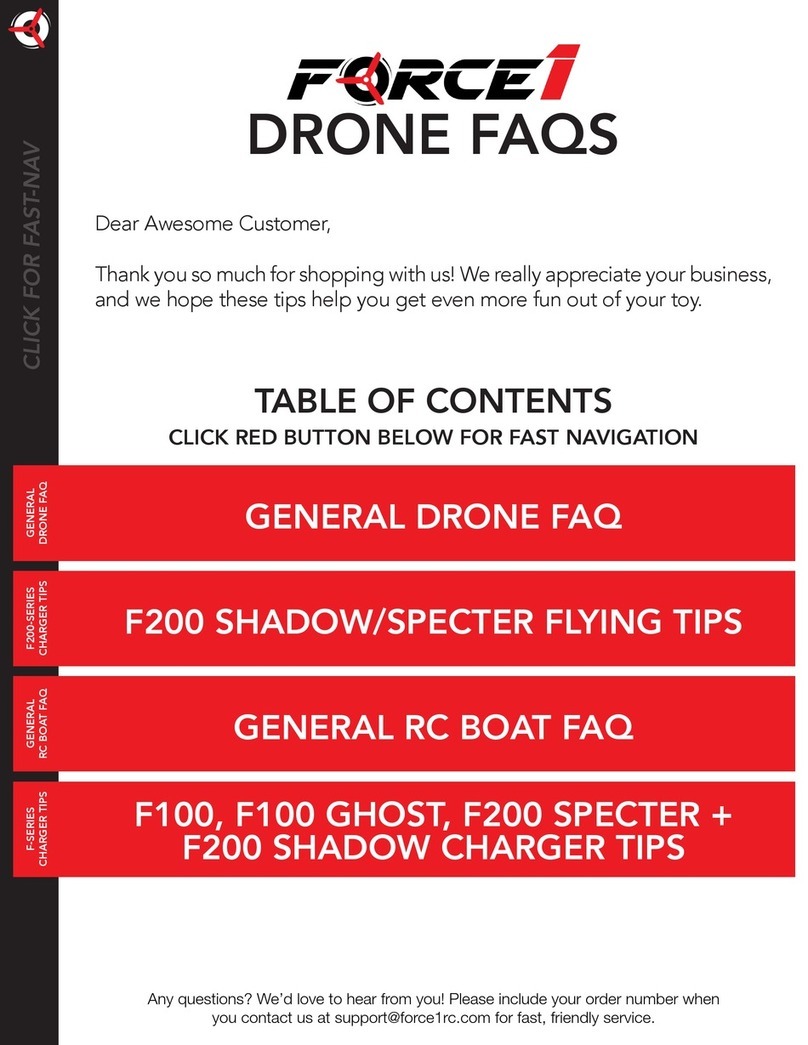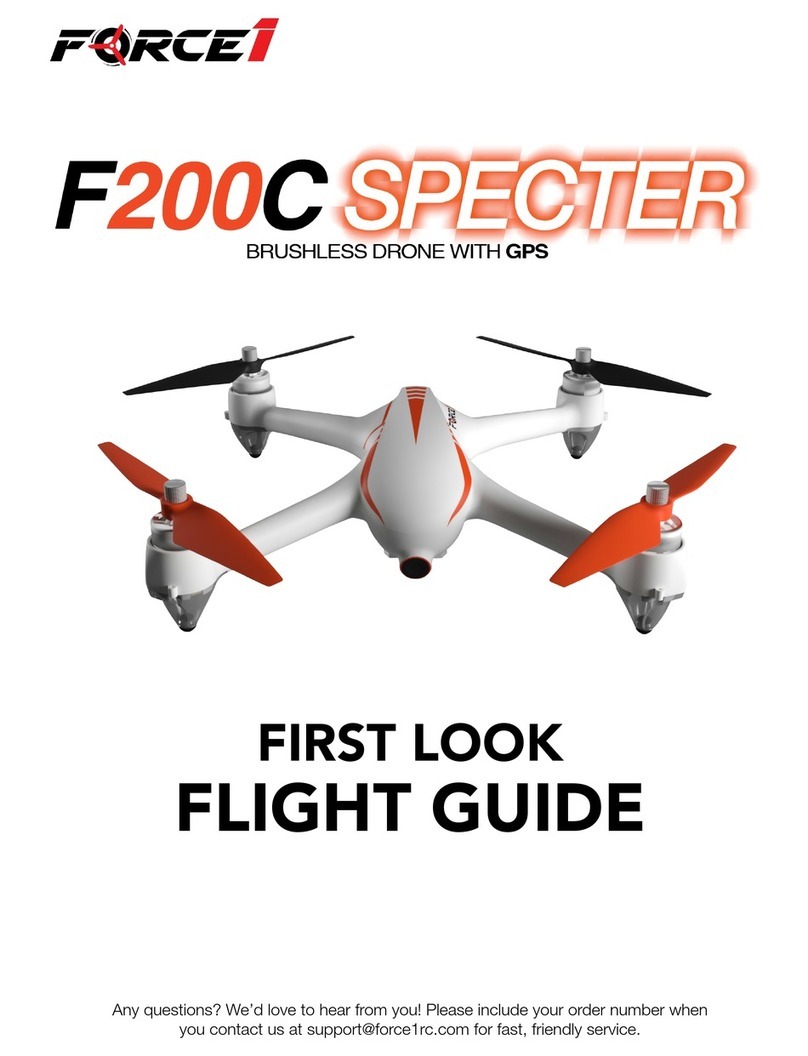2www.force1rc.com
WARNINGS AND SAFETY PRECAUTIONS
All users must read this manual in entirety before
operating the drone. Improper installation, ying in
bad conditions or unfamiliar operation by the user
may cause crashing, damage to the aircraft, property
damage or personal injury; none of which Force1RC
can be held liable for.
1. Fly a safe distance from people, animals and obstacles
During ight, this drone may change in speed
or sensitivity and may cause potential hazards.
Use common sense and stay away from crowds,
buildings, trees, power lines, and other hazards.
Avoid using the drone under weather conditions such
as rain, storms or wind and snow. Make sure others
around you are aware you are operating this drone.
2. Keep away from humidity
The drone is composed of electronic and
mechanical parts. Avoid exposing the drone to
humidity, water and moisture. Doing so may cause
damage and cause the drone to malfunction and
cause an accident.
3. Only use included parts and genuine replacement parts
Only use original parts for replacement and
modication to ensure ight safety. Operate the drone
within range allowed by product function. Use of
unapproved parts will void any warranty. Do not use the
drone beyond the scope of local laws and regulations.
4. Fly with experienced users
Beginner drone pilots should be supervised or
guided by an experienced drone user or adult
if they are a minor. Learning how to pilot a drone
successfully takes time and practice.
5. The pilot should never operate the drone under
the inuence of alcohol/drugs.
Never operate the drone if you are feeling fatigued
or in poor mental state. Doing so increases your
risk for an accident, causing property damage or
personal injury.
6. Store in a cool, dry place
The drone is made of plastic, metal and electronic
components. To avoid deformation, overheating
and damage, store it out of direct sunlight and in a
cool dry place.
Note: According to Part 15 or the FCC Rules, this device
has been tested and meets the limits or Class B digital
devices. These limits are designed to provide reasonable
protection against harmful interference from residential
equipment. This equipment generates, uses, and can
radiate radio frequency energy, and if it is not installed
and used in accordance with the instructions, it may
cause harmful interference to radio communications.
However, there is no guarantee that interference will
not occur in a particular installation. If this device
does cause harmful interference to radio or television
reception, you can conrm by turning the device on
and o. It is recommended that users try to correct the
interference by one or more of the following measures:
• Relocate or adjust the receiving antenna.
• Increase the distance between the equipment and
the receiver.
• Please note that changes or modications not
expressly approved by the responsible party may
invalidate the user’s operating authority
7. Keep this manual. This manual contains important
information, keep it for future reference.
8. The pilot is solely responsible for ensuring this drone
won’t cause injury or property damage. If the drone
is coming towards you move out of its path.
9. During ight or landing keep a distance of 1-2
meters from the drone to avoid injuries caused by
collision of the drone with face or body. Tie hair back,
wear a hat or hood to avoid hair entanglement
with the propellers.
10. Force1 and resellers or distributors of this drone
are not responsible for physical loss, damage or
injury caused.
11. This product contains small parts. Keep out of
reach of children to avoid suocation or choking by
swallowing parts.
12. Keep away from motors and propellers to avoid
injury of pinching, burns or cuts. The motors do heat
up when used.
13. Do not bring the drone close to your ears as it may
damage hearing.