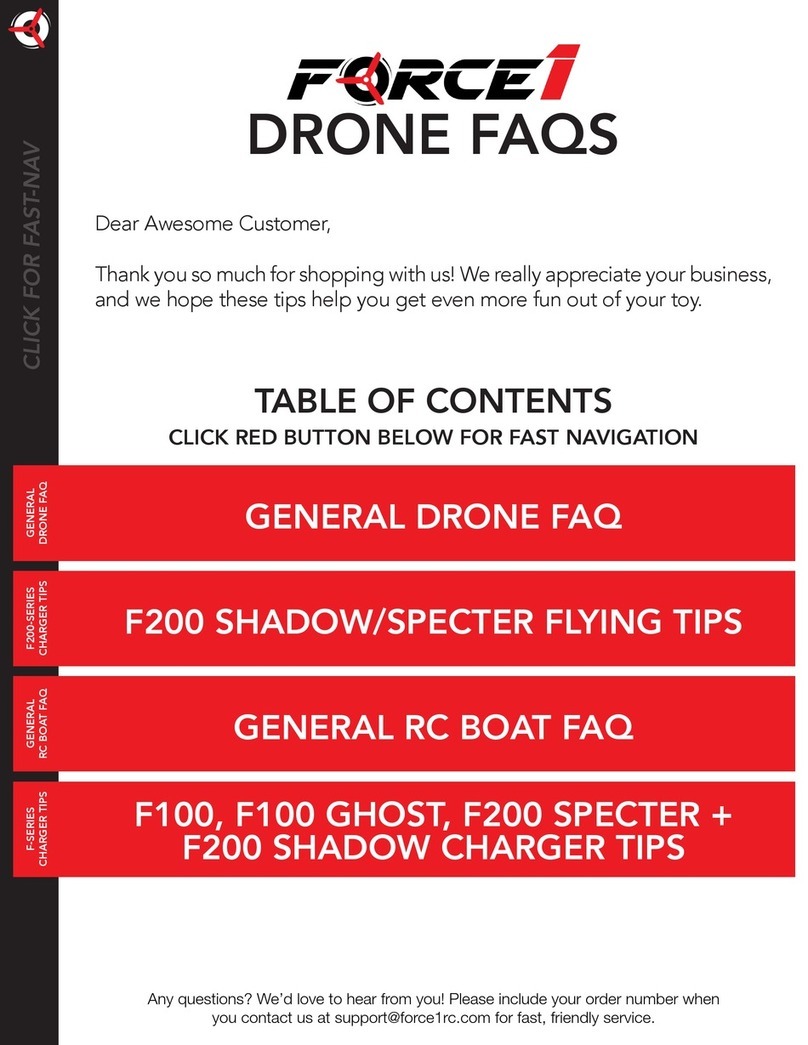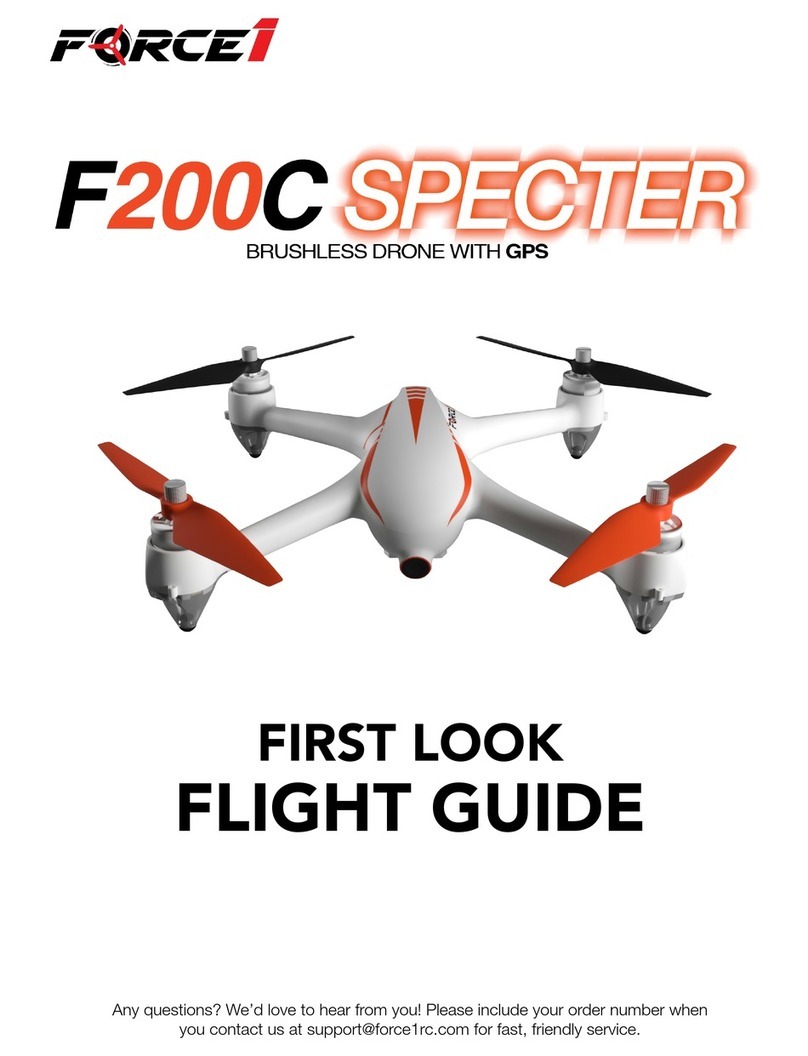FORCE1 RC
4
LI-PO BATTERY CARE
Avoid Overheating
Your batteries will sometimes be warm/hot to the touch after use. This is normal, but beware that battery
components will fail if not allowed to cool down between uses. Also, do not leave batteries exposed to
direct sunlight.
Store Properly
Store batteries at room temperature, between 5C°/40°F and 27°C/80°F.
Use Carefully
• Leave time between charging and using the battery
• To extend the lifetime of the battery time your ights to leave about 20% power remaining in the
batteries (rather than completely draining them)
• If the battery is pushed beyond its limits, the battery could get hot and the performance will drop
• When using the battery for a long time, the battery will increase in temperature. If it is sealed, the air
inside will inate rapidly causing further heating
Charging
• DO NOT overcharge the battery; never charge batteries unattended, and stop charging as soon as your
batteries indicate they are charged
• DO NOT attempt to charge batteries that appear damaged in any way (cracking, swelling, discoloration, etc.)
• If you feel a battery isn’t charging properly, try using another charger if possible. If you nd your battery
or charger is defective, please visit force1rc.com for a replacement, or email us at support@force1rc.com
• To inspect a battery, remove it from the device and examine the battery, battery pins and contacts. If
you notice damage, please visit force1rc.com for a replacement, or email us at support@force1rc.com
• Check your battery and connections after every crash
• Please use genuine factory parts and replacements from force1rc.com
WARNING:
DO NOT LEAVE BATTERY
CHARGING UNSUPERVISED