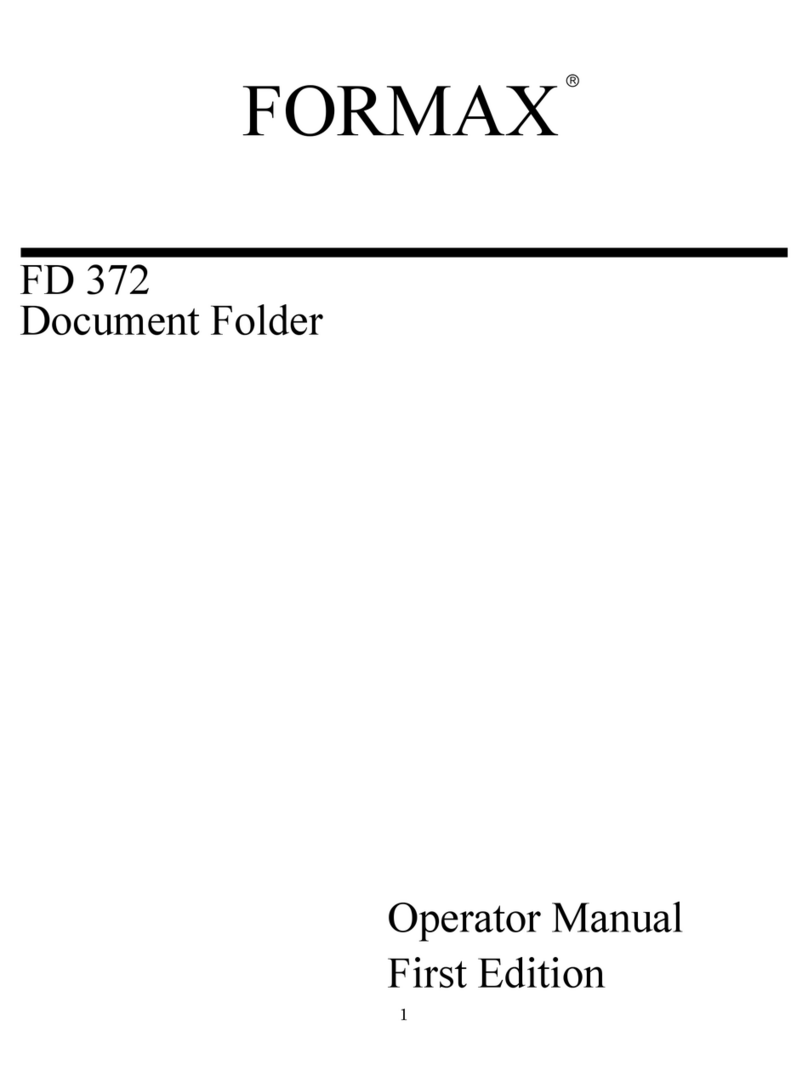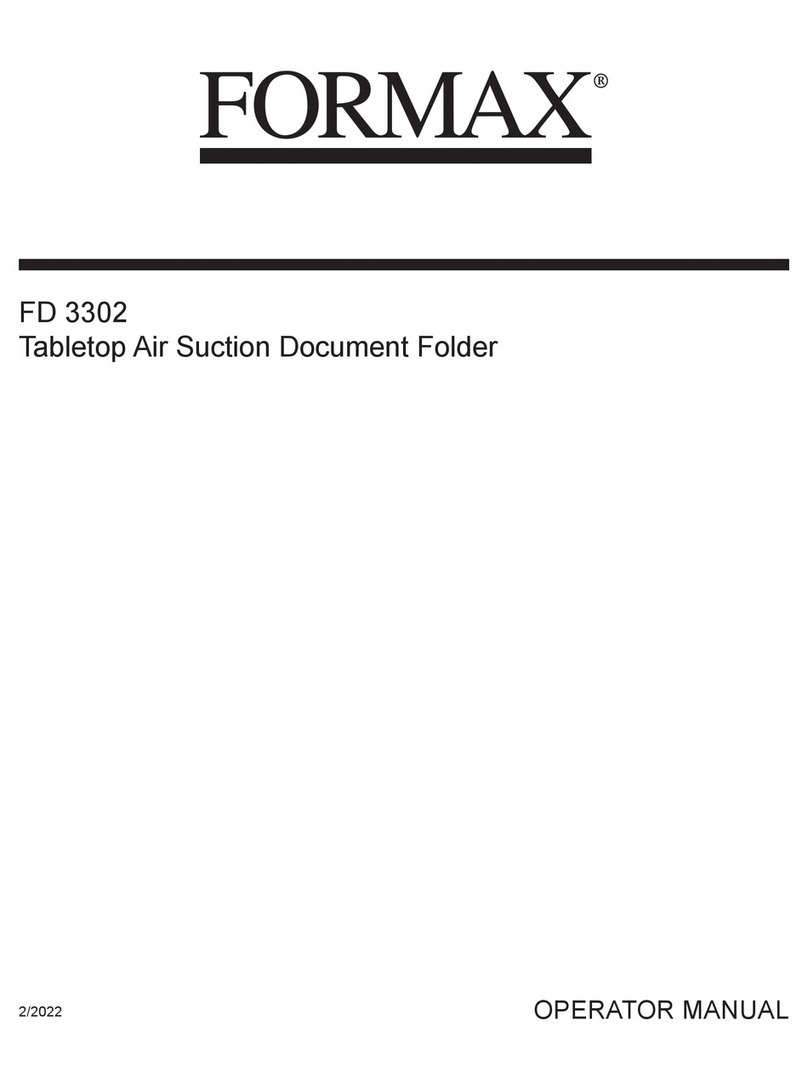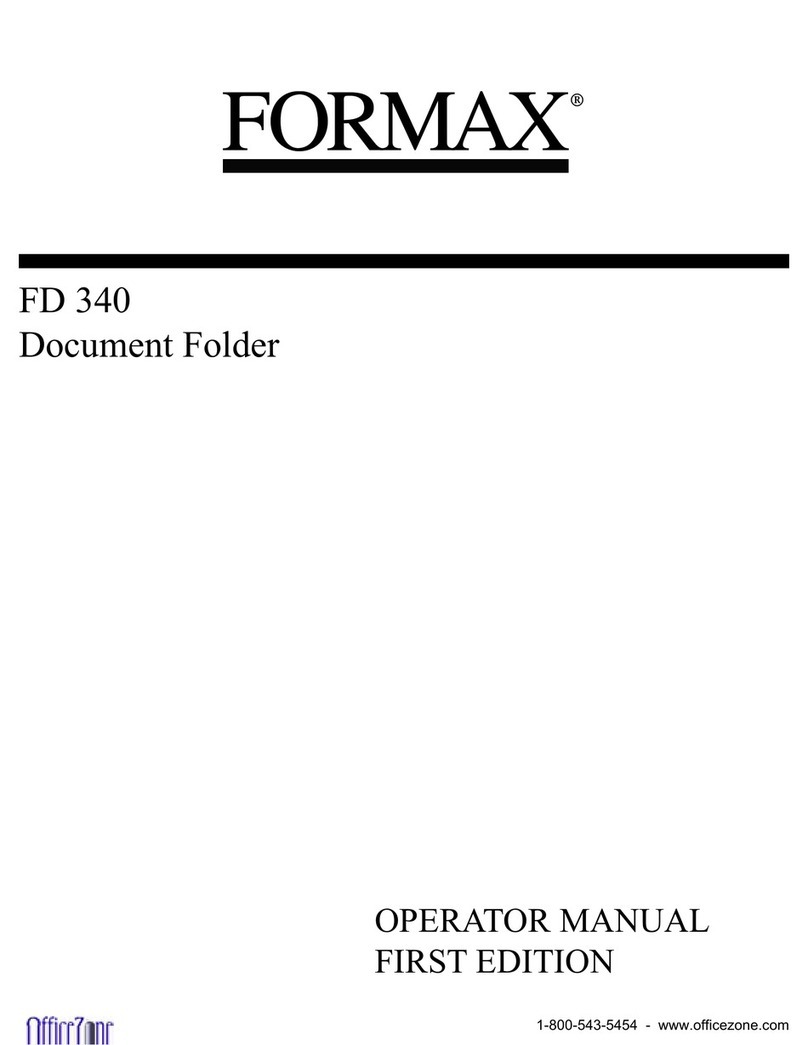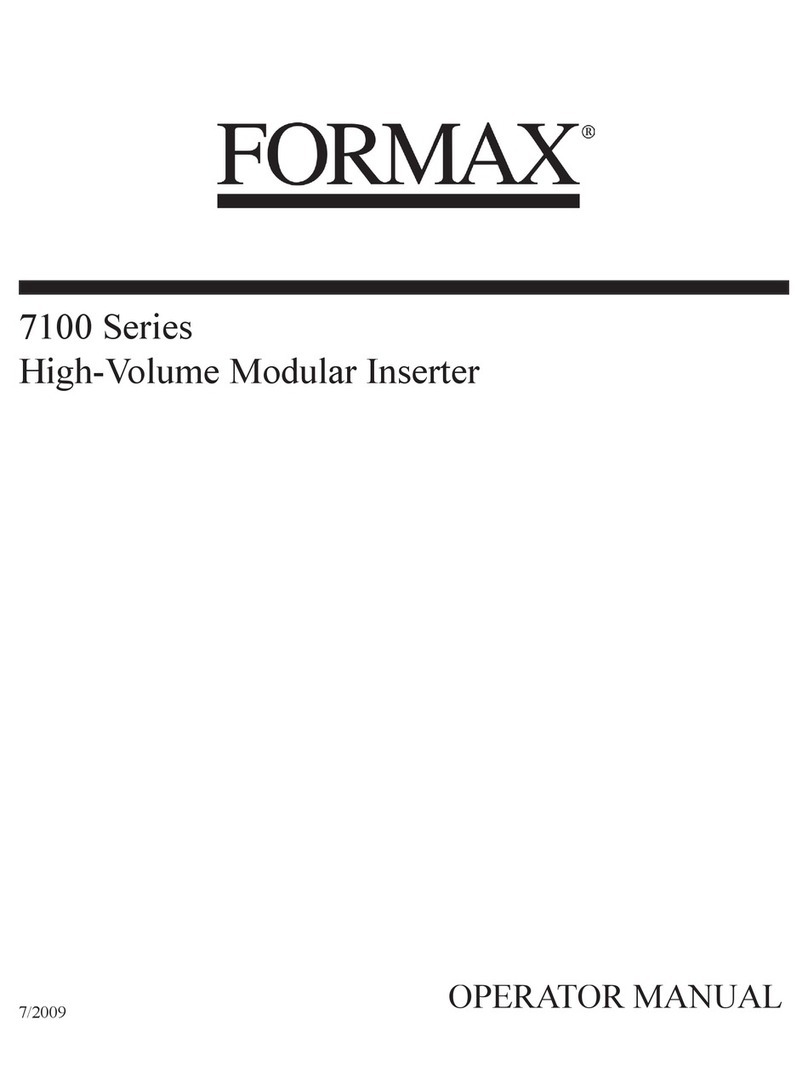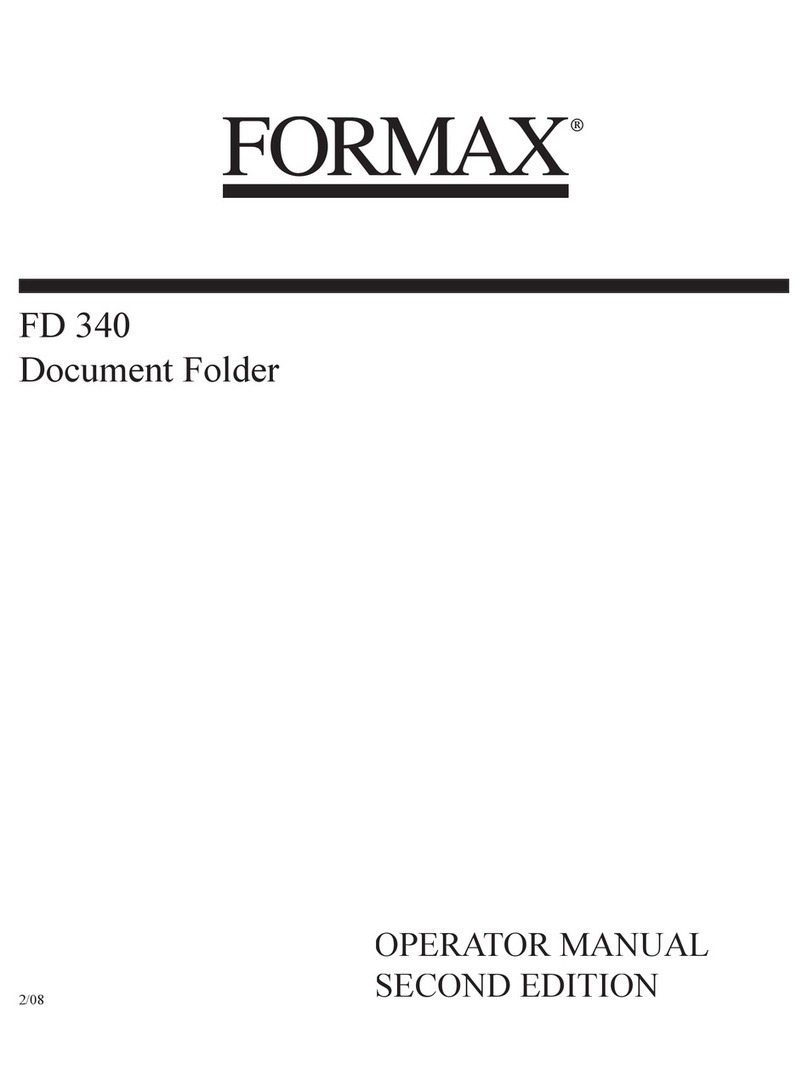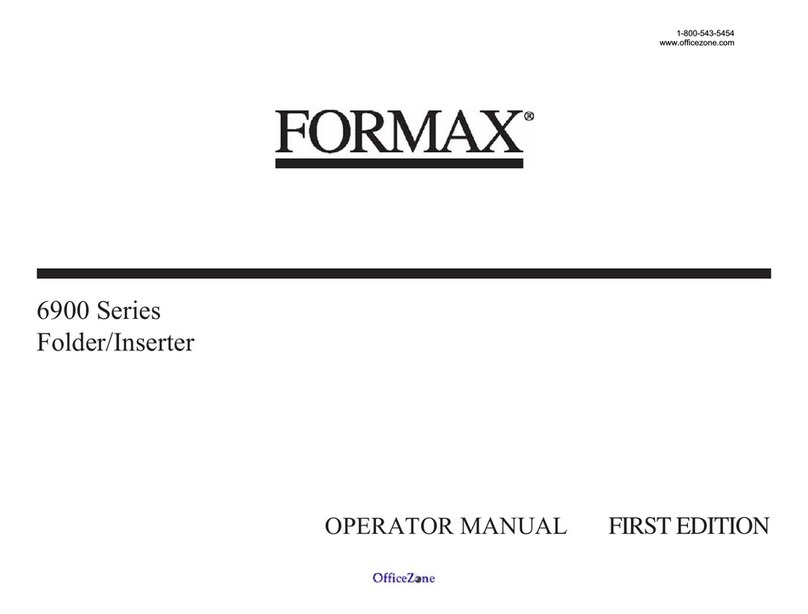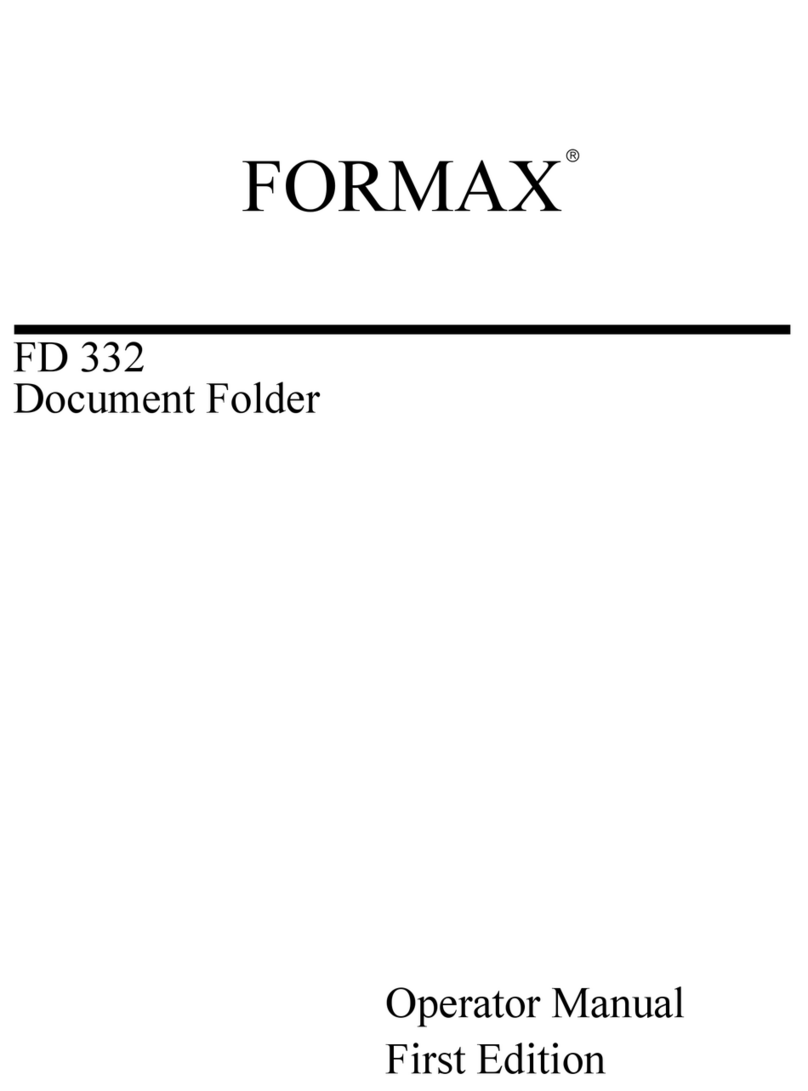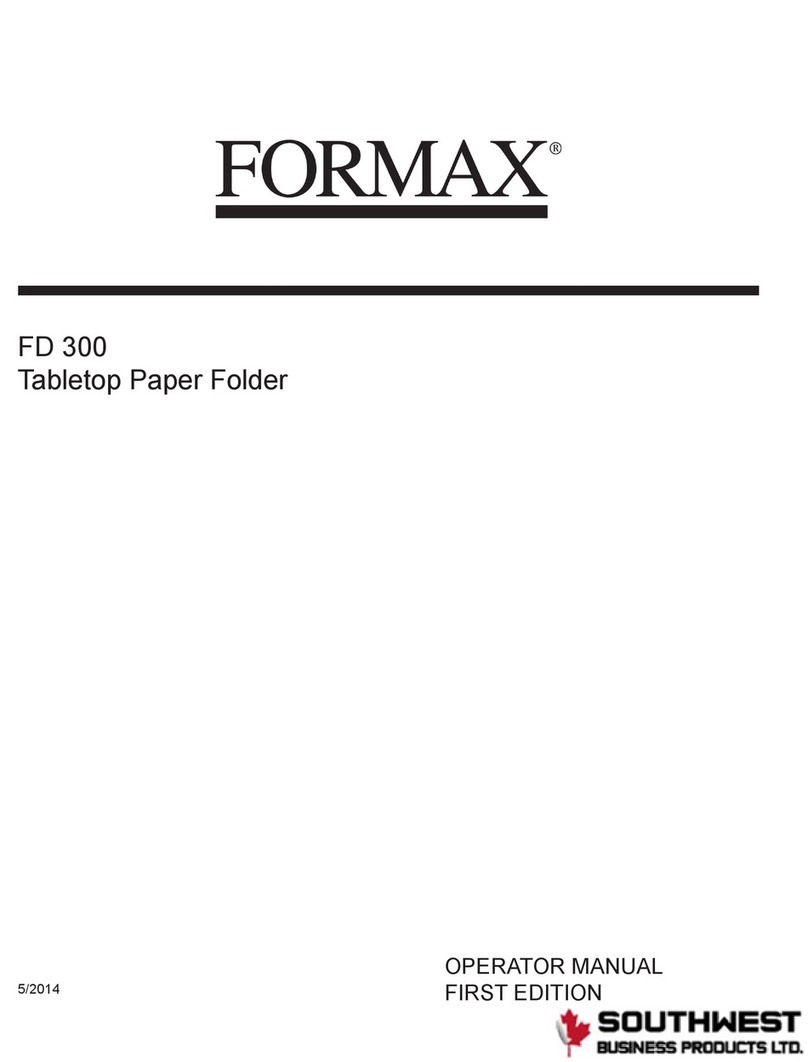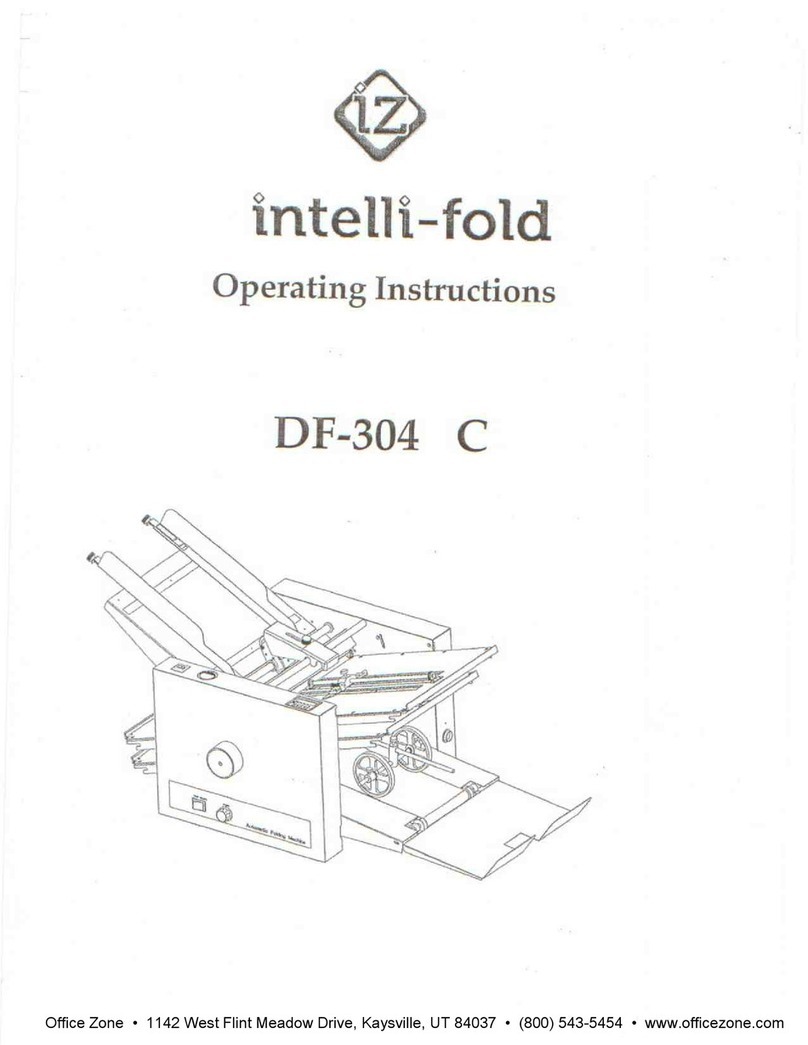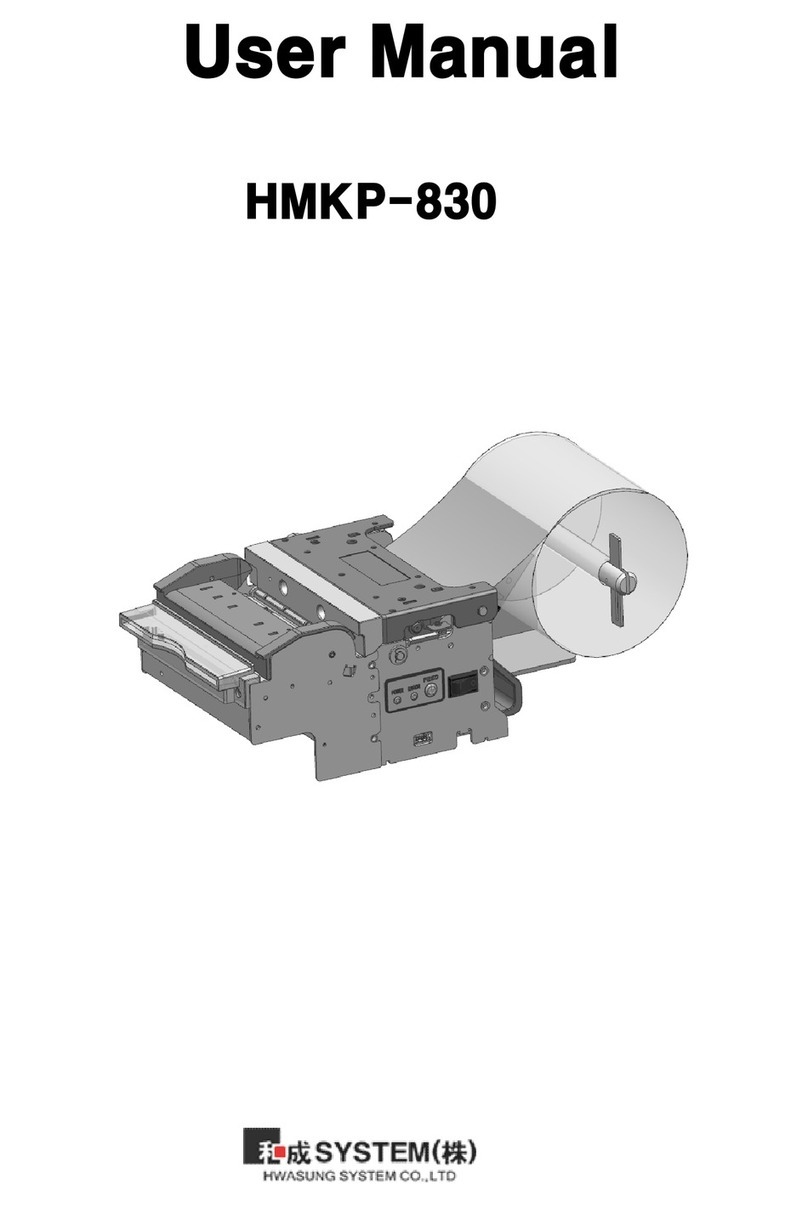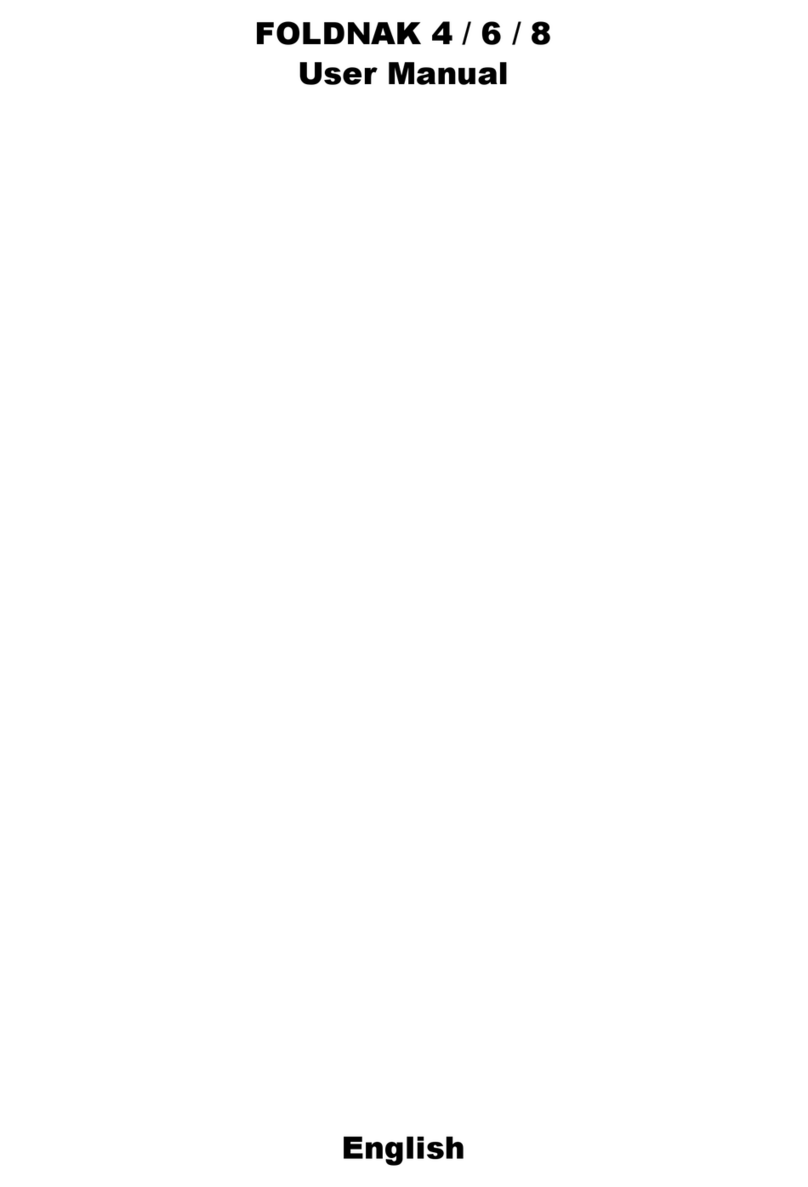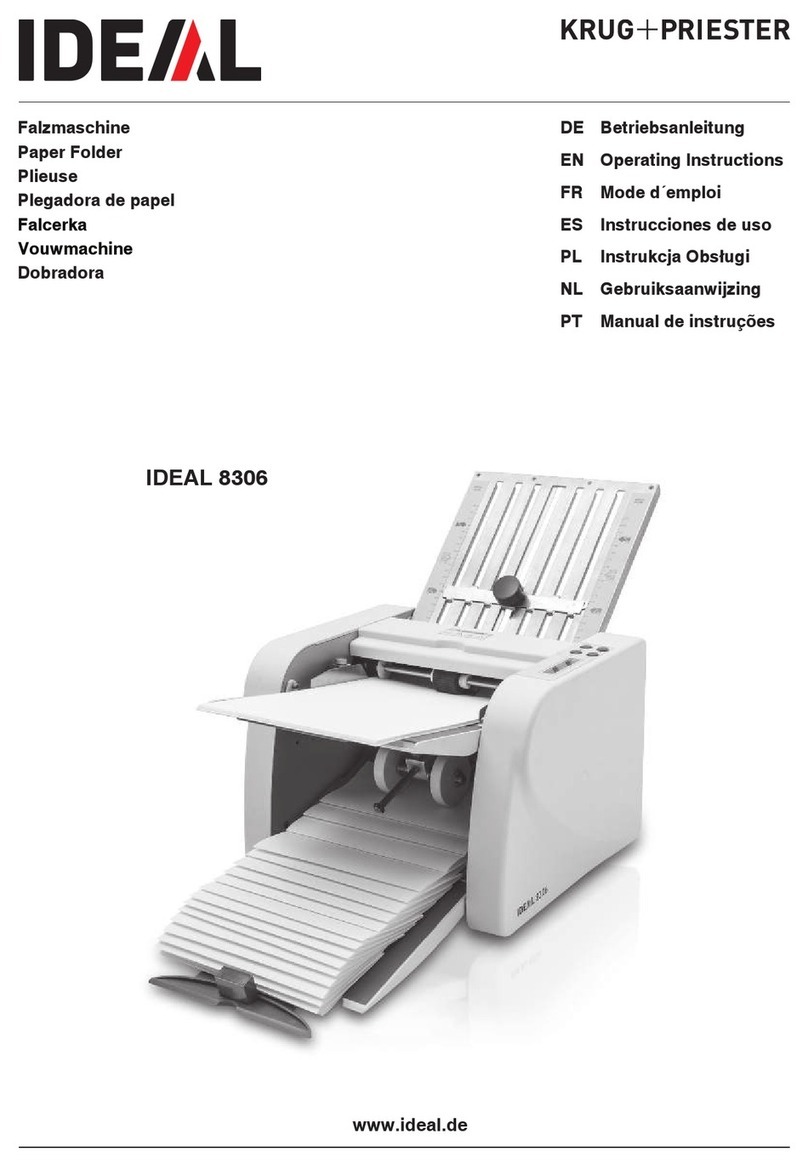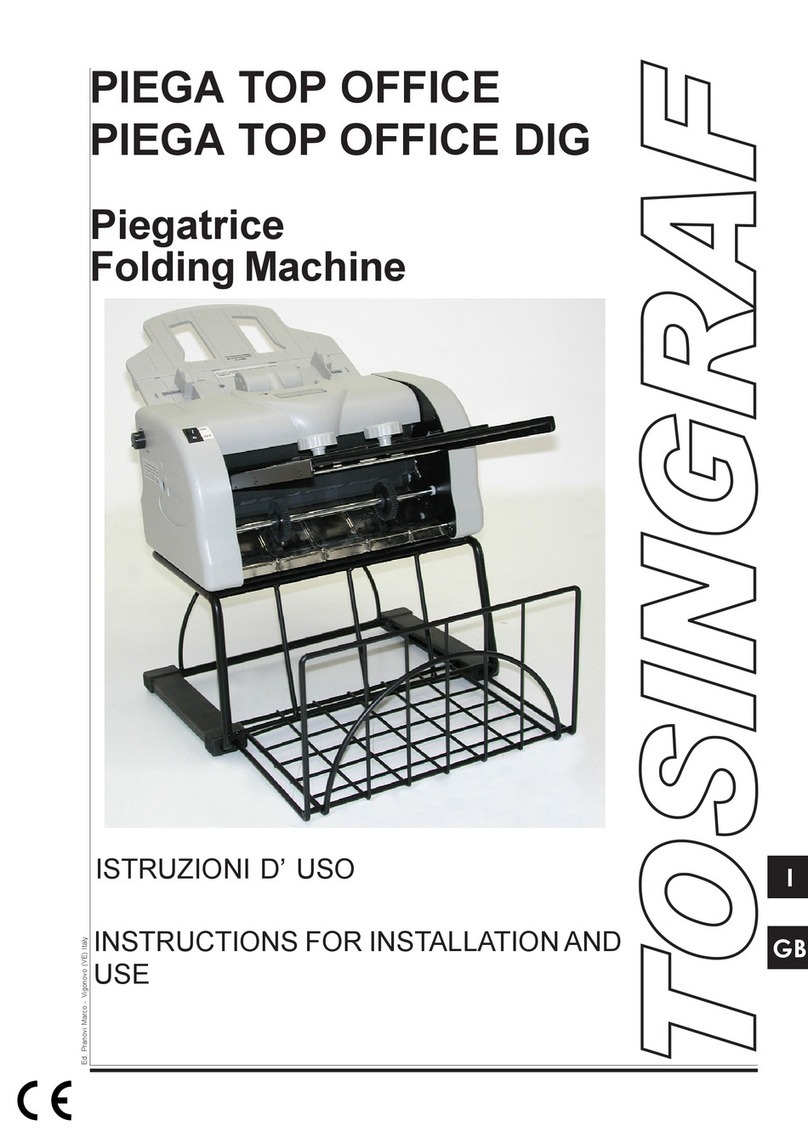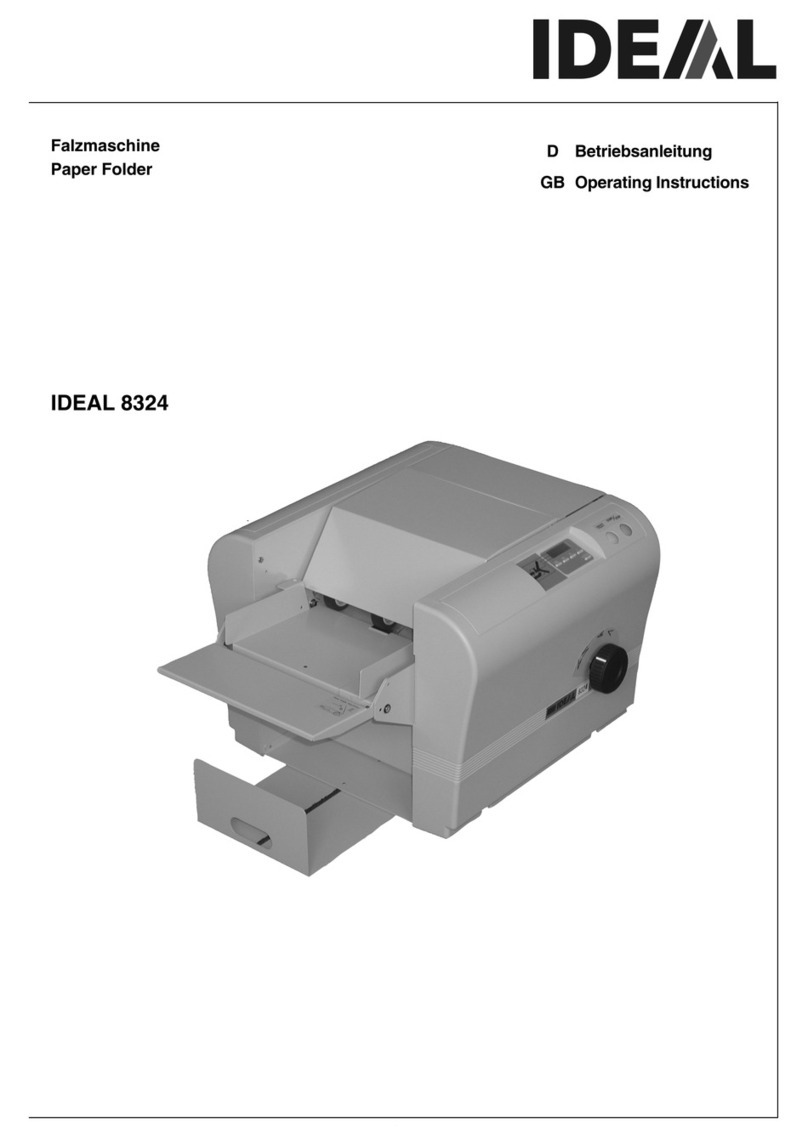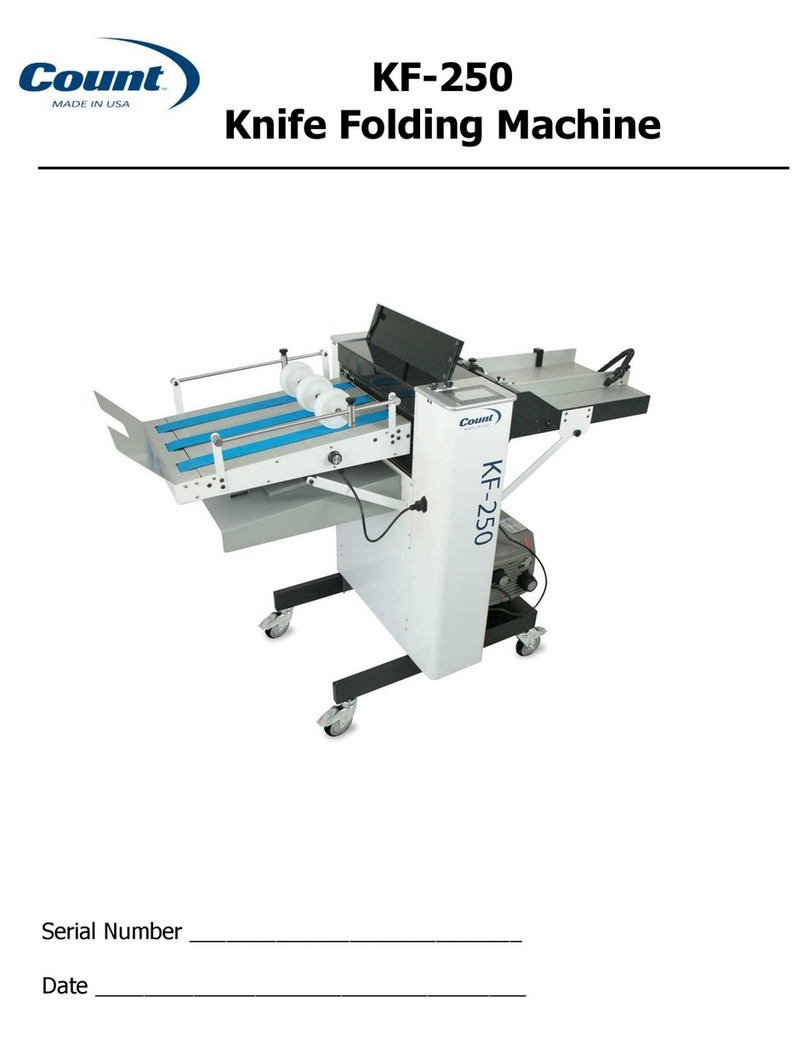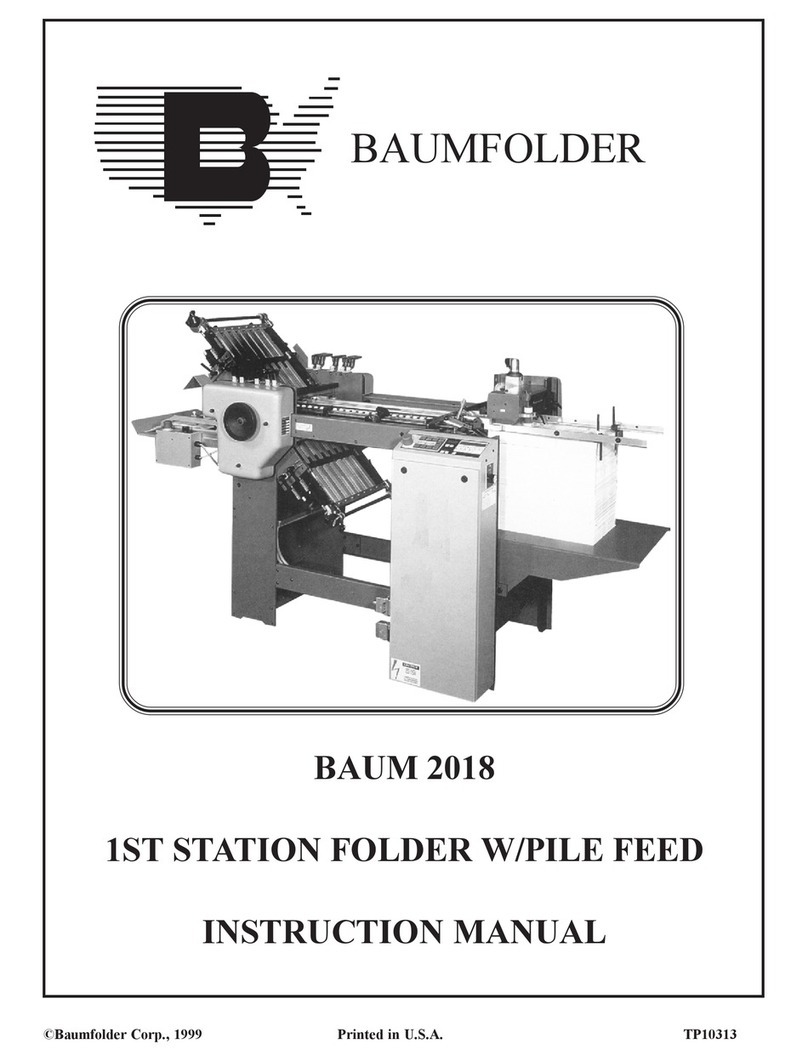5
ENGLISH
1. PRECAUTIONS
Before using this system, thoroughly read the
operating instructions. In the European Union
an operator manual printed in the national
language(s) is supplied with the system. If it is
not, contact your authorized distributor.
Warning
• Before connecting check if the system is
suitable for the local mains voltage; refer to
the type plate.
Safety precautions
• This system is only to be operated by fully
trained personnel. The manufacturer accepts
no responsibility for injuries caused by
unauthorized operation.
• The opening of covers must be carried out
only by a skilled and authorized person who is
aware of the hazard involved. The system will
not operate with the covers opened.
• Keep long hair, fingers, jewellery, etc. away
from turning parts of the system.
• The socket outlet shall be installed near the
equipment and shall be easily accessible.
• The mains plug shall be connected only to a
socket outlet provided with a protective earth
contact.
• Over-current protection in the equipment also
relies on the branch circuit protection (max.
20 A).
• The following part(s) is (are) considered the
equipment disconnect device(s):
- power supply cord plug.
- 12-pole connector, located on the right-hand
side.
Used symbols
Warning, this symbol indicates a
wrong action which can cause a
hazard to health or damage the
system.
This symbol also means: read your
operator instruction.
Warning, this symbol indicates a
hazard to life because of high voltage.
Italic text:
Additional information
1.1 Special national conditions
Denmark
: In Denmark, certain types of Class 1
appliances may be provided with a plug not
establishing earthing continuity when inserted
into Danish socket-outlets. Be sure the
equipment makes contact with the protective
earthing of the socket outlet.
(
Plug and socket outlet have to match!
)
Japan
: Provide an earthing connection before
the mains plug is connected to the mains. When
disconnecting the earthing connection, be sure
to disconnect after pulling out the mains plug
from the mains.
2. GENERAL
2.1 Understanding the machine
This machine is a sophisticated folding and
inserting system which can process large
quantities of mail rapidly and easily.
The settings of the system are recorded in so-
called jobs. These jobs can be programmed by
an authorized user.
As a special feature the system is equipped with
an AutoSetTM function. The purpose of this
function is to start working as quickly as
possible.
The system consist of the following parts (see
figure below):
FlexFeed™
Collating area
IntelliDeck™
PowerFold™
Inserter
Present on deck
Stacker
Side exit
1
2
3
4
5
6
7
8
1-800-658-8788
www.abcoffice.com