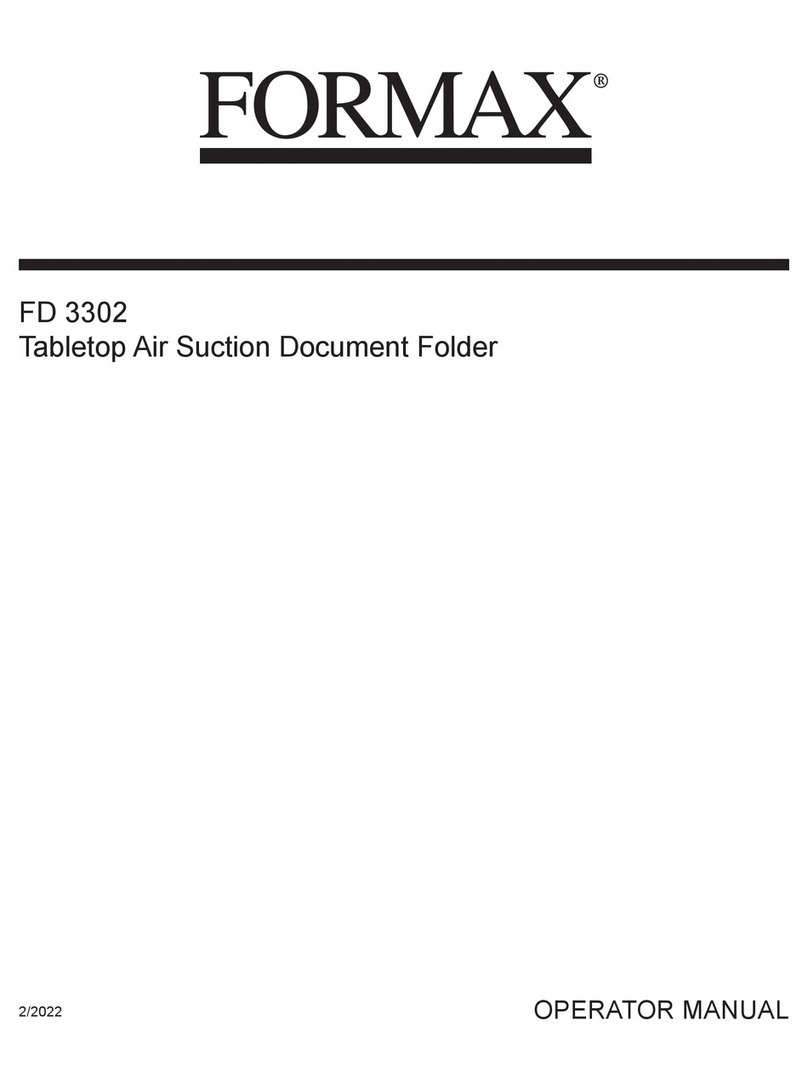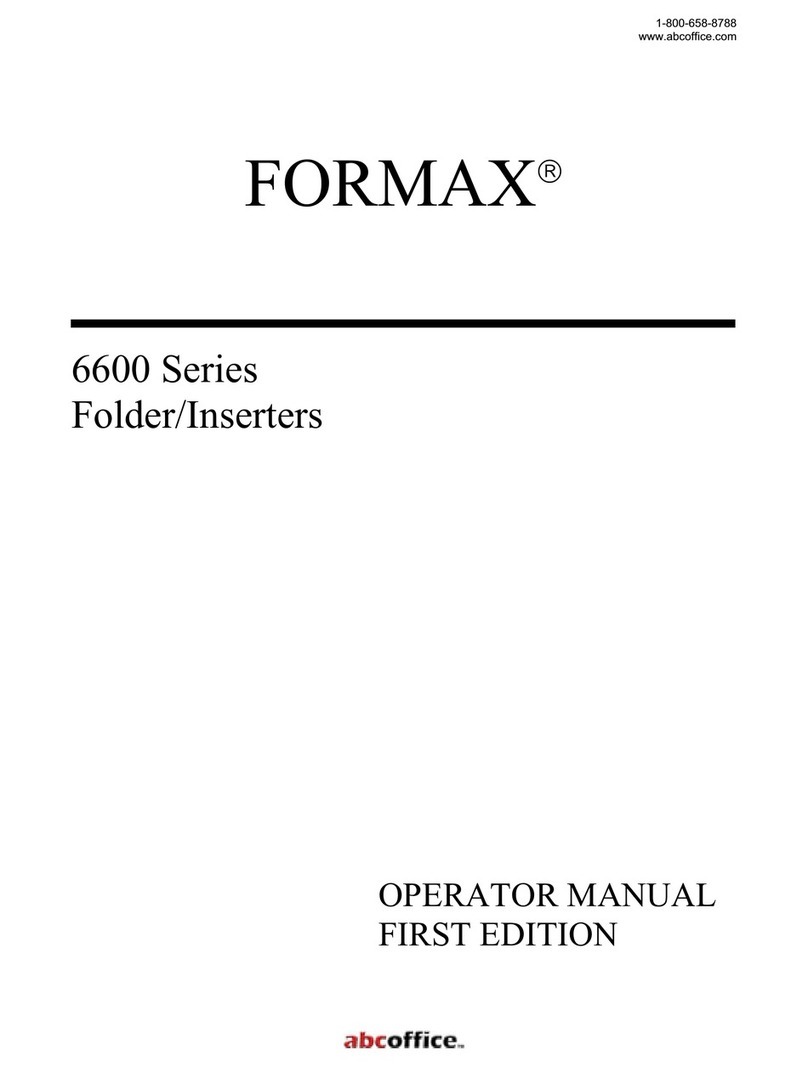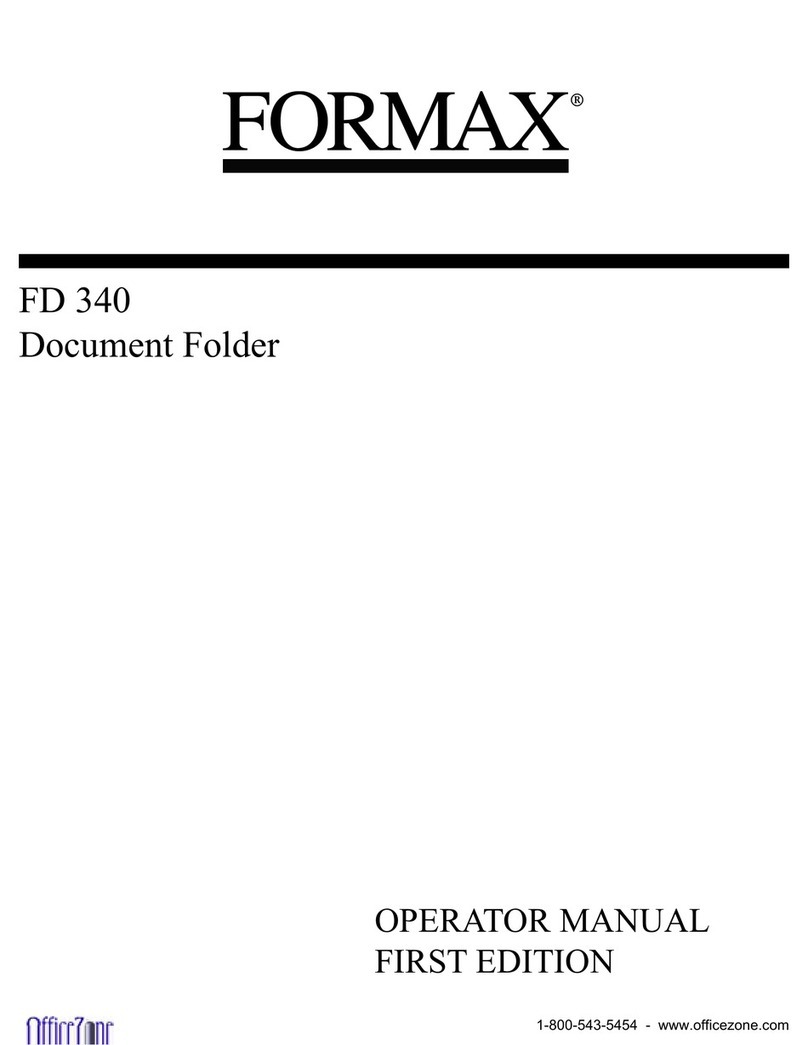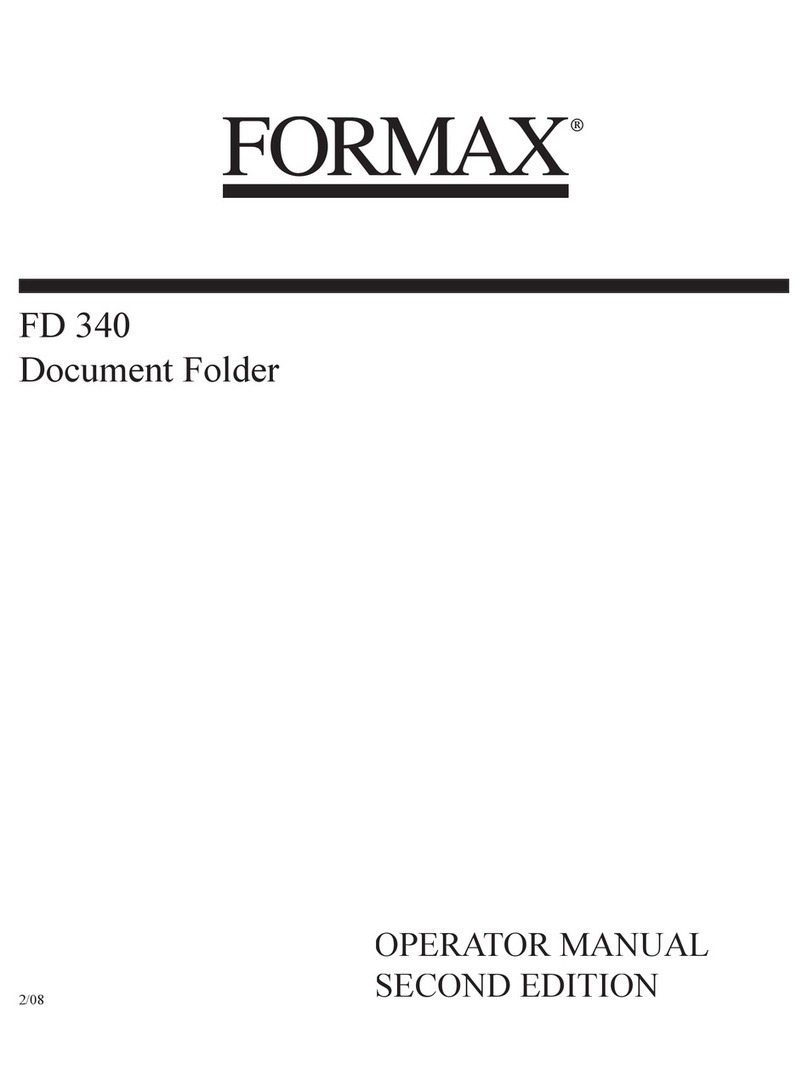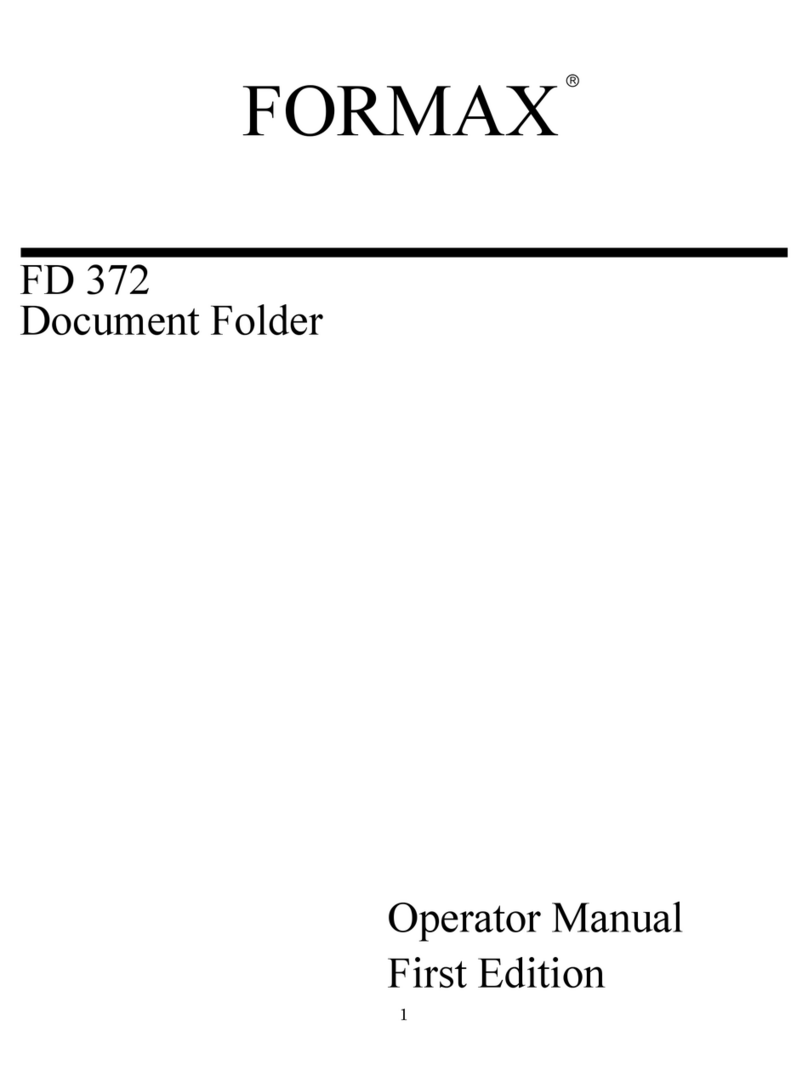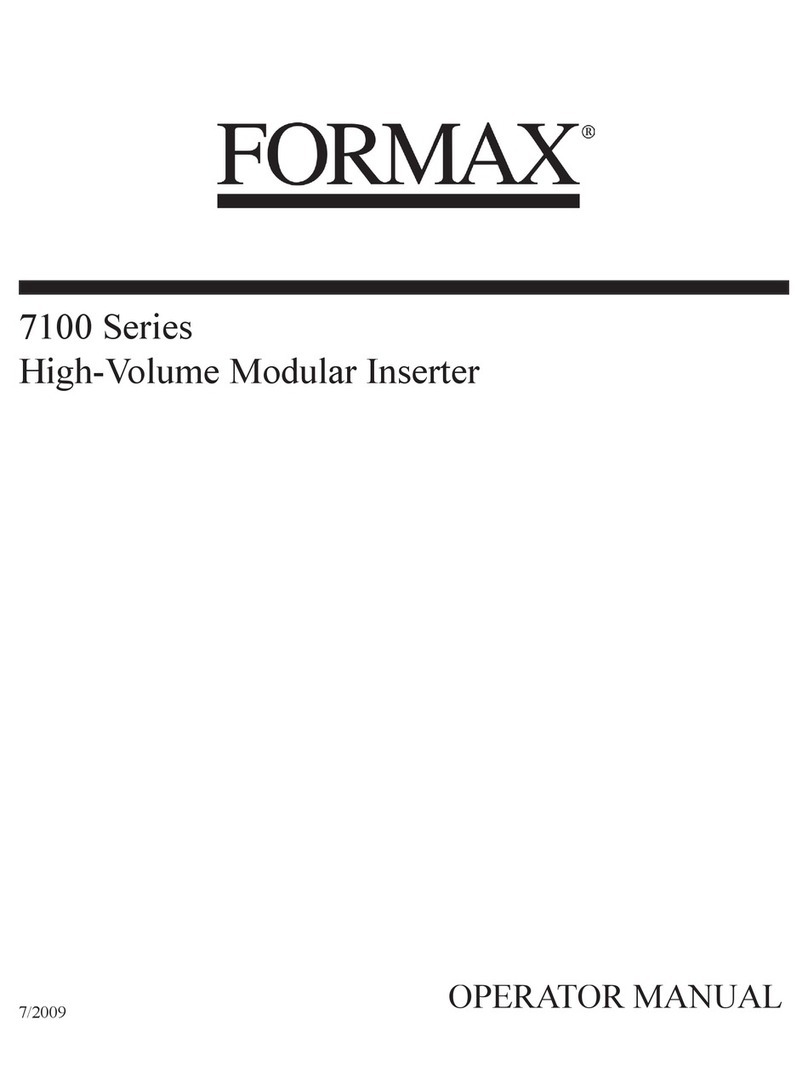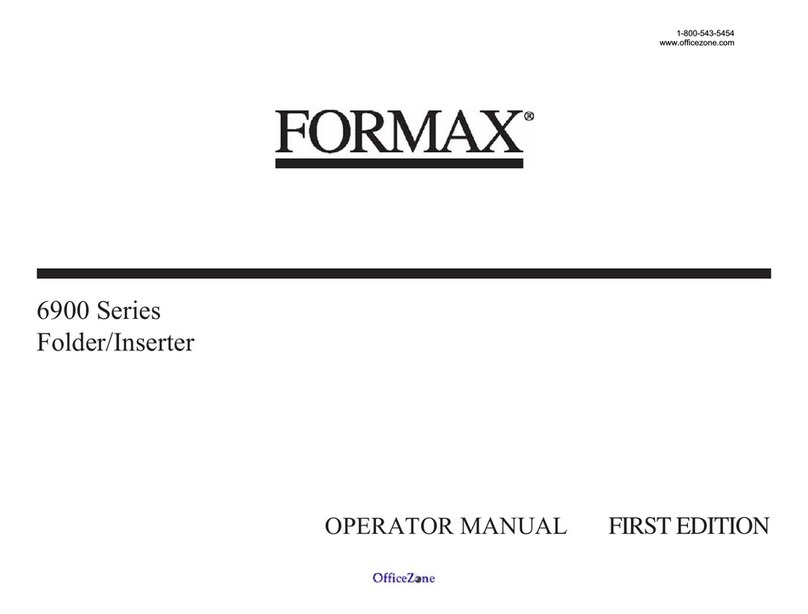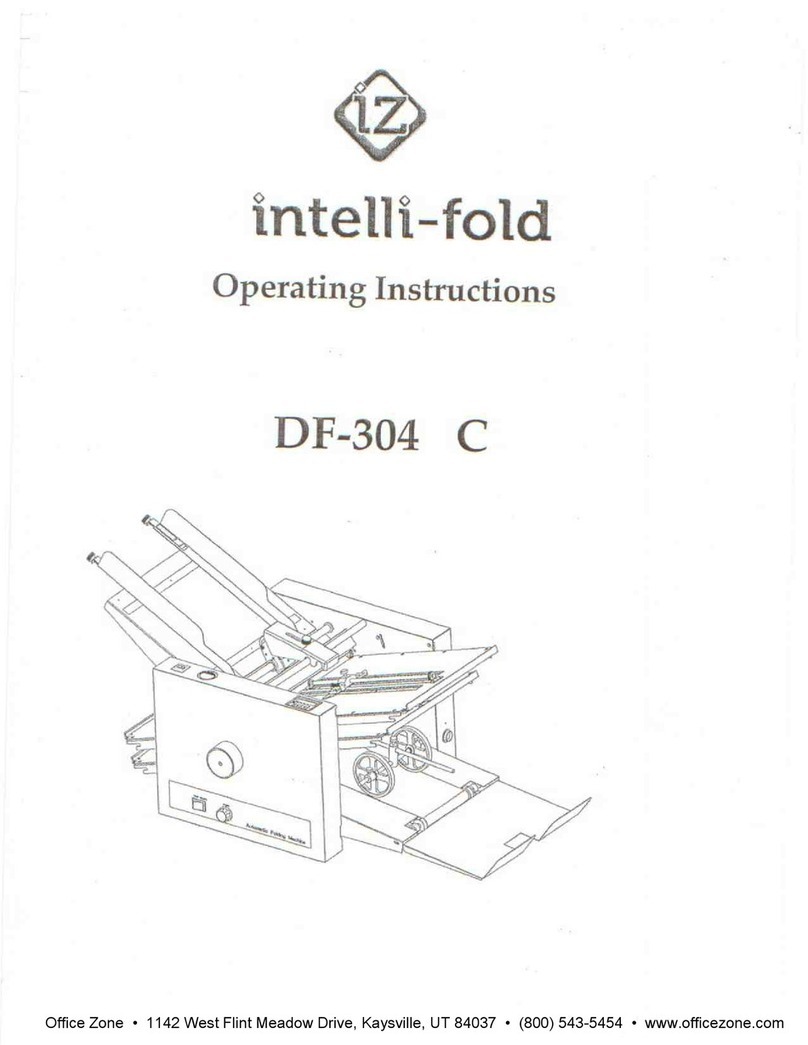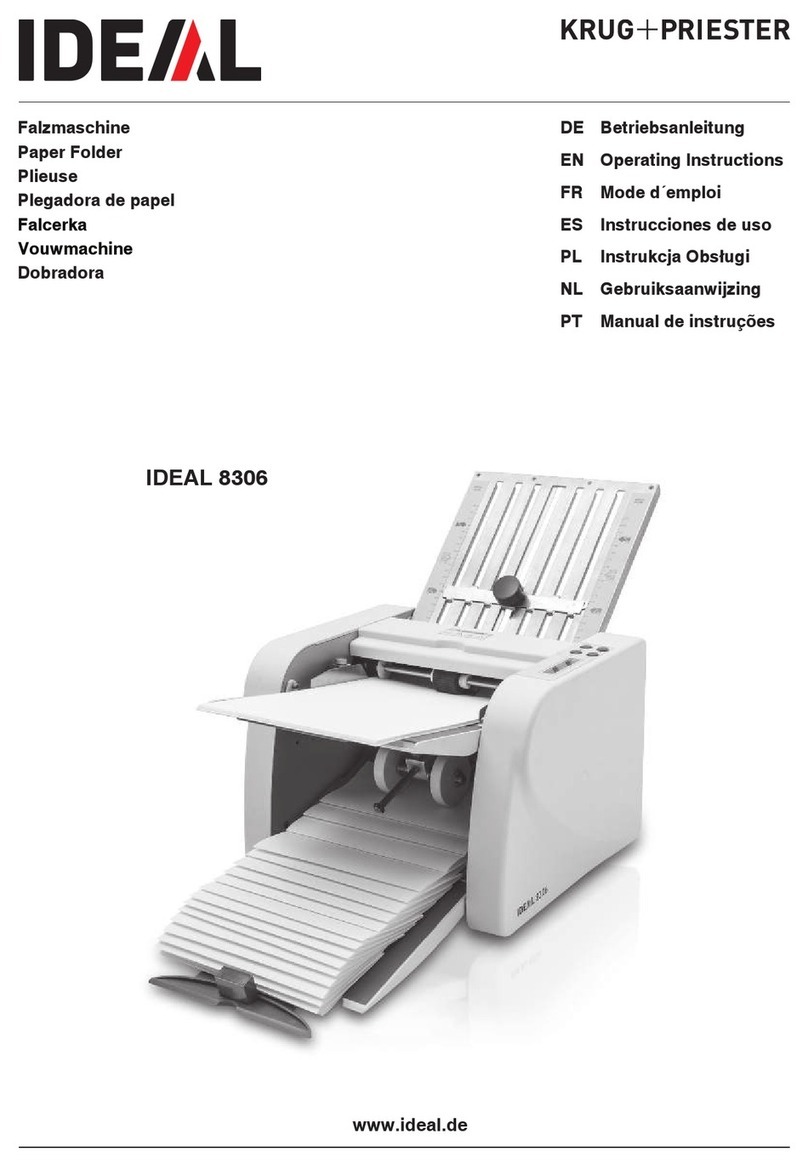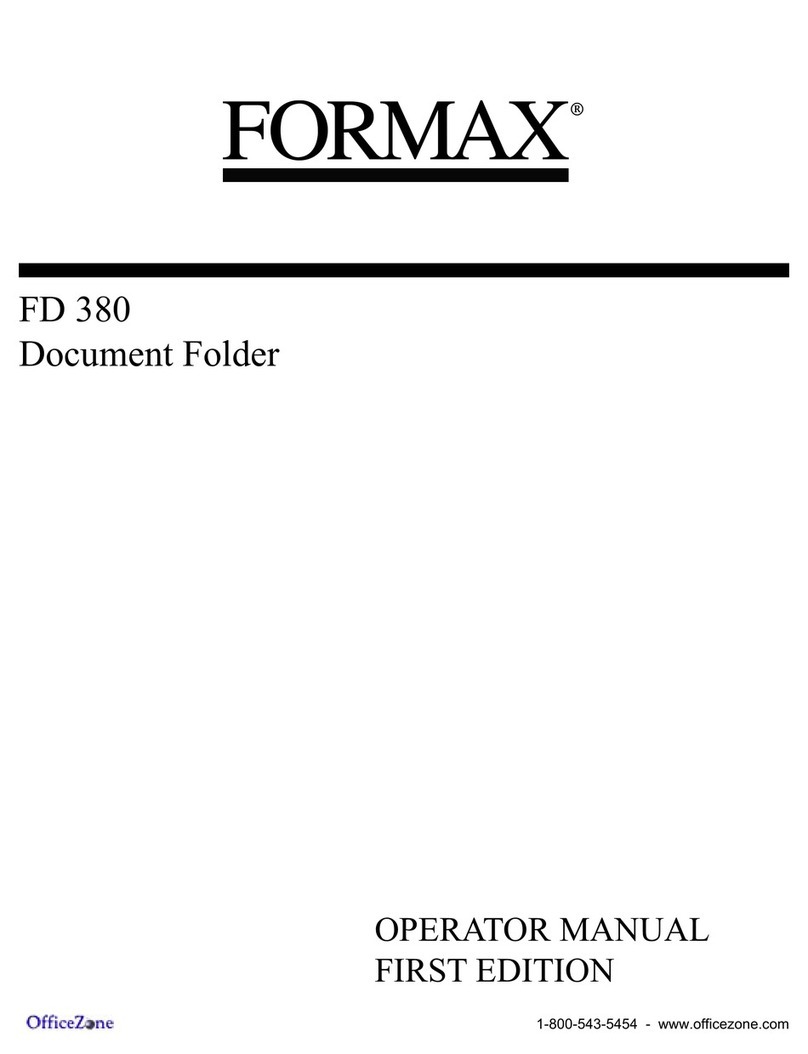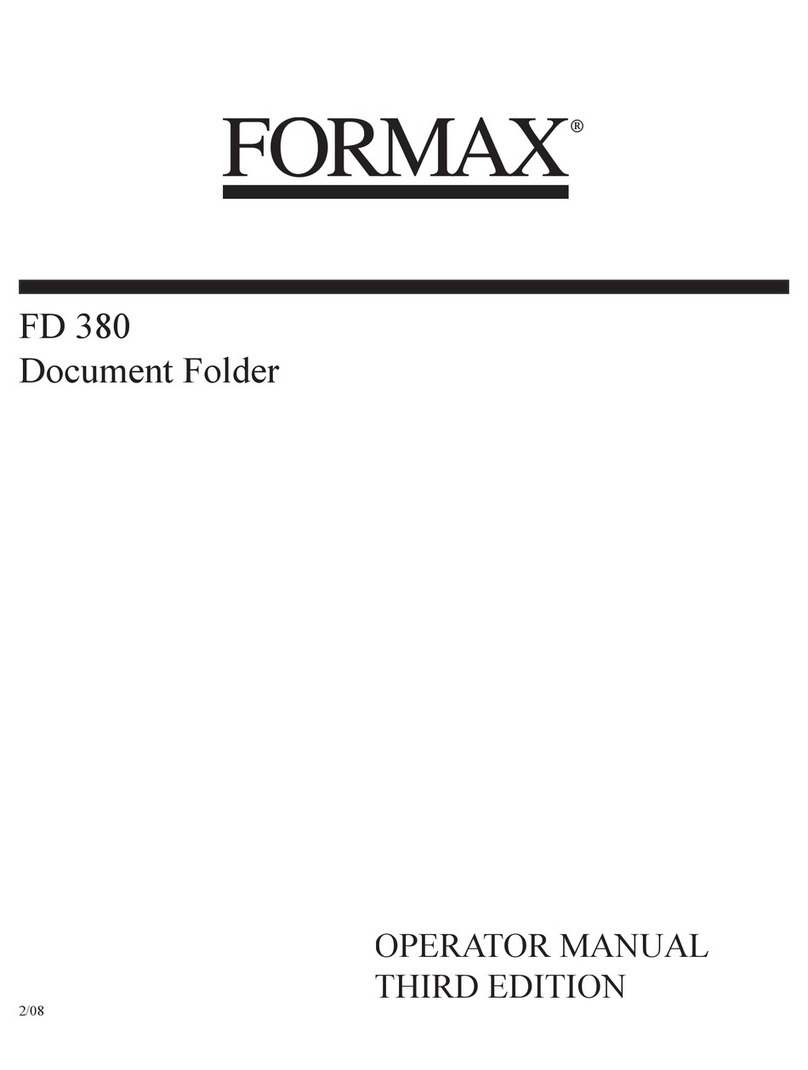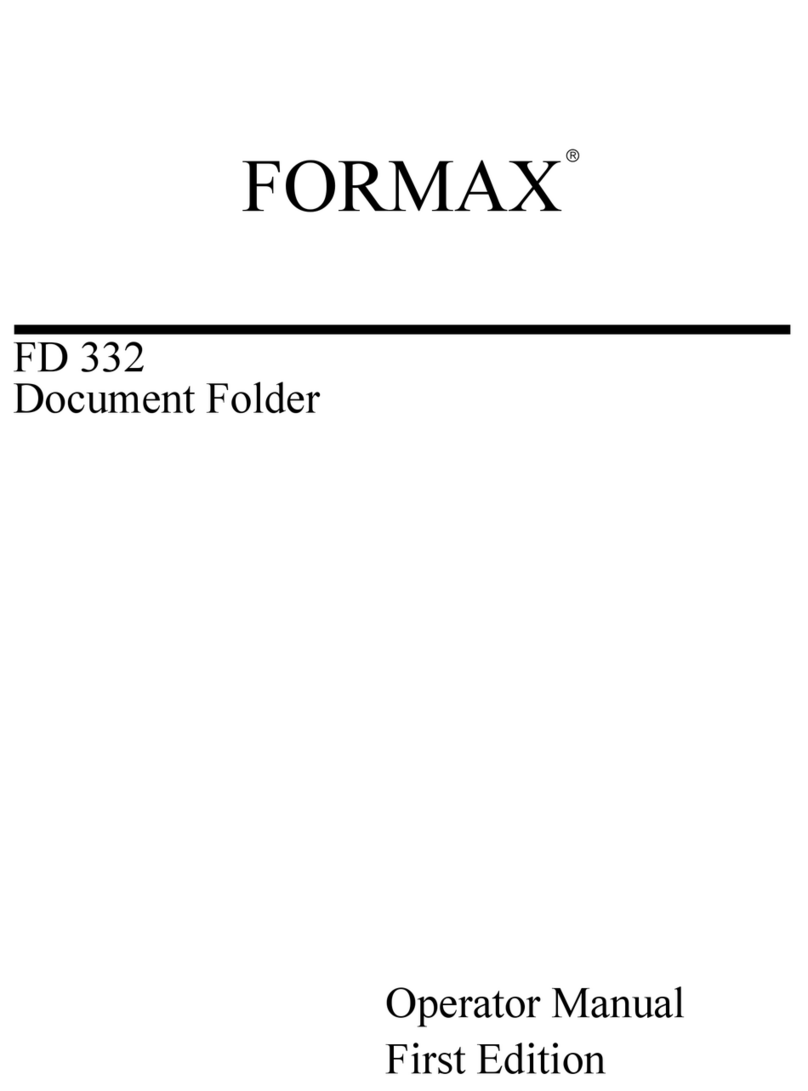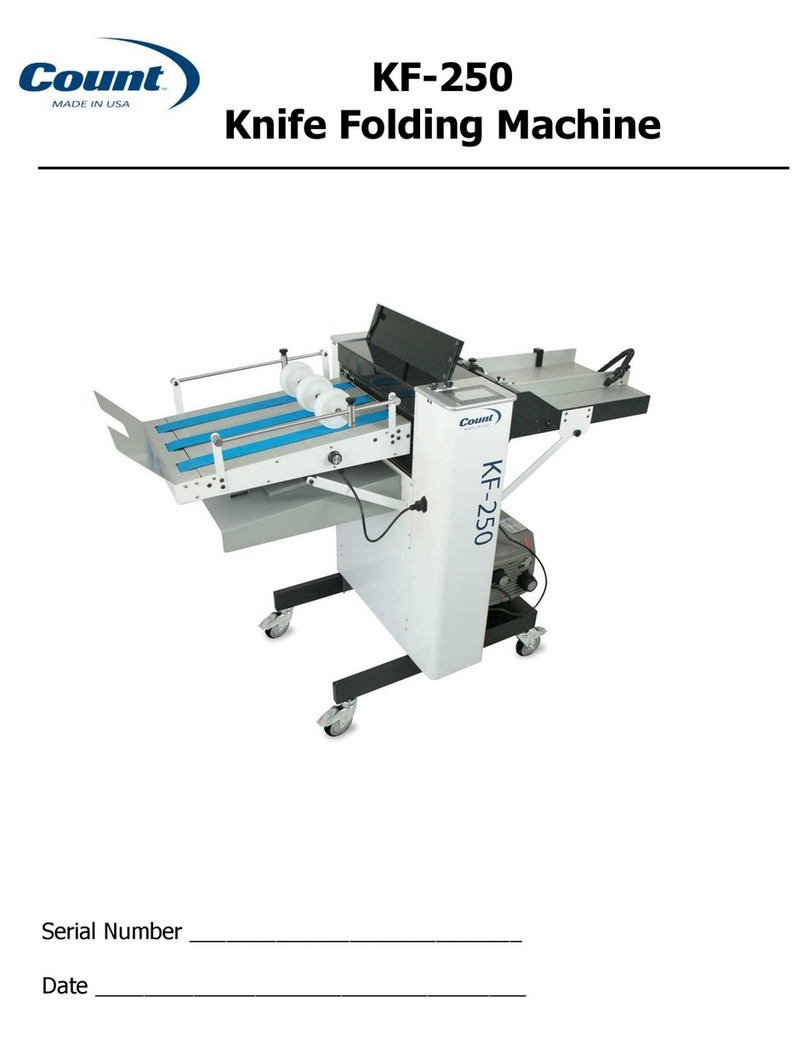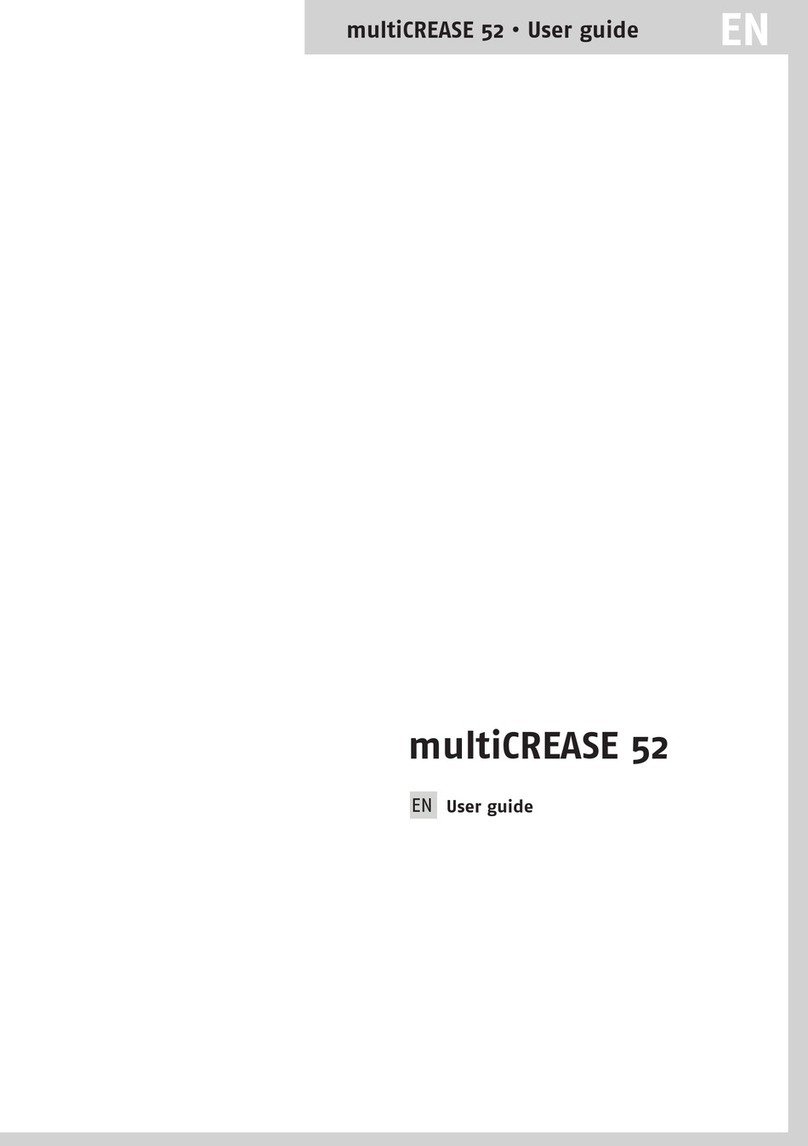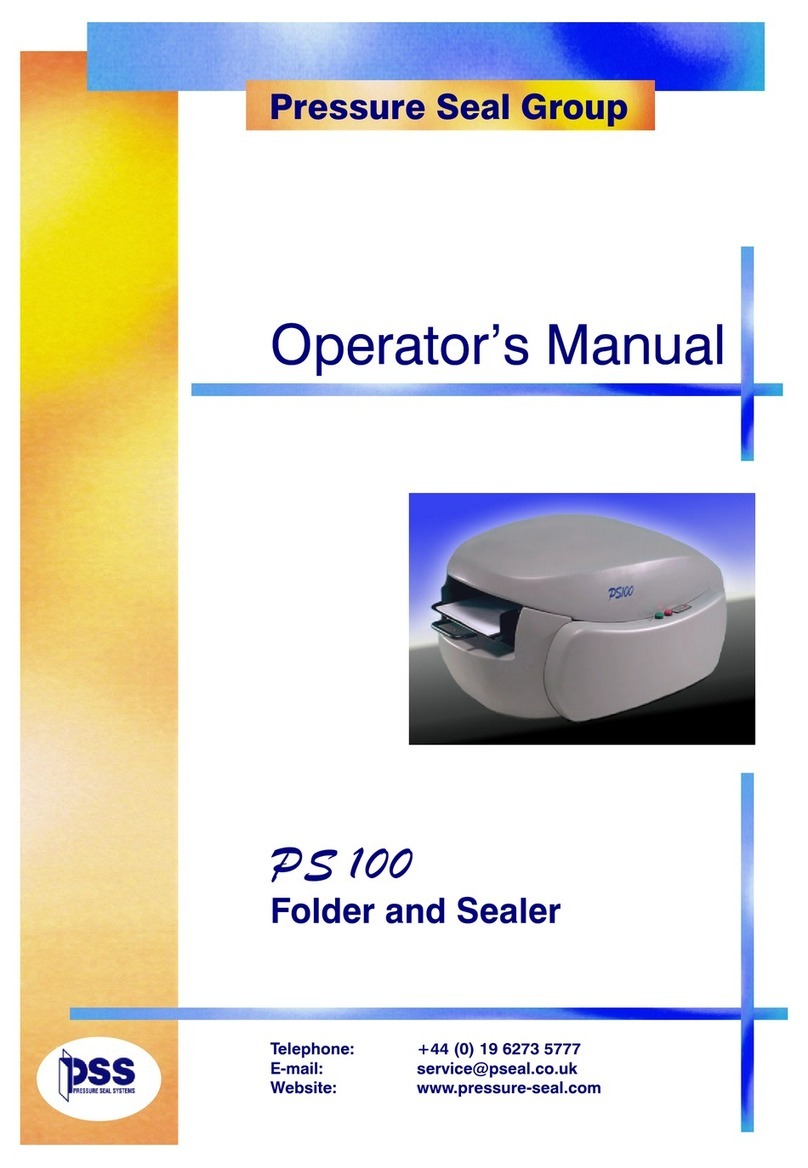2
3.9.5 Optical Mark Recognition Settings (Option) ...................... 39
3.9.6 Double Feed Control Settings ......................................... 42
3.9.7 Job Name .................................................................... 43
3.9.8 Exit Select Settings ....................................................... 43
3.9.9 Mailing/Franking Settings (Option) .................................. 44
3.10 Edit a Job .............................................................................. 45
3.11 Copy a Job ............................................................................ 46
3.12 Delete a Job .......................................................................... 46
4 Options.......................................................................................... 48
4.1 Activate an Option .................................................................. 48
4.2 Optical Mark Recognition (OMR) ............................................... 48
4.2.1 General ....................................................................... 48
4.2.2 Adjustments ................................................................ 49
4.2.3 Document Orientation ................................................... 50
4.2.4 OMR Codes .................................................................. 50
4.2.5 2-track OMR ................................................................ 56
4.3 Online Services ...................................................................... 58
4.3.1 General ....................................................................... 58
4.3.2 Start-Up Online Services ............................................... 58
4.3.3 Connection .................................................................. 58
4.3.4 Messages ................................................................... 59
4.3.5 Configuration Menu ....................................................... 60
4.4 Production Feeder ................................................................. 61
4.4.1 Function ...................................................................... 61
4.4.2 Preparations ................................................................ 61
4.4.3 Adjust Side Guides ....................................................... 62
4.4.4 Document Separation .................................................... 62
4.4.5 Feeding Documents ...................................................... 63
4.5 Thin Booklet Feeder ................................................................. 63
4.5.1 Installation .................................................................. 64
4.5.2 Operating Controls ........................................................ 65
4.5.3 Side Guide Adjustment .................................................. 65
4.5.4 Document Separation Adjustment .................................. 65
4.5.5 Hopper Capacity ........................................................... 66
4.5.6 Clearing Stoppages ....................................................... 67
4.5.7 Support for Curved Reply Envelopes (option) ................... 67
4.6 Mailing Machine connection ...................................................... 68
4.7 Display Mounted on Inserter Deck ............................................ 68
4.8 Envelope Support ................................................................... 69
4.9 Power Stacker Support ............................................................ 69
4.10 High Capacity Envelope Hopper (EF-4) ...................................... 69
4.11 High Capacity Conveyor Belt (CS-2) .......................................... 70
4.11.1 Installation .................................................................. 71
4.11.2 Operation .................................................................... 71
4.12 Catch tray ............................................................................. 71
4.13 Side Exit on the LH Side .......................................................... 71
5 Maintenance .................................................................................. 72
5.1 Operator Maintenance ............................................................. 72
6 Fault Finding.................................................................................. 73
6.1 Error Messages ...................................................................... 73
6.2 Clearing Stoppages ................................................................ 74