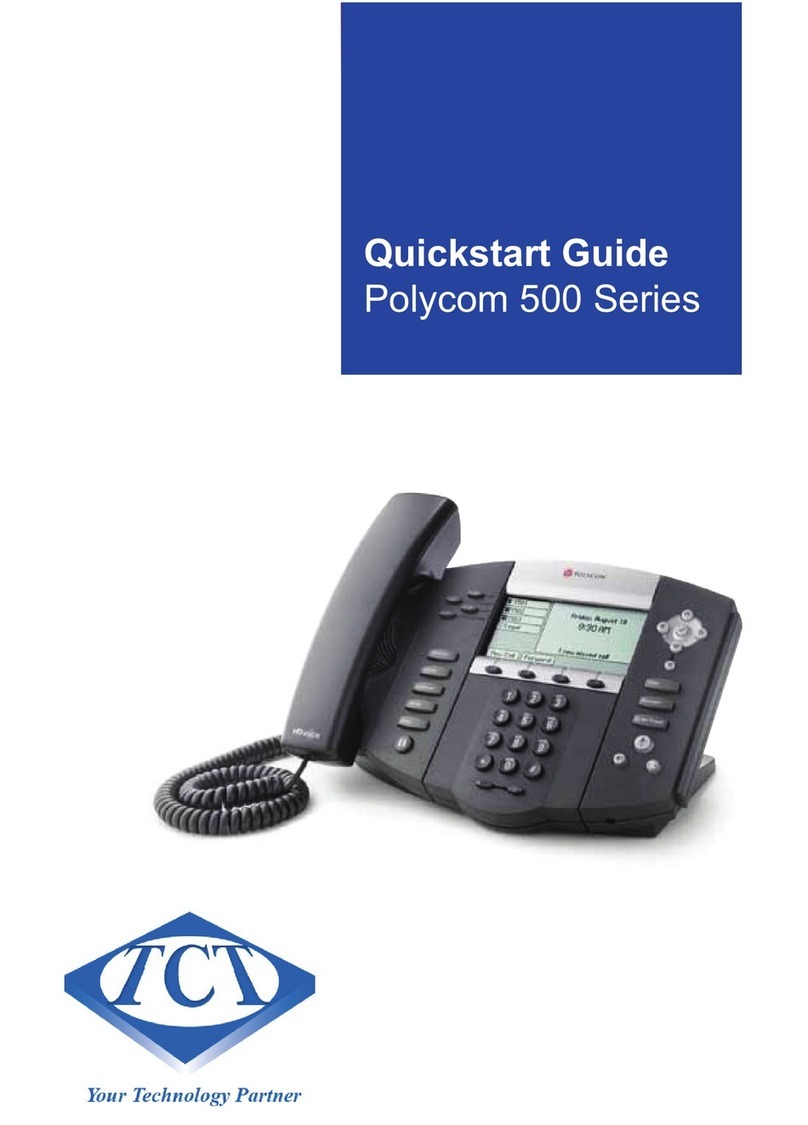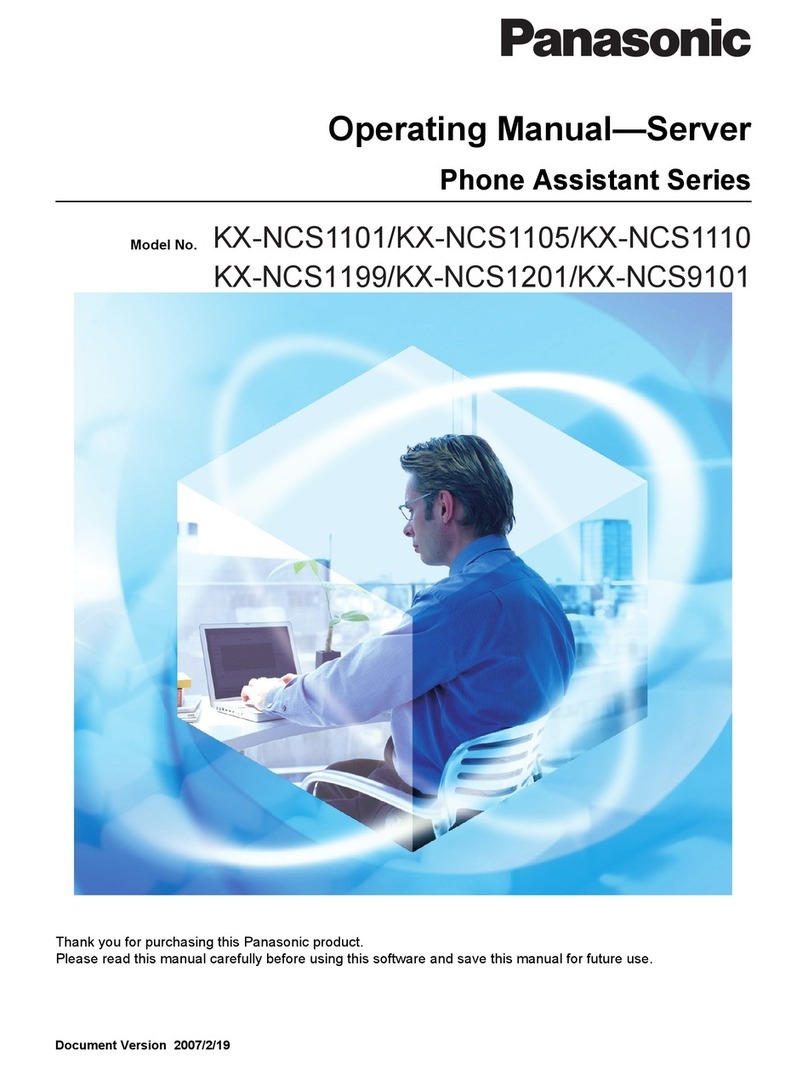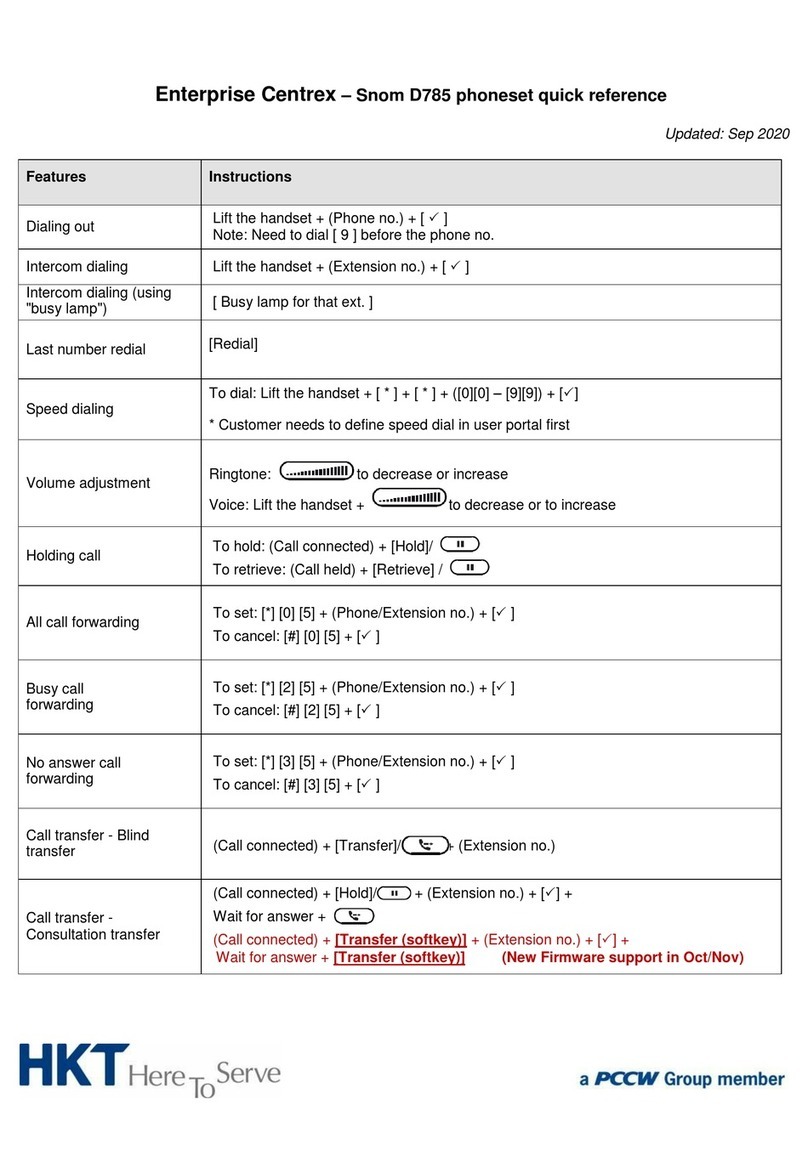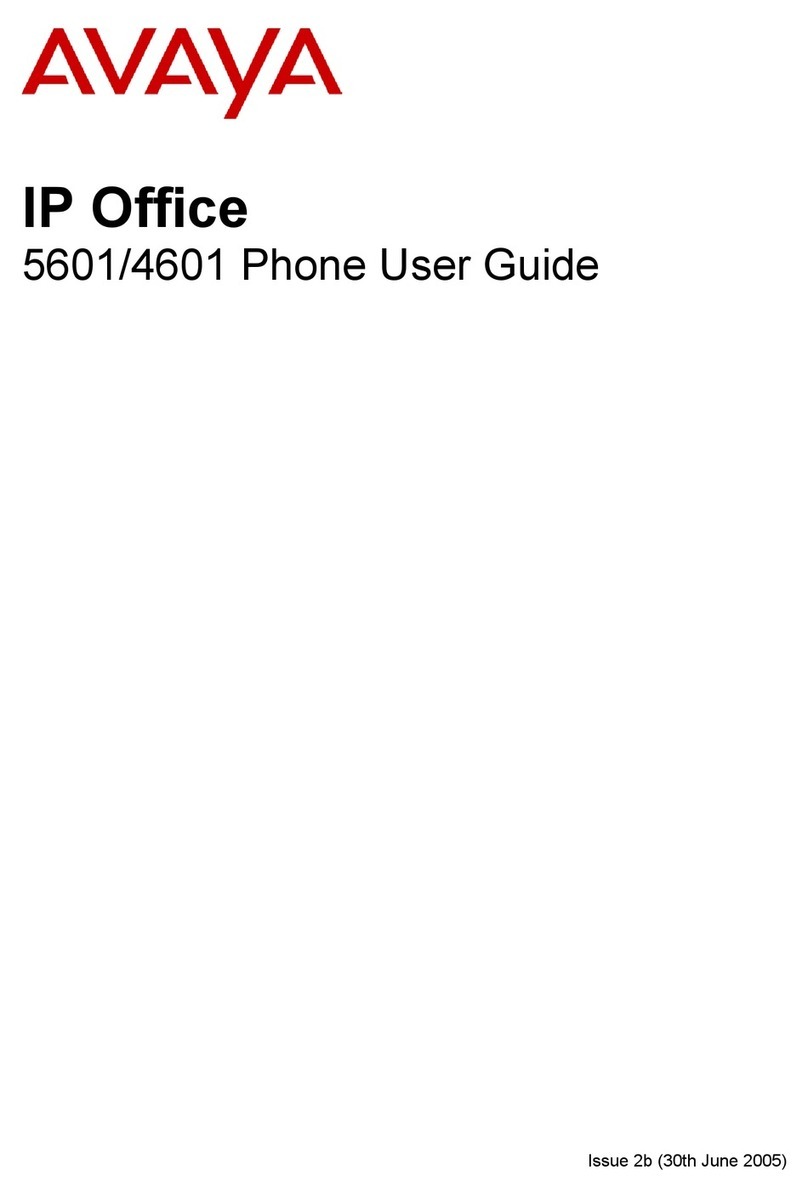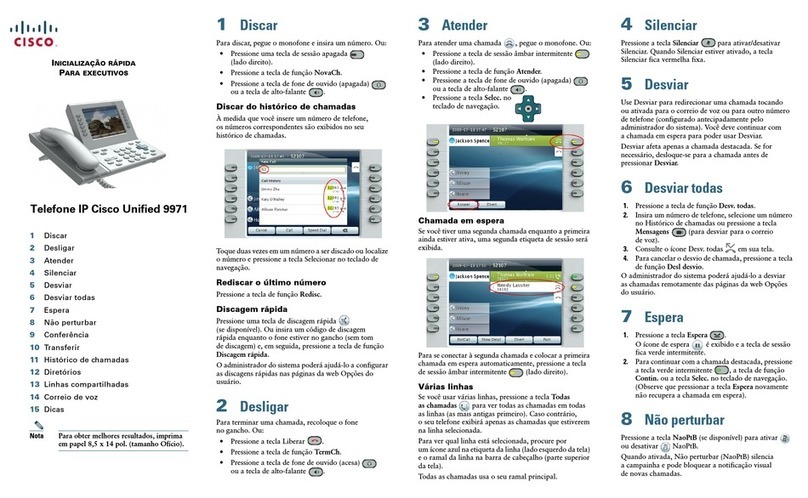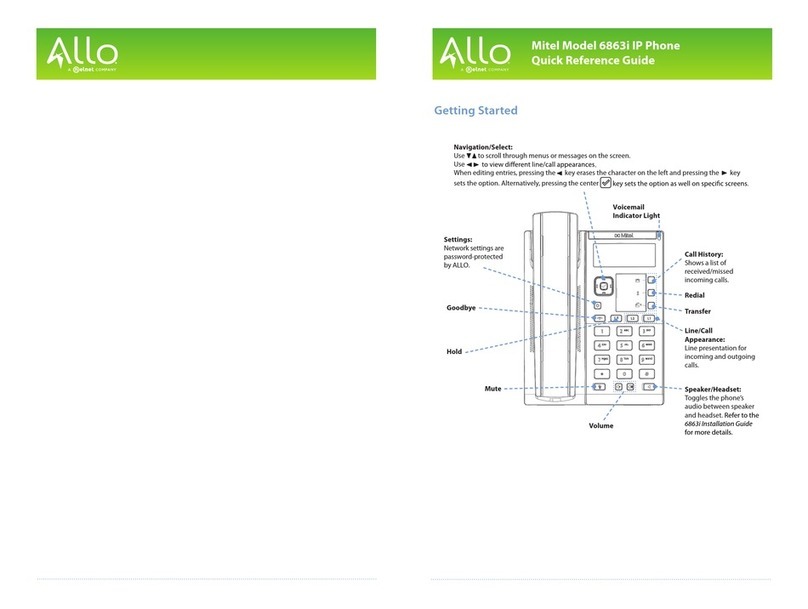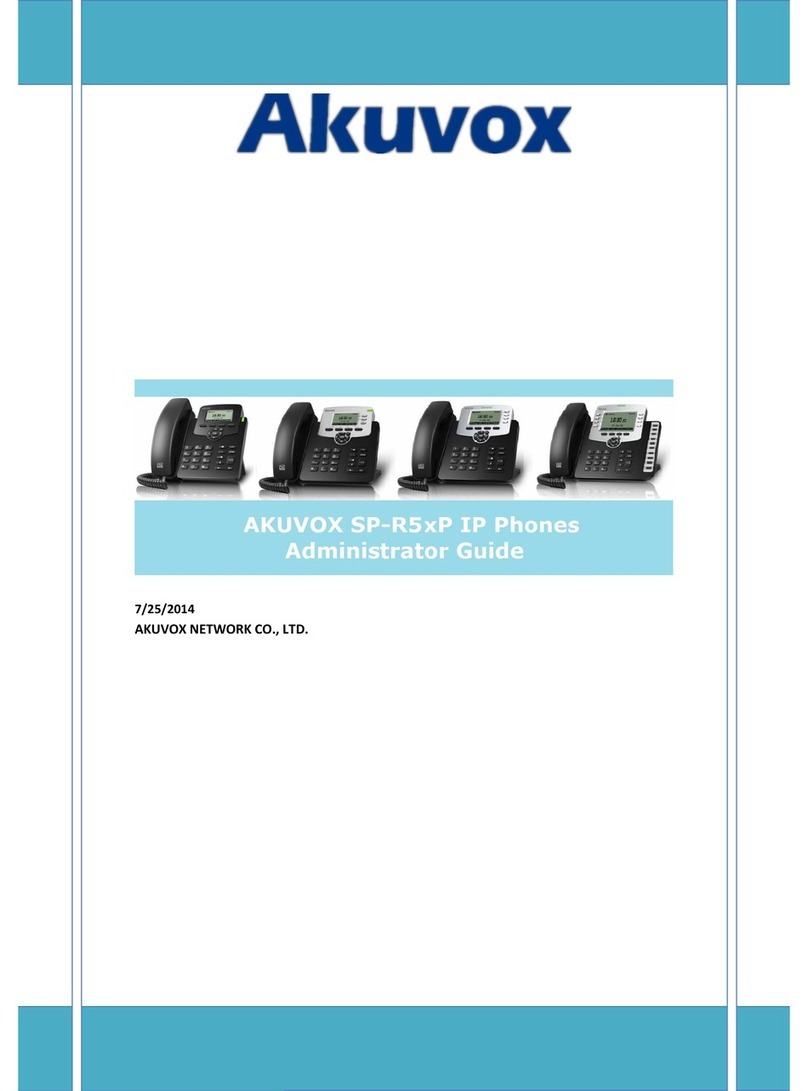FortiGate Voice Instruction Manual

FortiGate Voice™
Version 4.0
Administration Guide
Preliminary Version: Fortinet Tech Docs is continuing to work on this document and will be
releasing new versions with more information and corrections to errors over the next few
Visit http://support.fortinet.com to register your FortiGate Voice product. By registering you
can receive product updates, technical support, and FortiGuard services.

FortiGate Voice Administration Guide
Version 4.0
27 January 2010
01-400-112851-20100127
© Copyright 2010 Fortinet, Inc. All rights reserved. No part of this publication including text, examples,
diagrams or illustrations may be reproduced, transmitted, or translated in any form or by any means,
electronic, mechanical, manual, optical or otherwise, for any purpose, without prior written permission of
Fortinet, Inc.
Trademarks
Dynamic Threat Prevention System (DTPS), APSecure, FortiASIC, FortiBIOS, FortiBridge, FortiClient,
FortiGate®, FortiGate Unified Threat Management System, FortiGuard®, FortiGuard-Antispam,
FortiGuard-Antivirus, FortiGuard-Intrusion, FortiGuard-Web, FortiLog, FortiAnalyzer, FortiManager,
Fortinet®, FortiOS, FortiPartner, FortiProtect, FortiReporter, FortiResponse, FortiShield, FortiVoIP, and
FortiWiFi are trademarks of Fortinet, Inc. in the United States and/or other countries. The names of actual
companies and products mentioned herein may be the trademarks of their respective owners.

Contents
FortiGate Voice Version 4.0 Administration Guide
01-400-112851-20100127 3
http://docs.fortinet.com/ • Feedback
Contents
Introduction .............................................................................................. 5
Fortinet products ............................................................................................................ 6
Before you begin............................................................................................................. 6
How this guide is organized........................................................................................... 6
Document conventions .................................................................................................. 7
IP addresses............................................................................................................... 7
Cautions, Notes and Tips ........................................................................................... 7
Typographical conventions ......................................................................................... 7
CLI command syntax .................................................................................................. 9
Registering your Fortinet product............................................................................... 10
Fortinet products End User License Agreement ....................................................... 10
Customer service and technical support.................................................................... 10
Training .......................................................................................................................... 10
Fortinet documentation ............................................................................................... 11
Tools and Documentation CD................................................................................... 11
Fortinet Knowledge Base ......................................................................................... 11
Comments on Fortinet technical documentation ..................................................... 11
Example FortiGate Voice branch office configuration ....................... 13
General configuration steps ........................................................................................ 14
Connecting the FortiGate Voice-80C unit ................................................................... 15
Configuring basic FortiGate Voice-80C network and UTM settings ........................ 15
Configuring network settings for the devices on the Internal network ................... 18
Configuring the FortiGate Voice PSTN and PBX settings......................................... 18
Configuring the FortiFones on the internal network ................................................. 22
Adding extensions for users behind a NAT device ................................................... 23
FortiGate Voice IVR configuration............................................................................... 25
Providing access to the company directory............................................................... 25
Adding shortcut for checking voicemail..................................................................... 26
Checking voicemail................................................................................................... 26
FortiGate Voice web-based manager configuration reference.......... 27
Dashboard widgets ....................................................................................................... 27
Unit operation dashboard widget .............................................................................. 27
System resources dashboard widget........................................................................ 27
Configuring VoIP interface settings ............................................................................ 28
Configuring PSTN interfaces ....................................................................................... 28

Contents
FortiGate Voice Version 4.0 Administration Guide
401-400-112851-20100127
http://docs.fortinet.com/ • Feedback
PBX configuration......................................................................................................... 29
Configuring extensions ............................................................................................. 29
Configuring extension groups ................................................................................... 31
Configuring dial plans ............................................................................................... 32
Configuring direct inward dialing............................................................................... 33
Configuring voice menu options ............................................................................... 33
Configuring PBX system options .............................................................................. 34
Configuring VoIP providers....................................................................................... 34
Configuring voicemail notifications ........................................................................... 35
Monitoring calls......................................................................................................... 35
Logging of PBX activities............................................................................................. 36
Viewing log messages .............................................................................................. 36
FortiGate Voice VoIP, PBX, and PSTN CLI Reference ........................ 37
config pbx dialplan ....................................................................................................... 37
config pbx did................................................................................................................ 38
config pbx extension .................................................................................................... 39
config pbx global .......................................................................................................... 40
config pbx ringgrp ........................................................................................................ 41
config pbx smtp ............................................................................................................ 42
config pbx voice-menu ................................................................................................. 43
config pbx voip-provider .............................................................................................. 43
config system pstn ....................................................................................................... 44
config system interface ................................................................................................ 45
execute pbx ................................................................................................................... 46
execute pbx-license ...................................................................................................... 46
diagnose pbx extension list ......................................................................................... 47
diagnose pbx voip-provider list................................................................................... 47

Introduction
FortiGate Voice Version 4.0 Administration Guide
01-400-112851-20100127 5
http://docs.fortinet.com/ • Feedback
Introduction
The FortiGate Voice unit integrates FortiGate UTM functionality with VoIP phone PBX
functionality. A small office or an enterprise branch office can use a FortiGate Voice unit to
provide routing, Ethernet switching, Internet connectivity, UTM security, VoIP gateway,
and VoIP PBX features for the office.
FortiGate Voice-80C PBX functionality includes:
• Four Foreign eXchange Office (FXO) interfaces for connected to up to 4 standard
public switch telephone network (PSTN) phone lines
• Flexible number dial plans
• Standard VoIP PBX feature set
• Integrated dial-back up modem and optional 3G wireless cards
•Voicemail
• Message notification
• Unified messaging
• Music on hold
• Automatic Call Distribution (ACD)
• Basic conferencing
• Statistics and logging
Figure 1: FortiGate Voice Network connections
FortiFones or
other
SIP Phones
SIP
LAN WAN
FXO (x4)
ISP
IMS
NGN
VPN
etc
Class 5
PSTN
(LEC)
SIP Trunking
LAN
LAN
SIP
SIP
PCs with
SIP Soft Phone
POTS/ISDN Telephone
Adapters (ATA)
a/b - wire
BRI
a/b - wire
FortiGate Voice
Service Provider
Network

Fortinet products Introduction
FortiGate Voice Version 4.0 Administration Guide
601-400-112851-20100127
http://docs.fortinet.com/ • Feedback
This document includes a comprehensive configuration example that describes how to
configure a FortiGate Voice-80C to provide VoIP, networking, and UTM services for a
branch office network. Also included is a configuration reference to the VoIP, PBX, and
PSTN web-based manager and CLI functionality of the FortiGate Voice-80C.
This chapter contains the following sections:
•Fortinet products
•Before you begin
•How this guide is organized
•Registering your Fortinet product
•Fortinet products End User License Agreement
•Customer service and technical support
•Training
•Fortinet documentation
Fortinet products
Fortinet's portfolio of security gateways and complementary products offers a powerful
blend of ASIC-accelerated performance, integrated multi-threat protection, and constantly
updated, in-depth threat intelligence. This unique combination delivers network, content,
and application security for enterprises of all sizes, managed service providers, and
telecommunications carriers, while providing a flexible, scalable path for expansion. For
more information on the Fortinet product family, go to www.fortinet.com/products.
Before you begin
This document is intended for administrators, not end users.
This FortiGate Voice Administration Guide is a supplement to the FortiGate Administration
Guide that provides detailed information about the PBX, and PSTN configuration for
system administrators of a FortiGate Voice unit. It is assumed that you have already
successfully installed a FortiGate unit by following the instructions in the FortiGate Voice-
80C QuickStart Guide.
At this stage:
• You have administrative access to the web-based manager and/or CLI.
• The FortiGate Voice unit is integrated into your network.
• The operation mode has been configured.
• The system time, DNS settings, administrator password, and network interfaces have
been configured.
• Firmware, FortiGuard Antivirus and FortiGuard Antispam updates are completed.
Once that basic installation is complete, you can use this document.
How this guide is organized
This section of the guide provides a brief provides a chapter-by-chapter summary of this
guide.
The most recent version of this document is available from the FortiGate page of the
Fortinet Technical Documentation web site.

Introduction Document conventions
FortiGate Voice Version 4.0 Administration Guide
01-400-112851-20100127 7
http://docs.fortinet.com/ • Feedback
You can also learn more about the FortiGate Voice product from the same FortiGate page,
as well as from the Fortinet Knowledge Base.
This administration guide contains the following chapters:
•Example FortiGate Voice branch office configuration provides a configuration example
that describes how to configure a FortiGate Voice-80C unit to operate in NAT/Route
mode and provide basic UTM and SIP services for an example branch office network.
•FortiGate Voice web-based manager configuration reference describes FortiGate
Voice web-based manager configuration settings.
•FortiGate Voice VoIP, PBX, and PSTN CLI Reference describes upgrading and
managing firmware versions. You should review this section before upgrading your
FortiGate firmware because it contains important information about how to properly
back up your current configuration settings and what to do if the upgrade is
unsuccessful.
Document conventions
Fortinet technical documentation uses the conventions described below.
IP addresses
To avoid publication of public IP addresses that belong to Fortinet or any other
organization, the IP addresses used in Fortinet technical documentation are fictional and
follow the documentation guidelines specific to Fortinet. The addresses used are from the
private IP address ranges defined in RFC 1918: Address Allocation for Private Internets,
available at http://ietf.org/rfc/rfc1918.txt?number-1918.
Cautions, Notes and Tips
Fortinet technical documentation uses the following guidance and styles for cautions,
notes and tips.
Typographical conventions
Fortinet documentation uses the following typographical conventions:
Caution: Warns you about commands or procedures that could have unexpected or
undesirable results including loss of data or damage to equipment.
Note: Presents useful information, usually focused on an alternative, optional method, such
as a shortcut, to perform a step.
Tip: Highlights useful additional information, often tailored to your workplace activity.

Document conventions Introduction
FortiGate Voice Version 4.0 Administration Guide
801-400-112851-20100127
http://docs.fortinet.com/ • Feedback
* For conventions used to represent command syntax, see “CLI command syntax” on page 9.
Table 1: Typographical conventions in Fortinet technical documentation
Convention Example
Button, menu, text box,
field, or check box label
From Minimum log level, select Notification.
CLI input* config system dns
set primary <address_ipv4>
end
CLI output FGT-602803030703 # get system settings
comments : (null)
opmode : nat
Emphasis HTTP connections are not secure and can be intercepted by a third
party.
File content <HTML><HEAD><TITLE>Firewall
Authentication</TITLE></HEAD>
<BODY><H4>You must authenticate to use this
service.</H4>
Hyperlink Visit the Fortinet Technical Support web site,
https://support.fortinet.com.
Keyboard entry Type a name for the remote VPN peer or client, such as
Central_Office_1.
Navigation Go to VPN > IPSEC > Auto Key (IKE).
Publication For details, see the FortiGate Administration Guide.
Note: Links typically go to the most recent version. To access earlier
releases, go to http://docs.fortinet.com/. This link appears at the bottom
of each page of this document.
The chapter or section contains VDOM configuration settings, see
“VDOM configuration settings” on page 110.
The chapter or section contains Global configuration settings, see
“Global configuration settings” on page 112.

Introduction Document conventions
FortiGate Voice Version 4.0 Administration Guide
01-400-112851-20100127 9
http://docs.fortinet.com/ • Feedback
CLI command syntax
This guide uses the following conventions to describe syntax to use when entering
commands in the Command Line Interface (CLI).
Brackets, braces, and pipes are used to denote valid permutations of the syntax.
Constraint notations, such as <address_ipv4>, indicate which data types or string
patterns are acceptable value input.
For more information, see the FortiGate CLI Reference.
Table 2: Command syntax
Convention Description
Square brackets [] A non-required word or series of words. For example:
[verbose {1 | 2 | 3}]
indicates that you may either omit or type both the verbose word and
its accompanying option, such as:
verbose 3
Angle brackets <> A word constrained by data type.
To define acceptable input, the angled brackets contain a descriptive
name followed by an underscore ( _) and suffix that indicates the
valid data type. For example:
<retries_int>
indicates that you should enter a number of retries, such as 5.
Data types include:
•<xxx_name>: A name referring to another part of the
configuration, such as policy_A.
•<xxx_index>: An index number referring to another part of the
configuration, such as 0for the first static route.
•<xxx_pattern>: A regular expression or word with wild cards
that matches possible variations, such as *@example.com to
match all email addresses ending in @example.com.
•<xxx_fqdn>: A fully qualified domain name (FQDN), such as
mail.example.com.
•<xxx_email>: An email address, such as
•<xxx_ipv4>: An IPv4 address, such as 192.168.1.99.
•<xxx_ipv4range>: An IPv4 address range.
•<xxx_v4mask>: A dotted decimal IPv4 netmask, such as
255.255.255.0.
•<xxx_ipv4mask>: A dotted decimal IPv4 address and netmask
separated by a space, such as
192.168.1.99 255.255.255.0.
•<xxx_ipv4/mask>: A dotted decimal IPv4 address and CIDR-
notation netmask separated by a slash, such as such as
192.168.1.99/24.
•<xxx_ipv6>: An IPv6 address.
•<xxx_v6mask>: A dotted decimal IPv6 netmask.
•<xxx_ipv6mask>: A dotted decimal IPv6 address and netmask
separated by a space.
•<xxx_str>: A string of characters that is not another data type,
such as P@ssw0rd. Strings containing spaces or special
characters must be surrounded in quotes or use escape
sequences
•<xxx_int>: An integer number that is not another data type,
such as 15 for the number of minutes.
Curly braces {} A word or series of words that is constrained to a set of options
delimited by either vertical bars or spaces.
You must enter at least one of the options, unless the set of options is
surrounded by square brackets [ ].

Registering your Fortinet product Introduction
FortiGate Voice Version 4.0 Administration Guide
10 01-400-112851-20100127
http://docs.fortinet.com/ • Feedback
Registering your Fortinet product
Before you begin configuring and customizing features, take a moment to register your
Fortinet product at the Fortinet Technical Support web site, https://support.fortinet.com.
Many Fortinet customer services, such as firmware updates, technical support, and
FortiGuard Antivirus and other FortiGuard services, require product registration.
For more information, see the Fortinet Knowledge Base article Registration Frequently
Asked Questions.
Fortinet products End User License Agreement
See the Fortinet products End User License Agreement.
Customer service and technical support
Fortinet Technical Support provides services designed to make sure that you can install
your Fortinet products quickly, configure them easily, and operate them reliably in your
network.
To learn about the technical support services that Fortinet provides, visit the Fortinet
Technical Support web site at https://support.fortinet.com.
You can dramatically improve the time that it takes to resolve your technical support ticket
by providing your configuration file, a network diagram, and other specific information. For
a list of required information, see the Fortinet Knowledge Base article What does Fortinet
Technical Support require in order to best assist the customer?
Training
Fortinet Training Services provides a variety of training programs to serve the needs of
our customers and partners world-wide. Visit the Fortinet Training Services web site at
http://campus.training.fortinet.com, or email [email protected].
Options delimited
by vertical bars |
Mutually exclusive options. For example:
{enable | disable}
indicates that you must enter either enable or disable, but must
not enter both.
Options delimited
by spaces
Non-mutually exclusive options. For example:
{http https ping snmp ssh telnet}
indicates that you may enter all or a subset of those options, in any
order, in a space-delimited list, such as:
ping https ssh
Note: To change the options, you must re-type the entire list. For
example, to add snmp to the previous example, you would type:
ping https snmp ssh
If the option adds to or subtracts from the existing list of options,
instead of replacing it, or if the list is comma-delimited, the exception
will be noted.
Table 2: Command syntax

Introduction Fortinet documentation
FortiGate Voice Version 4.0 Administration Guide
01-400-112851-20100127 11
http://docs.fortinet.com/ • Feedback
Fortinet documentation
The Fortinet Technical Documentation web site, http://docs.fortinet.com, provides the
most up-to-date versions of Fortinet publications, as well as additional technical
documentation such as technical notes.
In addition to the Fortinet Technical Documentation web site, you can find Fortinet
technical documentation on the Fortinet Tools and Documentation CD, and on the Fortinet
Knowledge Base.
Tools and Documentation CD
The documentation for your product is available on the Fortinet Tools and Documentation
CD shipped with your product. The documents on this CD are current at shipping time. For
the most current versions of Fortinet documentation, visit the Fortinet Technical
Documentation web site, http://docs.fortinet.com.
Fortinet Knowledge Base
The Fortinet Knowledge Base provides additional Fortinet technical documentation, such
as troubleshooting and how-to articles, examples, FAQs, technical notes, a glossary, and
more. Visit the Fortinet Knowledge Base at http://kb.fortinet.com.
Comments on Fortinet technical documentation
Please send information about any errors or omissions in this or any Fortinet technical

Example FortiGate Voice branch office configuration
FortiGate Voice Version 4.0 Administration Guide
01-400-112851-20100127 13
http://docs.fortinet.com/ • Feedback
Example FortiGate Voice branch office
configuration
This section describes how to configure a FortiGate Voice-80C unit to operate in
NAT/Route mode and provide basic UTM and SIP services for the example branch office
network shown in Figure 2 on page 14.
In this example the FortiGate Voice-80C unit provides:
• Internet connectivity, networking, and UTM features for the PCs on the branch office
internal network.
• An single line a/b wire connection between the FortiGate Voice-80C fxo1 interface and
a public switched telephone network (PSTN) line so that branch office phones can call
the PSTN or receive calls from the PSTN.
• VoIP PBX services for FortiFones and SIP soft phones connected to the branch office
internal network. PBX features include:
• Extensions to the FortiFones and SIP soft phones in the internal network. The
branch office phones use numeric extensions beginning with the number 6 and
including three more digits. Example valid extensions are 6123, 6456, and 6899.
• Extensions for phones behind NAT devices on the internal network.
• Extensions for phones behind NAT devices on a remote network.
• To collect voicemail the branch office phones dial *97.
• SIP trunking to a VoIP provider for calling the head office.
• To call a phone number on the PSTN, the branch office phones dial 9 followed by
the phone number.
• The FortiGate Voice unit sends email notifications to users when they receive
voicemail.
• To call the head office, the branch office phones dial a head office extension
directly. The head office extension range is 1000-19999.
This configuration example describes configuring the FortiGate Voice-80C unit to support
these services and where required also provides configuration steps for other devices
such as the FortiFones and the remote FortiGate unit operating in NAT mode.
Details about the PSTN connection requirements, SIP trunking for the VoIP provider and
the Head Office SIP configuration are not described.

General configuration steps Example FortiGate Voice branch office configuration
FortiGate Voice Version 4.0 Administration Guide
14 01-400-112851-20100127
http://docs.fortinet.com/ • Feedback
Figure 2: Example Branch Office network configuration
This section describes:
•General configuration steps
•Connecting the FortiGate Voice-80C unit
•Configuring basic FortiGate Voice-80C network and UTM settings
•Configuring network settings for the devices on the Internal network
•Configuring the FortiGate Voice PSTN and PBX settings
•Configuring the FortiFones on the internal network
•Adding extensions for users behind a NAT device
General configuration steps
1Connect the FortiGate Voice-80C unit to the Internet, the internal network and the
PSTN.
2Configure FortiGate Voice-80C unit network and UTM settings.
The network configuration includes enabling the SIP Traffic option on the internal and
wan1 interfaces. You must enable SIP traffic on these interfaces to accept and process
SIP calls. No other special network configuration, firewall policies, or routing is required
for the FortiGate Voice-80C to accept and process SIP calls.
This example also describes how to configure the FortiGate Voice-80C as a DHCP
server and DNS server for the branch office internal network. As a DHCP server the
FortiGate Voice-80C can supply network configuration settings for the PCs and
FortiFones on the internal network.
3Configure network settings for the PCs on the Internal network.
Branch Office
Internal network
PCs with SIP soft phones
and FortiFones
Subnet: 172.20.120.0
Extension Range 6000 - 6999
PC
PC
PC
FortiFone
FortiFone
FortiFone
behind a NAT
device
NAT device
WAN WAN
fxo1
Head Office
IP: 192.168.30.10
Extention Range
1000 - 1999
VoIP Provider
IP: 192.168.20.10
Remote Users
with FortiFones or
SIP soft phones
Extension range
6000 - 6999
PSTN
Remote
FortiGate unit
in NAT mode
SIP Trunking SIP Trunking
LAN internal
172.20.120.10
wan1
192.168.10.10
external
192.168.40.10
SIP
a/b - wire
FortiGate Voice-80C
Internet
Note: You do not have to add SIP firewall policies to enable SIP traffic for the FortiGate
Voice unit to function as a PBX. Also, with PBX functionality enabled, you cannot apply
FortiGate SIP application control features to SIP traffic received by FortiGate Voice
interfaces for which you have enabled the SIP Traffic option.

Example FortiGate Voice branch office configuration Connecting the FortiGate Voice-80C unit
FortiGate Voice Version 4.0 Administration Guide
01-400-112851-20100127 15
http://docs.fortinet.com/ • Feedback
4Configuring the FortiGate Voice PSTN and PBX settings.
5Configure the FortiFones on the internal network.
6Configuring the FortiGate Voice unit to SIP phone users behind a remote NAT device.
Connecting the FortiGate Voice-80C unit
The following procedure describes how to connect the FortiGate Voice-80C unit to the
Internet, the branch office internal network, and the PSTN.
To connect the FortiGate Voice-80C unit
1Use an Ethernet cable to connect the FortiGate Voice-80C wan1 interface to the device
that connects the branch office to the Internet.
The device could be a cable or DSL modem or other device depending on how the
Branch Office connects to the Internet.
2Use Ethernet cables to connect the PCs and FortiFones on the internal network to the
FortiGate Voice-80C internal interface switch connectors.
You can connect up to 8 PCs and FortiFones directly to the FortiGate Voice-80C
Internal interface switch connectors. To connect more devices, add Ethernet switches
to your network as required.
3Use an RJ-45 telephone cable to connect the FortiGate Voice-80C fxo1 port to the
branch office PSTN phone line supplied by your local telephone service provider.
Configuring basic FortiGate Voice-80C network and UTM settings
The following procedures describe how to configure a FortiGate Voice-80C to provide
basic Internet connectivity, network services, and UTM services for the branch office
internal network. Network services include configuring the FortiGate Voice-80C to be the
DHCP server and DNS server for the internal network.
As part of the FortiGate Voice-80C network interface configuration you must enable SIP
Traffic on the internal and wan1 interfaces so that the FortiGate Voice-80C unit accepts
SIP sessions received by these interfaces. No other special network configuration, firewall
policies, or routing is required for the FortiGate Voice-80C to accept SIP sessions from
configured extensions.
To configure basic network settings
1Connect to the FortiGate Voice-80C web-based manager.
2Go to System > Network > Interface.
3Edit the internal interface and configure the following settings:
Configure other network interface settings as required and select OK.
4Edit the wan1 interface and configure the following settings:
Addressing Mode Manual
IP/Netmask 172.20.120.10/255.255.255.0
SIP Traffic Select Enable

Configuring basic FortiGate Voice-80C network and UTM settings Example FortiGate Voice branch office configuration
FortiGate Voice Version 4.0 Administration Guide
16 01-400-112851-20100127
http://docs.fortinet.com/ • Feedback
Configure other network interface settings as required and select OK.
5Go to System > Network > Options.
6Add the IP addresses of the primary and secondary DNS servers used by the branch
office provided by your ISP.
7Selected internal for Enable DNS forwarding from so that users on the internal network
can use the FortiGate Voice-80C internal interface as their DNS server IP address.
The procedure “To configure the FortiGate Voice-80C to be a DHCP server for the
internal network” on page 16 describes how to configure the FortiGate DHCP server to
configure PCs on the internal network to use the FortiGate Voice internal interface as a
DNS server.
8Select Apply.
9Go to Router > Static > Static Route.
10 Edit the default static route and configure the following settings:
11 Select OK.
To configure the FortiGate Voice-80C to be a DHCP server for the internal network
Use this procedure to add a new DHCP server for the internal network or to change the
configuration of the default FortiGateVoice-80C DHCP server. The DHCP server will give
PCs on the Internal network IP addresses in the range 172.20.120.110 to 172.20.120.210
and set their default gateway and DNS server to the IP address of the FortiGate Voice-
80C internal interface.
1Go to System > DHCP > Service and select the expand arrow for the internal interface.
2Select the Add DHCP Server icon for the internal interface.
If a DHCP server has already been added for the internal interface, select the Edit icon
to change its configuration.
3Configure the following settings.
Addressing Mode Manual
IP/Netmask 192.168.10.10/255.255.255.0
SIP Traffic Select Enable
Note: You can also set the Addressing mode to DHCP or PPPoE for the wan1 interface
depending on the requirements of your ISP. In the example the wan1 interface has a static
IP address.
Destination IP/Mask 0.0.0.0/0.0.0.0
Device wan1
Gateway Enter the IP address of the default gateway provided by your ISP.
Distance 10
Name Add a name for the DHCP server if you are adding a new one.
Enable Select
Type Regular
IP Range 172.20.120.110 - 172.20.120.210
Network Mask 255.255.255.0
Default Gateway 172.20.120.10

Example FortiGate Voice branch office configuration Configuring basic FortiGate Voice-80C network and UTM settings
FortiGate Voice Version 4.0 Administration Guide
01-400-112851-20100127 17
http://docs.fortinet.com/ • Feedback
4Change other settings if required and select OK.
To configure FortiGuard services for the FortiGate Voice unit
Use the following procedure to configure the FortiGate Voice unit to connect to the
FortiGuard Distribution Network (FDN) to update the antivirus, antispam and IPS attack
definitions. Before you can begin receiving updates, you must register the FortiGate Voice
unit from the Fortinet Support web site. For more information, see “Registering your
Fortinet product” on page 10.
1Go to System > Maintenance > FortiGuard.
2Select the expand arrow for AntiVirus and IPS Options to expand the options.
3Select Update Now to update the FortiGuard services and definitions.
If the connection to the FDN is successful, the web-based manager displays a
message similar to the following:
Your update request has been sent. Your database will be updated
in a few minutes. Please check your update page for the status
of the update.
After a few minutes, if an update is available, the FortiGuard page lists new version
information for the FortiGate services and definitions. The system dashboard license
information widget also displays new dates and version numbers for the FortiGuard
definitions. Messages are recorded to the event log indicating whether the update was
successful or not.
To configure basic Internet access and UTM features
This procedure describes how to add a firewall policy that allows users on the internal
network to connect to the Internet. The firewall policy includes the scan protection profile
to apply UTM features, in this case virus scanning, to this traffic. This configuration is not
required for VoIP support. It just provides users on the internal network with UTM-
protected access to the Internet.
1Go to Firewall > Policy and select Create New to add a new firewall policy.
2Configure the following settings.
3Select Protection Profile and select the scan protection profile to apply UTM virus
scanning to the traffic accepted by the firewall policy.
4Select OK to save the firewall policy.
Advanced Select
DNS Server 1 172.20.120.10
Source Interface/Zone internal
Source Address all
Destination Interface/Zone want
Destination Address all
Schedule always
Service ANY
Action ACCEPT

Configuring network settings for the devices on the Internal network Example FortiGate Voice branch office configuration
FortiGate Voice Version 4.0 Administration Guide
18 01-400-112851-20100127
http://docs.fortinet.com/ • Feedback
Configuring network settings for the devices on the Internal
network
You can configure the PCs and other devices on the internal network to get their network
configuration automatically using DHCP. If required you can also configure devices on the
internal network with static IP addresses on the 172.20.120.0 subnet but outside the range
awarded by the FortiGate Voice DHCP server. Example static TCP/IP configuration:
You can also use the same network configuration for the SIP phones on the internal
network.
Configuring the FortiGate Voice PSTN and PBX settings
The procedures in this section describe how to configure the FortiGate Voice-80C unit as
the PBX for SIP phones on the branch office internal network. These procedures describe
how to configure many of the FortiGate Voice PSTN and PBX features. The following
procedures are included:
•To configure the fxo1 PSTN interface
•To configure basic PBX system and voicemail notification settings
•To add a VoIP provider
•To add a dial plan for dialing the PSTN and the main office
•To add the extensions that are on the branch office internal network
To configure the fxo1 PSTN interface
This procedure describes how to configure the FortiGate Voice fxo1 PSTN interface to
connect the FortiGate Voice-80C unit to one PSTN phone line. If you have more PSTN
phone lines you can connect and configure more fxo interfaces.
1Go to System > Network > PSTN Interface and edit the fxo1 interface.
2Configure the following settings.
IP Address 172.20.120.20
Subnet Mask 255.255.255.0
Default Gateway 172.20.120.10
DNS Server 172.20.120.10
Pone Number Enter the phone number of the PSTN phone line as provided by your
phone service provider.
The phone number is used for caller ID for calls from the FortiGate
Voice unit to the PSTN. It can be any number, but is usually the
actual phone number of the PSTN line connected to the fxo1
interface. Area code and country codes are optional.
Display Name This name is used for caller ID for calls from the FortiGate Voice unit
to the PSTN. It can be any name, such as a company name, that
identifies the branch office.
Echo Cancelling Normally you would select echo cancelling to improve voice quality.
Caller ID Options Configure the following options to support caller id functions for calls
from the internal network to the PSTN.
Catch Caller ID Select to enable the FortiGate Voice unit to receive caller ID
information from calls originating on the PSTN and send the caller ID
information to the extension that answers the call.

Example FortiGate Voice branch office configuration Configuring the FortiGate Voice PSTN and PBX settings
FortiGate Voice Version 4.0 Administration Guide
01-400-112851-20100127 19
http://docs.fortinet.com/ • Feedback
3Select OK.
To configure basic PBX system and voicemail notification settings
Use the following procedure to configure PBX system settings and voicemail notification
settings that affect the overall performance of the PBX service and all of the users of it.
Usually you would configure these settings once and rarely thereafter.
1Go to PBX > Config > System.
2Configure the following settings.
3Select Apply to save the changes.
4Go to PBX > Config > Voicemail Notification.
5Configure the following settings.
Caller ID Protocol Select the caller ID protocol required by PSTN line that the fxo
interface is connected to. Contact your service provider for the name
of the protocol to use.
Caller ID Indicator Select the caller ID indicator required by the PSTN line. Contact your
service provider for details.
Ring # Set the number of rings to wait before receiving caller ID information.
In most cases, enter 1 to send caller ID information between the first
and second ring.Contact your service provider for details.
Hang-up Options Configure the following options to configure how the FortiGate Voice
unit hangs up calls from the PSTN.
Hang up on Polarity
Reversal
Select if the PSTN line uses polarity reversal to indicate a call has
been hung up. Contact your service provider for details.
Hang up on Busy Tone Select if you want the FortiGate Voice unit to hang up automatically
when it receives a busy tone when attempting to dial a number on the
PSTN.
Busy Tone Detection # The number of busy tones that the FortiGate Voice receives before
hanging up if Hang up on Busy Tone is selected.
Busy Tone Duration Tune the FortiGate Voice unit to accurately detect busy tones on this
PSTN line. You can change the default settings if busy tones are not
accurately detected.
Busy Tone Interval
Administrative Status Set to Up if the fxo interface is connected to the PSTN and you want
to be able to receive and send calls on this PSTN interface.
Extension Range _6XXX
Use the extension range to create a pattern that defines the valid
extensions that can be added to the FortiGate Voice
configuration. Extensions can include number or letters and you
can define the number of characters that are required. In this
extension range pattern:
• _ indicates the extension range is a pattern. The _ is always
required.
• 6 indicates the extensions must start with the number 6.
• XXX indicates the extensions must have three numerical
digits following the 6.
Voicemail Access *97
Phone users on the internal network can dial *97 to get their
voicemail.
Max Voicemail Duration 60 seconds
Limits a single voicemail message to 60 seconds.

Configuring the FortiGate Voice PSTN and PBX settings Example FortiGate Voice branch office configuration
FortiGate Voice Version 4.0 Administration Guide
20 01-400-112851-20100127
http://docs.fortinet.com/ • Feedback
6Select Apply to save the changes.
To add a VoIP provider
Use the following procedure to add the information required by the FortiGate Voice unit to
use a VoIP provider for routing SIP calls on the main office. In the example, the
organization uses a a third-party VoIP provider to handle VoIP calls between the head
office and the branch office.
1Go to PBX > Config > VoIP Provider.
2Configure the following settings.
3Select OK to add the VoIP provider.
To add a dial plan for dialing the PSTN and the main office
Dial plans are used to route calls made from an extension to an external phone system.
The external phone system can be the PSTN or a VoIP provider. To route calls to an
external phone system you add dial plan rules that include a dial pattern and list of
outgoing destinations. When the FortiGate Voice unit receives a call from an extension
and the number dialed matches a pattern in a dial plan rule, the FortiGate Voice unit
routes the call to the outgoing destination added to the dial plan.
Use the following steps to add a dial plan with the following two dial plan rules:
SMTP Server The name or IP address of an email server that the FortiGate
Voice unit can send email notifications to when PBX users
receive a voicemail. For example: mail.example.com.
You can optionally create an email account on the email server
for the FortiGate Voice unit.
Authentication Select if the email server requires authentication.
User Name Enter a valid username for an account on the email server.
Password Enter the password for the account on the email sever.
Name VoIP_Provider_1
A name for the VoIP provider. This can be any name.
Server 192.168.20.10
The VoIP provider’s IP address.
User Name Enter a valid user name for an account on the VoIP provider’s
server. This could also be a phone number including area code,
depending on the requirements of the VoIP provider.
Password Enter the password for the account on the VoIP provider’s SIP
sever.
Authorization User Name Enter a valid authorization user name for an account on the VoIP
provider’s server if required by the VoIP provider.
Display User Name Enter a valid display user name for an account on the VoIP
provider’s server if required by the VoIP provider.
Account Type Select Static or Dynamic depending on the account with the VoIP
provider.
Registration Interval If this is a dynamic account with the VoIP provider, enter the
registration interval as required by the VoIP provider. After each
registration interval the FortiGate Voice renews the registration of
the account with the VoIP provider.
DTMF Method Auto
Auto means the VoIP provider’s server and the FortiGate Voice
unit will negotiate to select a DTMF method. You could also
select a specific DTMF method if required.
Table of contents