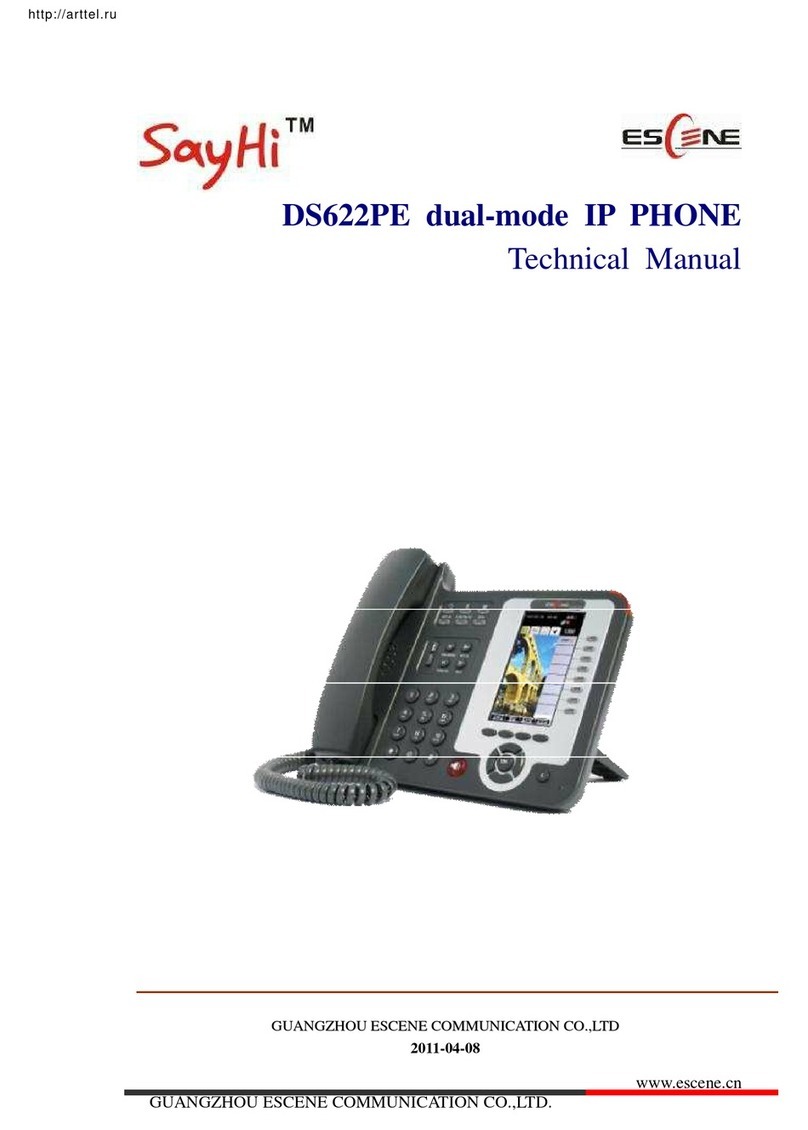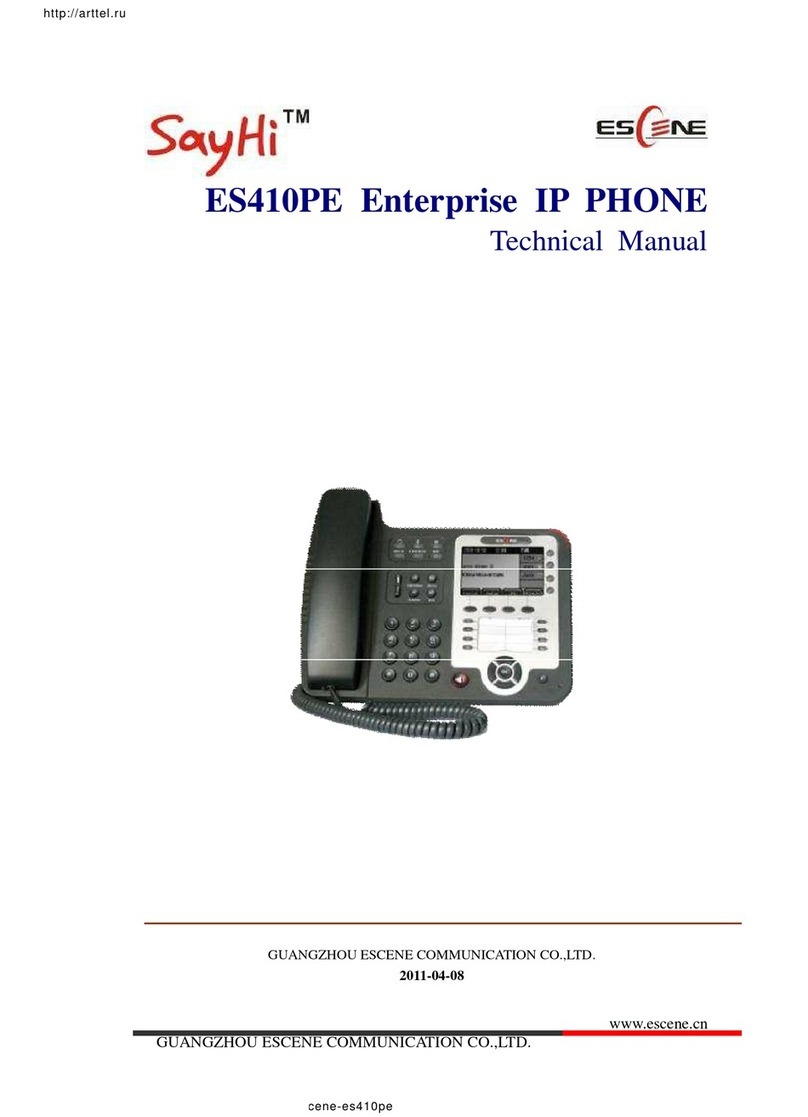PC Port for Computer connection, LAN Port for Internet connection,
connected power adapter, connected headset, connected
handset.
Steps: Press the menu button on the phone MENU=> System
setting=> Advanced setting=>Enter Advanced Password
(Empty by default) by pressing OK => Network => click OK
Type has the following options : STATIC、PPPoE、DHCP
Choose STATIC press Navigation key - to the next, see the IP
address settings, the IP and gateway settings and other related
network information, including "." Use the key "*" entry.
Select PPPoE username and password to register.
Select DHCP needn’t to setting IP.
NOTE: when changes are applied on network settings, the phone
needs then to reboot to take them into account.
2-2
On the idle screen, you can start to configure the set by pressing
MENU button => System Setting => Advanced Setting=>type
Advanced password (it is idle by default) and press OK button=>
SIP Account, the main parameters for 2 SIP accounts are needed
to be set as follow:
Enable Account: Select Enable
Account: Type your SIP account
Authen User: The authentication with the account
User Pwd:Type your SIP password
SIP Server:Type the SIP server IP address (you can type “.” by “*”
button, you must confirm the connection between the phone and SIP
server), And then select Submit changes and press OK button to submit
the changes.
You can pick up the handset or press Headset/Speaker button to place
a call.
Dial directly: Dial number directly, then press # button or Send
soft-key (it will call from the first available line);
Redial: Press Redial button/soft-key to dial the latest number;
Dial from Call history: Press Menu button, select “Call history” and
select one of “Missed calls”, “Received calls” and “Dialed numbers”
lists to dial by pressing Dial soft-key.
You can open Call history in standby status of phone by pressing
corresponding Navigation-buttons, for example , Left button : “Received
Calls” list ; Right button : “Dialed Numbers” list ; Down button : “Missed
Calls” list . UP button :"tone volume" ;"OK" button to confirm the key ;
next to the "C" key for the Cancel button.
*This document introduces normal function operation of IP phones
only. For details (operation and configuration), refer to User Manual.
And set details on the web page of phone. In the browser, input the IP
phone's address and the phone's user name and password (default is
root), and then login into the IP phone's web configuration interface.
ESCENE COMMUNICATION CO.,LTD.
Web: http://www.escene.cn/en
Address: Floor 4 Building C YueAn Industrial Park No.51 Huangcun Road
Tianhe District Guangzhou China 2-3