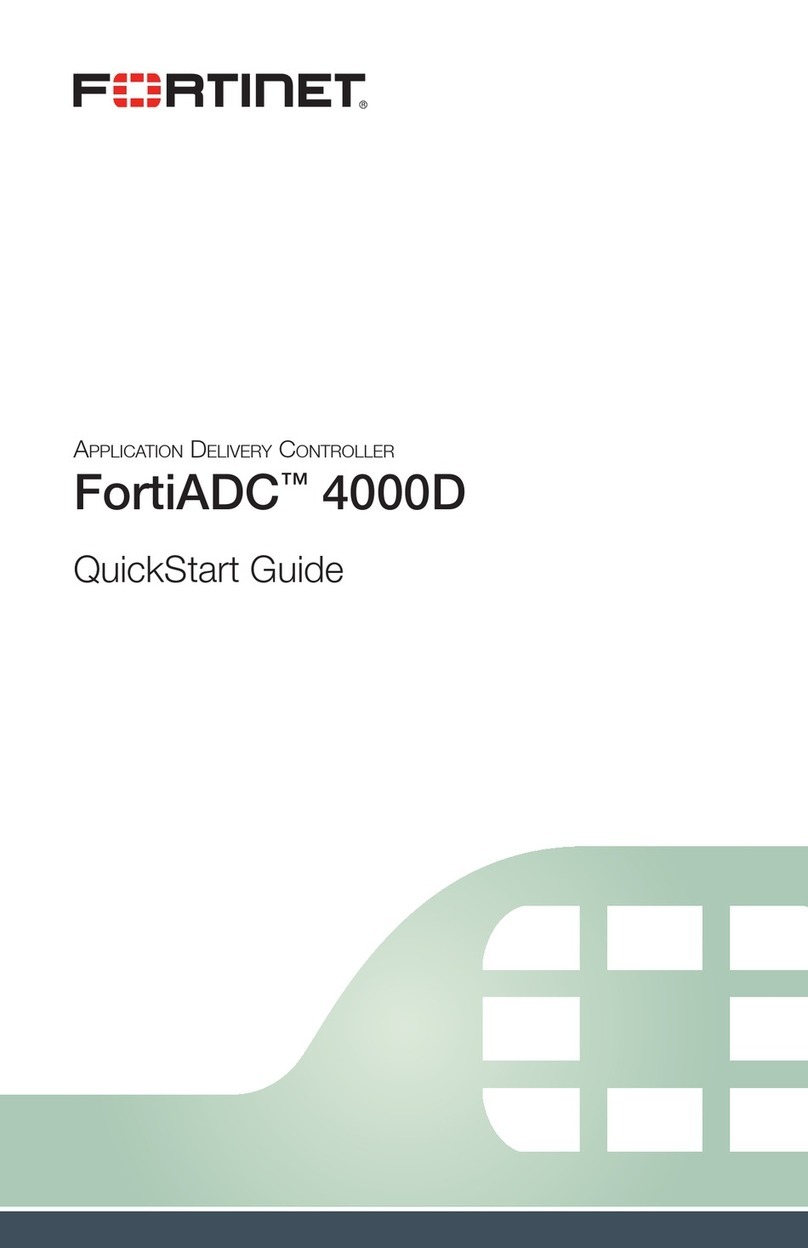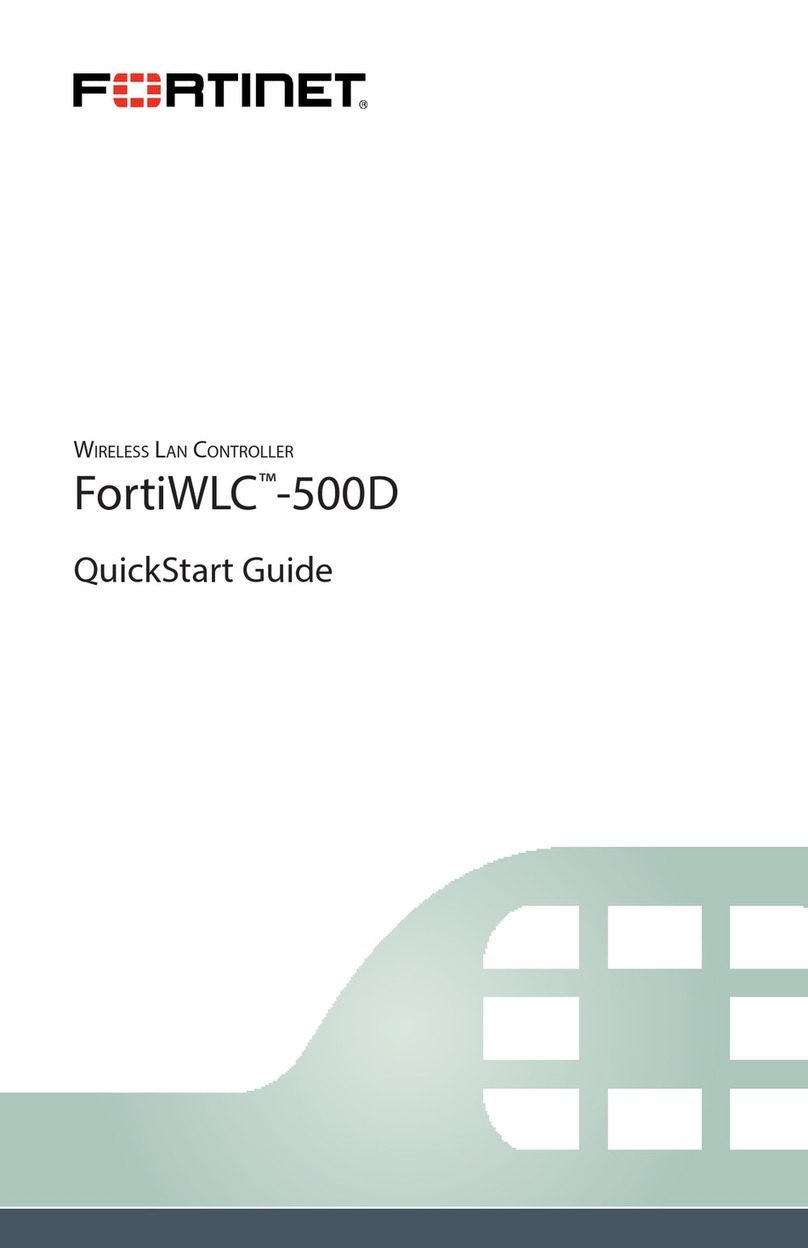QuickStart Guide
Register for Support
Register your Fortinet product to receive:
• Technical Support
• New product features
• Protection from new threats
Vous devez enregistrer le produit pour recevoir:
• Support technique
• Nouvelles fonctionnalitées du produit
• Protection contre de nouvelles menaces
La reistrazione ti permette di usufruire di:
• Supporto Tecnico
• Nuove funzionalita
• Proteezione dalle ultime minaccce
Debe registrar el producto para recibir:
• Apoyo técnico
• Nuevas funcionalidades del producto
• Protección contra ataques
登録のお願い
本日、フォーティネット製品の登録をしてください。
登録すると次のメリットがあります。
テクニカルサポート • 新機能の追加 • 新しい脅威への防御
请马上注册
您的飞塔产品
您在注册以后才能得到技术支持、新产品特点信息、最新威胁防护
https://support.fortinet.com
Toll free: 1 866 648 4638
Phone: 1 408 486 7899
Fax: 1 408 235 7737
November 10, 2020
Copyright© 2017 Fortinet, Inc. All rights reserved. Fortinet®, FortiGate®,
FortiCare® and FortiGuard®, and certain other marks are registered trademarks
of Fortinet, Inc., in the U.S. and other jurisdictions, and other Fortinet names
herein may also be registered and/or common law trademarks of Fortinet.
All other product or company names may be trademarks of their respective
owners. Performance and other metrics contained herein were attained in
internal lab tests under ideal conditions, and actual performance and other
results may vary. Network variables, different network environments and other
conditions may affect performance results. Nothing herein represents any
binding commitment by Fortinet, and Fortinet disclaims all warranties, whether
express or implied, except to the extent Fortinet enters a binding written
contract, signed by Fortinet’s General Counsel, with a purchaser that expressly
warrants that the identified product will perform according to certain expressly-
identified performance metrics and, in such event, only the specific performance
metrics expressly identified in such binding written contract shall be binding on
Fortinet. For absolute clarity, any such warranty will be limited to performance
in the same ideal conditions as in Fortinet’s internal lab tests. In no event
does Fortinet make any commitment related to future deliverables, features or
development, and circumstances may change such that any forward-looking
statements herein are not accurate. Fortinet disclaims in full any covenants,
representations, and guarantees pursuant hereto, whether express or implied.
Fortinet reserves the right to change, modify, transfer, or otherwise revise this
publication without notice, and the most current version of the publication shall
be applicable.