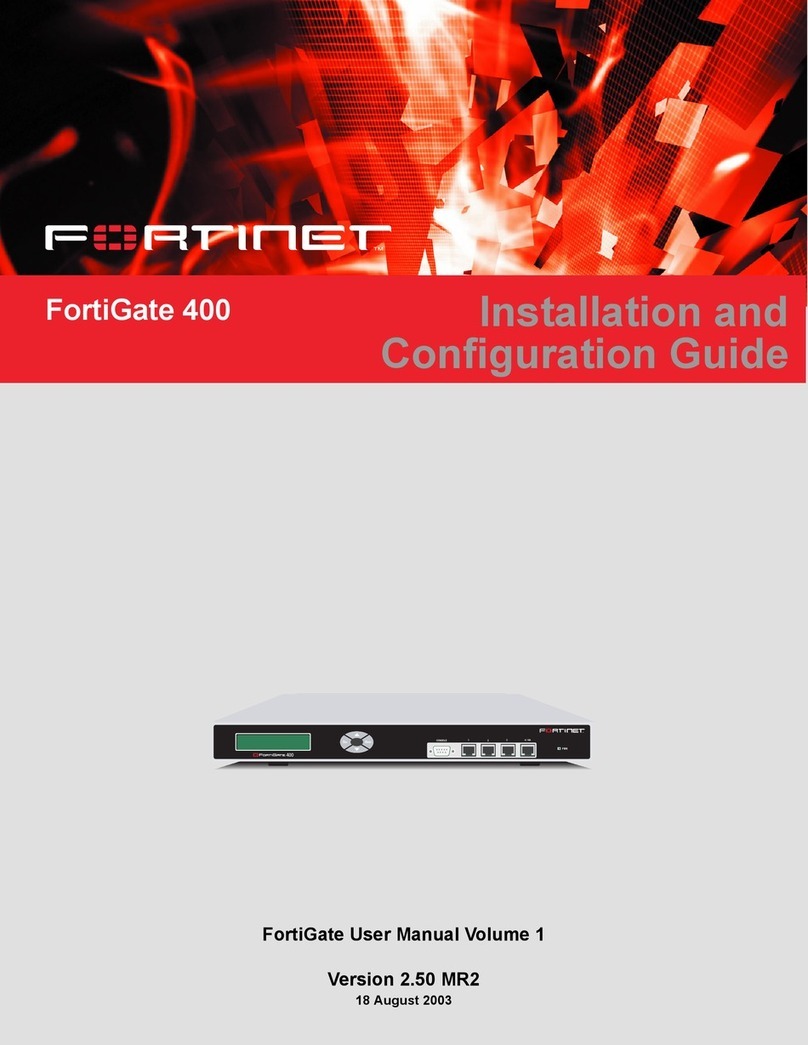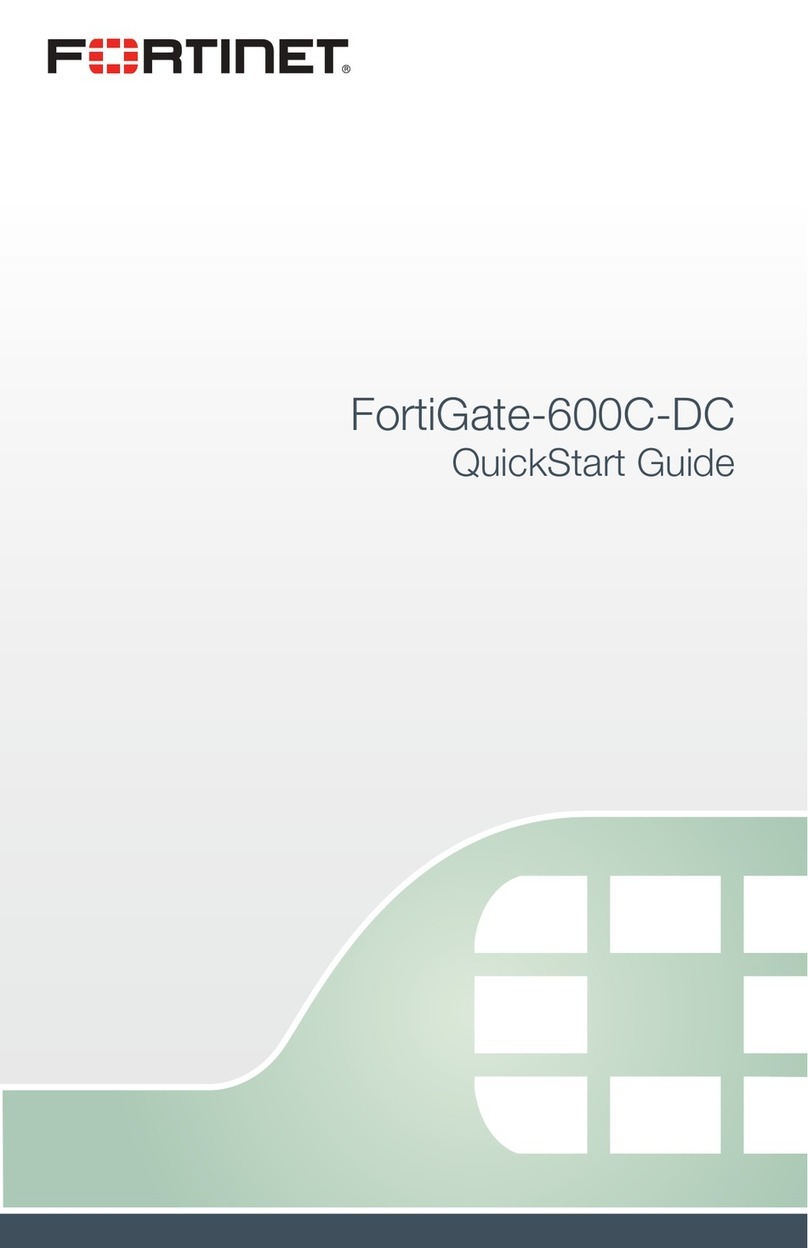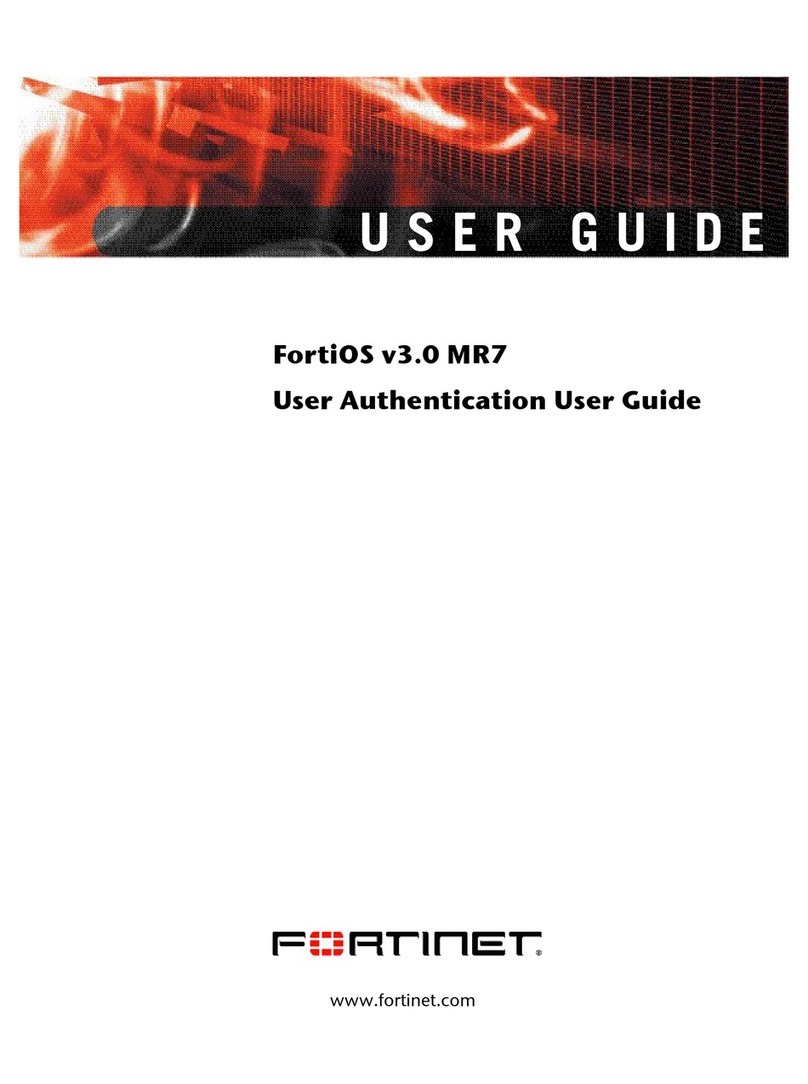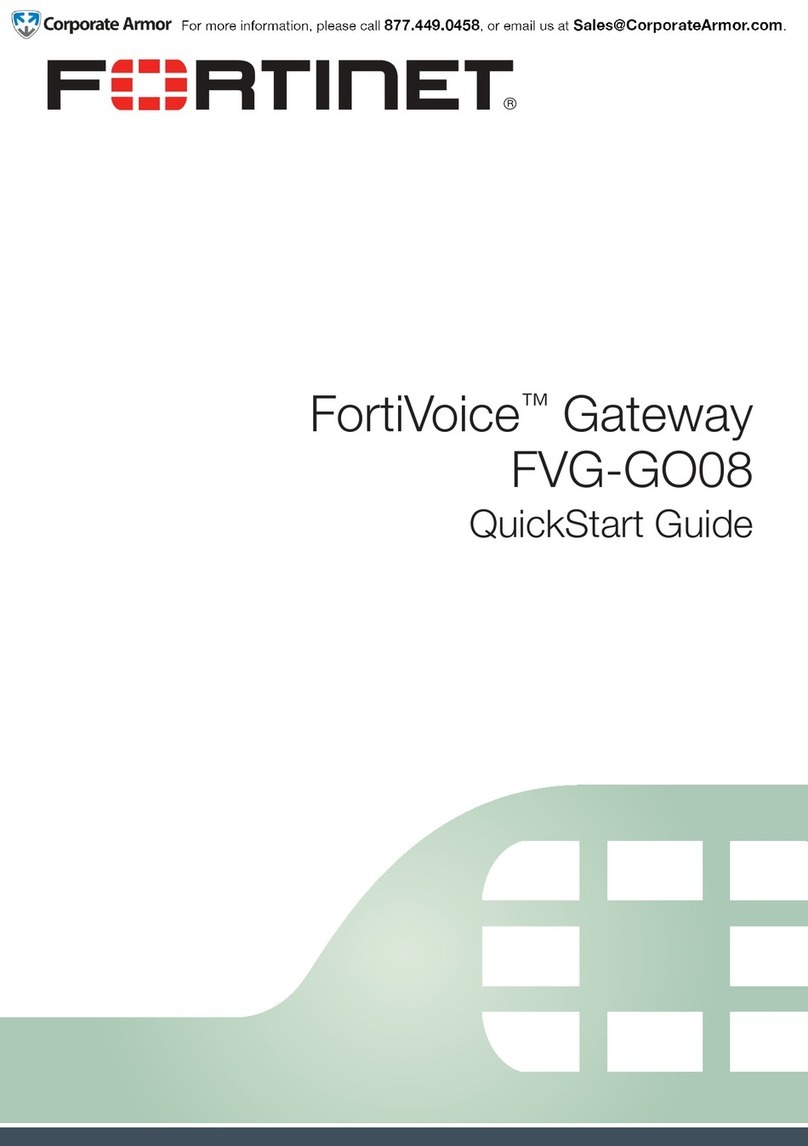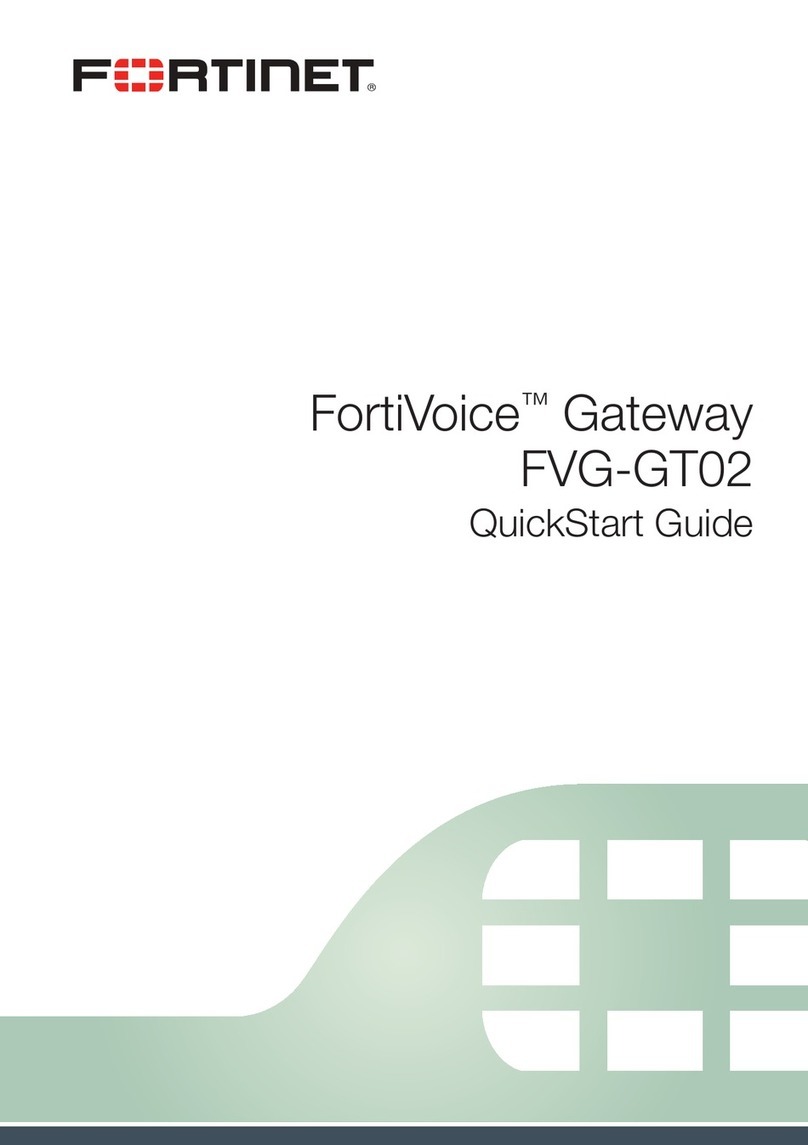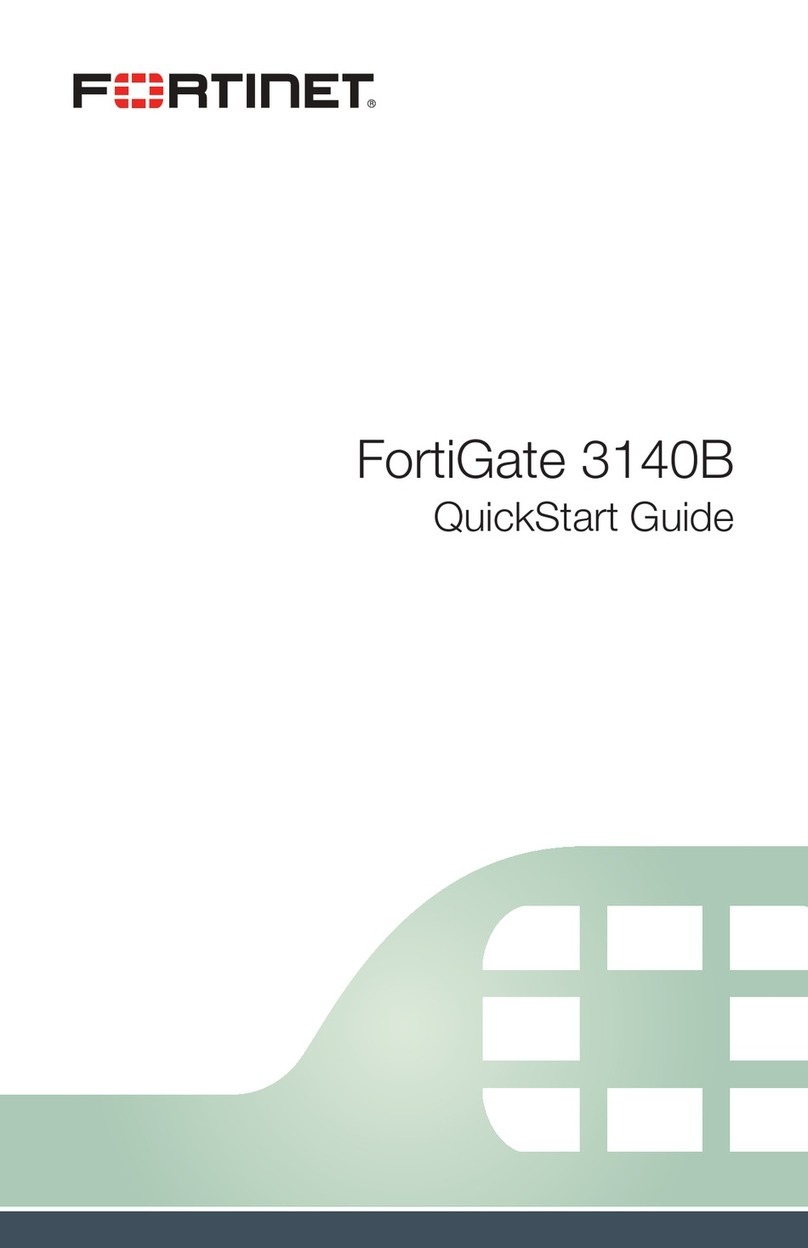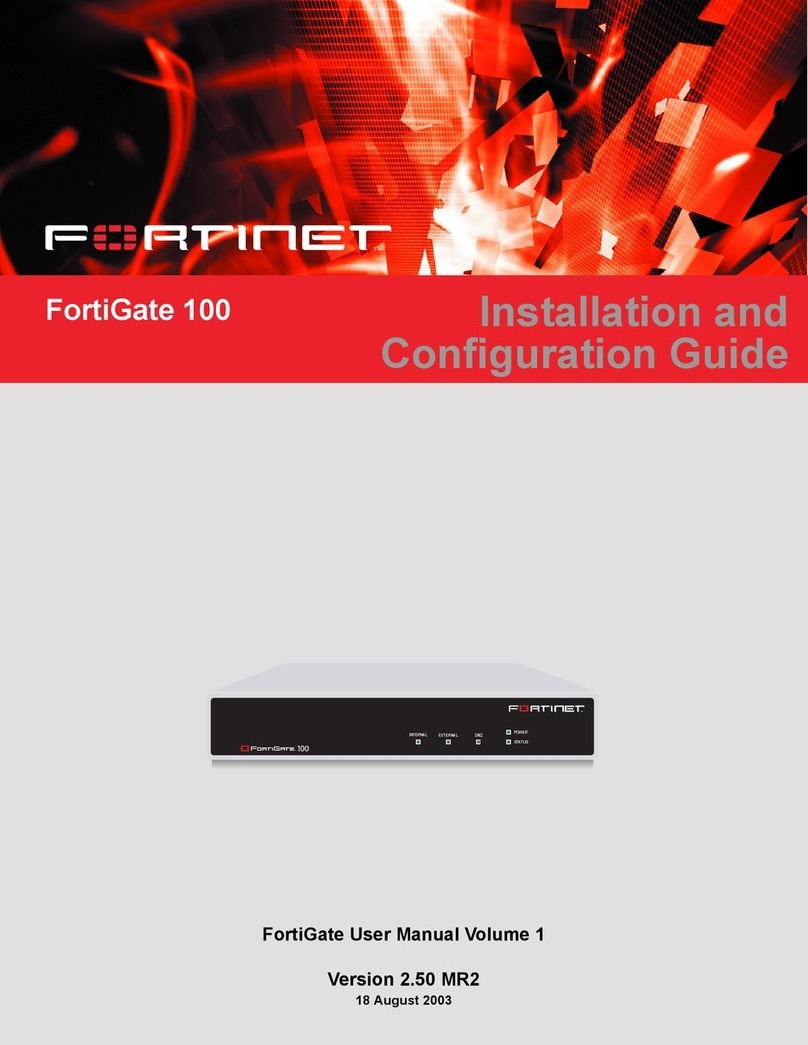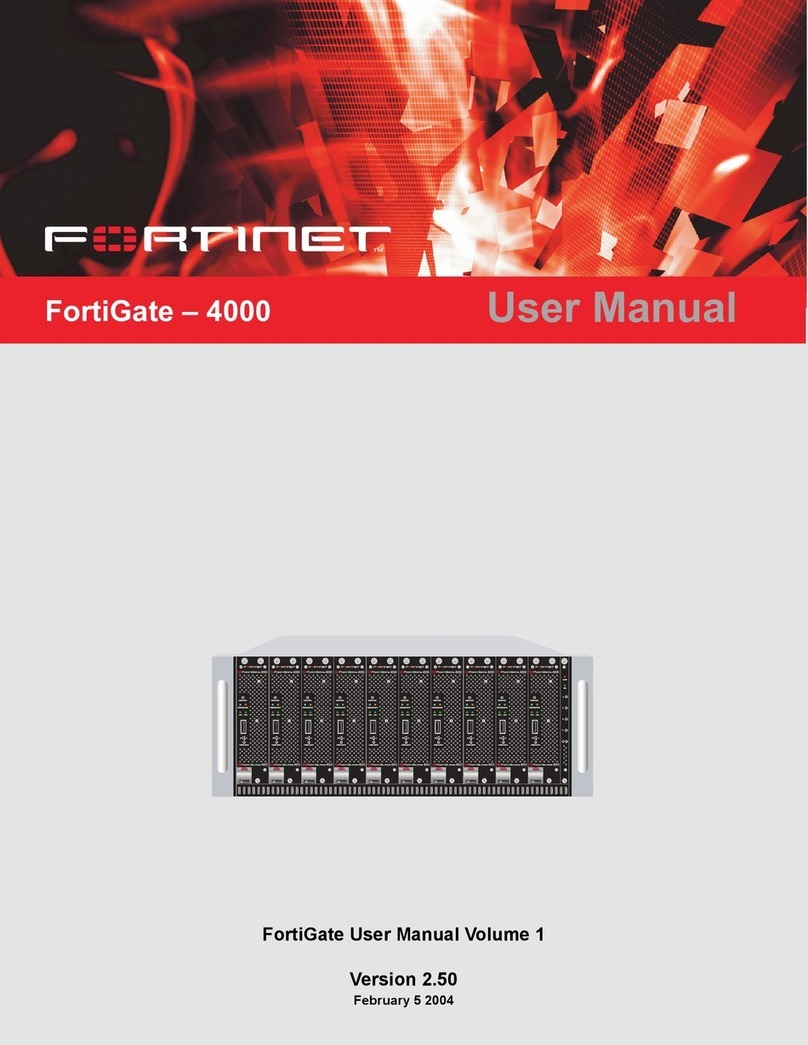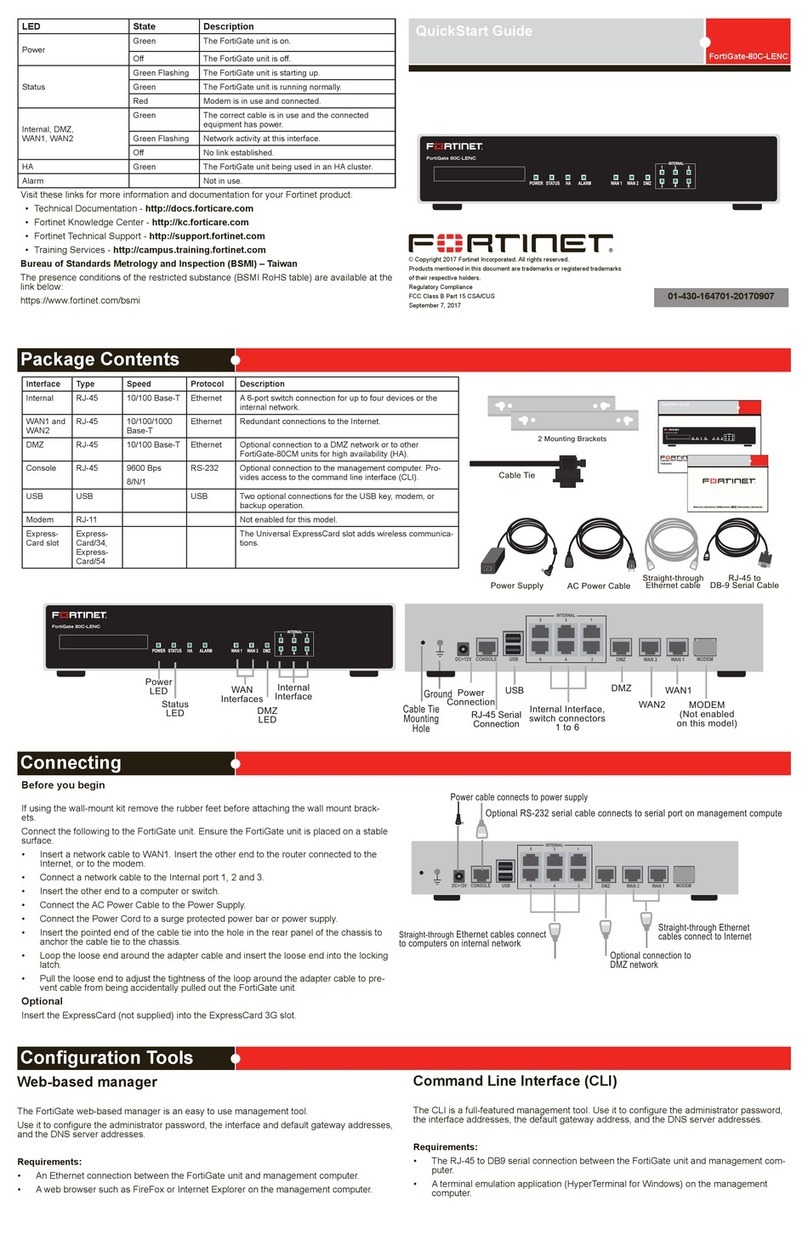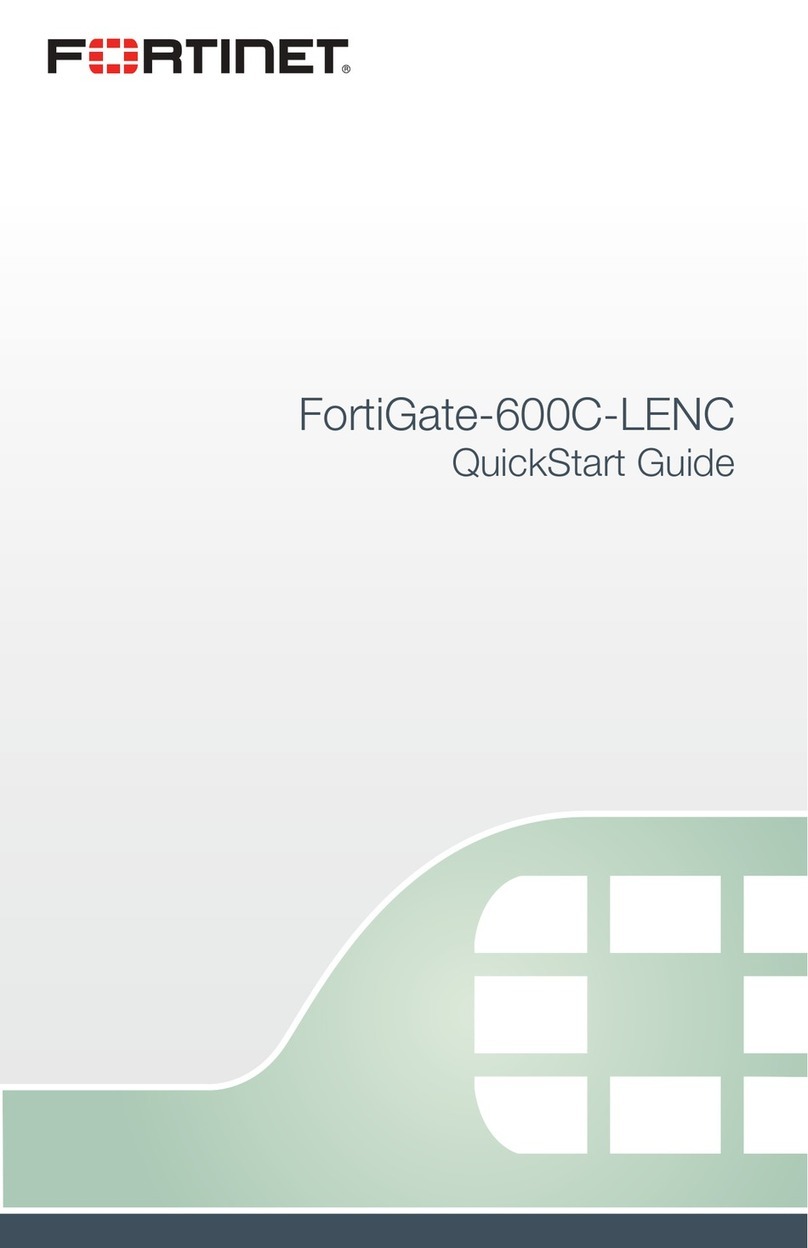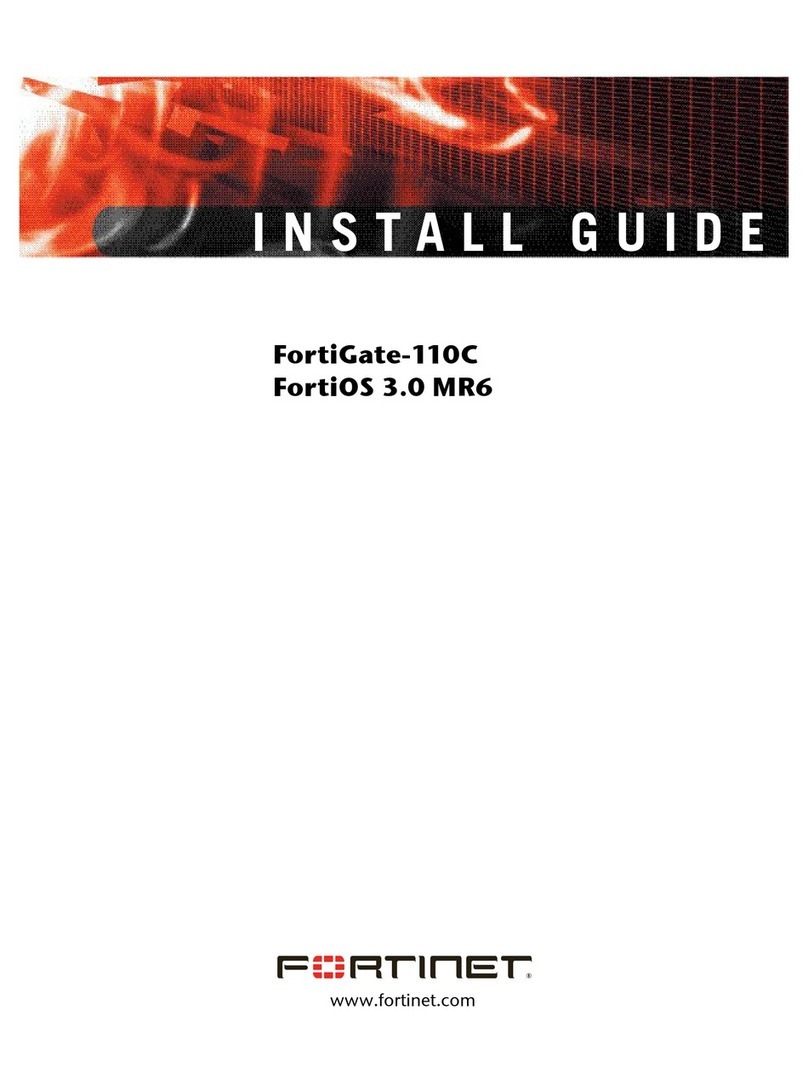Visit these links for more information and documentation for your Fortinet product.
• Technical Documentation - http://docs.fortinet.com
• Knowledge Center - http://kb.fortinet.com
• Technical Support - http://support.fortinet.com
• Training Services - http://campus.training.fortinet.com
Collecting Information
Conguring
NAT/Route Mode
Port 1 IP: ____.____.____.____
Netmask: ____.____.____.____
Port 2 IP: ____.____.____.____
Netmask: ____.____.____.____
Port 3 IP: ____.____.____.____
Netmask: ____.____.____.____
Port 4 IP: ____.____.____.____
Netmask: ____.____.____.____
Port 5 IP: ____.____.____.____
Netmask: ____.____.____.____
Port 6 IP: ____.____.____.____
Netmask: ____.____.____.____
Port 7 IP: ____.____.____.____
Netmask: ____.____.____.____
Port 8 IP: ____.____.____.____
Netmask: ____.____.____.____
Port 9 IP: ____.____.____.____
Netmask: ____.____.____.____
Port 10 IP: ____.____.____.____
Netmask: ____.____.____.____
Port 11 IP: ____.____.____.____
Netmask: ____.____.____.____
Port 12 IP: ____.____.____.____
Netmask: ____.____.____.____
The internal interface IP address and netmask must be valid for the internal network. A de-
fault gateway is required for the FortiGate unit to route connections to the Internet.
Port 13 IP: ____.____.____.____
Netmask: ____.____.____.____
Port 14 IP: ____.____.____.____
Netmask: ____.____.____.____
Port 15 IP: ____.____.____.____
Netmask: ____.____.____.____
Port 16 IP: ____.____.____.____
Netmask: ____.____.____.____
Transparent mode
Management IP: IP: ____.____.____.____
Netmask: ____.____.____.____
The management IP address and netmask must be valid for the network from which you will
manage the FortiGate unit.
General settings
Administrator password:
Network Settings: Default Gateway: ____.____.____.____
Primary DNS Server: ____.____.____.____
Secondary DNS Server: ____.____.____.____
Factory default settings
NAT/Route mode Administrative account settings
Switch 192.168.1.99 User name admin
Port 9 192.168.100.99 Password (none)
To reset the FortiGate unit to the factory defaults, in the CLI type the command
execute factory reset
Web Cong
1. Connect the Fortinet unit’s internal interface to a management computer Ethernet
interface. Use a cross-over Ethernet cable to connect the devices directly. Use straight-
through Ethernet cables to connect the devices through a hub or switch.
2. Congure the management computer to be on the same subnet as the internal interface
of the Fortinet unit. To do this, change the IP address of the management computer to
192.168.1.2 and the netmask to 255.255.255.0.
3. To access the Fortinet web-based manager, start Internet Explorer and browse to
https://192.168.1.99 (remember to include the “s” in https://).
4. Type admin in the Name eld and leave the password eld blank. Click Login.
NAT/Route mode
To change the administrator password
1. Go to System > Admin > Administrators.
2. Select Change Password for the admin administrator and enter a new password.
To congure interfaces
1. Go to System > Network > Interface.
2. Select the edit icon for each interface to congure.
3. Set the addressing mode for the interface. (See the online help for information.)
• For manual addressing, enter the IP address and netmask for the interface.
• For DHCP addressing, select DHCP and any required settings.
• For PPPoE addressing, select PPPoE, and enter the username and password and
any other required settings.
To congure the Primary and Secondary DNS server IP addresses
1. Go to System > Network > Options, enter the Primary and Secondary DNS IP ad-
dresses that you recorded above and select Apply.
To congure a Default Gateway
1. Go to Router > Static and select Edit icon for the static route.
2. Set Gateway to the Default Gateway IP address you recorded above and select OK.
Transparent mode
To switch from NAT/route mode to transparent mode
1. Go to System > Cong > Operation Mode and select Transparent.
2. Set the Management IP/Netmask to 192.168.1.99/24.
3. Set a default Gateway and select Apply.
To change the administrator password
1. Go to System > Admin > Administrators.
2. Select Change Password for the admin administrator and enter a new password.
To change the management interface
1. Go to System > Cong > Operation Mode.
2. Enter the Management IP address and netmask that you recorded above and select
Apply.
To congure the Primary and Secondary DNS server IP addresses
1. Go to System > Network > Options, enter the Primary and Secondary DNS IP ad-
dresses that you recorded above and select Apply.
Command Line Interface
1. Use the RJ-45 to DB9 serial cable to connect the Fortinet unit’s Console port to the
management computer serial port.
2. Start a terminal emulation program (HyperTerminal) on the management computer. Use
these settings:
3. Baud Rate (bps) 9600, Data bits 8, Parity None, Stop bits 1, and Flow Control None.
4. At the Login: prompt, type admin and press Enter twice (no password required).
NAT/Route mode
1. Congure the Fortinet unit’s internal interface.
cong system interface
edit internal
set ip <intf_ip>/<netmask_ip>
end
2. Repeat to congure each interface, for example, to congure the Port 1 interface.
cong system interface
edit port1
...
3. Congure the primary and secondary DNS server IP addresses.
cong system dns
set primary <dns-server_ip>
set secondary <dns-server_ip>
end
4. Congure the default gateway.
cong router static
edit 1
set gateway <gateway_ip>
end
Transparent Mode
1. Change from NAT/Route mode to Transparent mode and congure the Management IP
address.
cong system settings
set opmode transparent
set manageip <mng_ip>/<netmask>
set gateway <gateway_ip>
end
2. Congure the DNS server IP address.
cong system dns
set primary <dns-server_ip>
set secondary <dns-server_ip>
end
NAT/Route mode
You would typically use NAT/Route mode when the Fortinet unit is deployed as a gateway
between private and public networks. In its default NAT/Route mode conguration, the unit
functions as a rewall. Firewall policies control communications through the Fortinet unit.
Transparent mode
You would typically use the Fortinet unit in Transparent mode on a private network behind
an existing rewall or behind a router. In its default Transparent mode conguration, the unit
functions as a rewall.