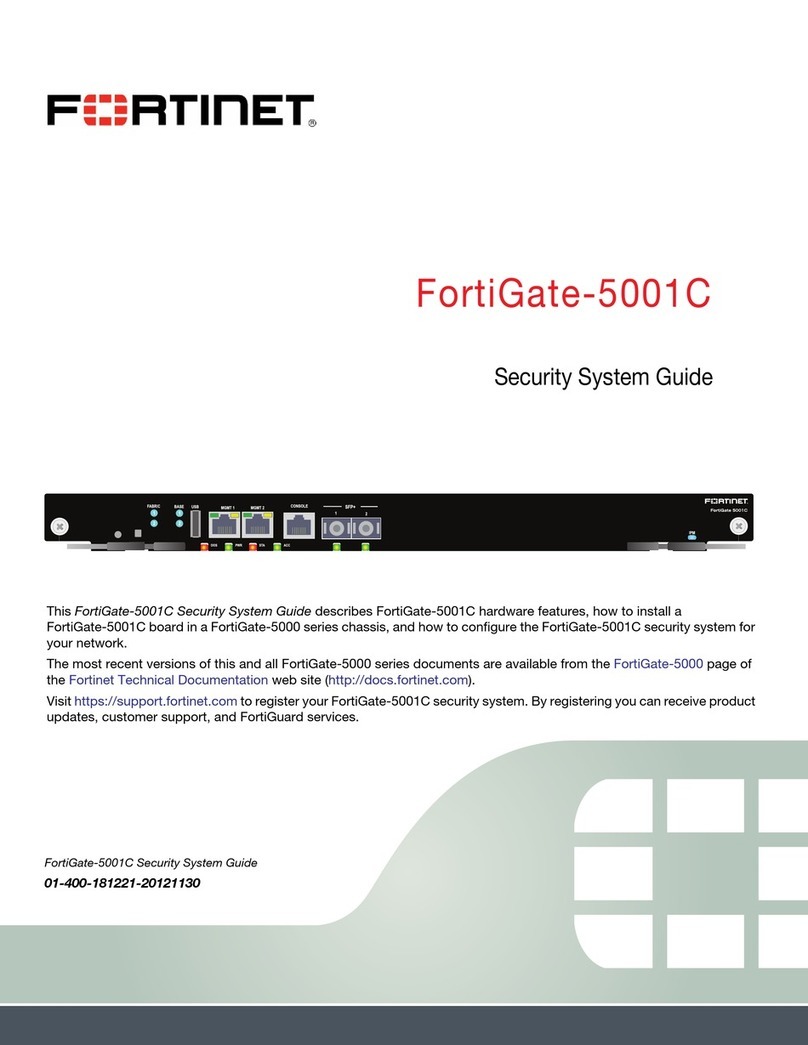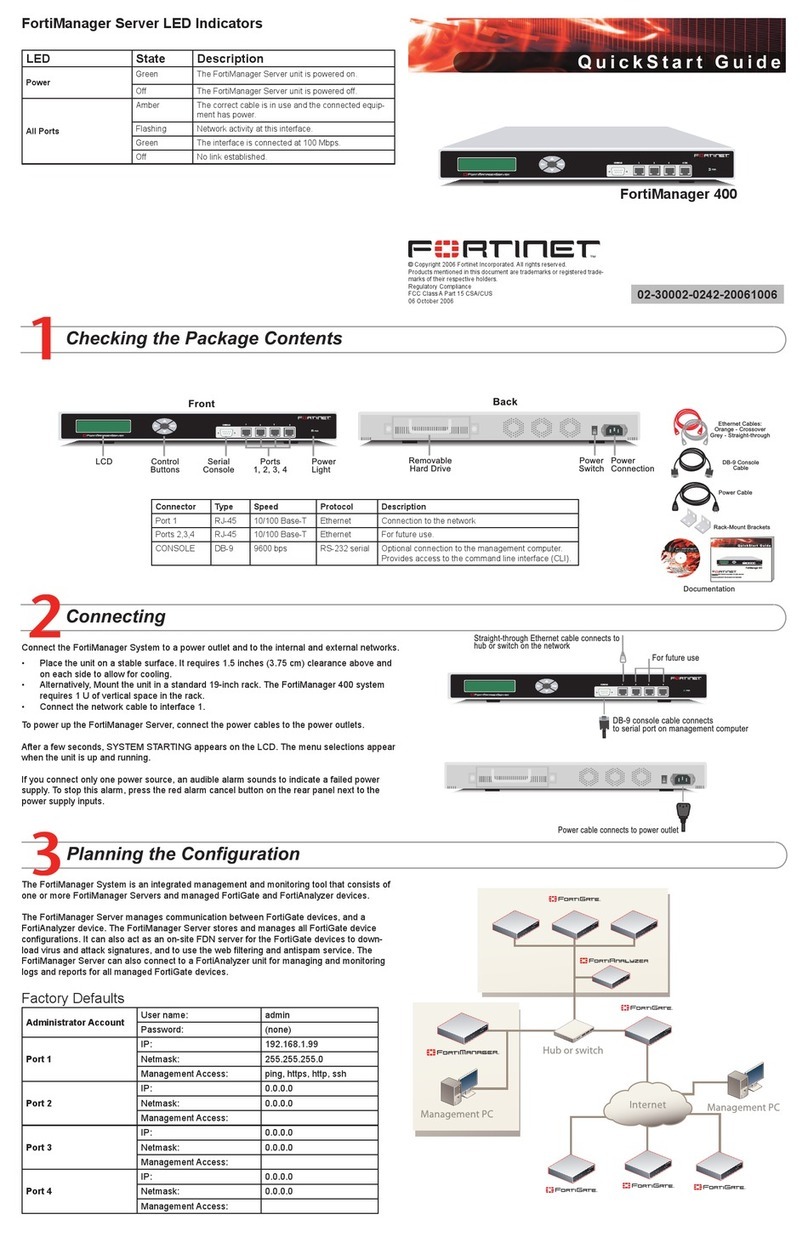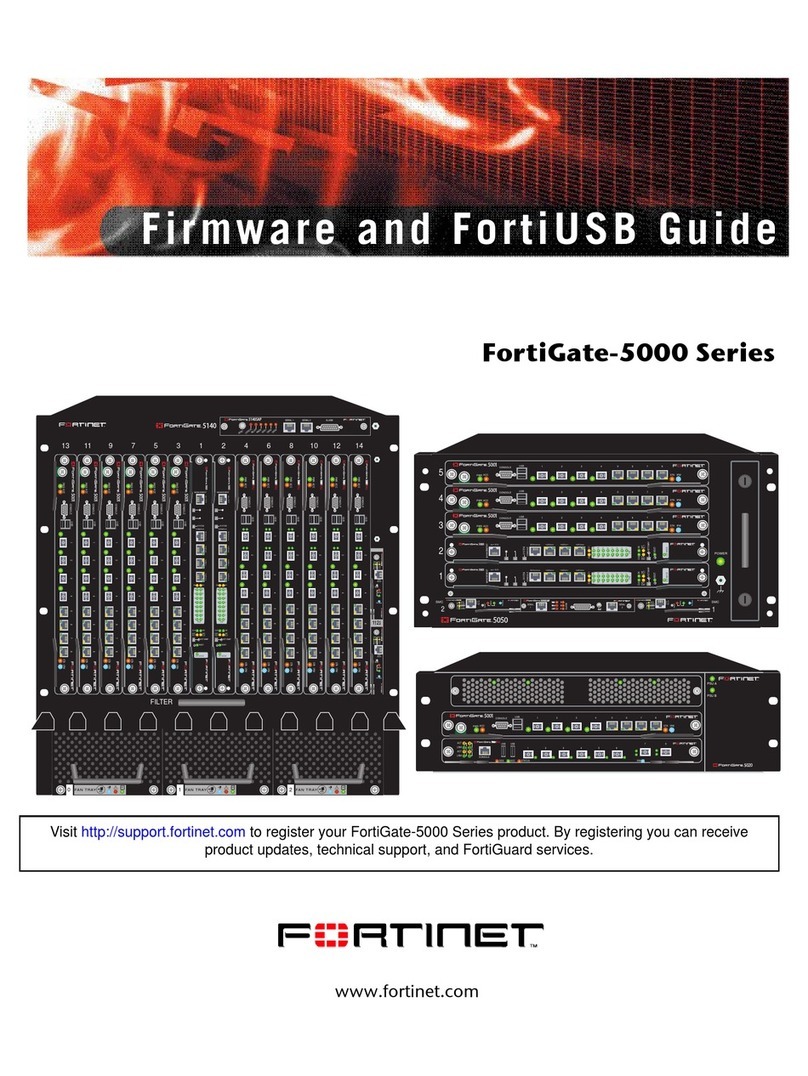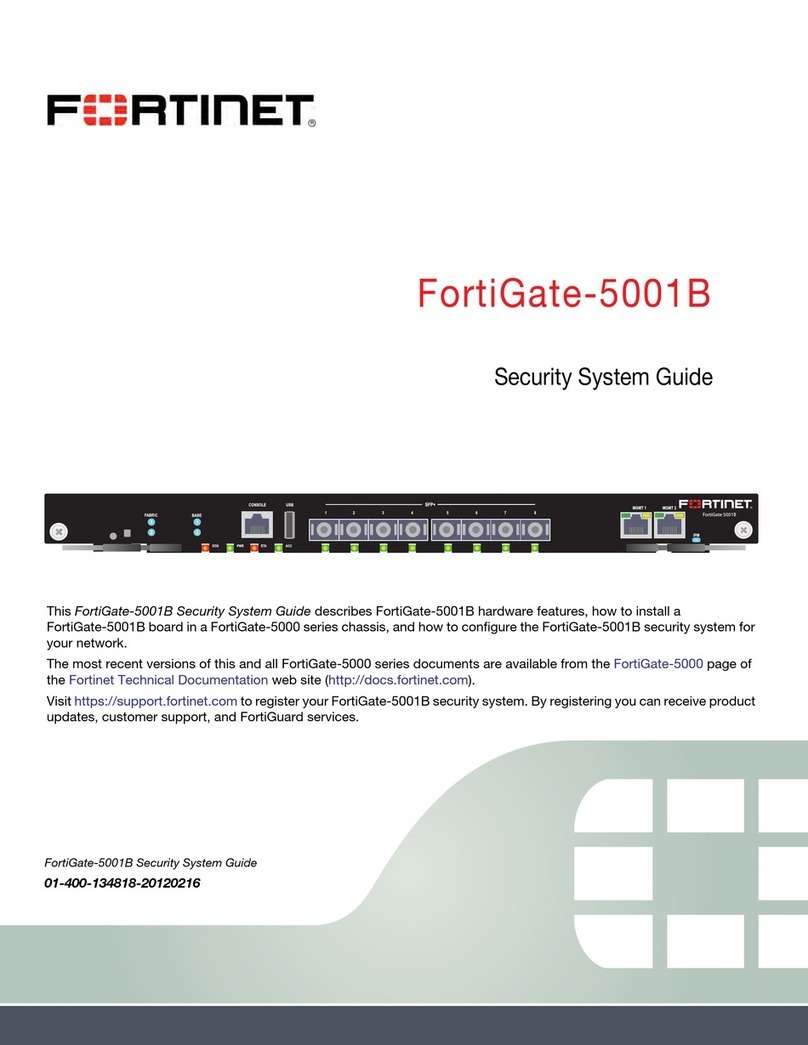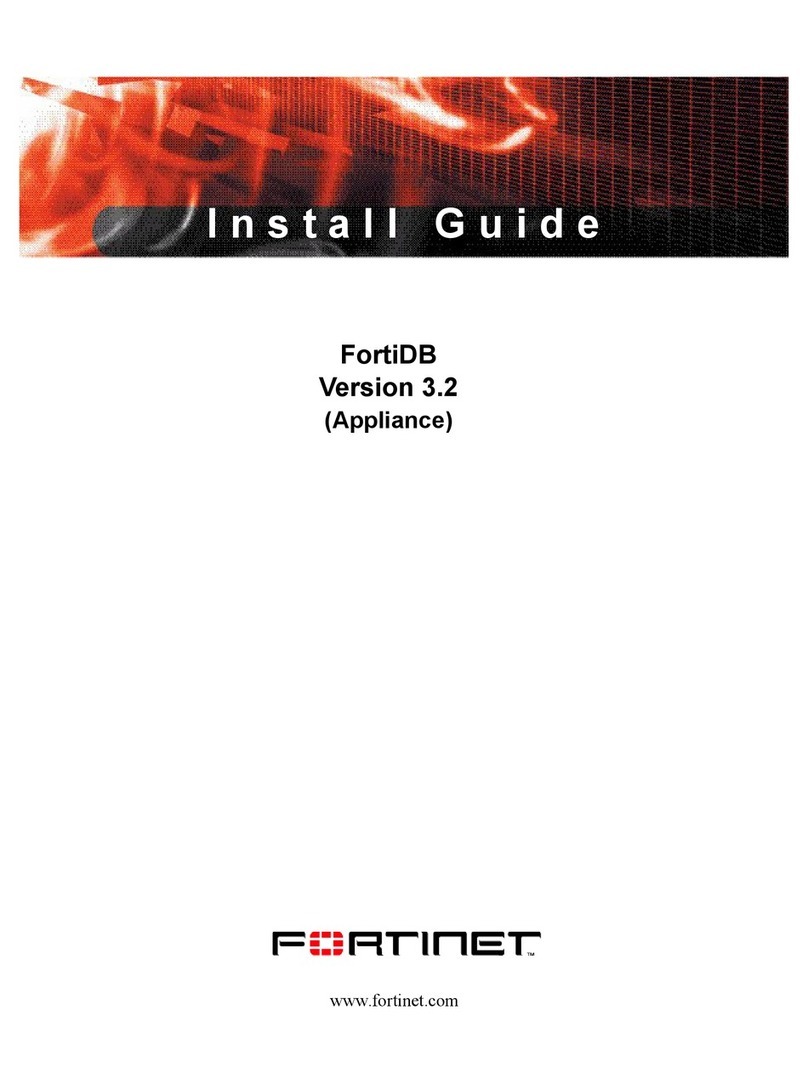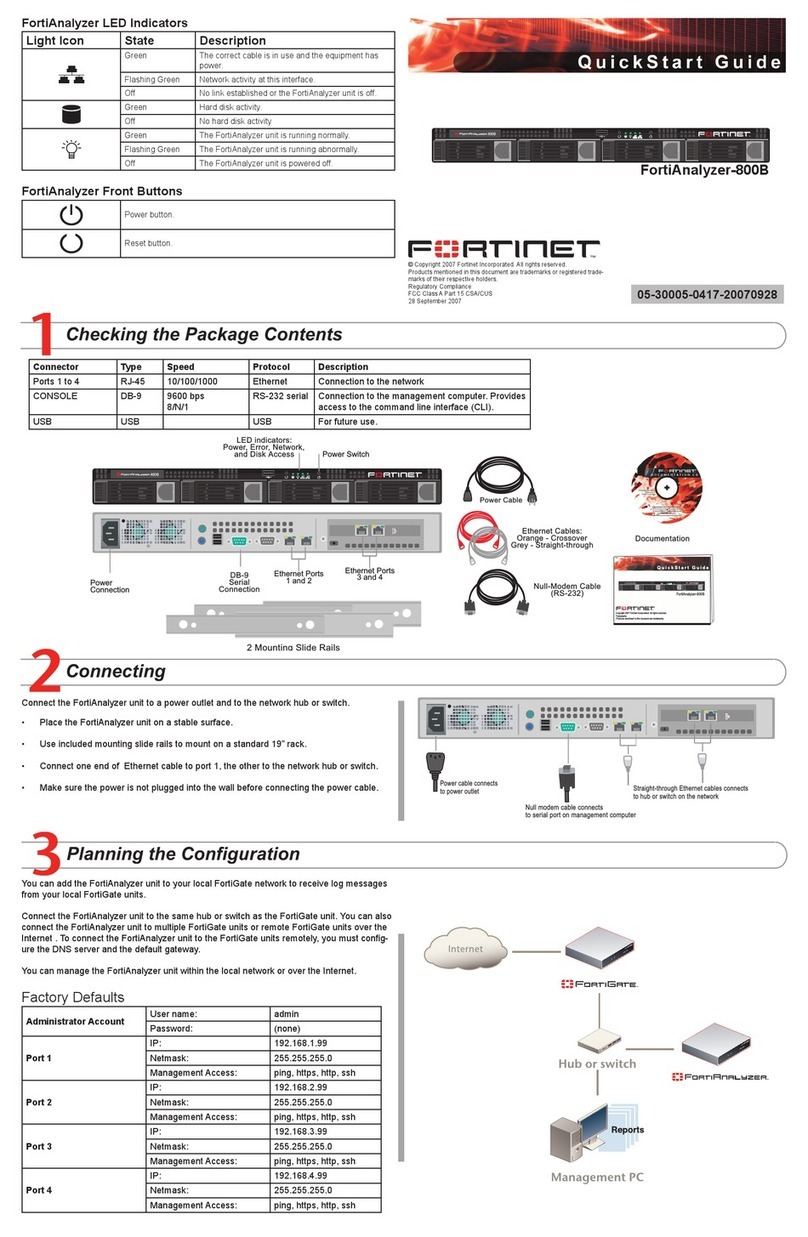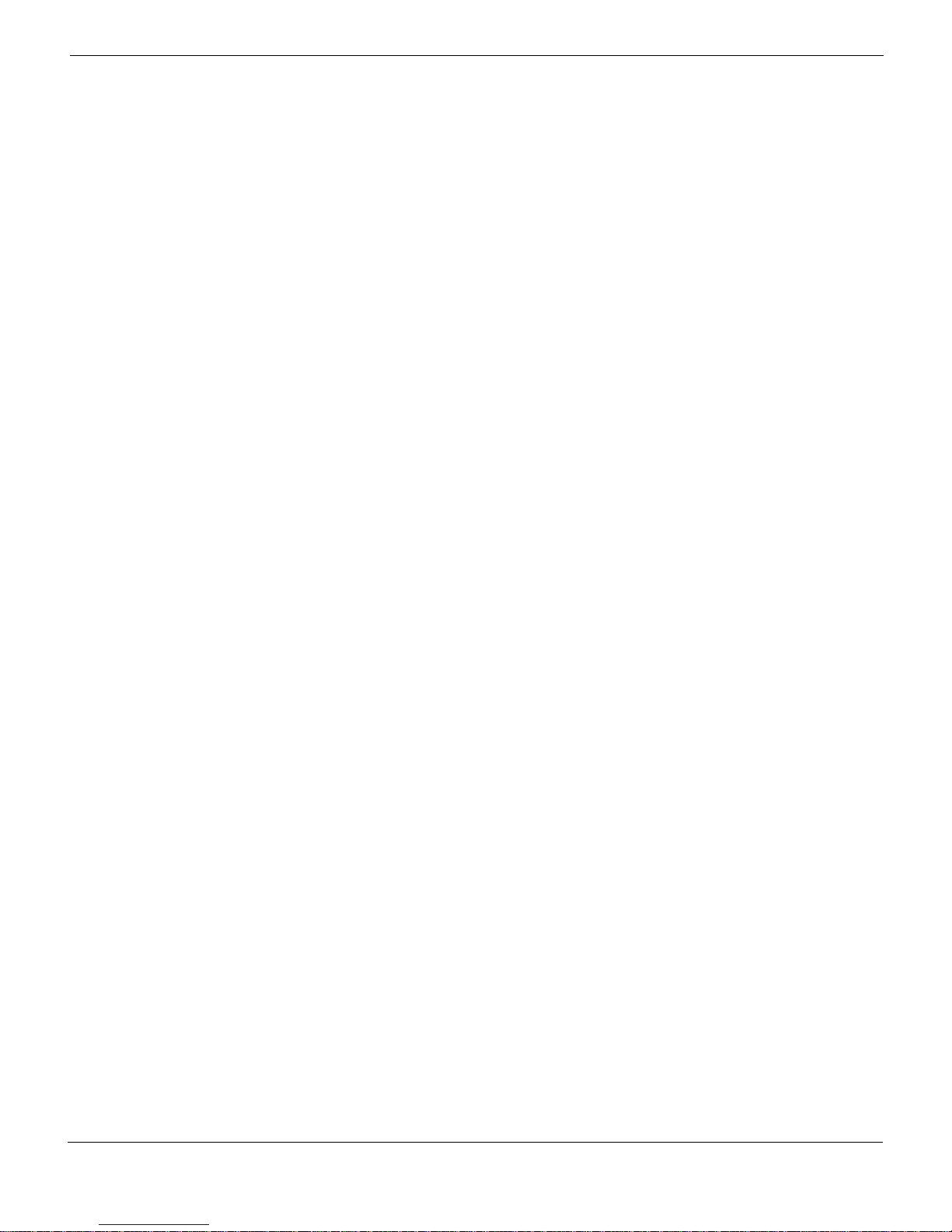Contents
FortiCarrier-5001A Security System Guide
01-400-91945 -20090223 3
http://docs.fortinet.com/ • Feedback
Contents
Warnings and cautions................................................................................................... 2
FortiCarrier-5001A security system ....................................................... 5
Front panel LEDs and connectors................................................................................. 6
LEDs........................................................................................................................... 6
Connectors ................................................................................................................. 7
Base backplane communication ................................................................................... 7
Fabric backplane communication ................................................................................. 8
FortiGate-RTM-XB2.................................................................................................... 8
AMC modules .................................................................................................................. 9
Hardware installation............................................................................. 11
Changing FortiCarrier-5001A SW11 switch settings ................................................. 12
FortiCarrier-5001A mounting components................................................................. 14
Inserting a FortiCarrier-5001A board .......................................................................... 15
Removing a FortiCarrier-5001A board ........................................................................ 18
Resetting a FortiCarrier-5001A board ......................................................................... 20
Installing and removing AMC modules....................................................................... 21
Inserting AMC slot filler panels................................................................................. 22
Inserting AMC modules ............................................................................................ 23
Removing AMC modules.......................................................................................... 24
Troubleshooting............................................................................................................ 24
FortiCarrier-5001A does not start up........................................................................ 24
FortiCarrier-5001A status LED is flashing during system operation......................... 25
FortiGate AMC modules not detected by FortiCarrier-5001A board......................... 25
Quick Configuration Guide ................................................................... 27
Registering your Fortinet product............................................................................... 27
Planning the configuration........................................................................................... 27
NAT/Route mode...................................................................................................... 28
Transparent mode .................................................................................................... 28
Choosing the configuration tool.................................................................................. 29
Web-based manager................................................................................................ 29
Command Line Interface (CLI) ................................................................................. 30
Factory default settings................................................................................................ 30
Configuring NAT/Route mode...................................................................................... 30
Using the web-based manager to configure NAT/Route mode................................ 31
Using the CLI to configure NAT/Route mode ........................................................... 32