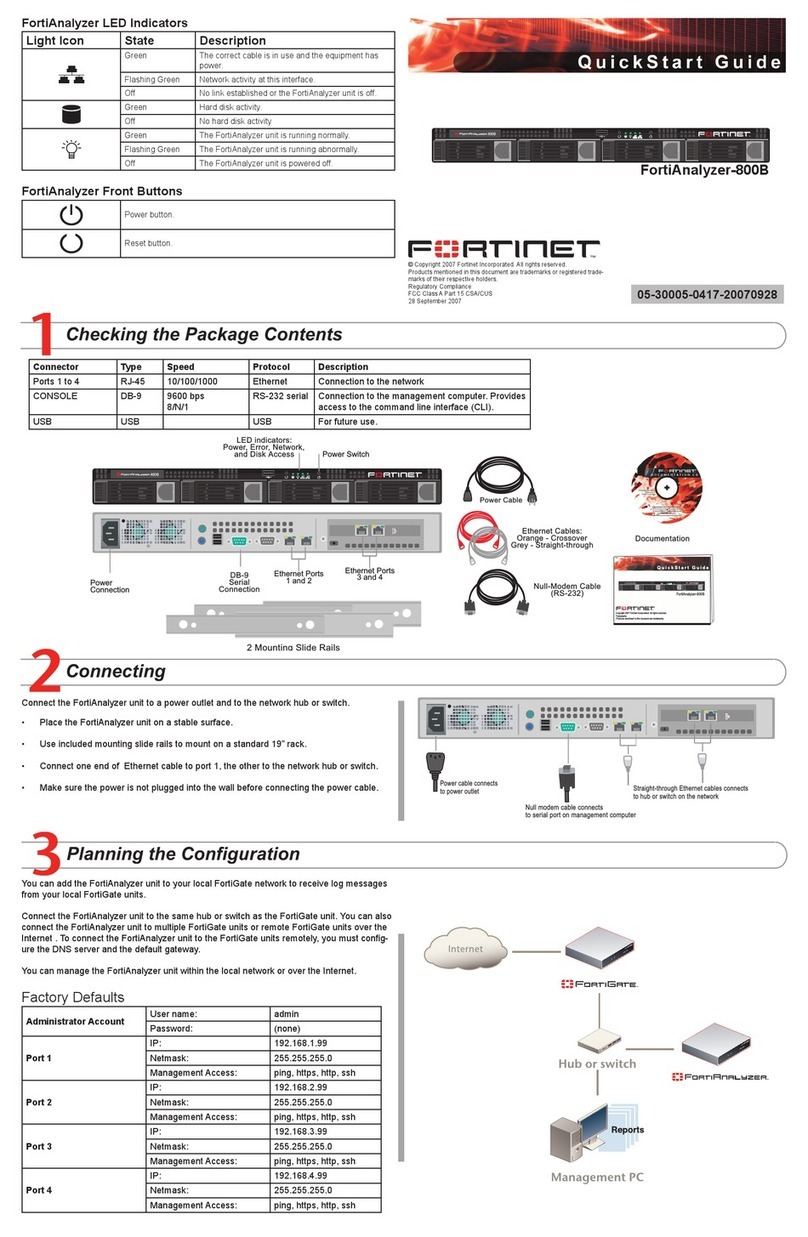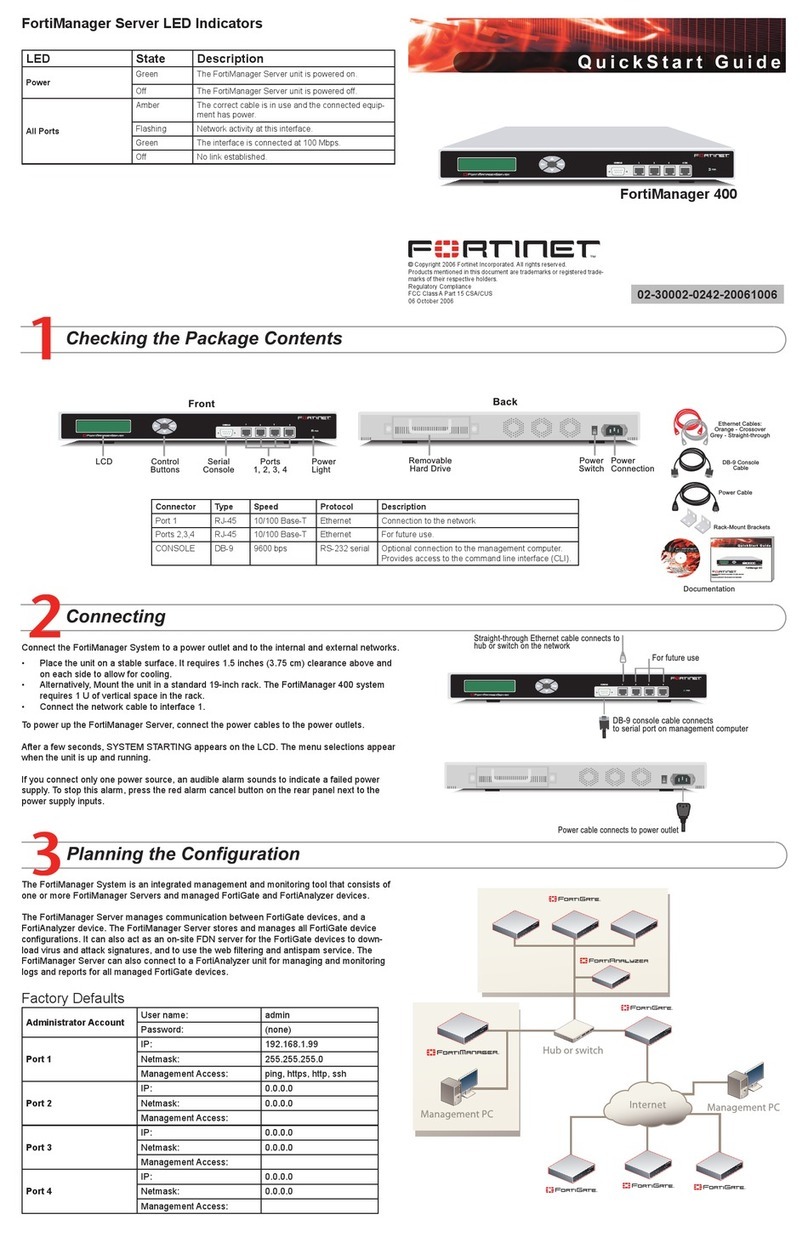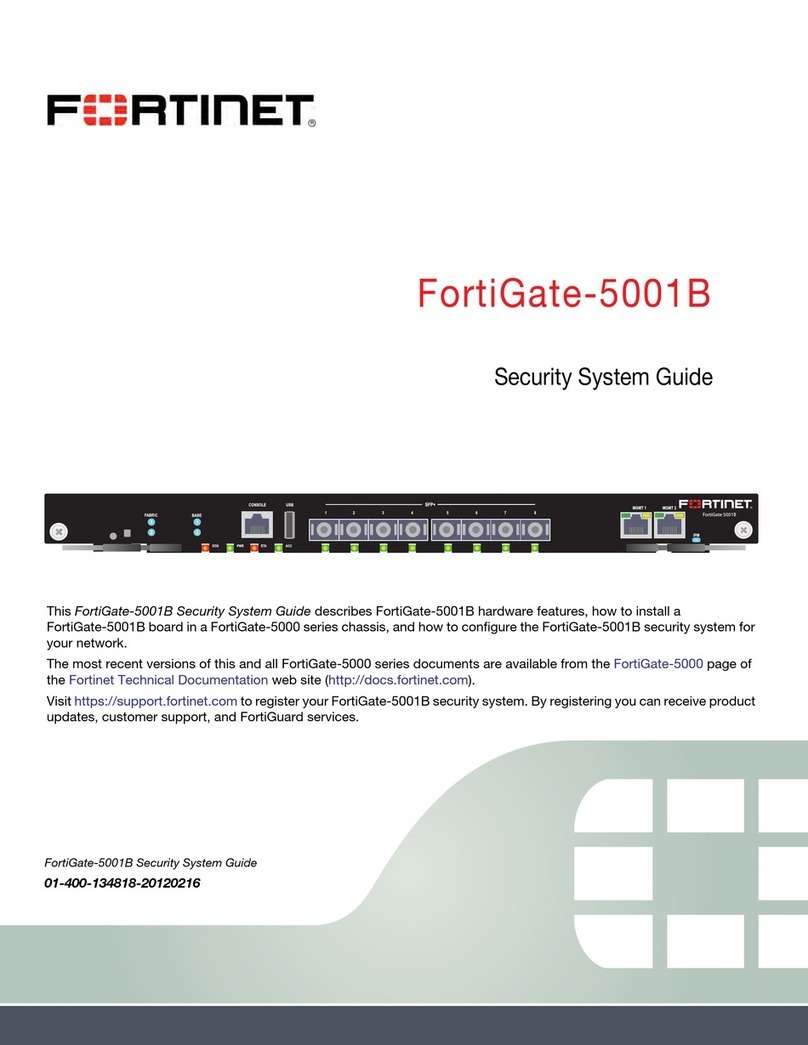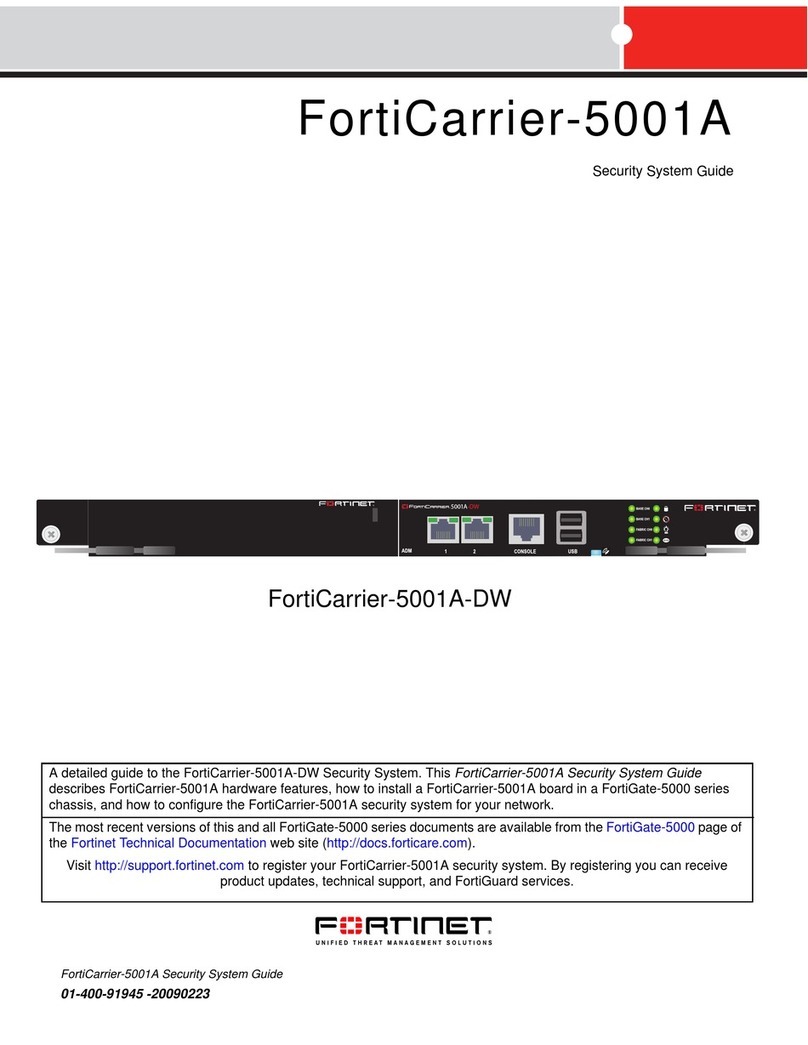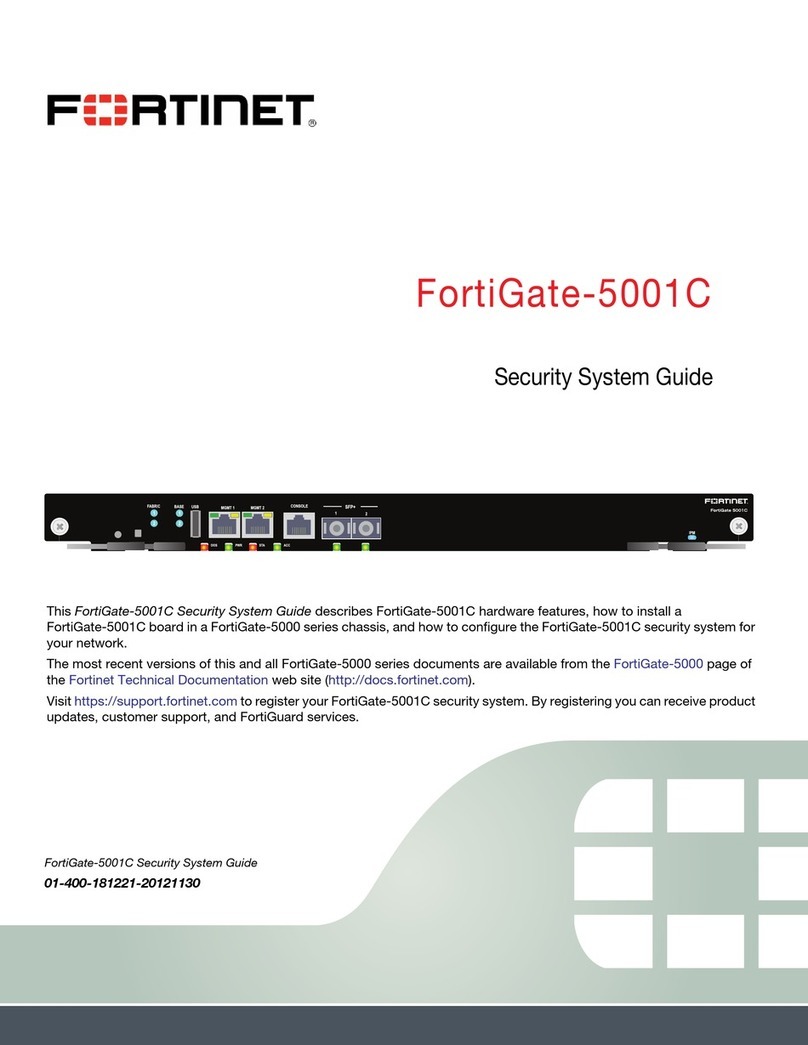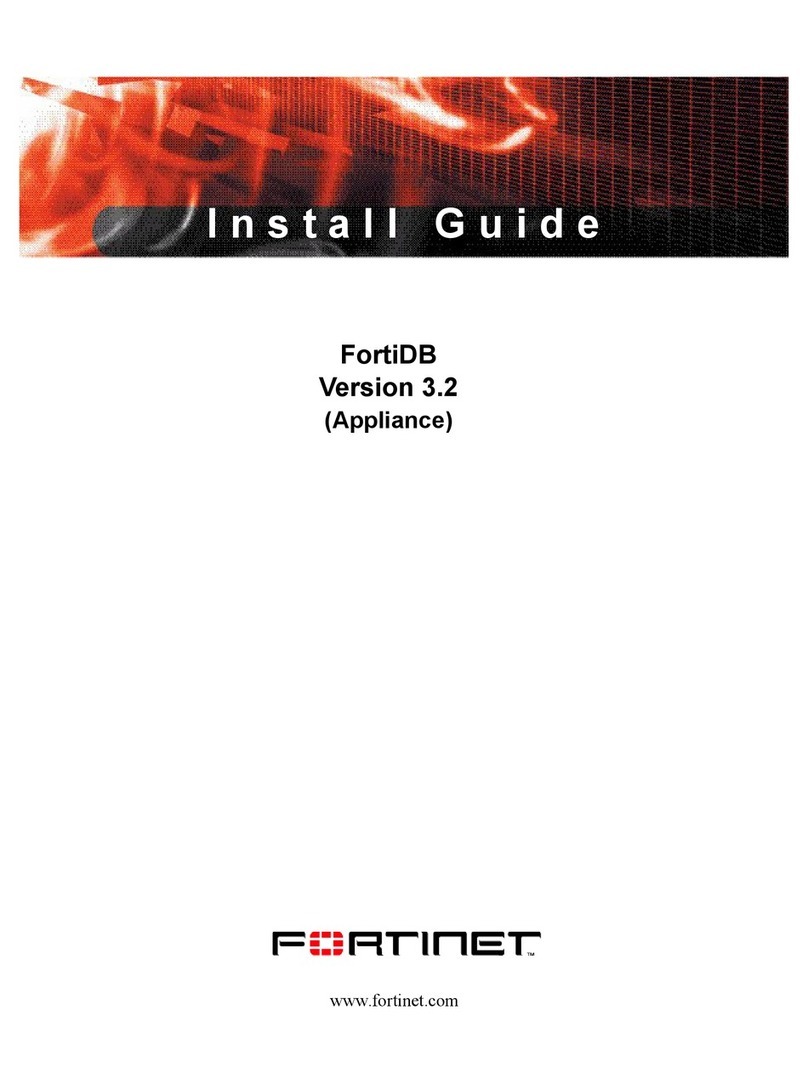FortiGate-5000 Series Version 3.0 MR4 Firmware and FortiUSB Guide
601-30004-0383-20070201
Warnings and cautions Introduction
• An easily accessible disconnect device, such as a circuit breaker, should be
incorporated into the data center wiring that connects power to the FortiGate
equipment.
• Install FortiGate chassis at the lower positions of a rack to avoid making the
rack top-heavy and unstable.
• Do not insert metal objects or tools into open chassis slots.
• Electrostatic discharge (ESD) can damage FortiGate equipment. Only perform
the procedures described in this document from an ESD workstation. If no
such station is available, you can provide some ESD protection by wearing an
anti-static wrist or ankle strap and attaching it to an ESD connector or to a
metal part of a FortiGate chassis.
• Some FortiGate components may overload your supply circuit and impact your
overcurrent protection and supply wiring. Refer to nameplate ratings to
address this concern.
• Make sure all FortiGate components have reliable grounding. Fortinet
recommends direct connections to the branch circuit.
• If you install a FortiGate component in a closed or multi-unit rack assembly, the
operating ambient temperature of the rack environment may be greater than
room ambient. Make sure the operating ambient temperature does not exceed
the manufacturer's maximum rated ambient temperature.
• Installing FortiGate equipment in a rack should be such that the amount of
airflow required for safe operation of the equipment is not compromised.
• This equipment is for installation only in a Restricted Access Location
(dedicated equipment room, service closet or the like), in accordance with the
National Electrical Code.
• Per the National Electrical Code, sizing of a Listed circuit breaker or branch
circuit fuse and the supply conductors to the equipment is based on the
marked input current rating. A product with a marked input current rating of 25
A is required to be placed on a 40 A branch circuit. The supply conductors will
also be sized according to the input current rating and also derated for the
maximum rated operating ambient temperature, Tma, of the equipment.
• FortiGate equipment shall be installed and connected to an electrical supply
source in accordance with theapplicable codes and regulations for thelocation
in which it is installed. Particular attention shall be paid to use of correct wire
type and size to comply with the applicable codes and regulations for the
installation / location. Connection of the supply wiring to the terminal block on
the equipment may be accomplished using Listed wire compression lugs, for
example, Pressure Terminal Connector made by Ideal Industries Inc. or
equivalent which is suitable for AWG 10. Particular attention shall be given to
use of the appropriate compression tool specified by the compression lug
manufacturer, if one is specified.