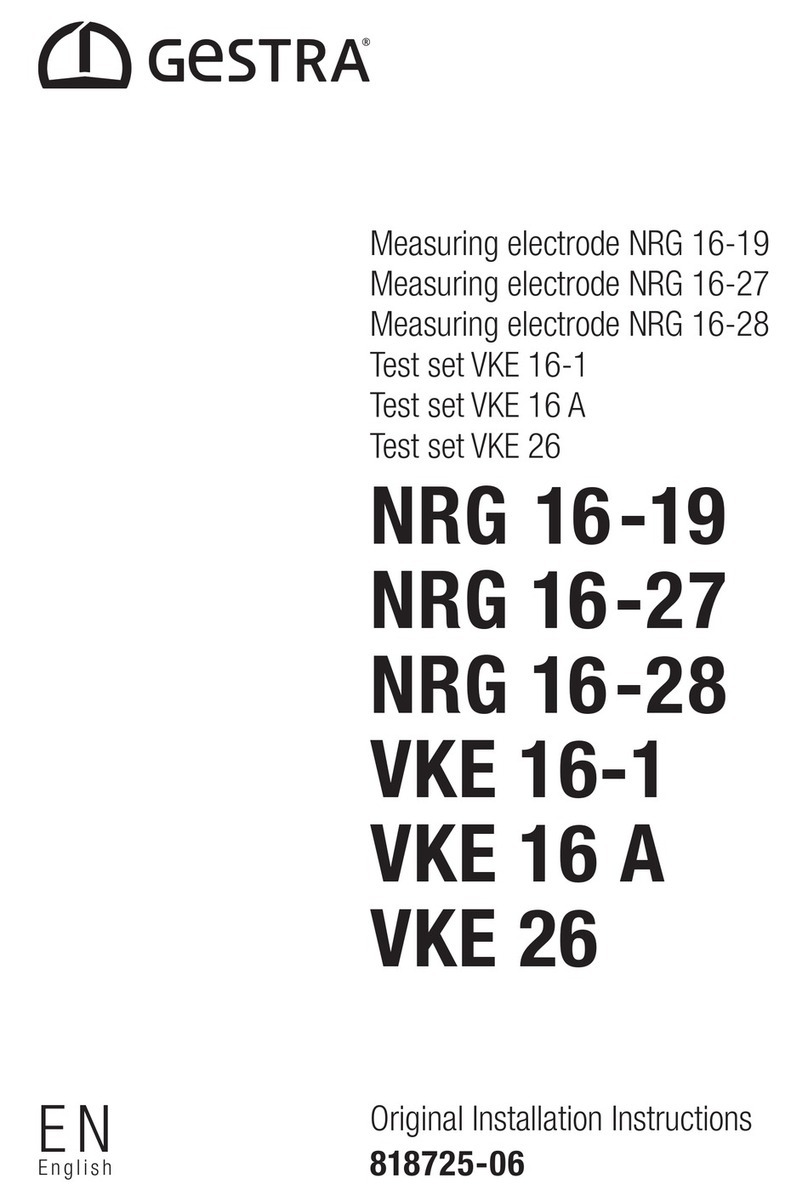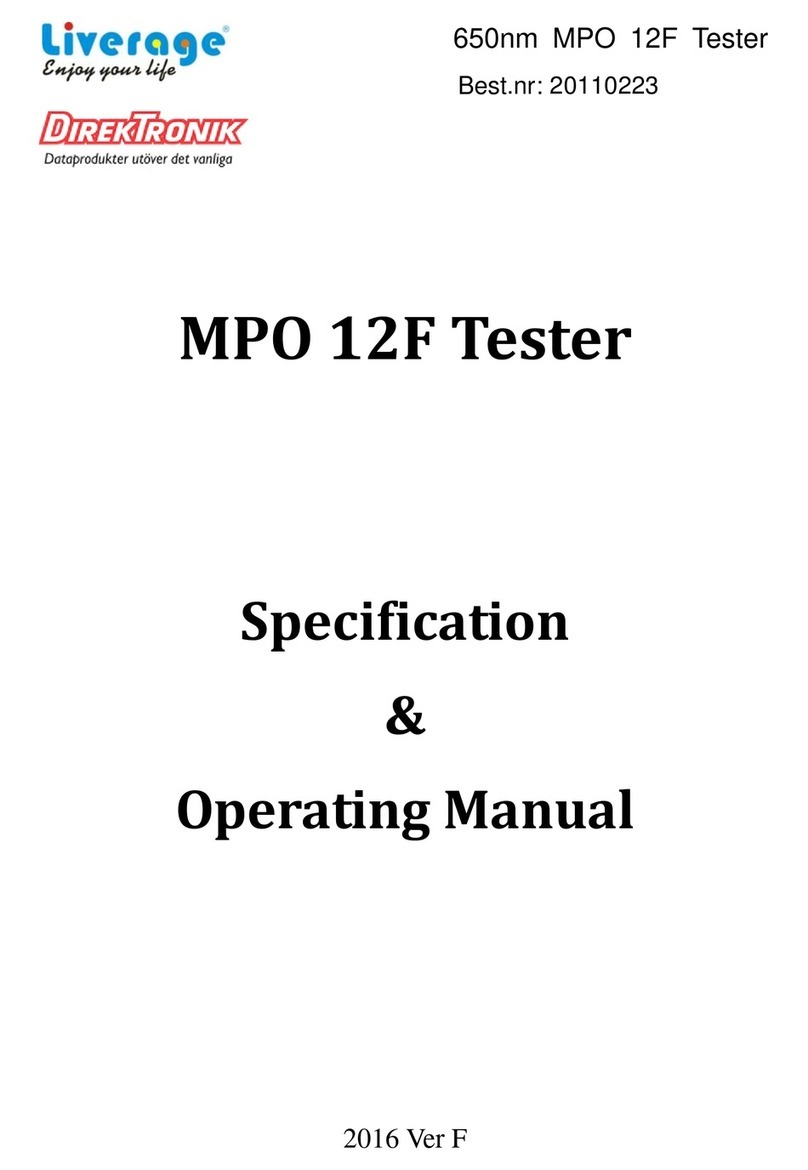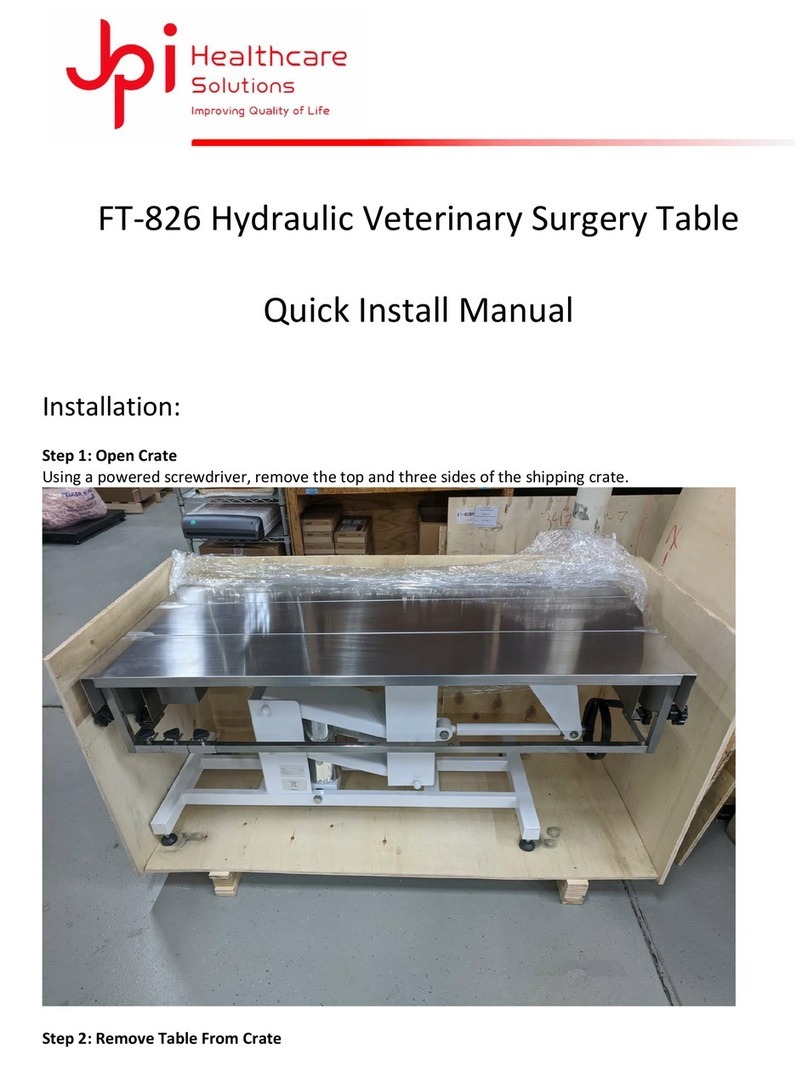Fortinet FortiTester 2500E User manual

FortiTester
2500E
QuickStart
Guide

August 23, 2017
20170823
© 2017 Fortinet, Inc. All rights reserved. Fortinet®, FortiGate®,
FortiCare® and FortiGuard®, and certain other marks are registered
trademarks of Fortinet, Inc., in the U.S. and other jurisdictions, and
other Fortinet names herein may also be registered and/or
common
law trademarks of Fortinet. All other product or company names may
be trademarks of their respective owners. Performance and other
metrics contained herein were attained in internal lab tests under ideal
conditions, and actual performance and other results may vary. Network
variables, different network environments and other conditions may
af
fect
performance results. Nothing herein represents any binding commitment by
Fortinet, and Fortinet disclaims all warranties, whether express or implied,
except to the extent Fortinet enters a binding written contract, signed by
Fortinet’s General Counsel, with a purchaser that expressly warrants that
the identified product will perform according to certain expressly-identified
performance metrics and, in such event, only the specific performance
metrics expressly identified in such binding written contract shall be
binding on Fortinet. For absolute clarity, any such warranty will be limited
to
performance in the same ideal conditions as in Fortinet’s internal lab
tests. In no event does Fortinet make any commitment related to futur
e
deliverables, features or development, and circumstances may change
such that any forward-looking statements herein are not accurate. Fortinet
disclaims in full any covenants, representations, and guarantees pursuant
hereto, whether express or implied. Fortinet reserves the right to change,
modify, transfer, or otherwise revisethis publication without notice, and the
most current version of the publication shall be applicable.

Register
for Support
Register
your
Fortinet
product to receive:
•
Technical
Support
•
New product features
•
Protection
from new threats
Vous devez enregistrer
le produit pour recevoir:
•
Support technique
•
Nouvelles fonctionnalitées
du produit
•
Protection
contre de
nouvelles
menaces
La
reistrazione
ti permette di
usufruire
di:
•
Supporto Tecnico
•
Nuove
funzionalita
•
Proteezione dalle ultime
minaccce
Debe
registrar
el producto para recibir:
•
Apoyo técnico
•
Nuevas funcionalidades
del producto
•
Protección contra ataques
https://support.fortinet.com
Toll free:
1 866 648 4638
Phone:
1 408 486 7899
Fax:
1 408 235 7737
Email:
register@fortinet.com
登録のお願い 本日、フォーティネット製品の登録をしてくだ
さい。 登録すると次のメリットがあります。 テクニカルサ
ポート •新機能の追加 •新しい脅威への防御
请马上注册 您的飞塔产品 您在注册以后才能得到技术支持、新产
品特点信息、最新威胁防护

4
Box Includes
FortiTester 2500E
Quickstart Guide
2 Power cables
Ethernet cable
Console cable
5 Rubber feet
6M4 screws for sliding rails handles
2 M6 rack mount screws
2 Sliding rail handles
2 Sliding rails
FortiTester
2500E
QuickStart
Guide

5
1 Installation
Please
read
“Cautions
and
Warnings”
prior to
installing
your device.
The appliance
can be placed on any flat
surface,
or mounted in a standard 19 inch rack.
To install the appliance on a flat surface
1.
Ensure
that the
surface
onto which the
appliance is
to be
installed
is
clean, level,
and stable and that there is at
least
1.5in
(3.8cm)
of
clearance
on
all sides
to
allow
for
adequate
airflow.
2. Attach the provided rubber feetto the bottom of the appliance.
3.
Place
the
appliance
in the
designated
location.
4.
Verify
that the spacing around the
appliance
conforms to
requirements
and that the unit is level.
To install the FortiTester unit into a rack:
1. Ensure that the FortiTester unit is placed on a stable surface prior to
rack-mount installation.
2. Assemble the rails and install the system in the rack following the safety
instructions and the rack installation instructionsin Rail Installation (p.
6).
3. Verify that the spacing around the FortiTester unit conforms to
requirements and that the unit is level.
4. Connect the provided power cables tothe system.
5. Plug the other end of the power cables into separate power sources,
such as uninterruptible power supplies (UPS) or power distribution units
(PDU).
6. Insert one end of the provided Ethernet cable into one of the Ethernet
ports on the FortiTester unit. Insert the other end to a router or switch
that is connected tothe internet.
7. Press the power button on the system to turn on the device.
1.5in
1.5in

Do NOT place heavy objects on the unit.
2 Rail Installation
To install the FortiTester unit using the rail mounted kit:
1. To remove the chassis (inner) member, pull the slide open, and then
press the trigger down as shown on the drawing, and pull the chassis
(inner) member out.
2. Use the standos to mount the chassis (inner) member to the chassis.
3. To attach the cabinet (outer) member of the rail, first ensure that the
safety lock is in the unlocked position. Then, insert the stag into the
upper and lower square holes on the EIA rail from the back of the rail.
Finally, push the safety lock forward to secure the bracket.
Press trigger down to release
Pull chassis (inner) member out
6

4. To mount the chassis into the cabinet, first ensure that the ball retainer is
in the fully open position. Then, insert the chassis (inner) member into
the cabinet member. When you push the chassis back into the cabinet,
press the trigger down torelease the slide from the locked position.
Release safety lock
before mounting
Push the safety lock forward to secure
Retainer is in fully open position
Press trigger down to unlock slides
7

8

99
To install the transceivers
1. Ensure that you are properly grounded..
2. Remove the caps from the cage sockets on the front
panel of the unit..
3. Position the transceiver in front of the cage socket
opening and ensure that the transceiver is correctly
oriented.When the transceiver is correcectly oriented, the
extraction lever will be level with the socket latch.
Note: Cage socket orientation may vary. Ensure that the
transceiver module is correctly oriented each time that
you are inserting a transceiver.
Caution:
Transceivers are
static sensitive
devices. Use
an ESD wrist
strap or similar
grounding device
when handling
transceivers.
Do not install
or remove
transceivers while
fiber-optic cables
are still attached.
This can cause
damage to the
cables, cable
connectors,
and the optical
interfaces. It may
also prevent the
transceiver from
latching correctly
into the socket
connector.
Note: Installing
and removing
transceivers can
shorten their
useful life. Do not
install or remove
transceivers more
than is necessary.
.
SFP+ Transceivers
SFP Cage Sockets
Socket Latch
Transmit Optical Bore
Extraction Lever
Receive Optical Bore

10
4. Hold the sides of the transceiver and slide it into the cage
socket until it clicks into place.
5. Press the transceiver firmly into the cage socket with
your thumb.
6. Verify that the transceiver is latched corrtectly by grasping
the sides of the transceiver and trying to pull it out
without lowering the extraction lever.
If the transceiver cannot be removed, it is installed and
latched correctly.
If the transceiver can be removed, reinser it and press
harder with your thumb.
If necessary, repeat this process until the transceiver is
securely latched into the cage socket..
To remove the transceivers
1. Ensure that you are properly grounded..
2. If applicable, disconnect thefiber-optic cable from the
transceiver connector and install a clean dust plug in the
transceiver’s optical bores..
3. Pull the extraction lever out and down to eject the
transceiver. If you are unable to use your finger to open
the lever, use a small flat-head screwdriver or other
similar tool to open the lever..
4. Hold the sides of the transceiver and carefully pull it away
from the cage socket..
5. Replace the cap on the cage socket and place the
removed transceiver into an antistatic bag..
Caution:Do
not force the
transceivers into
the cage slots.
If the transceiver
does not easily
slide in and click
into place, it may
not be aligned
correctly or may
be upside down.
If this happens,
remove the
transceiver, realign
it or rotate it and
slide it in again.
Note: Follow
proper fiber-
optic handling
procedures when
installing and
removing
transceivers to
ensure the devices
remain clean and
are not damaged.

11
2 Basic Connections
Power Connection
Plug the provided power cable into the
rear
of the
appliance,
and then into a grounded
electrical
outlet or a
separate
power source such as an
uninterruptible
power supply
(UPS)
or a power
distribution
unit (PDU).
If the
appliance
has a redundant power supply, connect each power cable to a different
power source.
3 Setup Options
A Web Browser
B Terminal Emulation

12
A Web Browser with
Ethernet
cable
MGMT
Port
To connect to the web UI
Requires:
Microsoft
Internet Explorer
9 or
higher,
the latest
version
of
Mozilla
Firefox,
Apple
Safari
6, or
Google
Chrome.
1.
Using
the
Ethernet
cable, connect the
appliance management
port to your computer.
2.
Configure
your computer to match the
appliance management
port
default
subnet.
For
example,
from the Windows 7 Control
Panel,
go to Network and
Sharing
Center.
Click the Local
Area Connection
link, and then click the
Properties
button. Select
Internet
Protocol
Version
4
(TCP/IPv4)
and then click its
Properties
button.
Select
Use
the
following
IP address, and then
enter
the
following
settings:
IP
address:
192.168.1.2
Netmask:
255.255.255.0
3. To connect to the web UI, start a web browser and go to http://192.168.1.99.
4.
Type
admin in the Name
field, leave
the Password
field
blank, and then click Login.

13
B
Terminal
Emulation
Console
Port
Serial
Port
To connect to the CLI
Requires: Terminal emulator
such as
PuTTY, Tera Term,
or a
terminal
server.
1. Connect the
appliance
console port to the
management
computer using the
provided console cable.
2. Start a
terminal emulation
program on the
management
computer, select the
COM port, and use the
following
settings:
Baud
Rate:
9600
Data bits: 8
Parity:
None
Stop bits: 1
Flow Control: None
3.
Press Enter
on your
keyboard
to connect to the CLI.
4. Login using
username
admin and no password. You can now proceed with
configuring
your device.
Get started by typing ? for a list of
available
commands.
Begin typing a command then type ? for a list of
available
ways to complete.
For
example
config ? shows the lowest
level
of
configuration
options.

Reset Button
Reboots the system.
MGMT
Dedicated Gigabit Ethernet Management
Port for system management.
Console
Optional connection to the
management computer. Provides
access to the CLI.
Grounding Screws
Provides extra grounding.
14

vice
Guide
SPF+ Ports 1-4
10 Gigabit Ethernet ports for
connections to your DUT.
Power Switch
To turn the power ON/OFF.
Power Supply Warning Buzz
Reset Button
To disable the power supply warning
buzz.
Power Connections
100-240V AC, 50-60 Hz, 5-3 A.
Redundant Power Supply.
15

SSL Accelerator – Alarm
O: SSL accelerator card is operang
normally
Red: SSL accelerator card failure
SSL Accelerator – Power
Green : SSL accelerator is receiving power
O: SSL accelerator is not powered on
Power
Green: The unit is ON
OFF: The unit is OFF
Status
OFF: System is normal
Green: Minor system alarm
Red: System failure
HDD
Flashing Amber : HDD in use
MGMT Port Link/Activity
Flashing Amber : Transmitting & Receiving dat
a.
O: No link established.
MGMT Port Speed
Flashing Amber: Port is connected at 1Gbps
Green: Port is connected at 100Mbps
O: Port is connected at 10Mbps or is not in
use.
16

vice
Guide
PORT 1 – 4 Link/Activity
Amber : Transming &
Receiving data.
O: Port is not in use.
PORT 1 – 4 Speed
O: Port is not in use.
17
Power Supply Status
Green:
normally.
Red: Power supply is not connected to
power or mechanical failure.
Green: Port is connected
at 1Gbps or 10Gbps.

Cautions and Warnings
Environmental specifications
Ambient operating temperature: 0C to 40C
Rack Mount Instructions – The following or similar rack-mount instructions are included with the installation instructions:
Instructions de montage en rack – Les instructions de montage en rack suivantes ou similaires sont incluses avec les instructions d'installation:
Elevated Operating Ambient – If installed in a closed or multi-unit rack assembly, the operating ambienttemperature of the rack environment may be
greater than room ambient. Therefore, consideration should be given to installing the equipment in an environment compatible with the maximum
ambient temperature (Tma) specified by the manufacturer.
Température ambiante élevée– S'il est installé dans un rack fermé ou à unités multiples, la température ambiante de fonctionnement de
l'environnement du rack peut être supérieure à la température ambiante de la pièce. Par conséquent, il est important d’installer le matériel dans un
environnement respectant la température ambiante maximale (Tma) stipulée par le fabricant.
Reduced Air Flow – Installation of the equipment in a rack should be such that the amount of air flow required for safe operation of the equipment is
not compromised.
Ventilation réduite– Installation de l'équipement dans un rack doit être telle que la quantité de flux d'air nécessaire au bon fonctionnement de
l'équipement n'est pas compromise.
Mechanical Loading – Mounting of the equipment in the rack should be such that a hazardous condition is not achieved due to uneven mechanical
loading.
Chargement Mécanique– Montage de l'équipement dans le rack doit être telle qu'une situation dangereuse n'est pas lié à un chargement mécanique
inégal.
Circuit Overloading – Consideration should be given to the connection of the equipmentto the supply circuit and the effect that overloading of the
circuits might have on overcurrent protection and supply wiring. Appropriate consideration of equipment nameplate ratings should be used when
addressing this concern.
Surtension – Il convient de prendre l’ensemble des précautions nécessaires lors du branchement de l’équipement au circuit d’alimentation et être
particulièrement attentif aux effets de la suralimentation sur le dispositif assurant une protection contre les courts-circuits et le câblage. Ainsi, il est
recommandé de tenir compte du numéro d’identification de l’équipement.
Reliable Earthing – Reliable earthing of rack-mounted equipment should be maintained. Particular attention should be given to supply connections
other than direct connectionstothe branch circuit (e.g. use of power strips).
Fiabilité de la mise à la terre– Fiabilité de la mise à la terre de l'équipement monté en rack doit être maintenue. Une attention particulière devrait être
accordée aux connexions d'alimentation autres que les connexions directes au circuit de dérivation (par exemple de l'utilisation de bandes de
puissance).
Refer to specific Product Model Data Sheet for Environmental Specifications (Operating Temperature, StorageTemperature, Humidity, and Altitude)
Référez à la Fiche Technique de ce produit pour les caractéristiques environnementales (Température de fonctionnement, température de stockage,
humidité et l'altitude).
Safety
Battery– Risk of explosion if the battery is replaced by an incorrect type. Do not dispose of batteries in a fire. They may explode. Dispose of used
batteries according to your local regulations. IMPORTANT: Switzerland: Annex 4.10 of SR814.013 applies to batteries.
Batterie – Risque d'explosion si la batterie est remplacée par un type incorrect. Ne jetez pas les batteries au feu. Ils peuvent exploser. Jetez les piles
usagées conformément aux réglementations locales. IMPORTANT: Suisse: l'annexe 4.10 de SR814.013 s’appliquent aux batteries.
警告
本電池如果更換不正確會有爆炸的危險
請依製造商說明書處理用過之電池
Caution: Disconnect power supply cords before servicing.
Attention: Débranchez les cordons de la source d’alimentation avanttout entretien.
Caution: Slide/rail mounted equipment is not to be used as a shelf or a work space.
Attention:Un équipement monté sur bâti ne doit pas être utilisé sur une étagère ou dans un espace de travail.

Regulatory Notices
Federal Communication Commission (FCC) – USA
This device complies with Part 15 of FCC Rules. Operation is subject to the following two conditions:
(1) this device may not cause harmful interference, and
(2) this device must accept any interference received; including interference that may cause undesired operation.
This equipment has been tested and found to comply with the limits for a Class A digital device, pursuant to Part 15 of the FCC Rules. These limits
are designed to provide reasonable protection against harmful interference when the equipment is operated in a commercial environment. This
equipment generates, uses, and can radiate radio frequency energy, and if it is not installed and used in accordance with the instruction manual, it
may cause harmful interference to radio communications. Operation of this equipment in a residential area is likely to cause harmful interference, in
which case the user will be required to correct the interference at his own expense.
WARNING: Any changes or modificationstothis product not expressly approved by the party responsible for compliance could void the user’s
authority to operate the equipment
Industry Canada Equipment Standard for Digital Equipment (ICES) – Canada
CAN ICES-3 (A) / NMB-3 (A)
This digital apparatus does not exceed the Class A limits for radio noise emissions from digital apparatus set out in the Radio Interference Regulations
of the Canadian Department of Communications.
Cet appareil numérique n’émet pas de bruits radioélectriques dépassant les limites applicables aux appareils numériques de la classe A prescrites
dans le Règlement sur le brouillage radioélectrique édicte par le ministère des Communications du Canada.
European Conformity (CE) - EU
This is a Class A product. In a domestic environment, this product may cause radio interference, in which case the user may be required to take
adequate measures.
Product Safety Electrical Appliance & Material (PSE) – Japan
日本では電気用品安全法(PSE)の規定により、同梱している電源コードは本製品の専用電源コードとして利用し、他の製品に使用しないでください。
Voluntary Control Council for Interference (VCCI) – Japan
この装置は、クラスA機器です。この装置を住宅環境で使用すると電波妨害を引き起こすことがあります。この場合には使用者が適切な対策を講ず
るよう要求されることがあります。VCCI-A
Bureau of Standards Metrology and Inspection (BSMI) – Taiwan
這是甲類的資訊產品。在居住的環境中使用時, 可能會造成射頻干擾。在這種情況下,使用者會被要求採取某些適當的對策。
The presence conditions of the restricted substance (BSMI RoHS table) are available at the link below:
https://www.fortinet.com/bsmi
China
此为 A级产品。 在生活环境中,该产品可能会造成无线电干扰。这种情况下,可能需要用户对其采取切实可行的措施。

Fortinet Customer Service &
Support
Create
a support account,
register
and
manage
your products,
download updates,
firmware images
and
release
notes,
and
create
technical
support
tickets.
https://support.fortinet.com
Fortinet Document Library
Up-to-date
versions
of
Fortinet publications
for the
entire family
of
Fortinet
products. http://docs.fortinet.com
Training
Services
Course descriptions, availability, schedules,
and location
of
training
programs in your
ar
ea.
http://www
.fortinet.com/support/training.html
Technical Discussion Forums
Communicate
with other customers and
Fortinet partners
about
Fortinet
products,
services,
and
configuration issues.
https://support.fortinet.com/forum
FortiGuard Threat Research and
Response
Up-to-date
information
on
vulnerabilities
and threats,
includes a
virus scanner,
IP
signature
look-up, and web
filtering
tools.
http://www
.fortiguar
d.com
Fortinet Product License Agreement / EULA and
Warranty Terms
https://www.fortinet.com/content/dam/fortinet/assets/legal/EULA.pdf
Fortinet
.com
Table of contents
Other Fortinet Test Equipment manuals