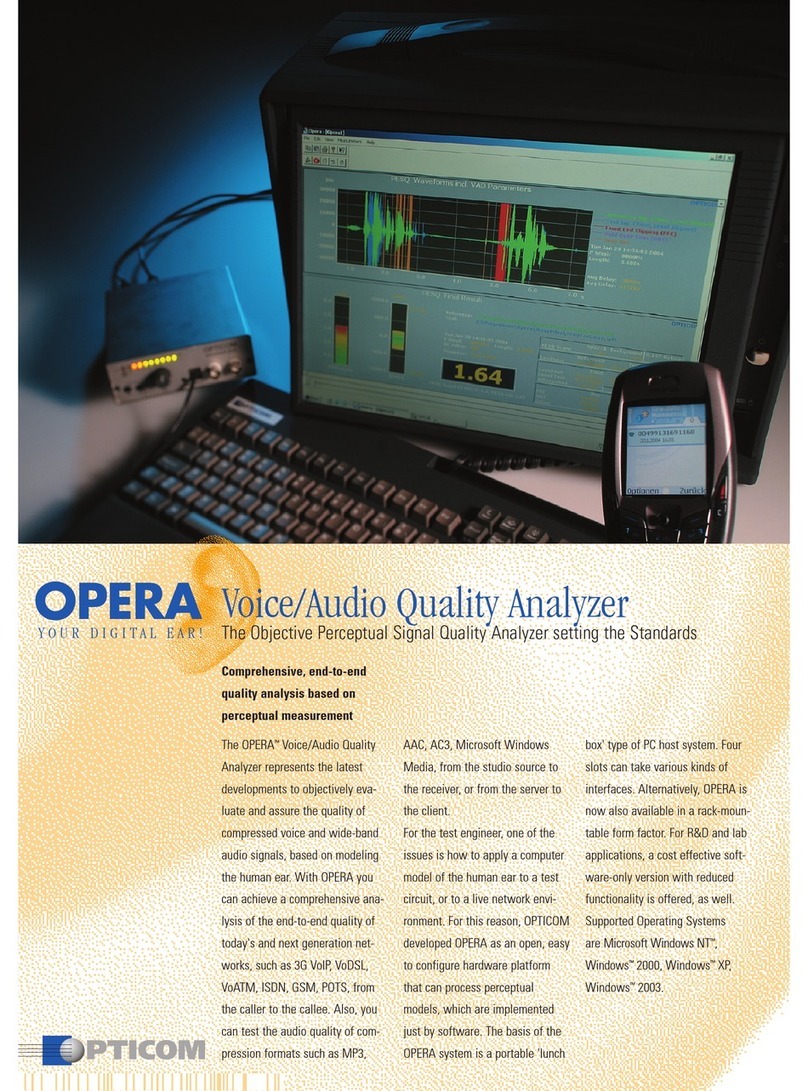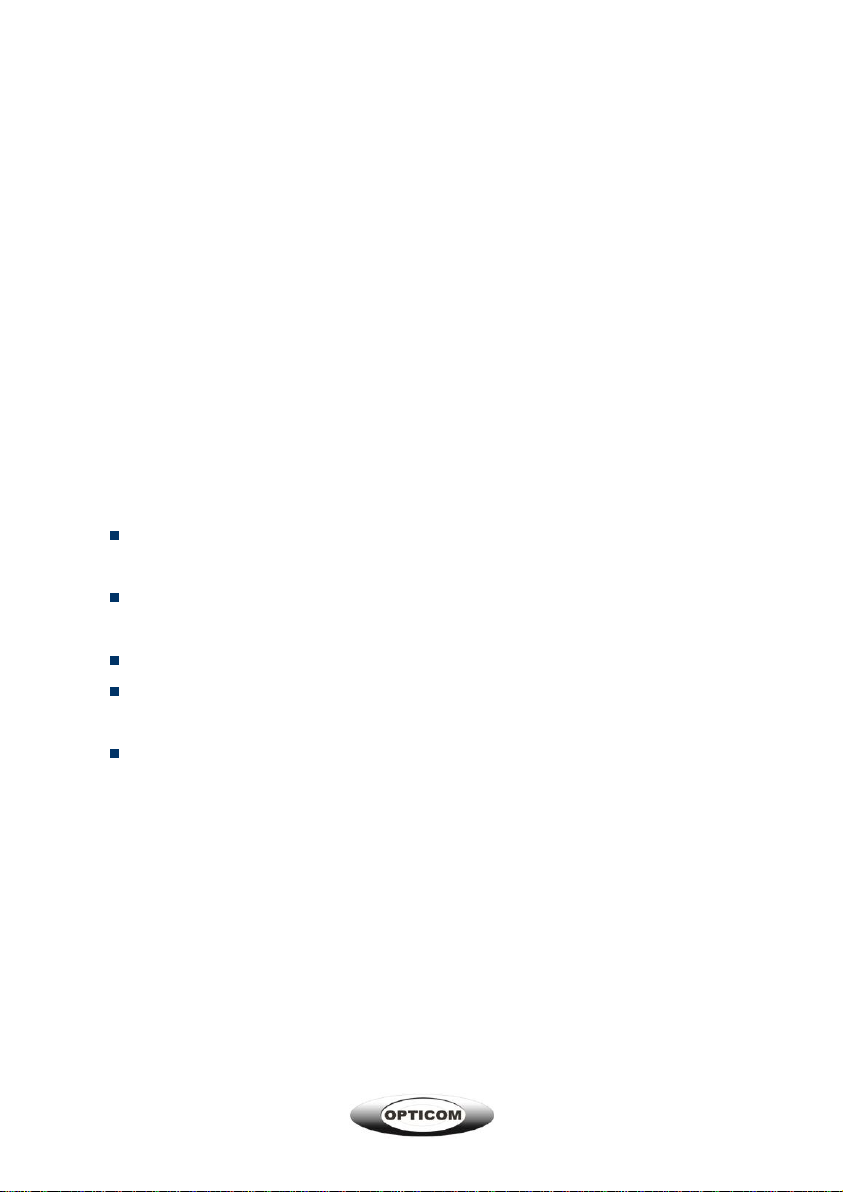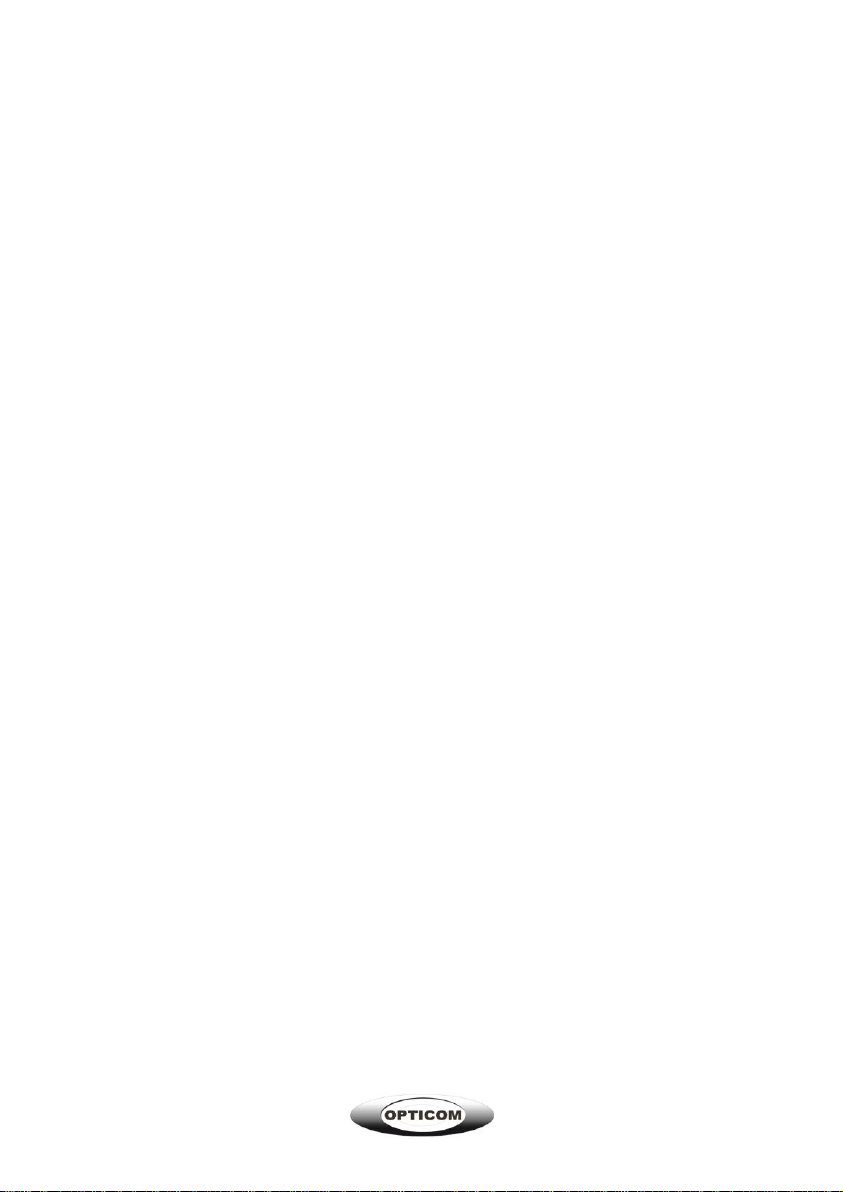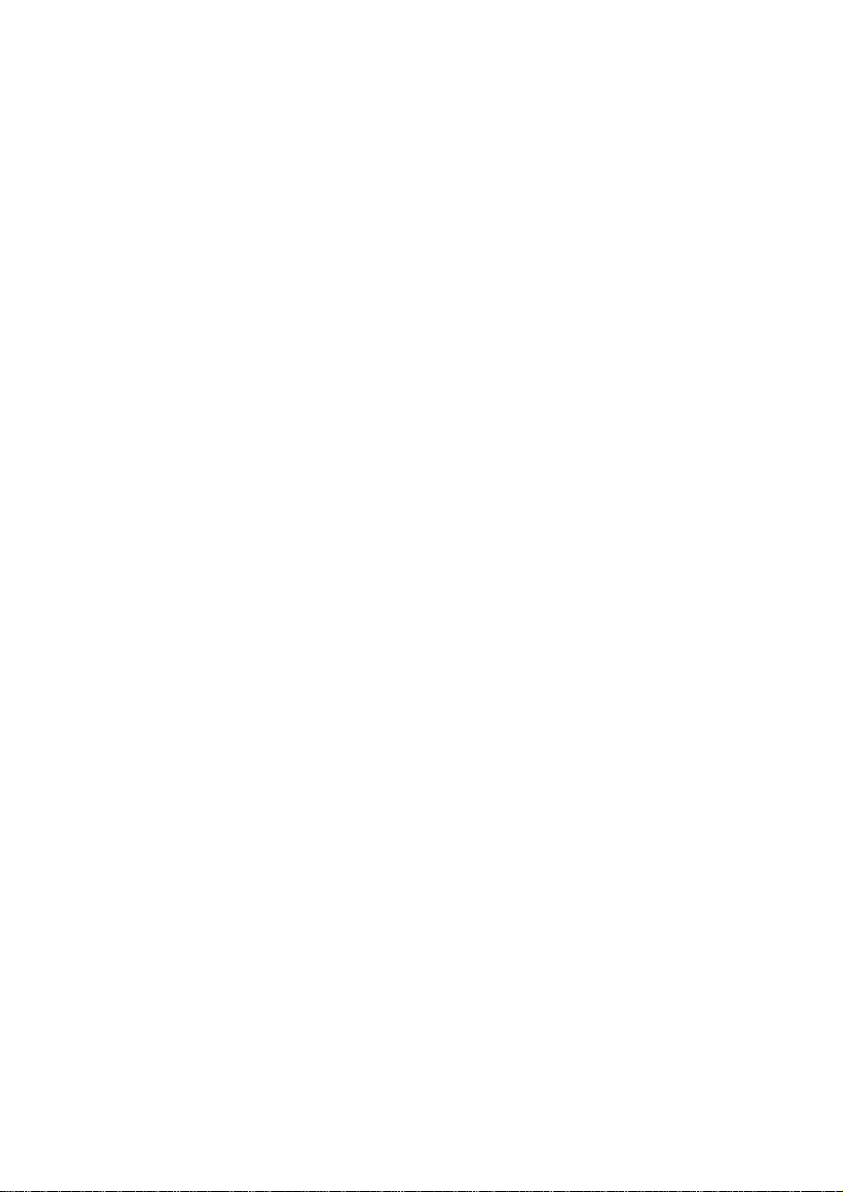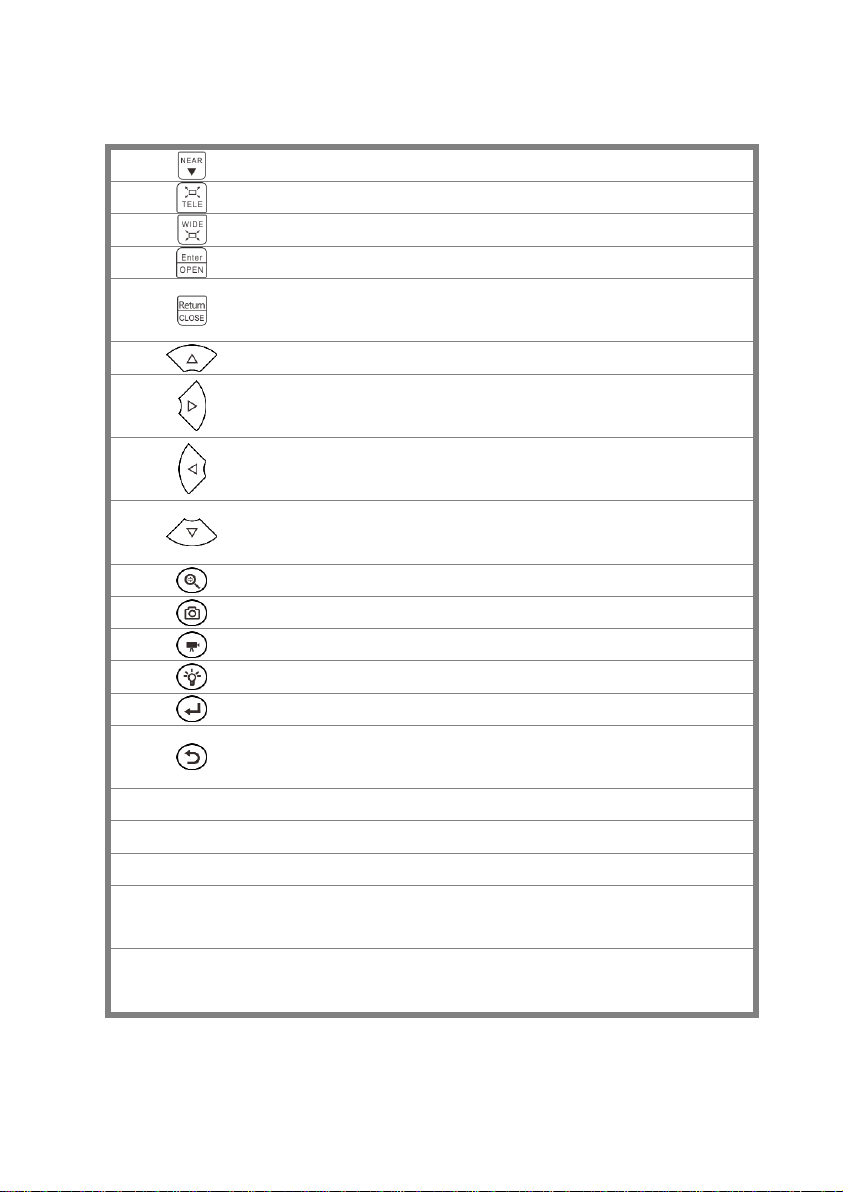800-578-1853 www.opticomtech.com
(1)IP address scan------------------------------------------------------------------------------------------53
(2)PING Test--------------------------------------------------------------------------------------------------54
(3)Network test (Ethernet bandwidth test)------------------------------------------------------------54
(4)Port Flashing----------------------------------------------------------------------------------------------58
(5)DHCP server----------------------------------------------------------------------------------------------59
(6)Trace route ------------------------------------------------------------------------------------------------59
(7)Link monitor -----------------------------------------------------------------------------------------------60
3.3.16 Rapid IP Discovery ------------------------------------------------------------------------------------61
3.3.17 PoE power / DC12V 2A power output------------------------------------------------------------61
3.3.18 Cable Test------------------------------------------------------------------------------------------------62
3.3.19 RJ45 cable TDR test----------------------------------------------------------------------------------63
3.3.20 Cable Tracer (*Optional ) ----------------------------------------------------------------------------66
3.3.21 TDR cable test (*Optional )--------------------------------------------------------------------------67
3.3.22 PoE Voltage test ---------------------------------------------------------------------------------------70
3.3.23 12V power input test ----------------------------------------------------------------------------------70
3.3.24 Digital Multi-meter (*Optional ) ---------------------------------------------------------------------71
3.3.25 Optical power meter (*Optional ) ------------------------------------------------------------------78
3.3.26 Visual Fault Locator (*Optional )-------------------------------------------------------------------80
3.3.27 Audio Record--------------------------------------------------------------------------------------------81
3.3.28 Data monitor---------------------------------------------------------------------------------------------82
3.3.29 Audio player ---------------------------------------------------------------------------------------------83
3.3.30 Media Player --------------------------------------------------------------------------------------------83
3.3.31 RTSP Player---------------------------------------------------------------------------------------------84
3.3.32 Hik test tool ----------------------------------------------------------------------------------------------85
3.3.33 Dahua test tool------------------------------------------------------------------------------------------88
3.3.34 Update ----------------------------------------------------------------------------------------------------91
3.3.35 Office ------------------------------------------------------------------------------------------------------92
3.3.36 LED Flashlight ------------------------------------------------------------------------------------------92
3.3.37 Browser ---------------------------------------------------------------------------------------------------93