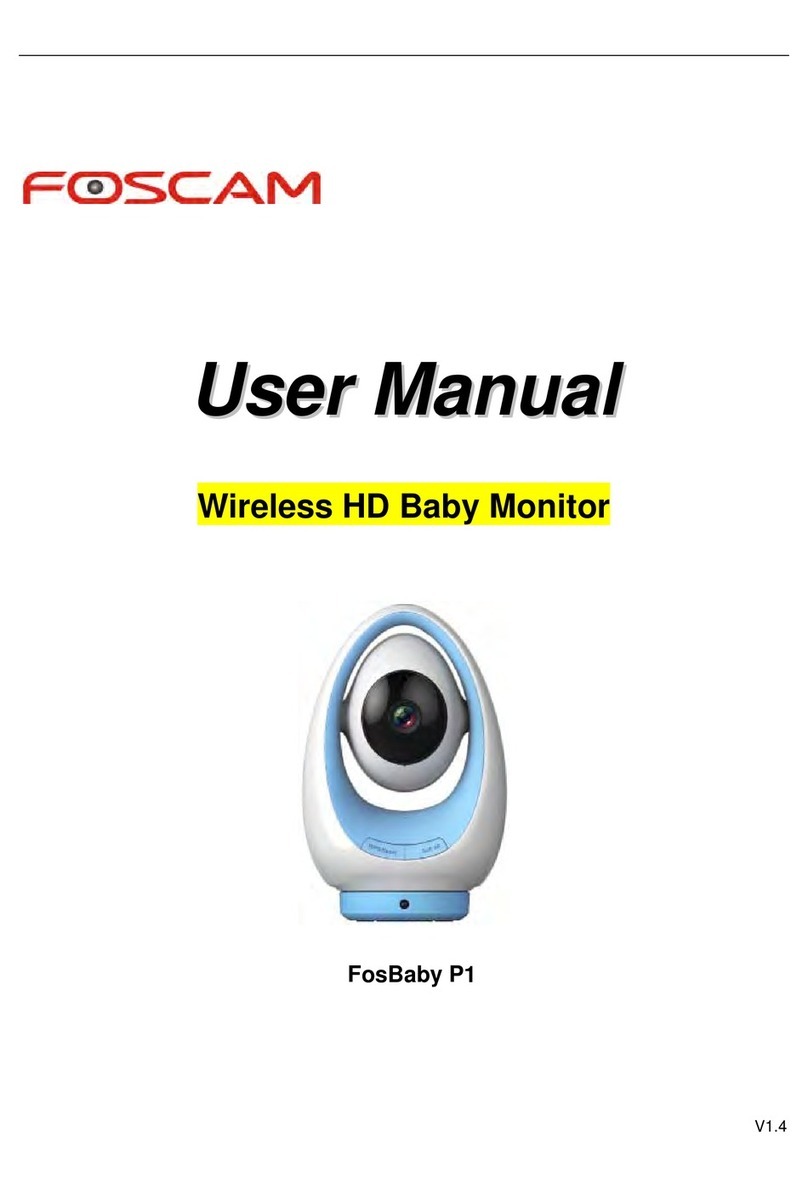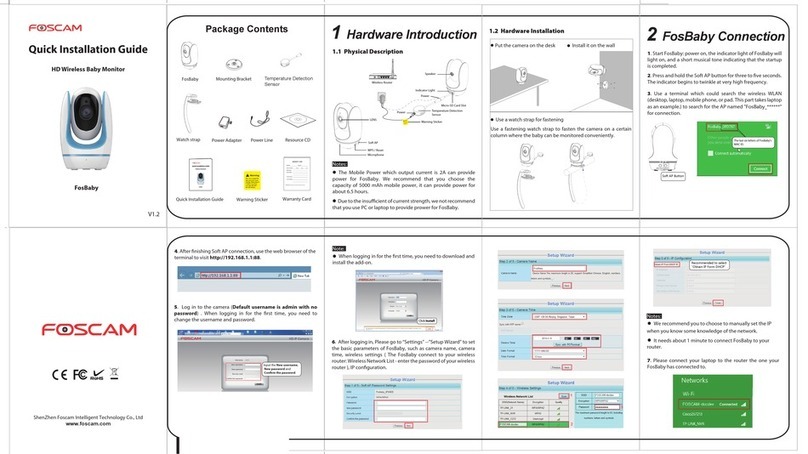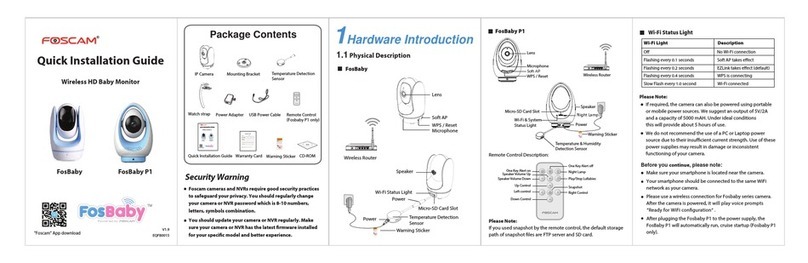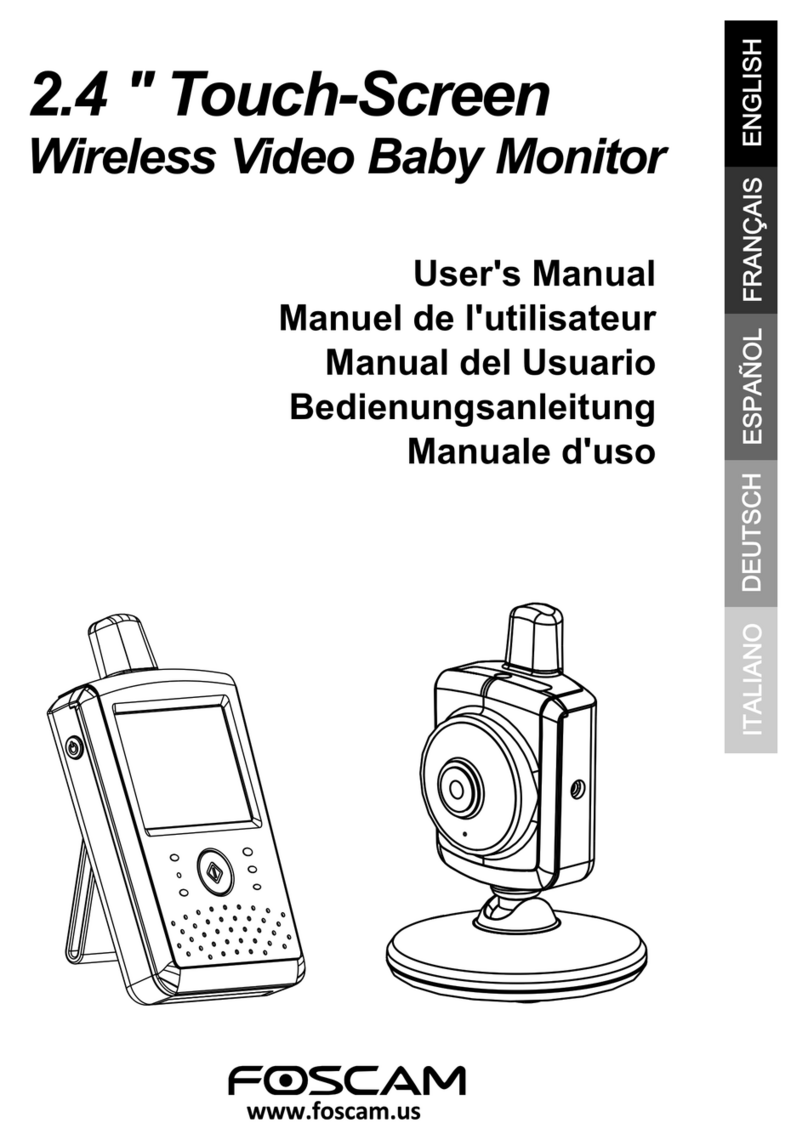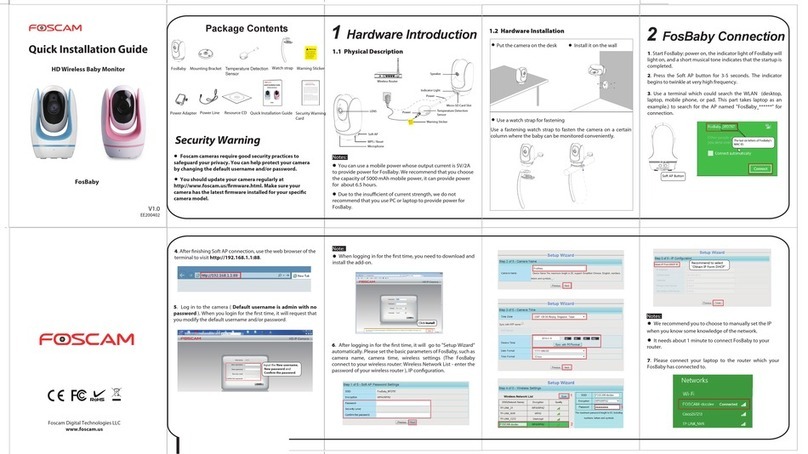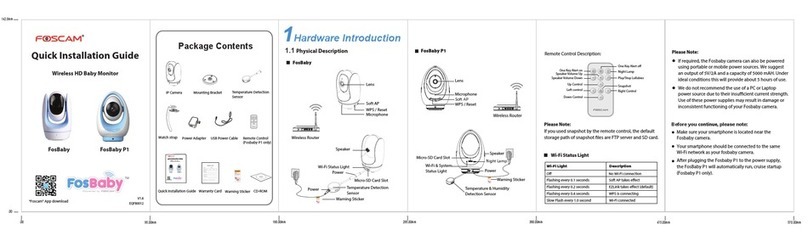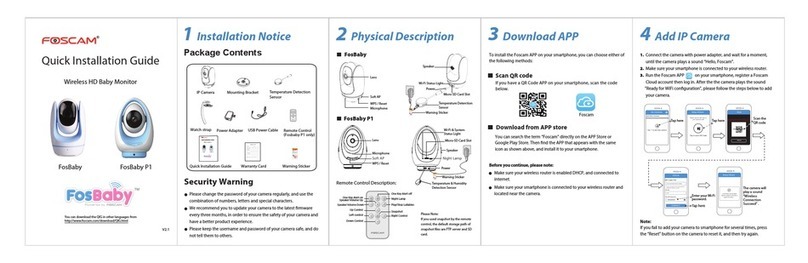6
Monitor
1. Screen: Before using the monitor for the first time, make sure to remove the
protective film covering the screen.
2. Power/Sleep Button: Long press this button to power on or power off the monitor. A
short press will turn the screen on or off.
3. VOX: While watching the live video, press the VOX button to activate or deactivate
sound detection.
4. Power Indicator: When the battery is fully charged, the power indicator will display a
green light. If the battery is low, the indicator will turn red.
5. Back/Menu: Use this button to access the menu page or go back to the previous
screen.
6. Camera Switch: If you have connected two or more cameras to the monitor, use this
button to switch between cameras or loop through the live video feed.
7. Up: Press to tilt the camera upward or move your selection upward.
8. Left: Press to pan the camera leftward or move your selection leftward.
9. Right: Press to pan the camera rightward or move your selection rightward.
10. OK: Press this button to zoom in/out or confirm your selection in the menu.
11. Down: Press to tilt the camera downward or move your selection downward.
12. Volume/Brightness: Press this button to bring up the Volume/Brightness menu.
Then use the Left/Right/Up/Down buttons to adjust the monitor's volume or
brightness.
13. Talk: To communicate with your baby near the camera, press and hold the Talk
button.
14. Microphone: The built-in microphone allows for audio transmission from the camera
to the monitor.