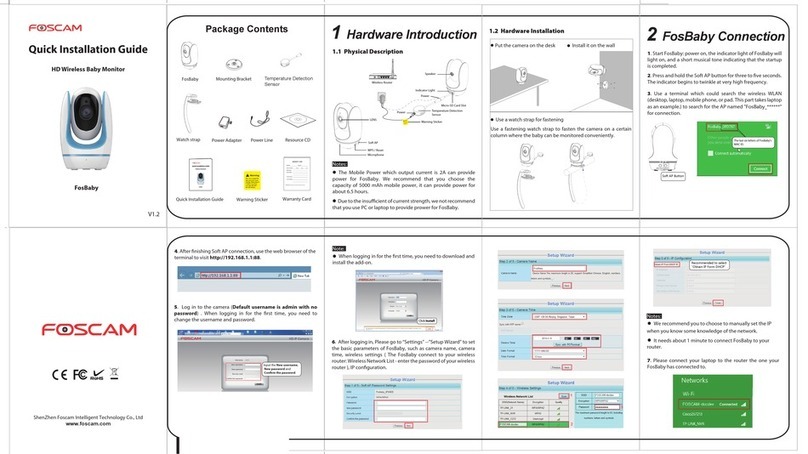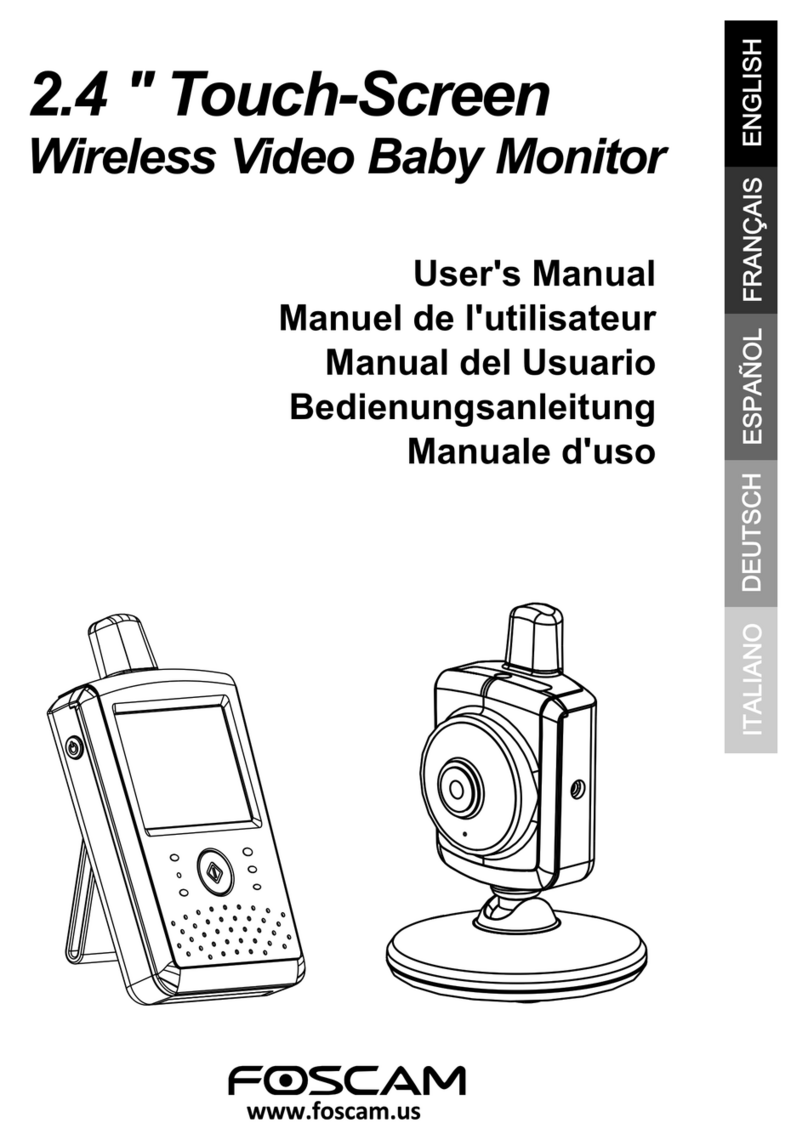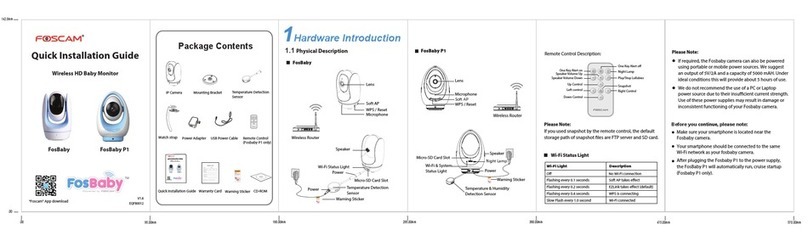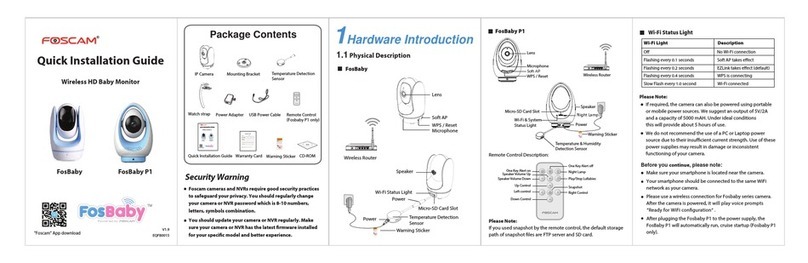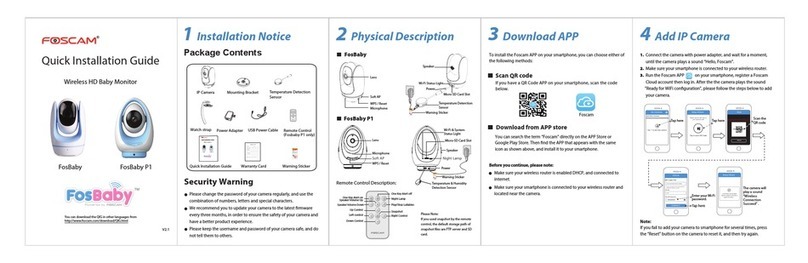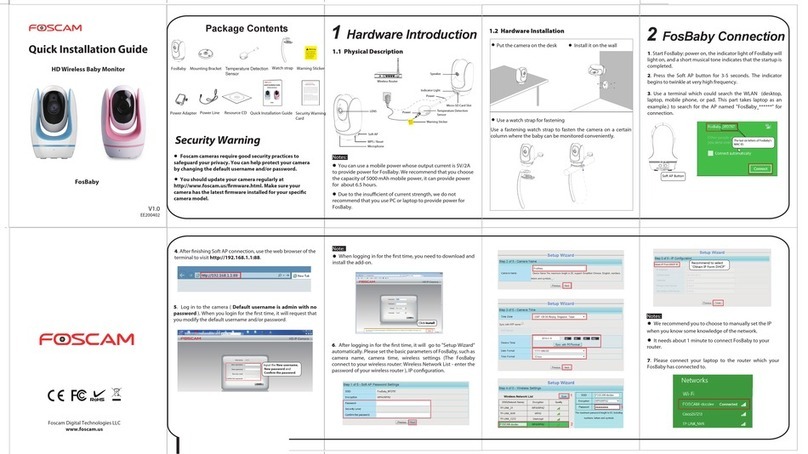www.foscam.com
Shenzhen Foscam Intelligent Technology Co., Limited
Tel: 86 755 2674 5668 Fax: 86 755 2674 5168
1
TableofContents
Table of Contents ...............................................................................................................................................1
1 Overview.......................................................................................................................................................1
1.1 Key Features......................................................................................................................................1
1.2 Read Before Use................................................................................................................................2
1.3 Package Contents..............................................................................................................................2
1.4 Physical Description...........................................................................................................................2
1.5 Micro-SD Card....................................................................................................................................4
2 Access the Camera ......................................................................................................................................4
2.1 Access the Camera in LAN ................................................................................................................4
2.2 Access the FosBaby in WLAN..........................................................................................................10
2.3 Using the VLC player..........................................................................................................................14
2.4 Camera Connection to the Server....................................................................................................16
2.5 CMS Client Monitor ..........................................................................................................................16
3 Surveillance Software GUI..........................................................................................................................17
3.1 Login Window...................................................................................................................................17
3.2 Surveillance Window........................................................................................................................19
4 Advanced Settings......................................................................................................................................25
4.1 Setup Wizard....................................................................................................................................25
4.2 Status ...............................................................................................................................................26
4.3 Basic Settings...................................................................................................................................29
4.4 Network............................................................................................................................................38
4.5 Video ................................................................................................................................................51
4.6 Detector............................................................................................................................................56
4.7 Record..............................................................................................................................................63
4.8 Lullabies...........................................................................................................................................66
4.9 PTZ (For FosBaby P1) .....................................................................................................................67
4.10 Firewall...........................................................................................................................................73
4.11 System............................................................................................................................................73
5 Playback.....................................................................................................................................................76
6 Appendix.....................................................................................................................................................78
6.1 Frequently Asked Questions.............................................................................................................78
6.2 Default Parameters...........................................................................................................................85
6.3 Specifications ...................................................................................................................................86
6.4 CE & FCC.........................................................................................................................................87
6.5 Warranty...........................................................................................................................................88
7 Obtaining Technical Support.......................................................................................................................91