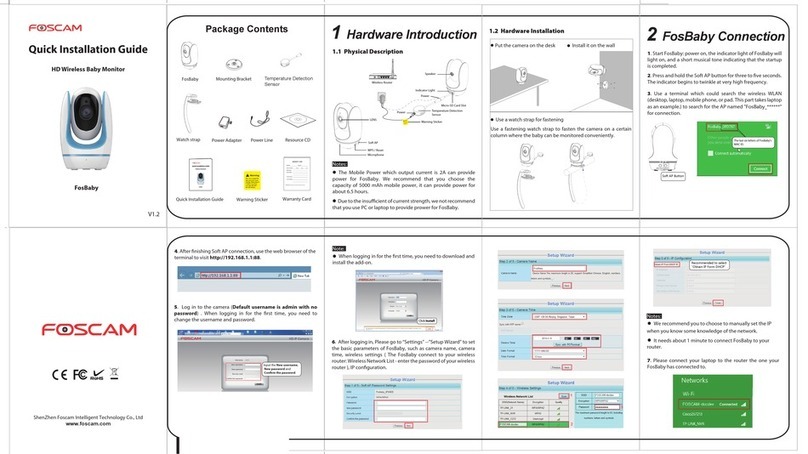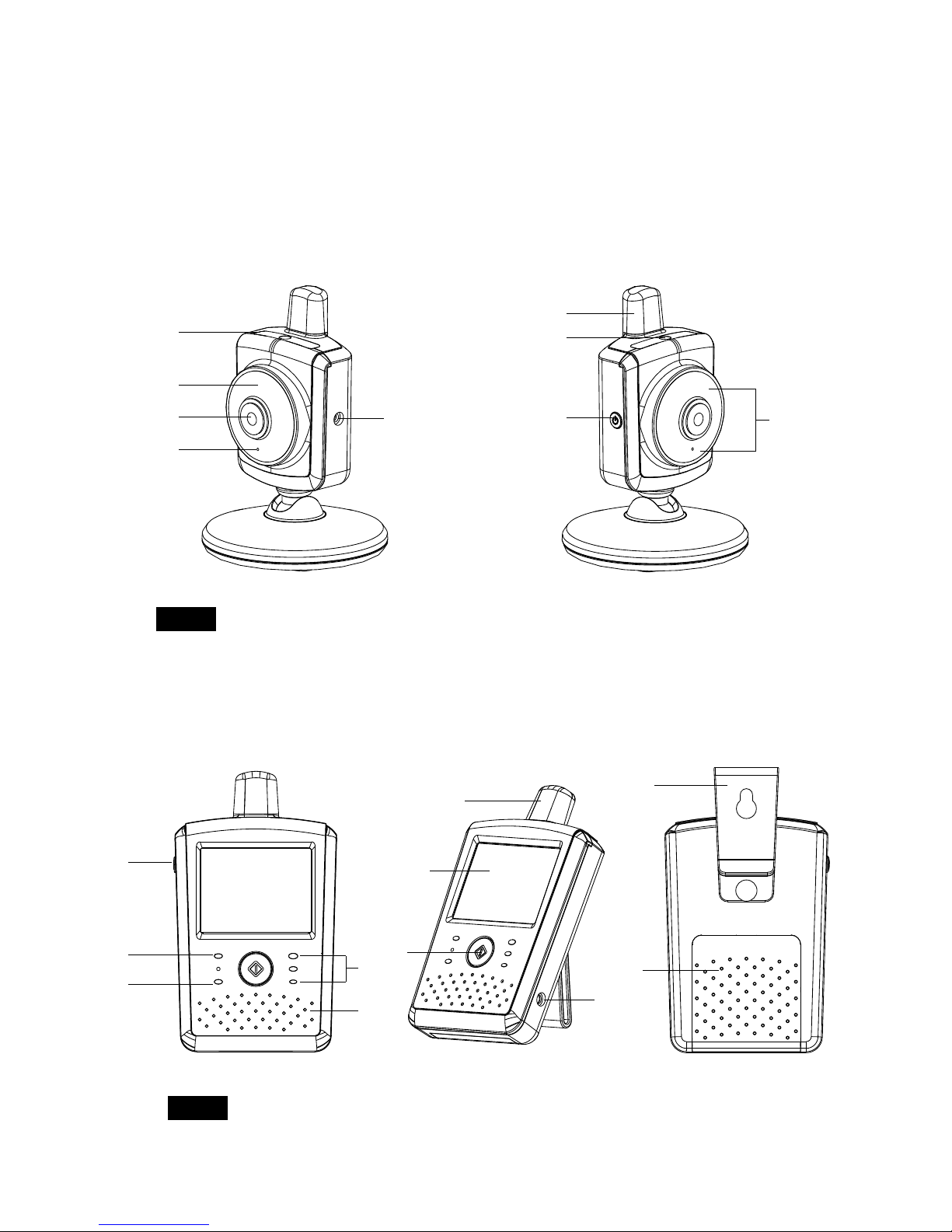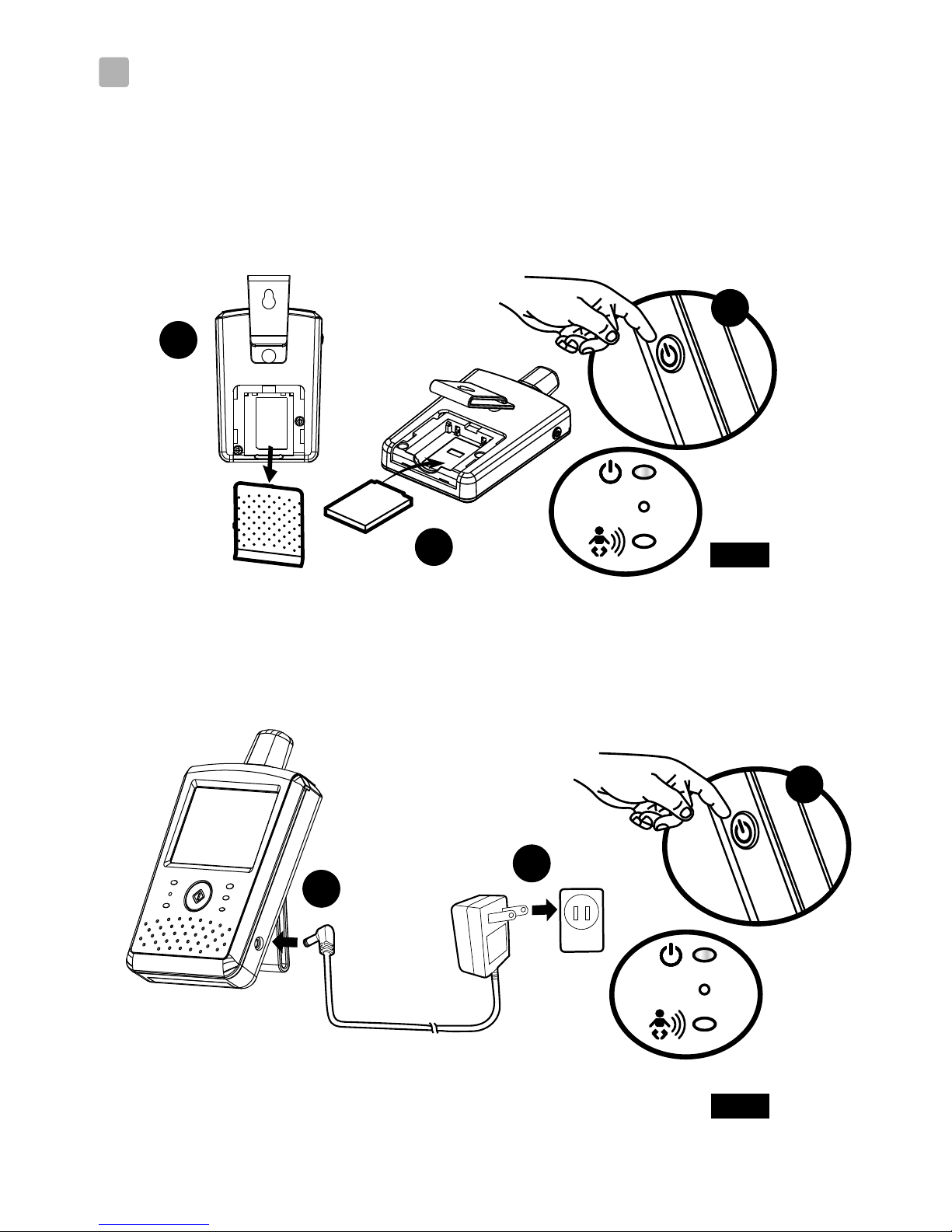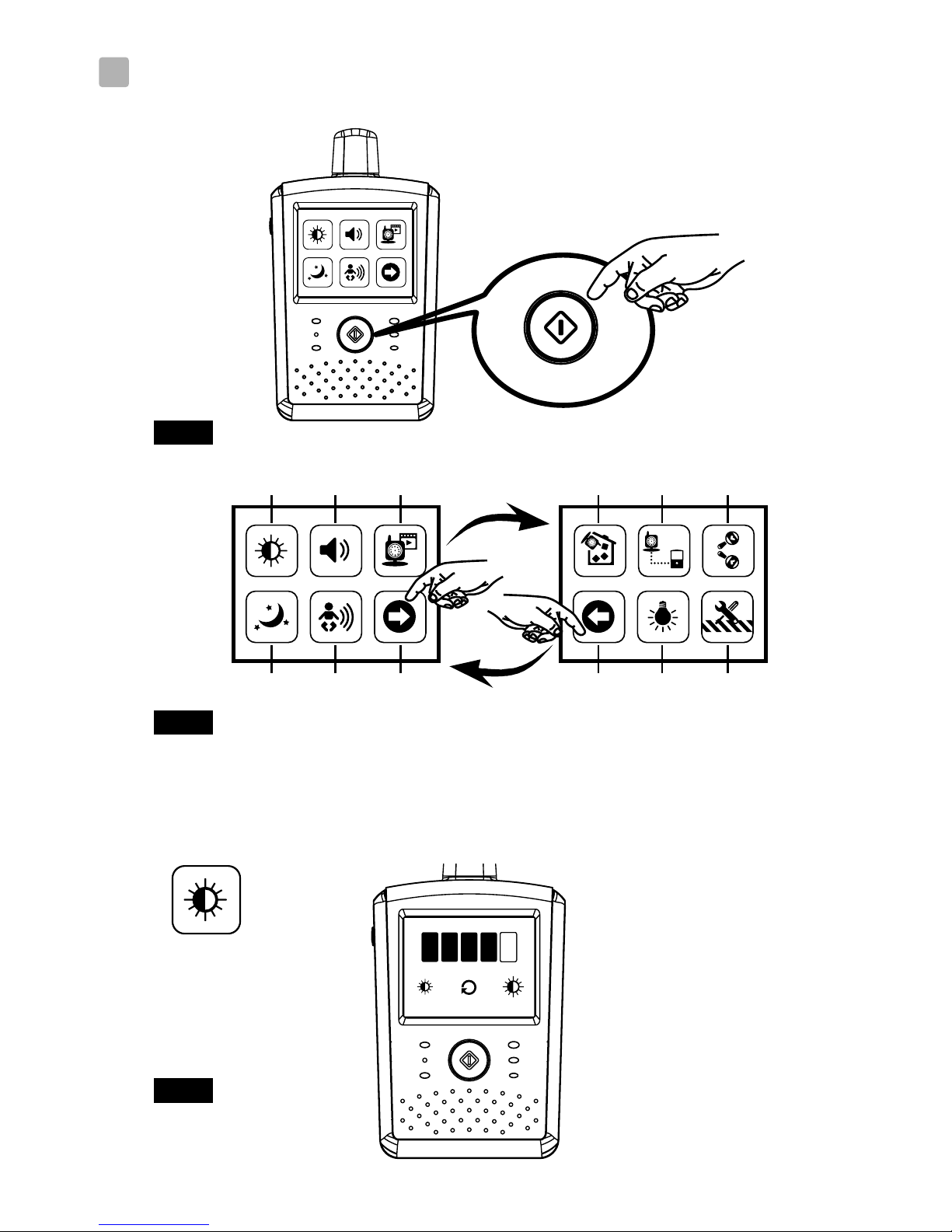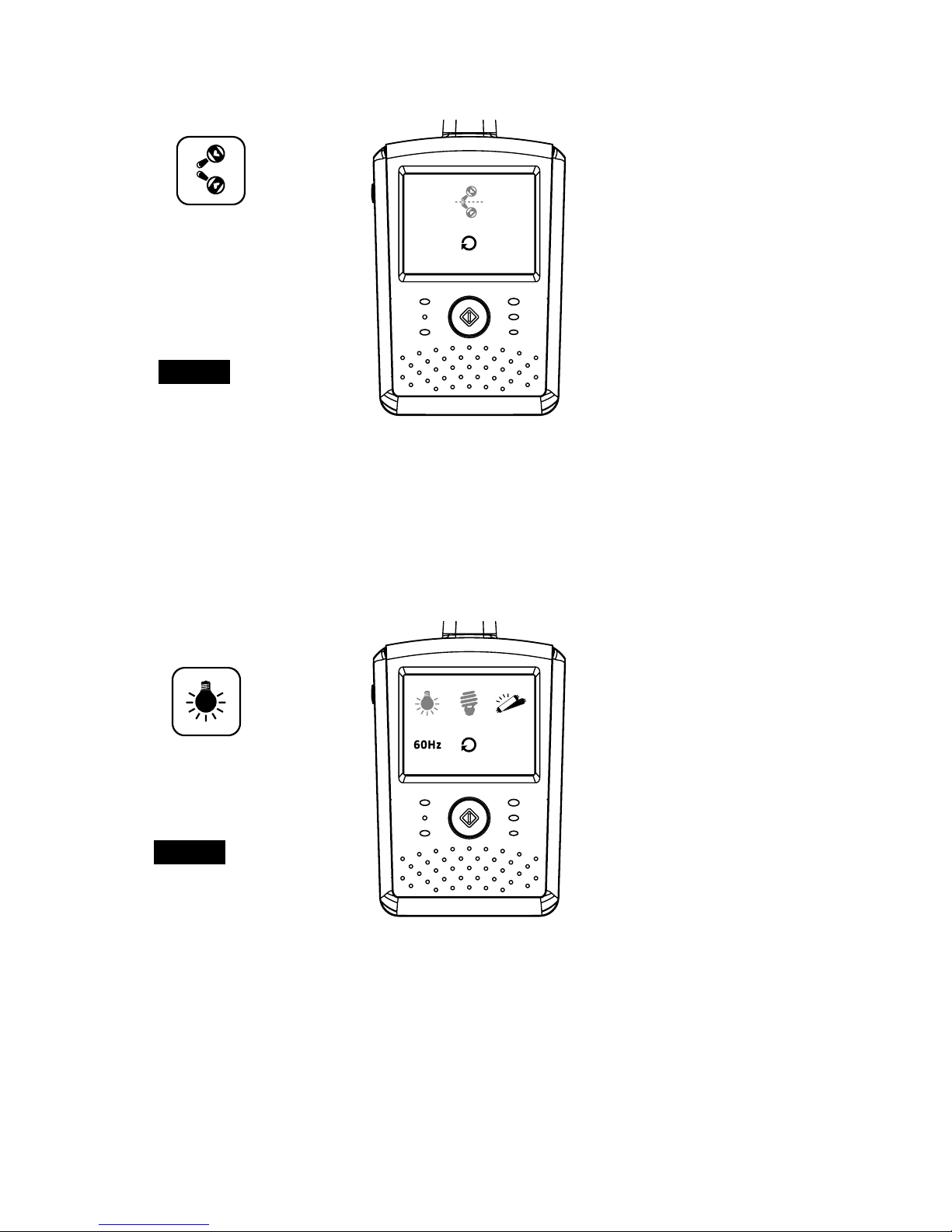Foscam FBM2307 User manual
Other Foscam Baby Monitor manuals

Foscam
Foscam BM1 User manual
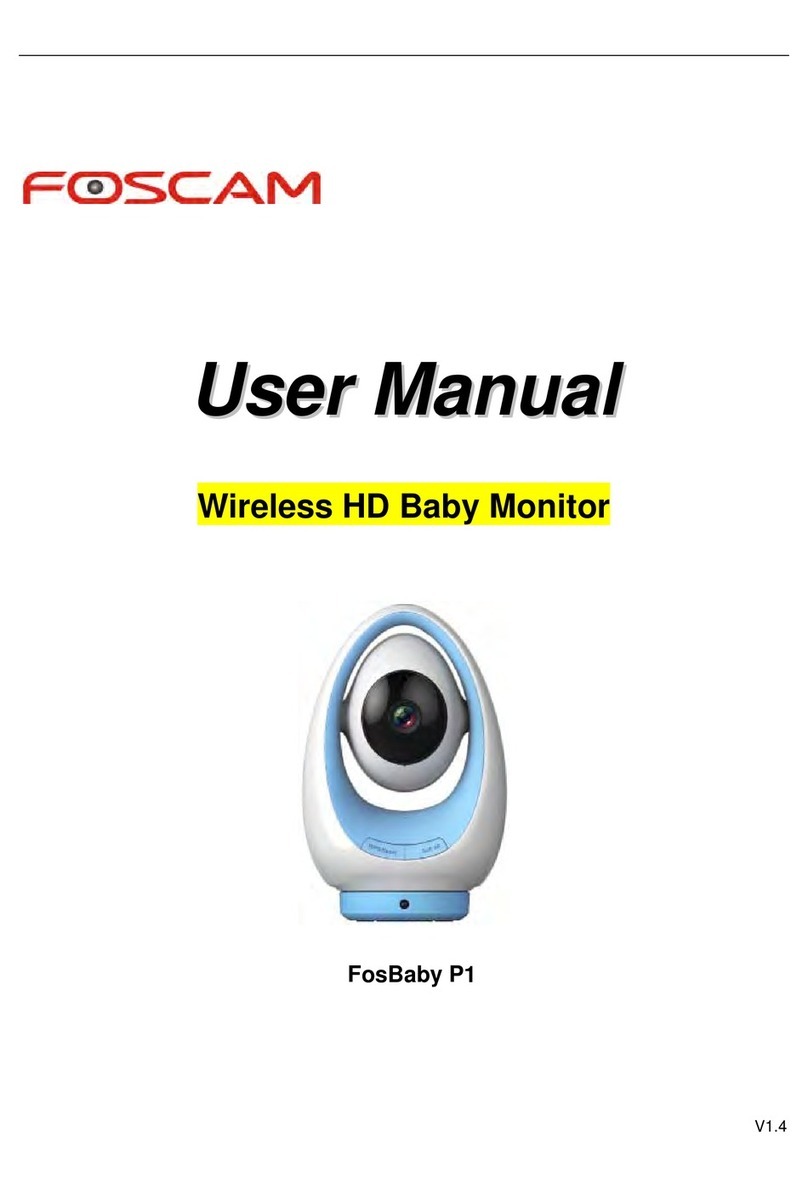
Foscam
Foscam FosBaby P1 User manual

Foscam
Foscam FosBaby User manual
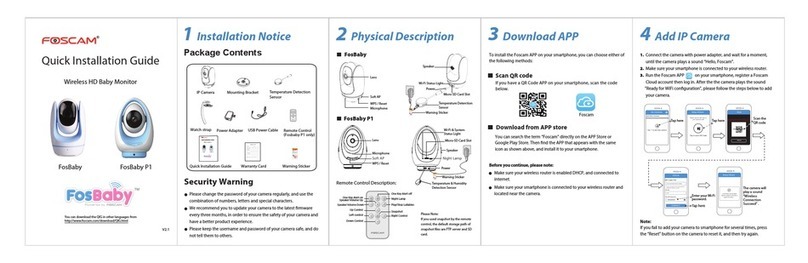
Foscam
Foscam FosBaby User manual
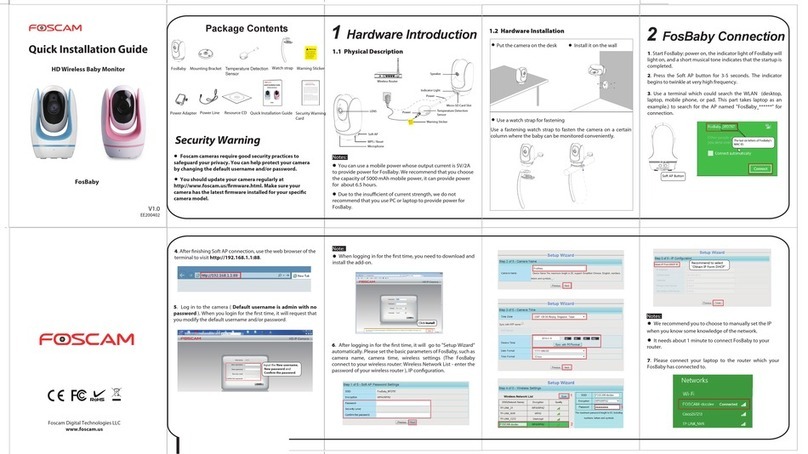
Foscam
Foscam FosBaby User manual

Foscam
Foscam BM1 User manual
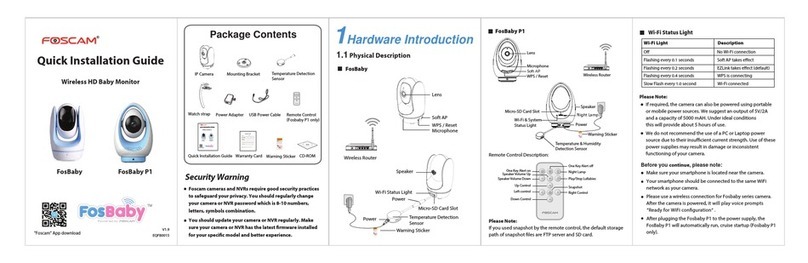
Foscam
Foscam FosBaby P1 User manual

Foscam
Foscam FBM3501 User manual
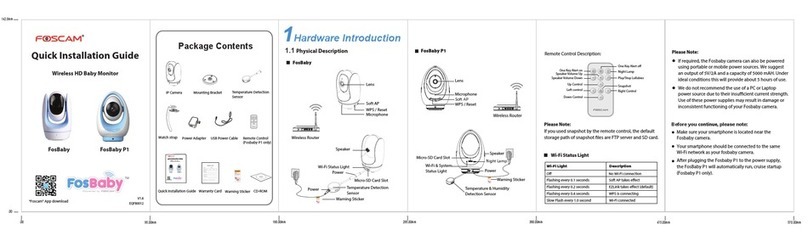
Foscam
Foscam FosBaby User manual

Foscam
Foscam X1 User manual