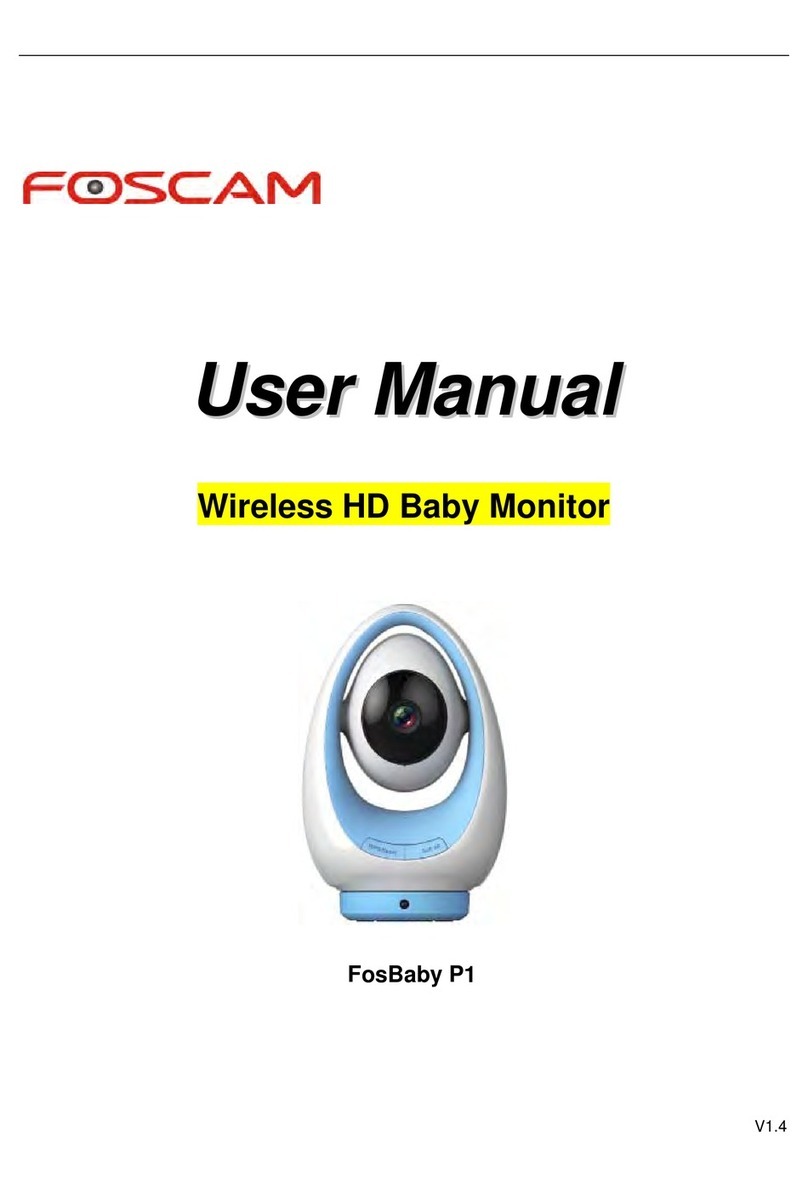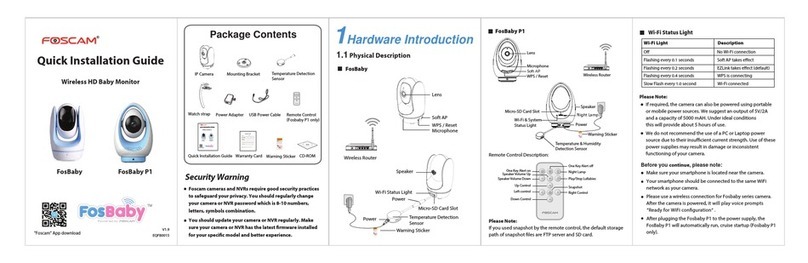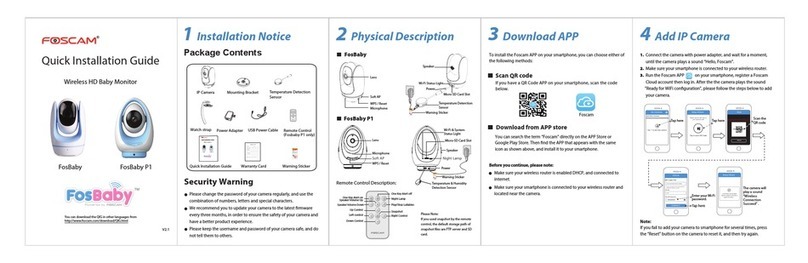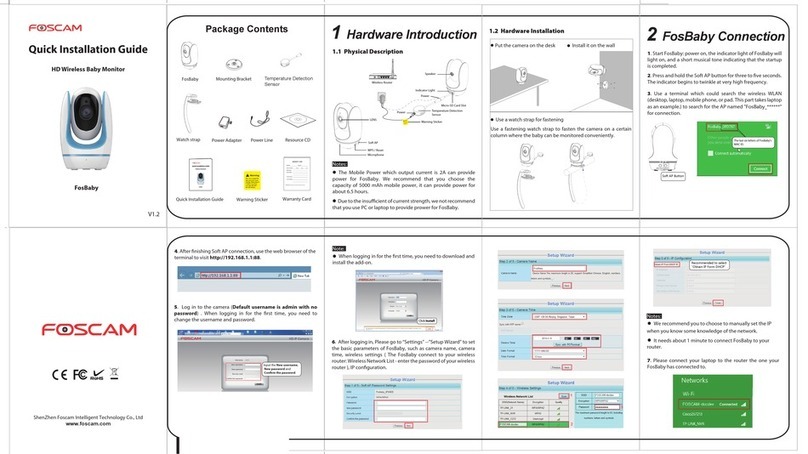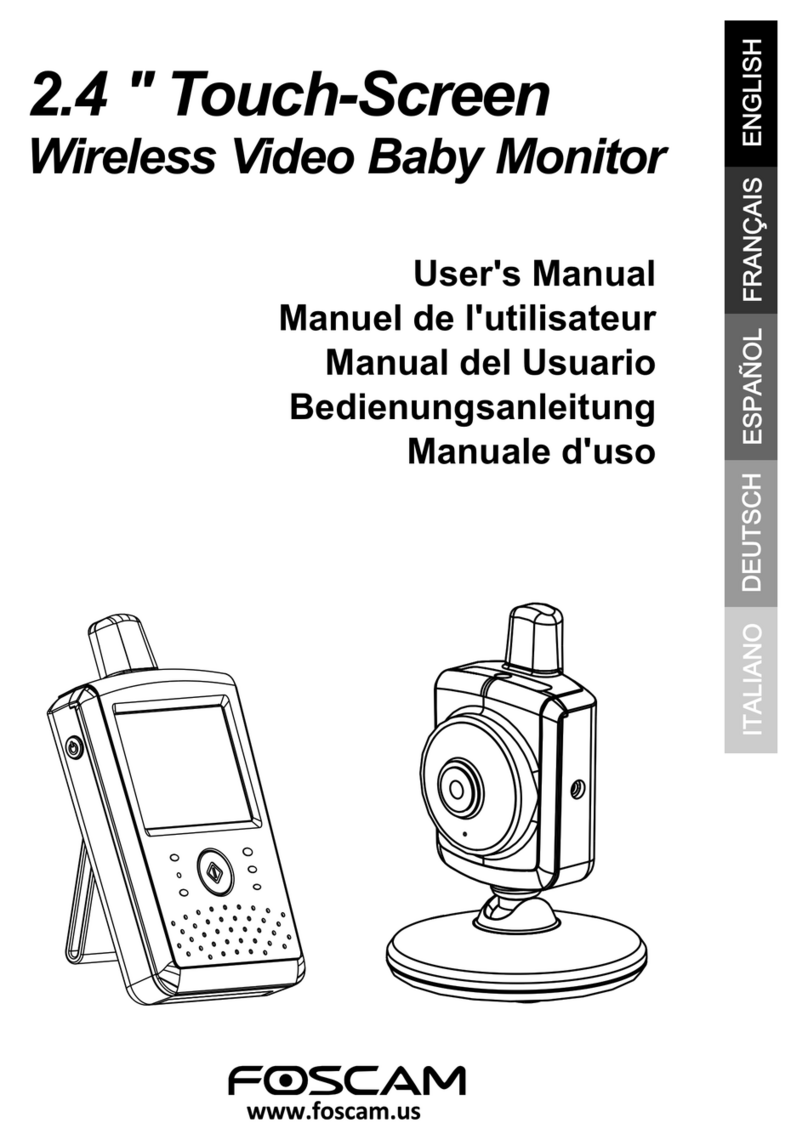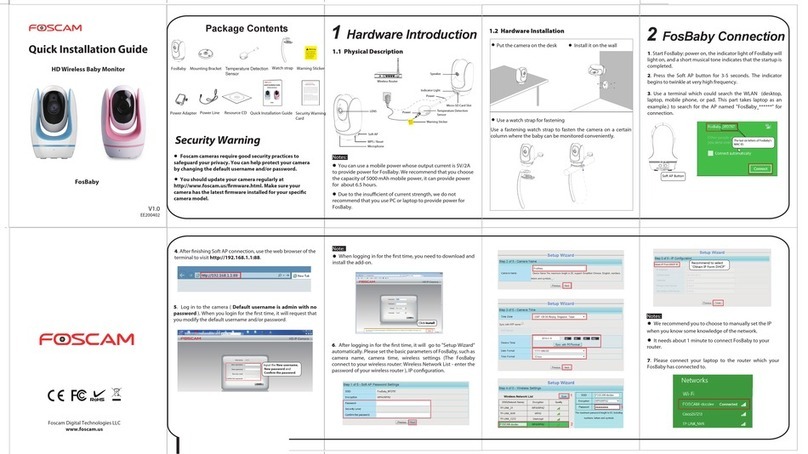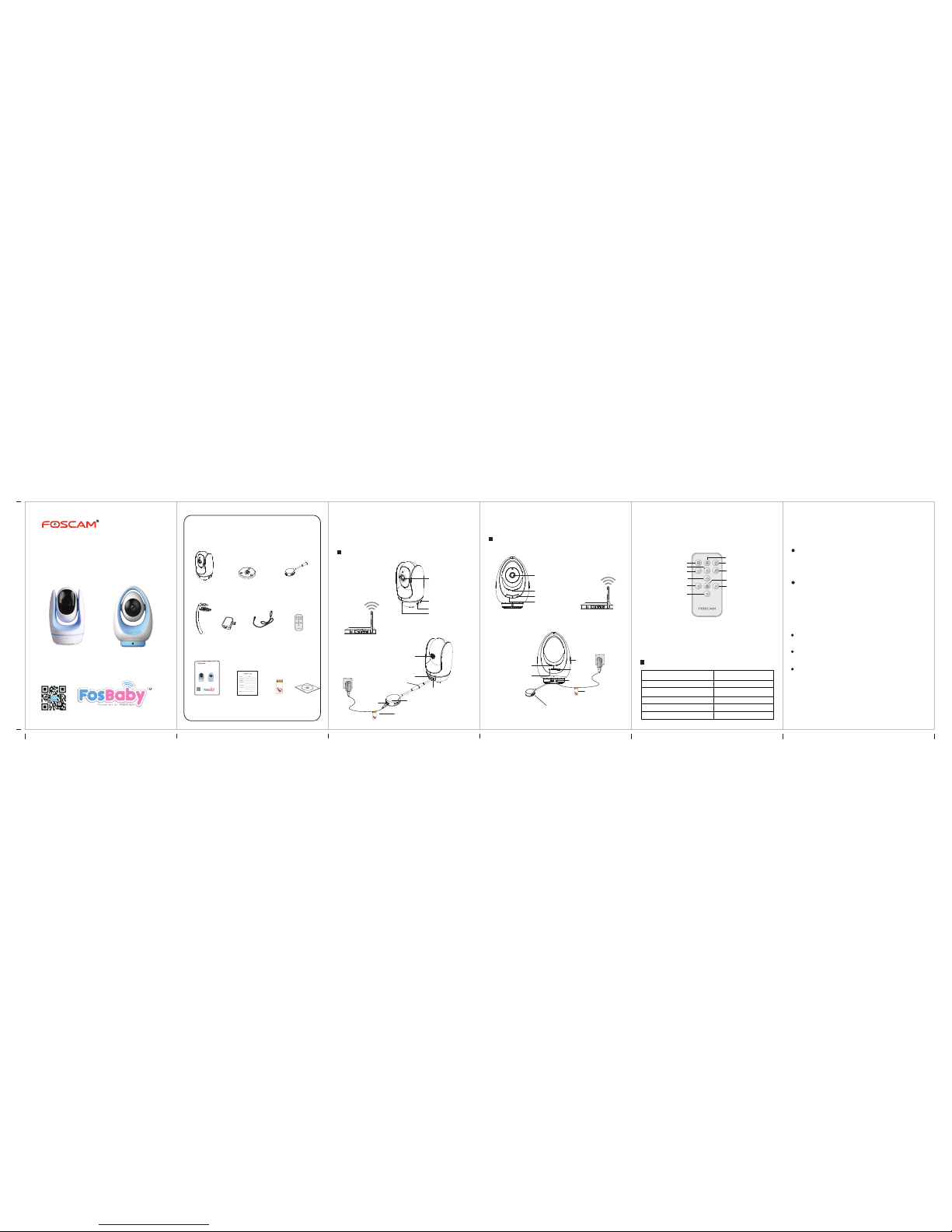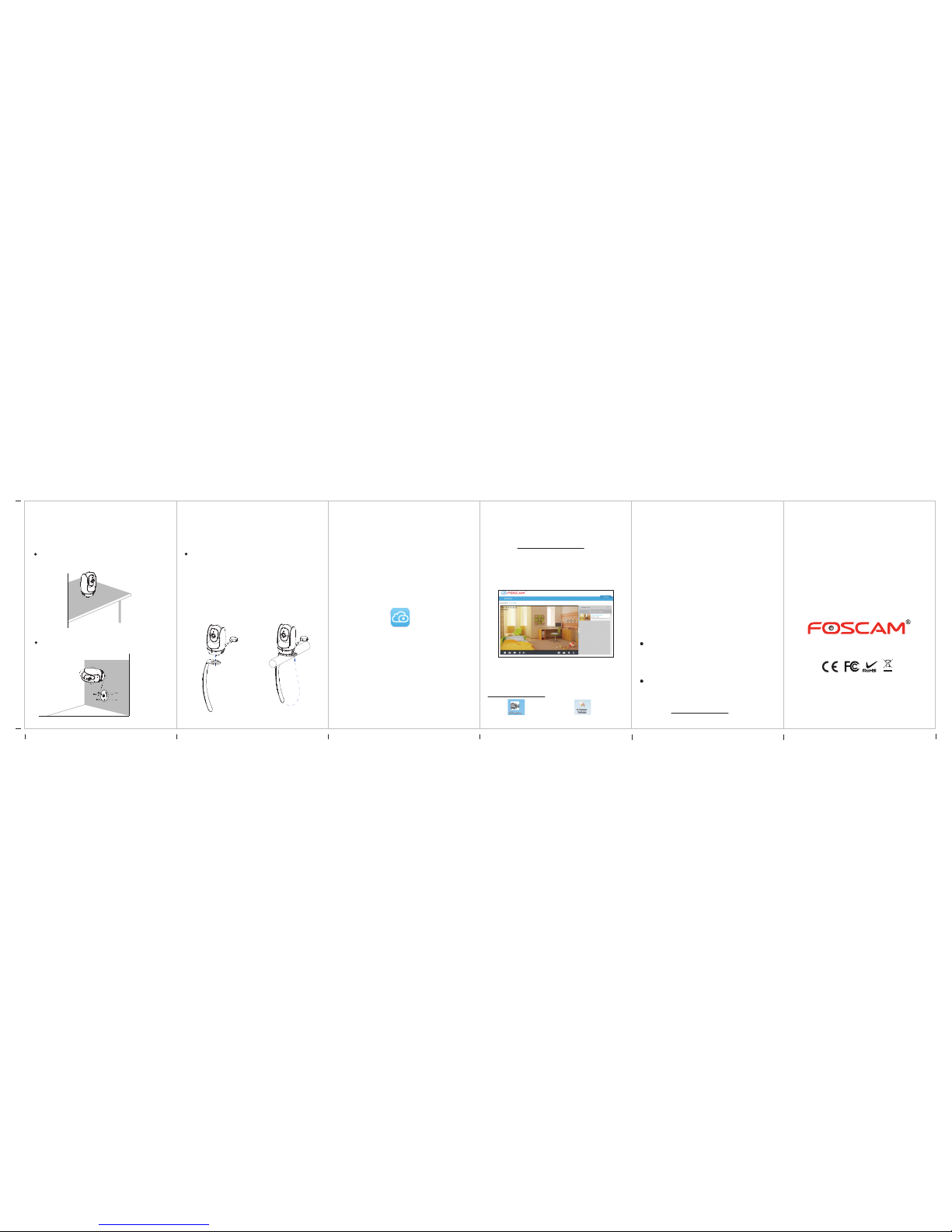.00 95.00mm 190.00mm 285.00mm 380.00mm 475.00mm 570.00mm
142.5mm
.00
5Technical Support
1.2 Hardware Installation
2Add the IP Camera 3Access the IP Camera 4FAQ
Forgot Username / Password
Restore camera back to factory settings:
1. Press and hold the "Reset" button on the camera for
about 10 seconds with the camera powered on, and
then release.
2. Once the button is released, wait about 30 seconds,
and the FosBaby will automatically restart, cruise
startup, and then restore itself to its Factory Settings.
The username and password will be set to the default
username and password.
Please Note:
After restoring to factory default settings, you need
to re-congure the Wi-Fi connection. You can follow
the Setup Wizard of the App to congure your Wi-Fi
connection again.
If your device fails to connect to the Wi-Fi using the
Setup Wizard, you can also use WPS mode or the Soft
AP connection.
Please refer to the User Manual on the Foscam
website at http://www.foscam.com .
You can add the Foscam IP Camera using a Smartphone.
1.
Download the App
If you have a QR Code scanning app on your phone,
please use it to scan the QR code on the front cover
of this Quick Installation Guide. This will take you to
the download page to install the Foscam App.
The App icon will be displayed below after it is
installed successfully:
Please Note:
If you do not have a QR code app on your phone,
you can simply go to the App Store or Google Play
Store and search the term "Foscam". Find the app
that appears with the same icon as shown above,
and download it to your device. Ensure that you
download the App created by our ShenZhen Foscam
Intelligent Technology Co. LTD.
2. Add the IP Camera
Run the App, and then register for a Foscam account.
Once logged in, you can tap the "+" button on the
App and follow the setup wizard to add your camera.
You can also access your Foscam camera via our P2P
web portal: https://www.myfoscam.com on your
Windows PC using Internet Explorer.
If you have registered and added the IP Camera on the
Foscam App, you don't have to register again. Rather,
just log in and access the camera directly via the app or
browser.
Shortcut icon for Windows OS Shortcut icon for Mac OS
As an alternative to accessing the camera via the P2P
web portal, you can access the camera directly through
the local network and remotely via port forwarding.
Please download the "IP Camera Search Tool" from
http://www.foscam.com .
Place the Fosbaby camera directly on a desk
(nomounting bracket required).
Install your Fosbaby camera on the wall (with the
supplied mounting bracket).
If you have problems with your Foscam IP Camera, please
contact the Foscam reseller who you purchased your
carema from, Alternatively you can e-mail the Foscam’s
Your valuable comments and suggestions on improving
Foscam products are welcomed!
ShenZhen Foscam Intelligent Technology Co., Ltd
www.foscam.com
Take advantage of our provided watch strap for easy
fastening!
The strap will allow you to fasten your Fosbaby in an
otherwise challenging location (i.e. Crib, Wall bracket,
etc.).
Please note:
The Fosbaby camera should always be fastened out of
your child’s reach.