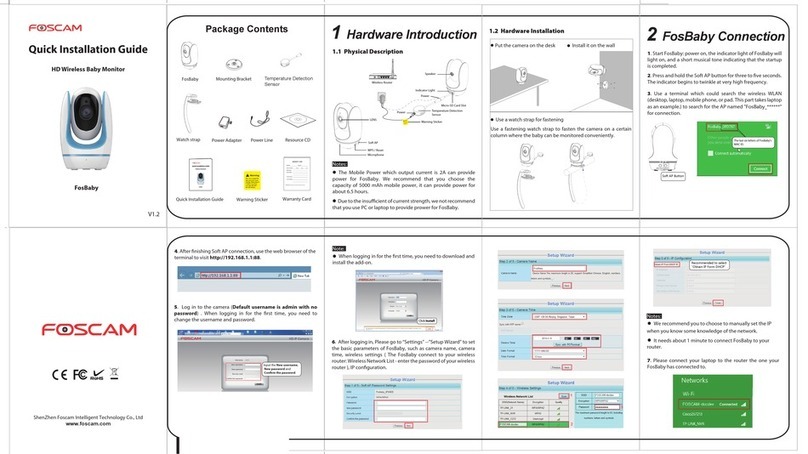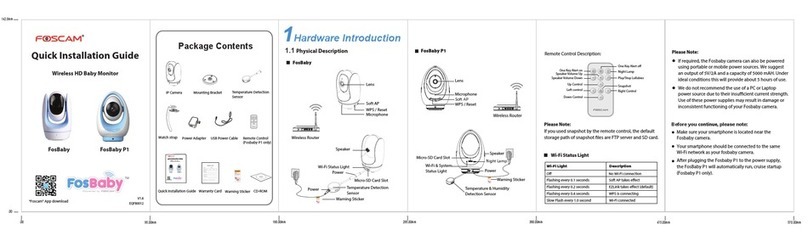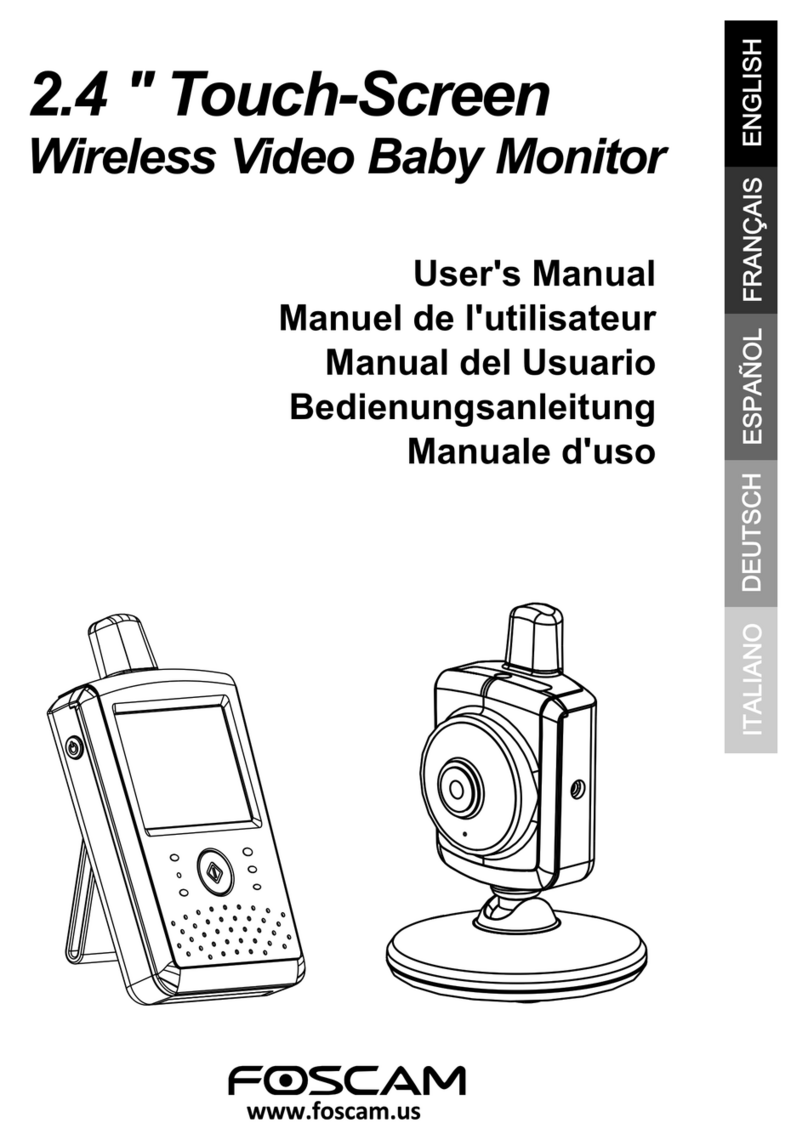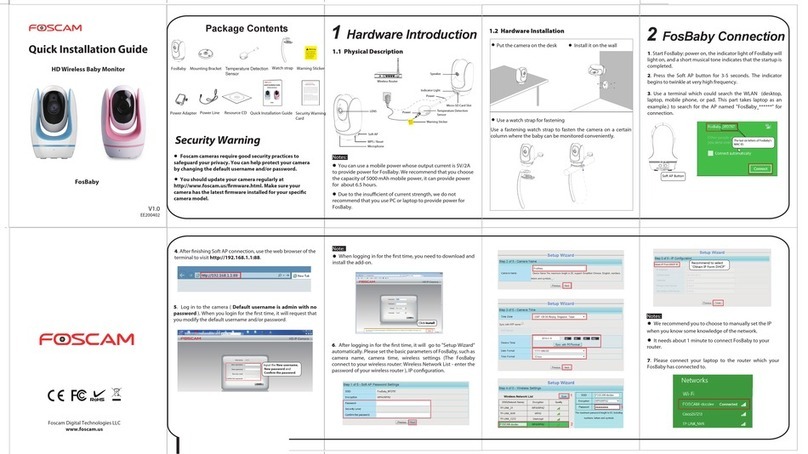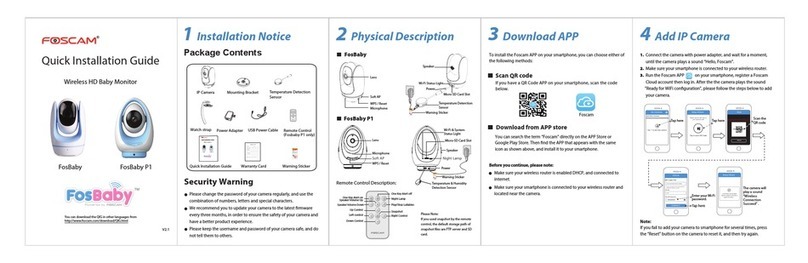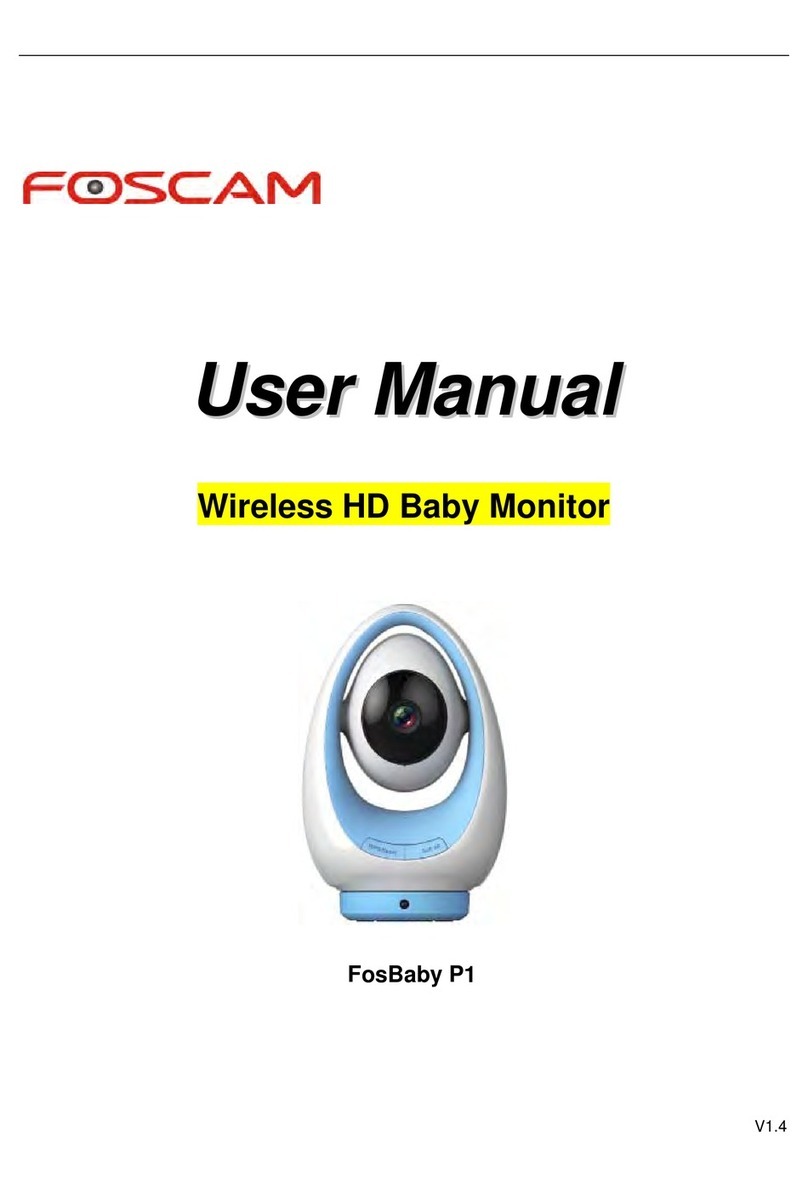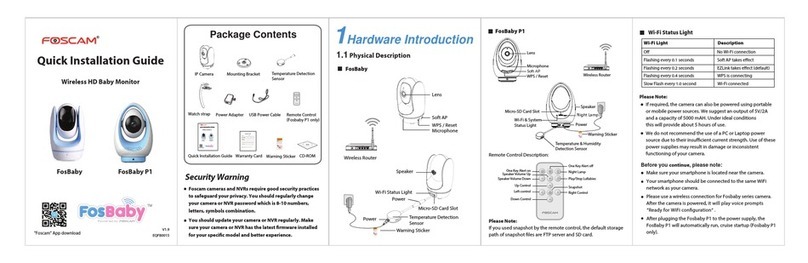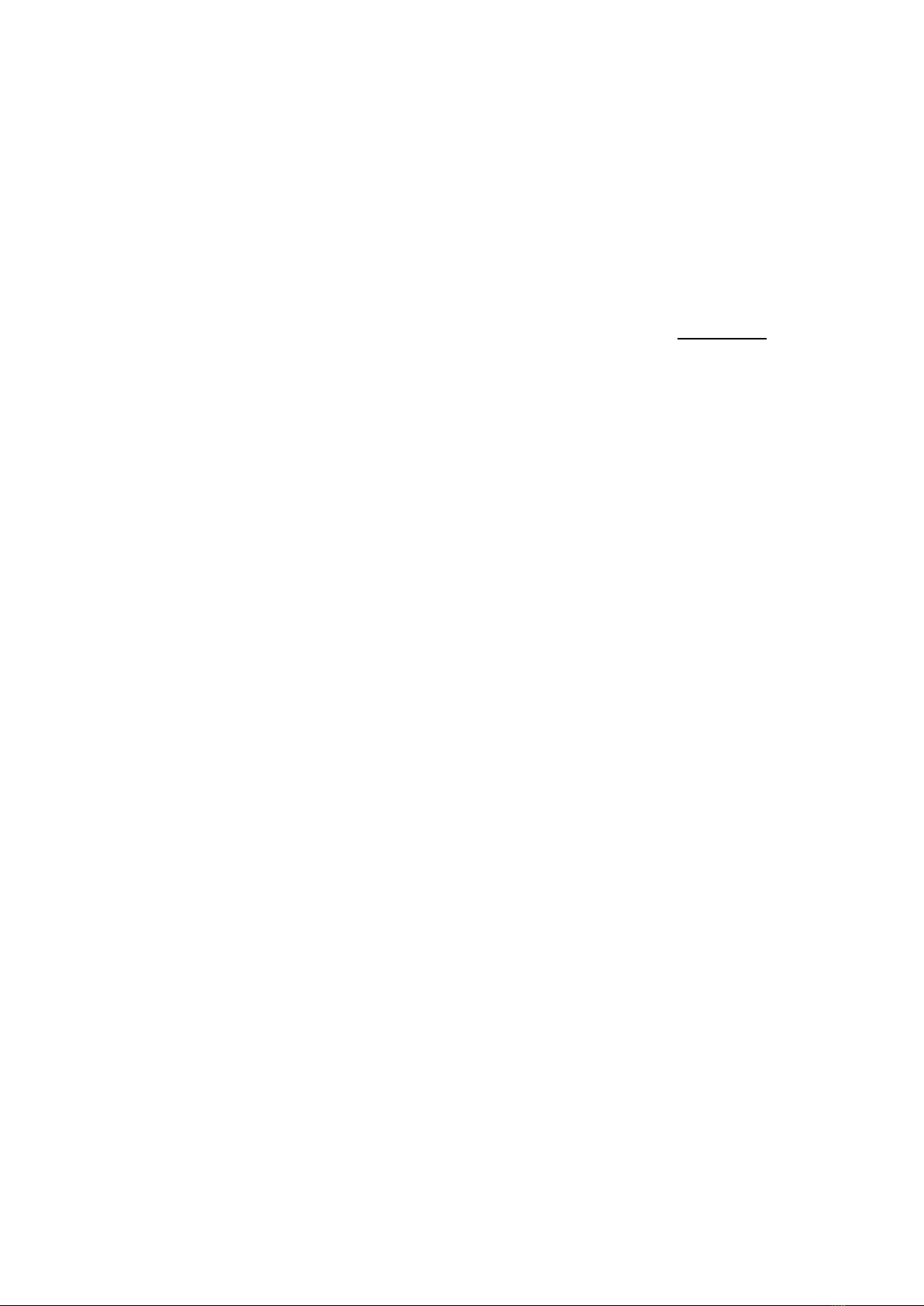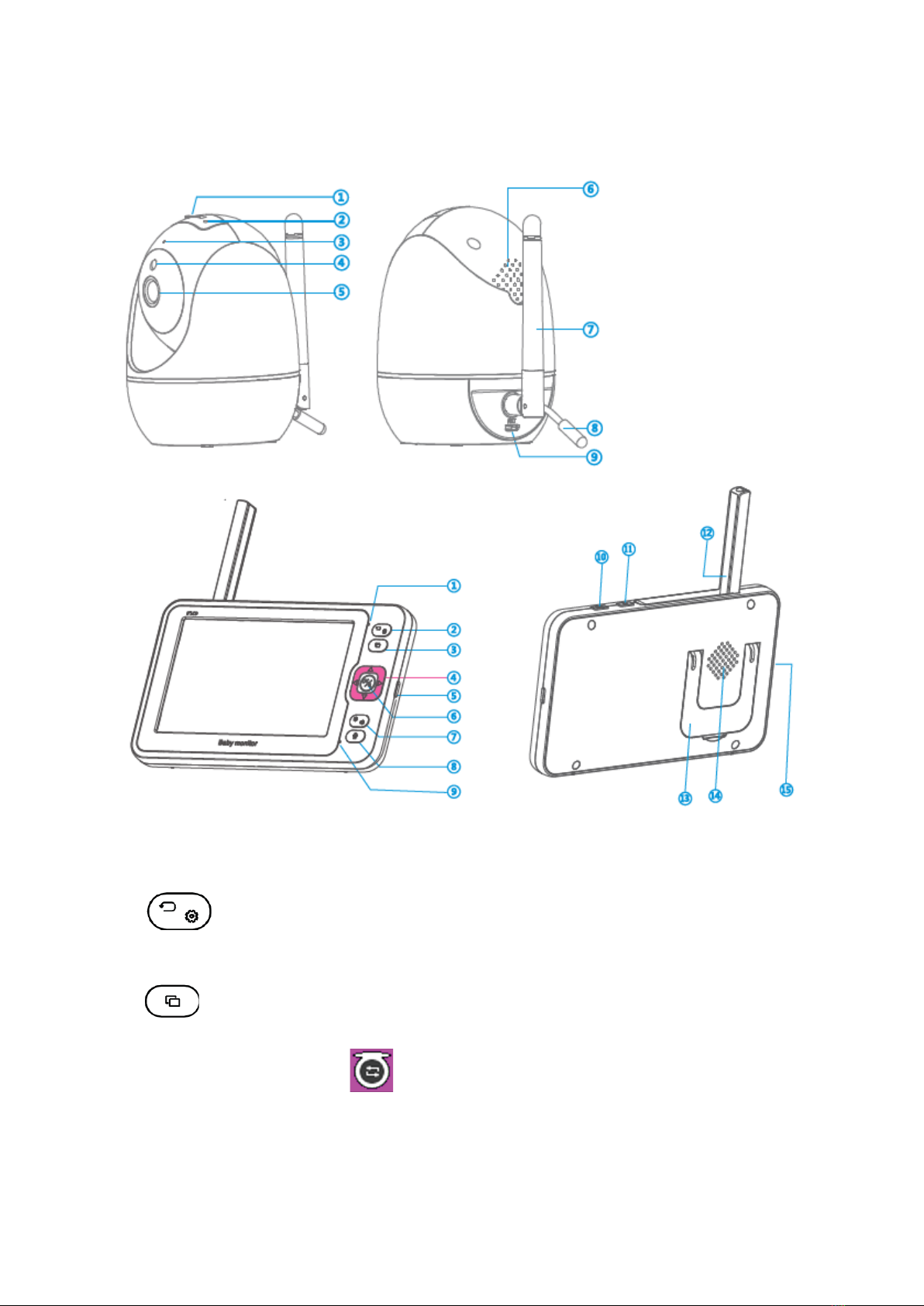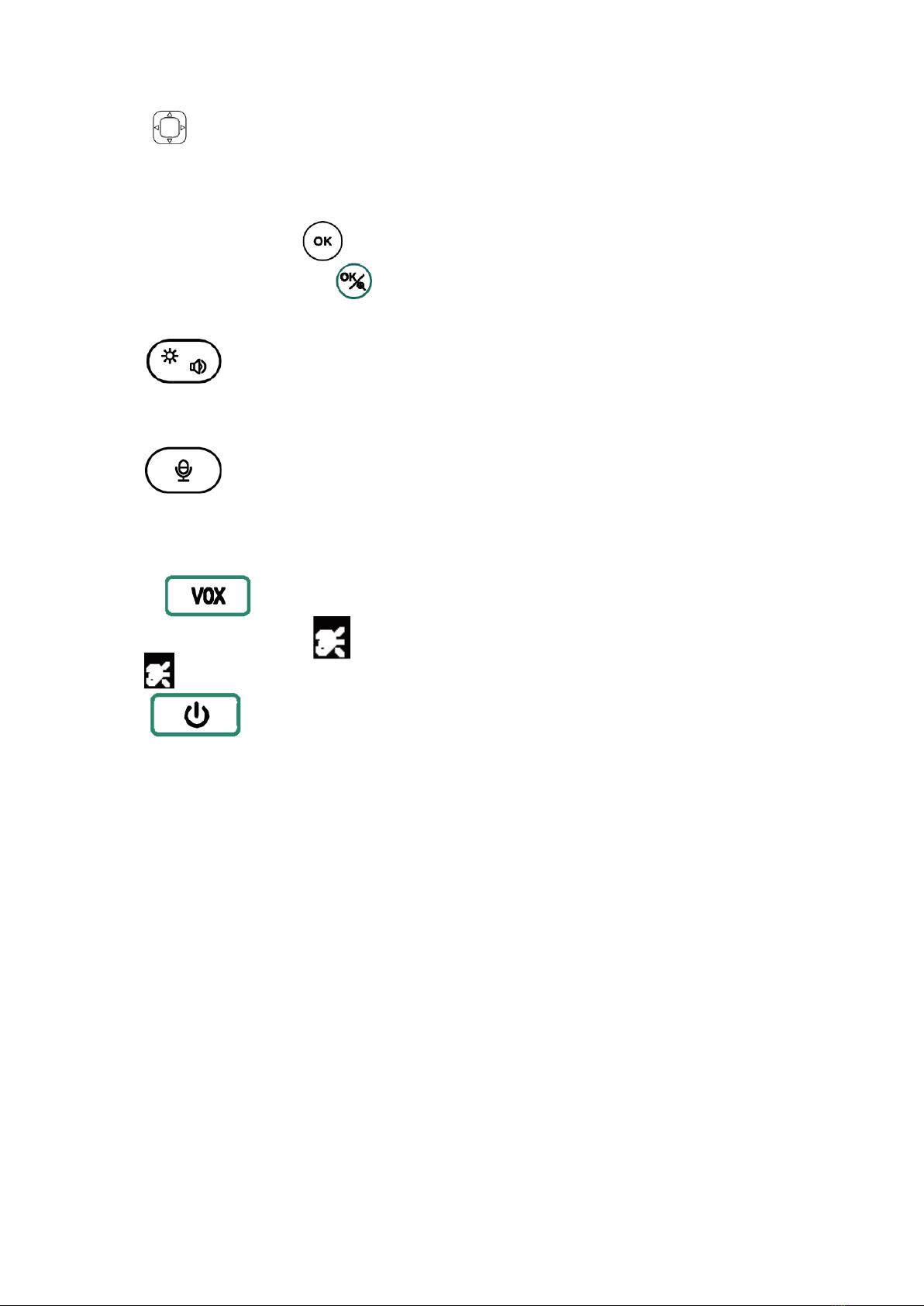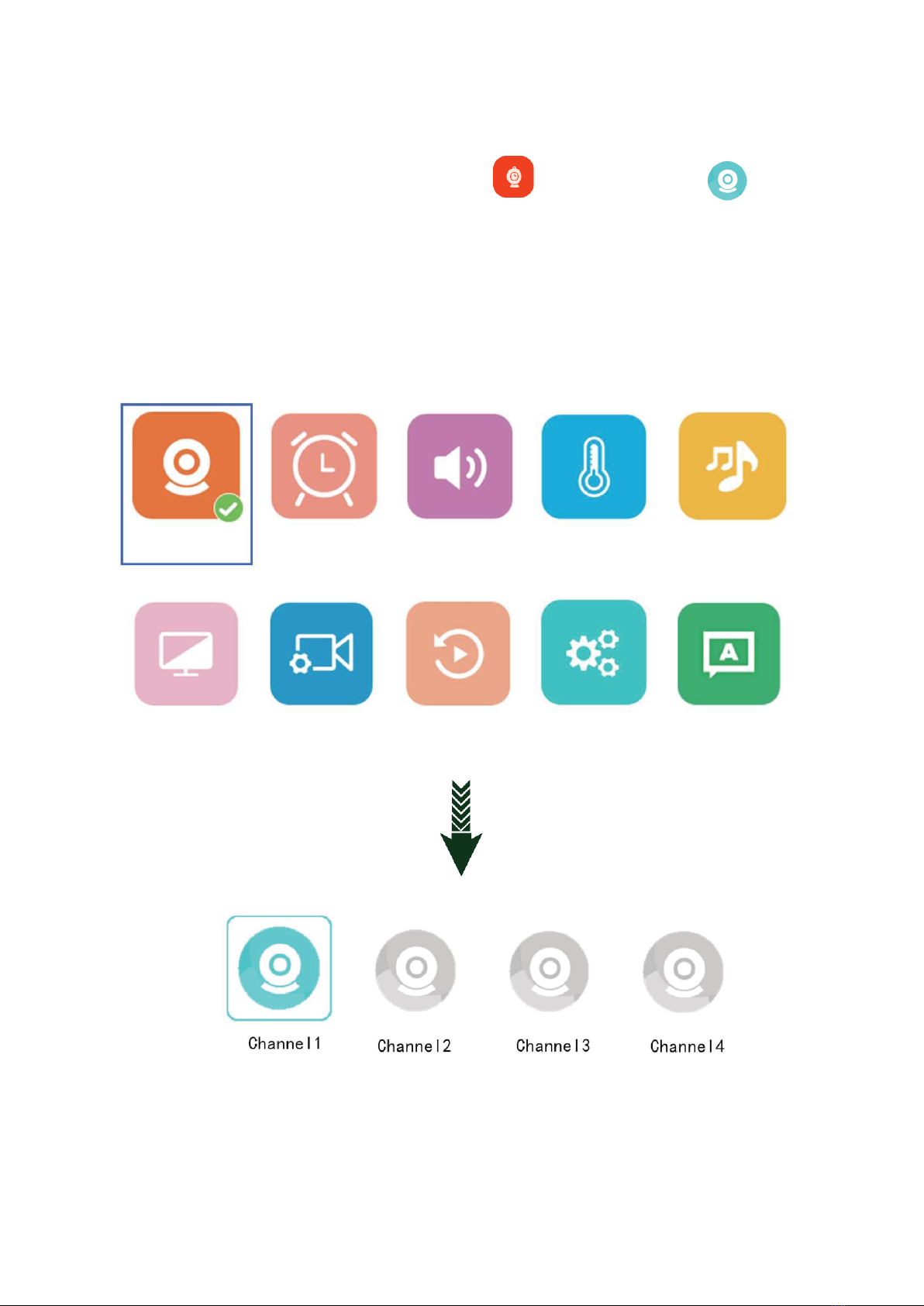5
2.4: Direction Button: In Monitoring Mode the button could control the Pan and Tilt
of the camera. In main menu the button could select direction.
2.5: Type-C Charging Port.
2.6: Normal Version: OK button: Press the button to enter menu and confirm on
settings. ZOOM Version: in monitoring mode this button is for zoom. In other
menus is confirm button.
2.7: Lightness and volume Button: Press the button the monitor will show lightness
and volume adjustment, up and down key is to adjust lightness, left and right key is to adjust
volume.
2.8: Talk Button: Press to talk while live audio off, press again to turn on live audio
while talk function stop.
2.9: Mic of the Monitor
2.10: Sound Detection (VOX) Buton: Press to opne sound detection (On the
status Bar will show Press again to turn off sound detection (On the status Bar
will disappear )
2.11: Power On/Off Button: Long press to turn on/off the unit, short press to
enter standby mode.
2.12: External Antenna: Put the antenna up the signal will reach the best state.
2.13: Bracket
2.14: Speaker
2.15: TF Card port (Support max 128GB TF card when first insert into the monitor it will
remind to format please choose OK)