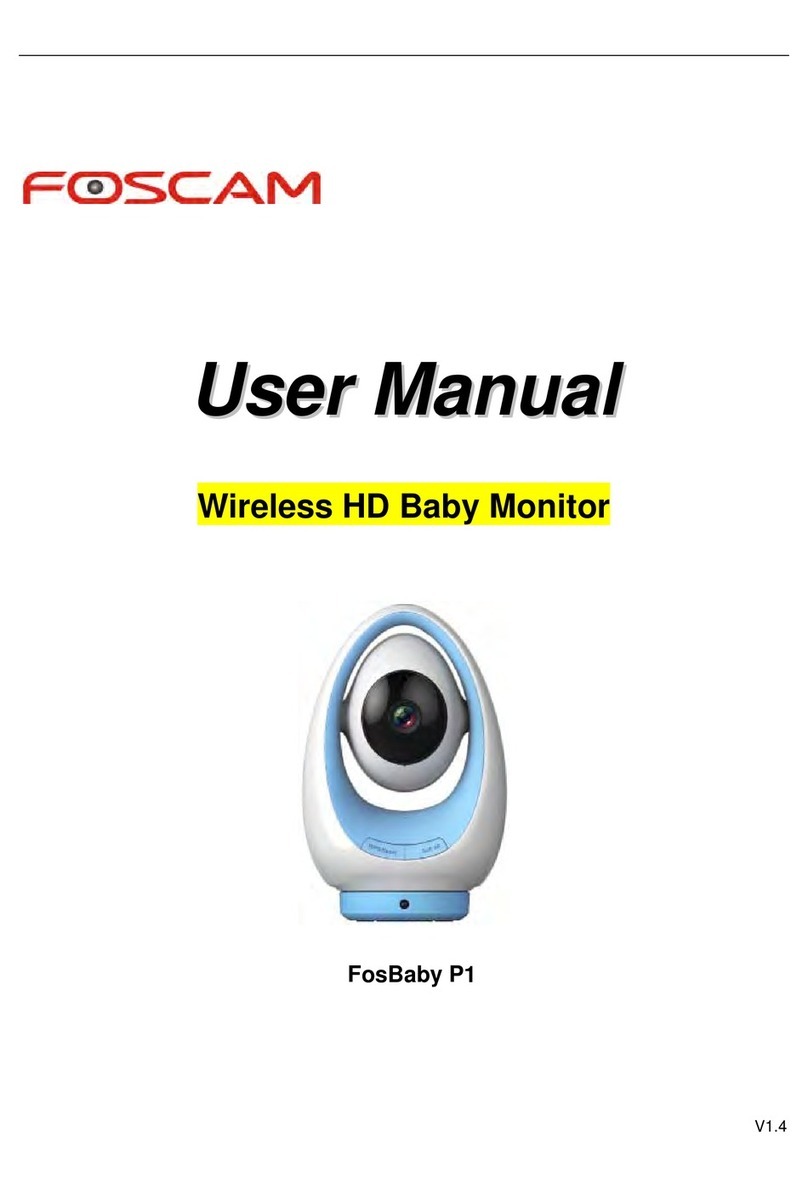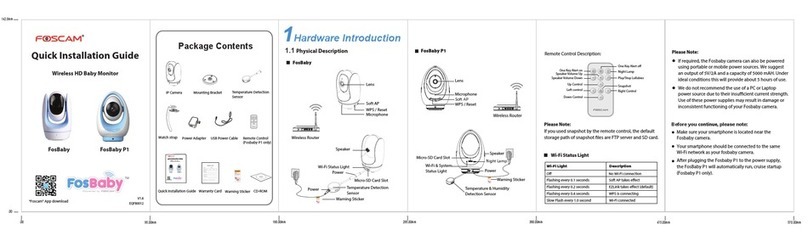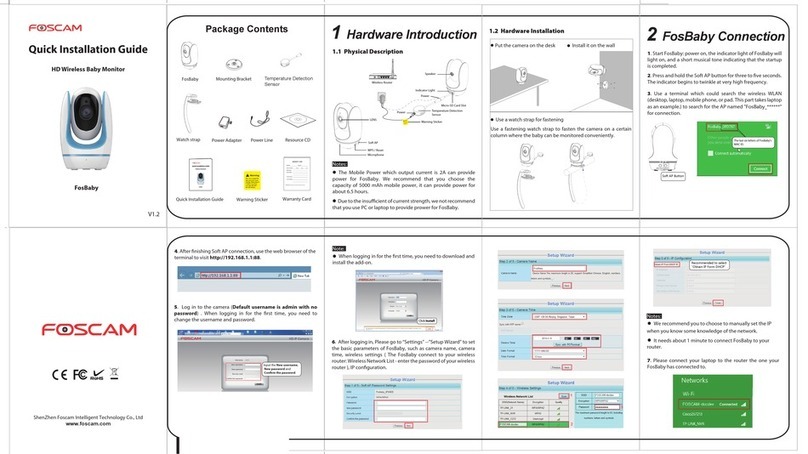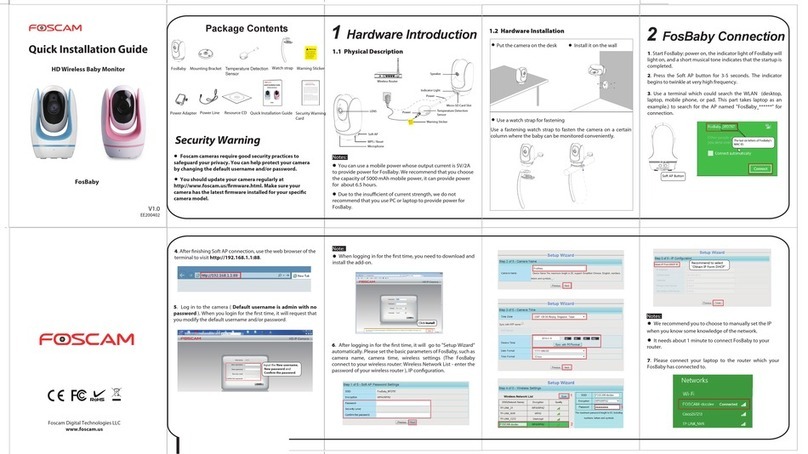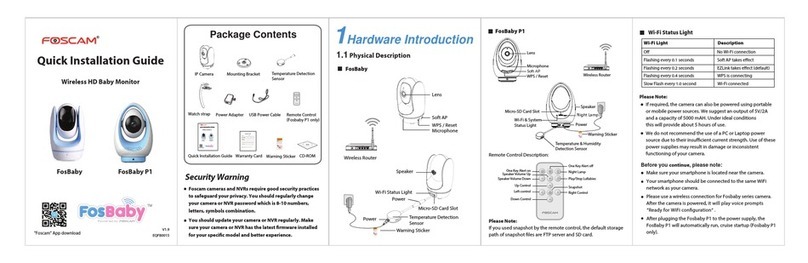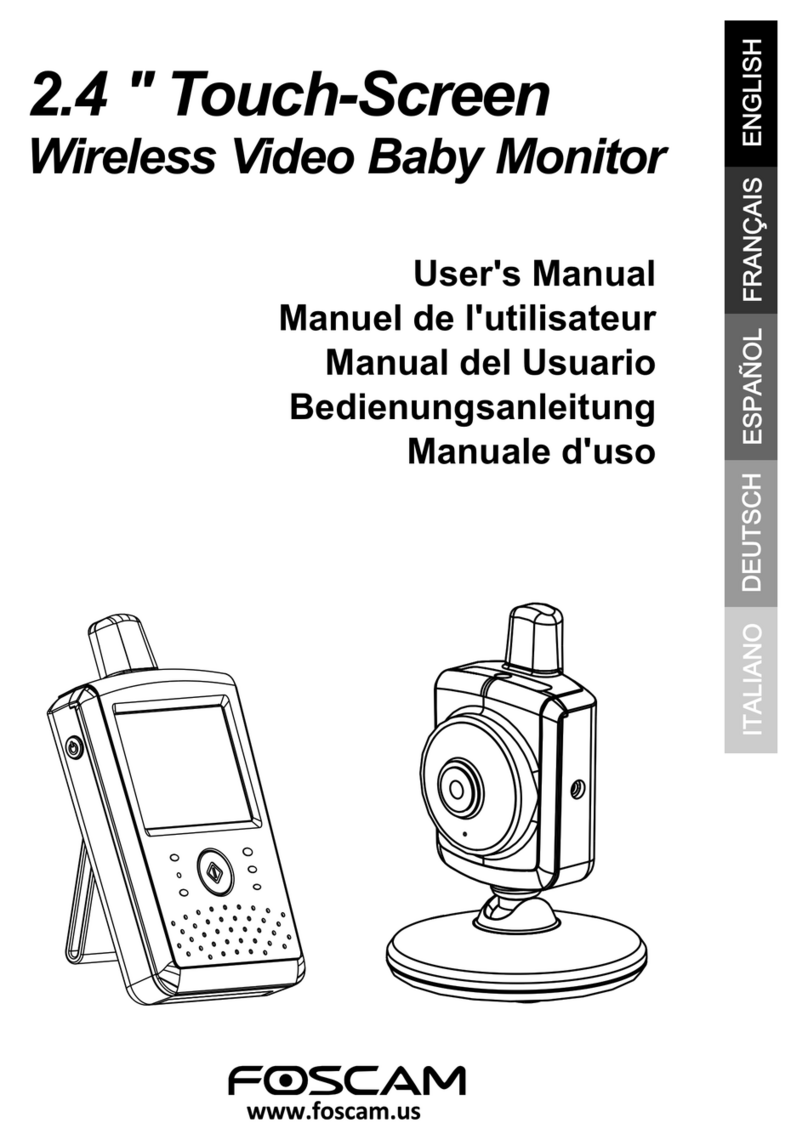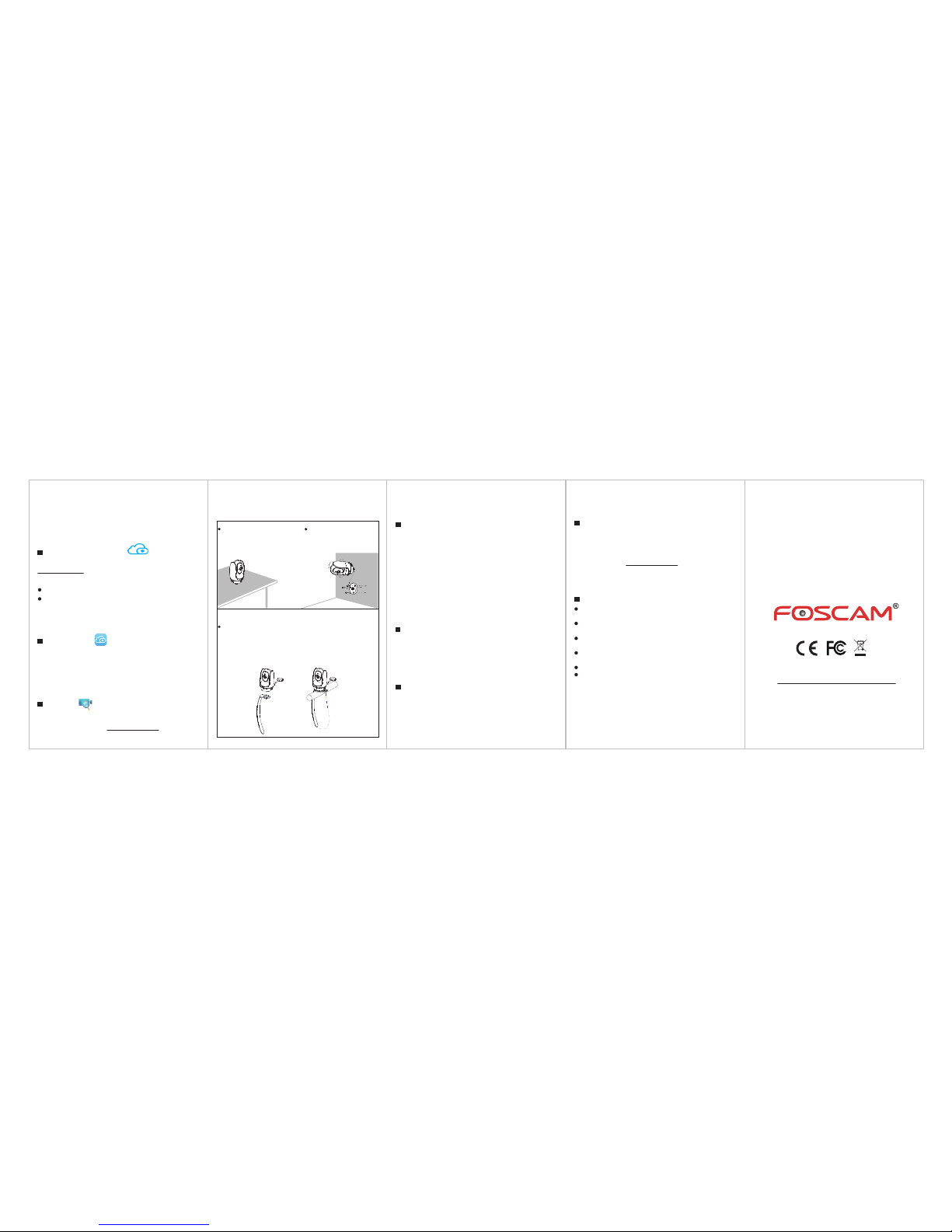Place the camera directly on a
desk. (nomounting bracket
equired)
Install your camera on the wall.
(with the supplied mounting
bracket)
5 Access the Camera 6 Hardware Installation 7 Important Notice 8 Technical Support
www.foscam.com
CE Certificate Website:
http://www.foscam.com/company/ce-certificate.html
Foscam Cloud Service
Once succeeding in connecting your camera, you can access it via
three different ways (Foscam cloud website, APP on smartphone, Web
UI).
You can access the camera via Foscam cloud website:
www.myfoscam.com .
You can enjoy good experience on this website as below.
It’s quite easy to remotely access and manage all your IP cameras.
You can enjoy the latest feature firstly on the website, for example
cloud storage, video sharing, etc.
If you have already registered an account on Foscam APP, you can
directly use this account to log in.
Foscam Cloud
. 264
. 264
Web UI
If you want to manage your camera more professionally, we suggest
you to access your camera via browser. You can download the
”Equipment Search Tool” from http://www.foscam.com to your
computer, then access the camera directly via the search tool.
You can use Foscam APP to view the video on your smartphone anytime,
anywhere.
You can experience new features, including EZLink, Online-Update, Message
Push, etc., ONLY on “Foscam” APP. Any other third-party APP, other than
“Foscam”, can’t support all these new features.
Note:
Foscam APP Foscam cloud service account / password is used to access Foscam
APP or Foscam cloud service website, you can register the account /
password on one of them.
Foscam cloud service Account / Password
The camera username / password are used to access and manage
your camera on computer. They can improve the security of your
camera significantly.
If you have forgotten either of them, you need to press and hold the
"Reset" button on the camera powered on. After hearing the voice
prompt, release the button. The camera will automatically reboot
and the default settings will be restored. Then the default username /
password become admin / (blank).
After restoring to the factory default settings, you need to delete the
camera from Foscam APP, and then add it again.
Storage Media
You can upgrade the firmware on Foscam APP with new feature
"One-key Online Upgrade"(Enter Foscam APP, select “Settings >
Firmware Upgrade”).
You also can download the latest version to upgrade your camera
from office website http://www.foscam.com (Access the website,
select “Support > Firmware Downloads”).
Firmware Upgrade
Support cloud storage, NVR(Network Video Recorder), Micro SD card.
If you hope to video for a whole day, it is suggested to use the Foscam
NVR.
If you have any problems with your Foscam IP Camera, please contact
the Foscam reseller you purchased from. If your problem still can’t be
solved, please send your e-mail to the technical support team of Foscam
Your valuable comments and suggestions on improving Foscam
products are welcomed!
Please check whether the power supply is matched before using the
camera.
Please fix the camera and brackets with the provided locating screws
to avoid falling down.
To avoid the risk of fire or electric shock, please keep your camera in
dry and cool place, and do not let the camera be affected with damp.
The camera is electronic equipment, so please keep it away from
children.
Change your default port to a greater range to avoid hackers’ invasion.
Check the logs of your Foscam cameras often. Foscam Cameras have
embedded logs reminding you which IP addresses are accessing the
camera.
Safety Tips
Camera Username / Password
Take advantage of our provided watch strap for easy fastening!
The strap will allow you to fasten your camera in an otherwise
challenging location (i.e. Crib, Wall bracket, etc.).
Please note:
The camera should always be fastened out of your child’s reach.