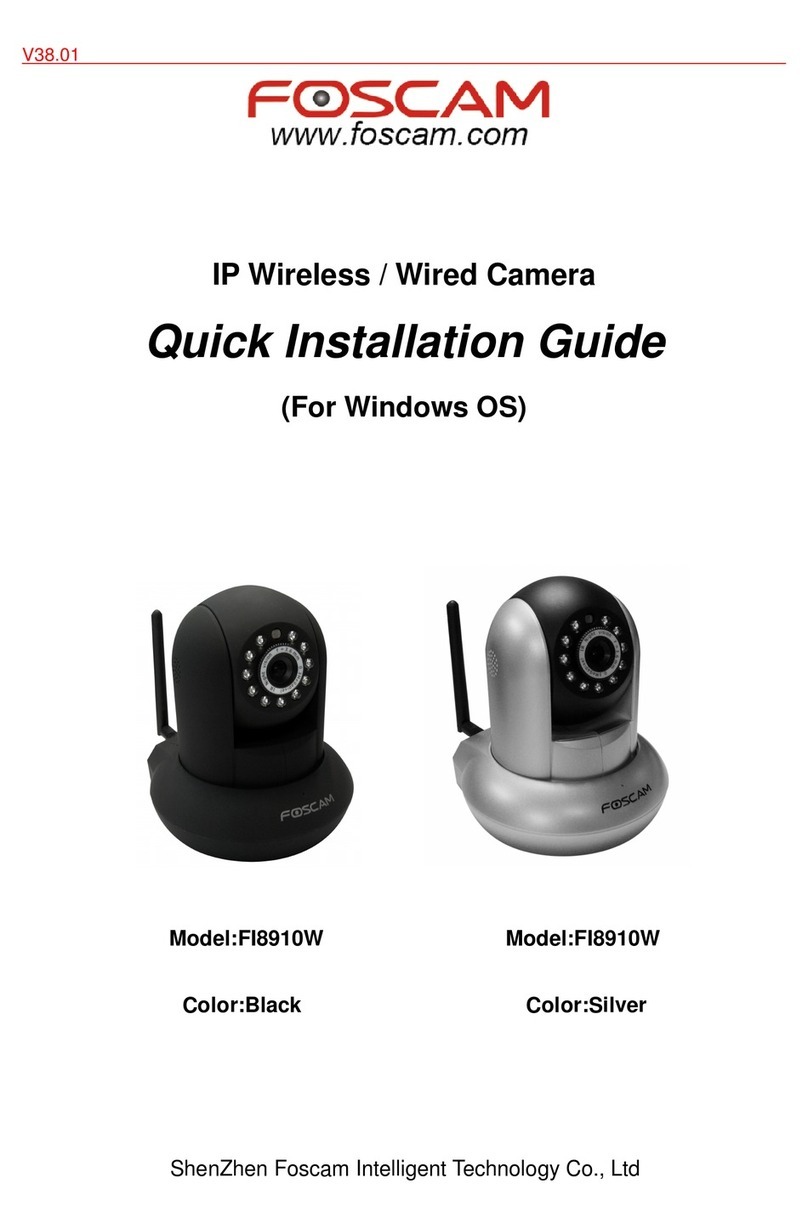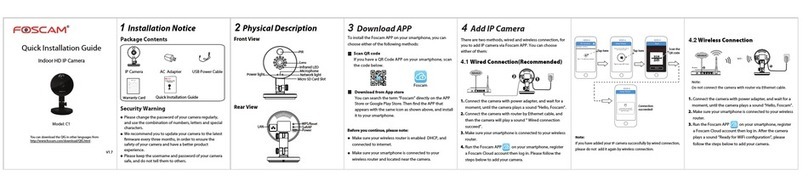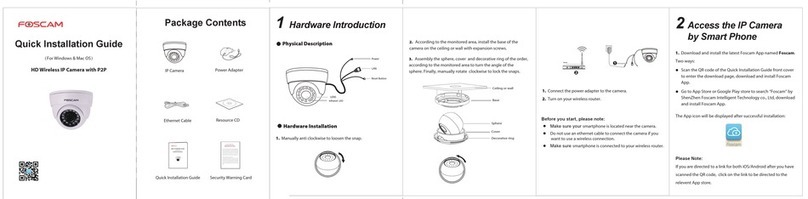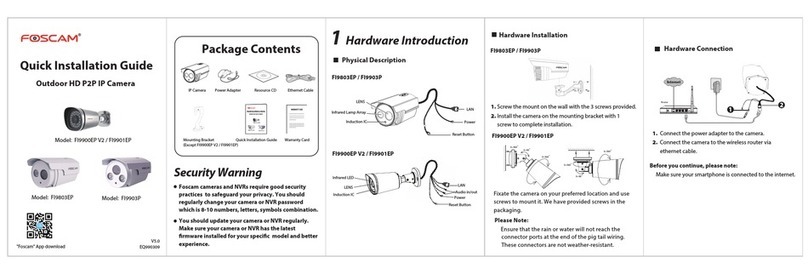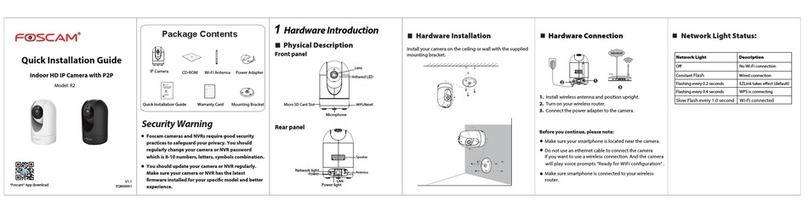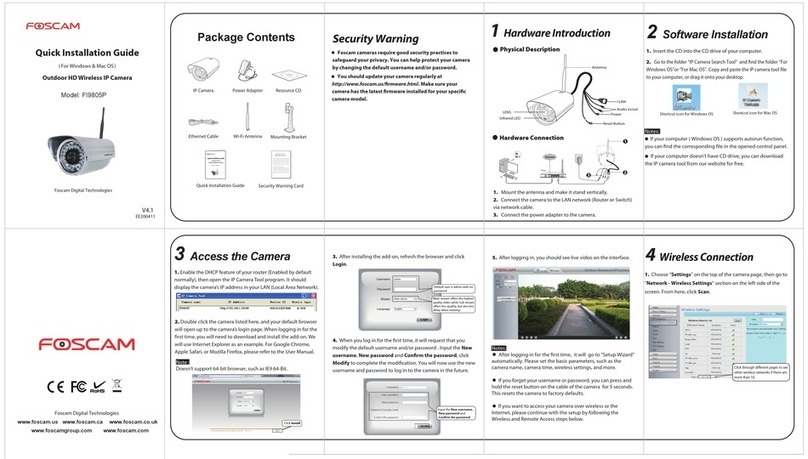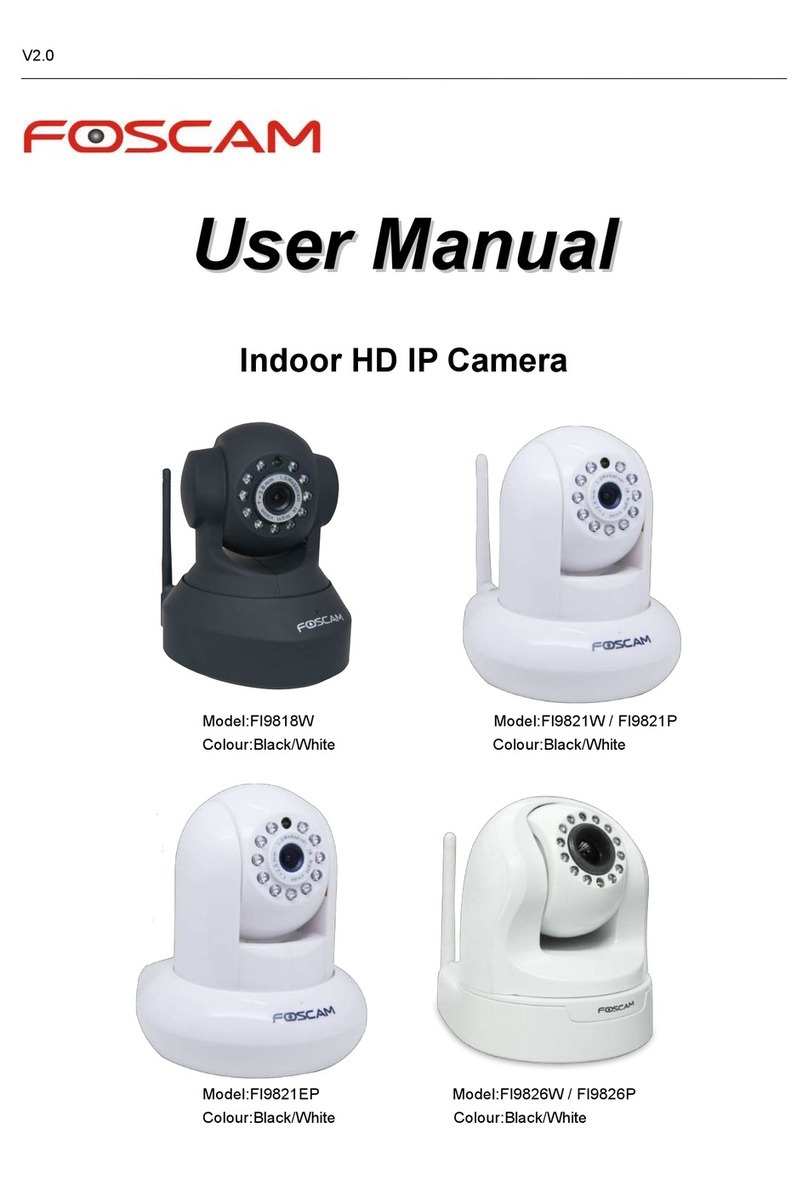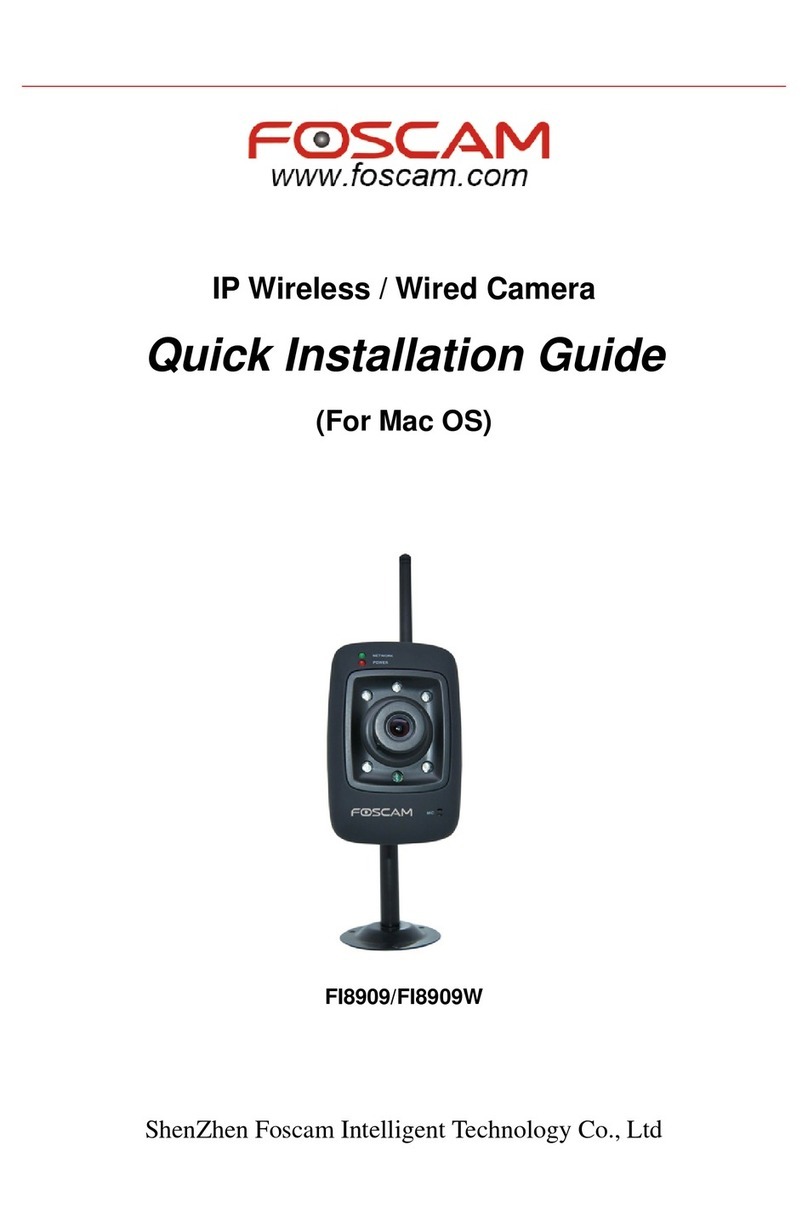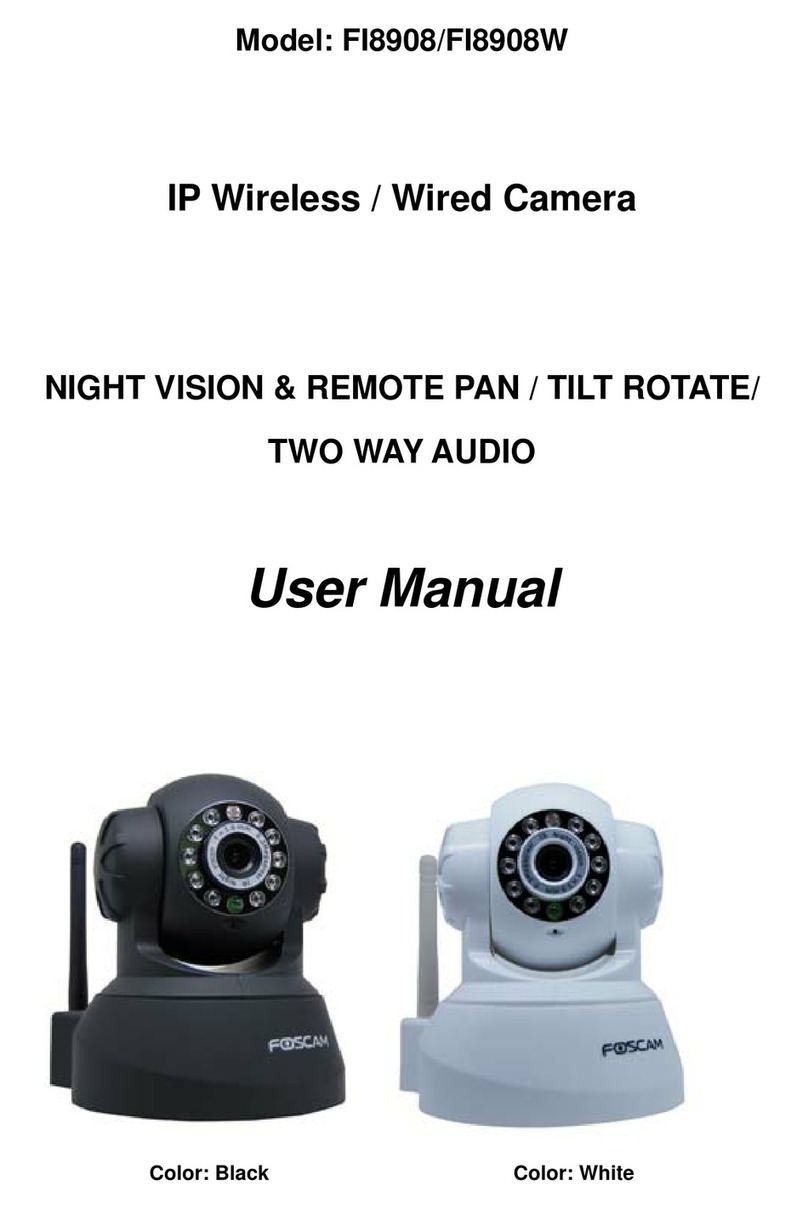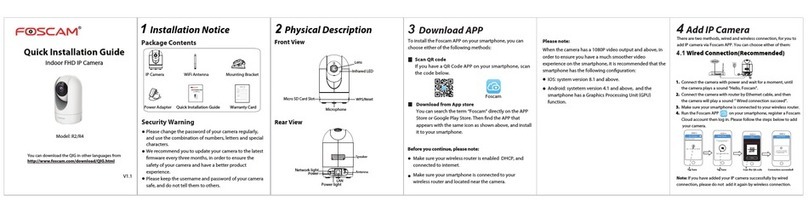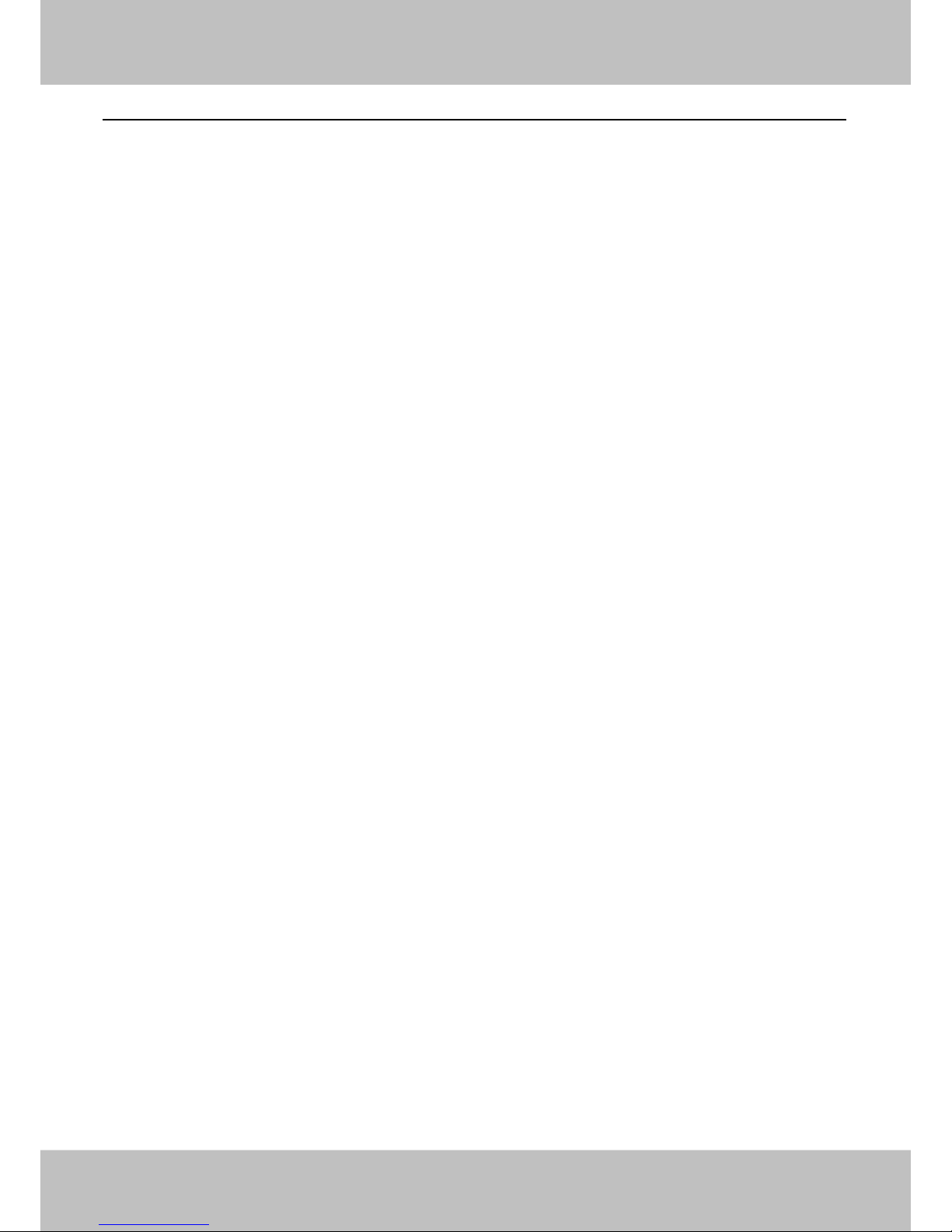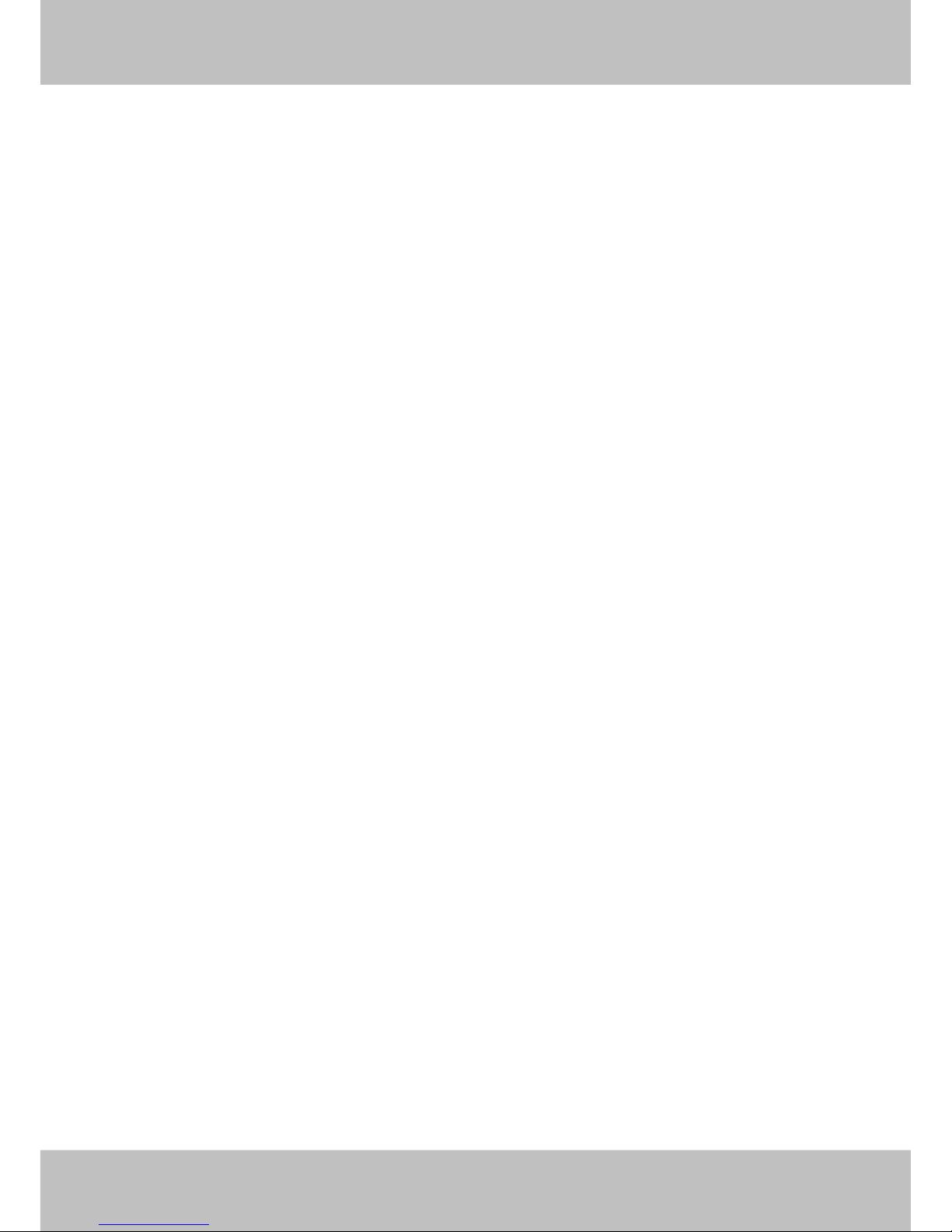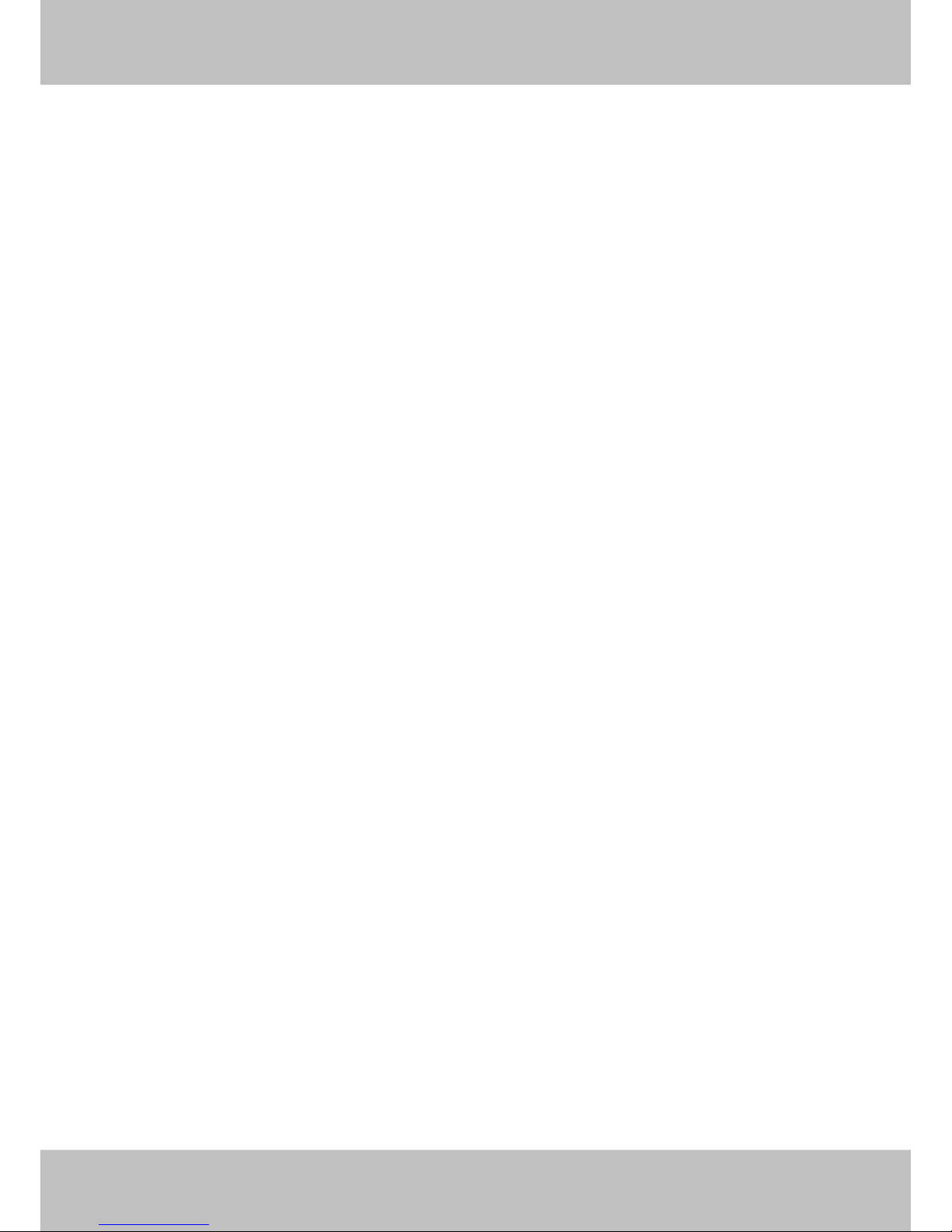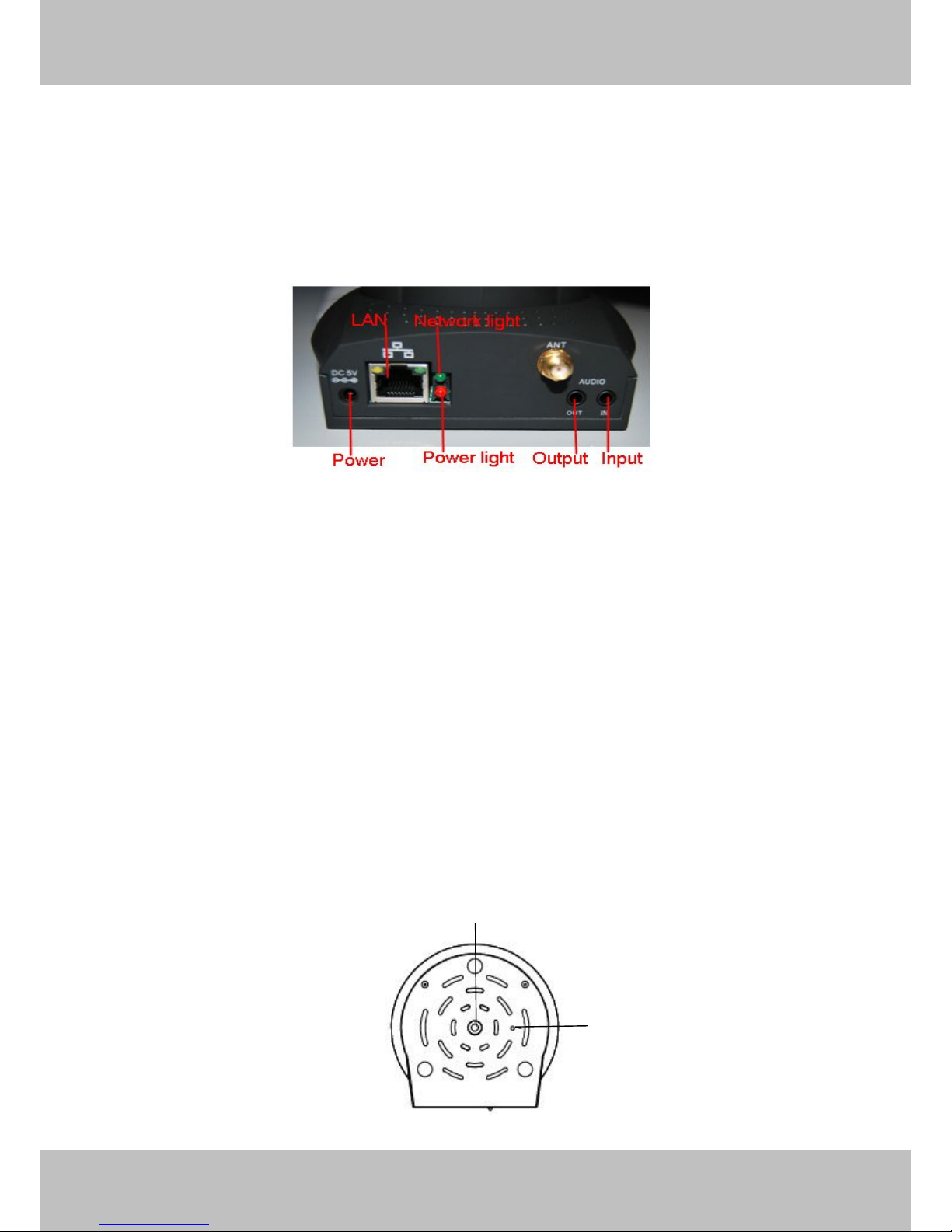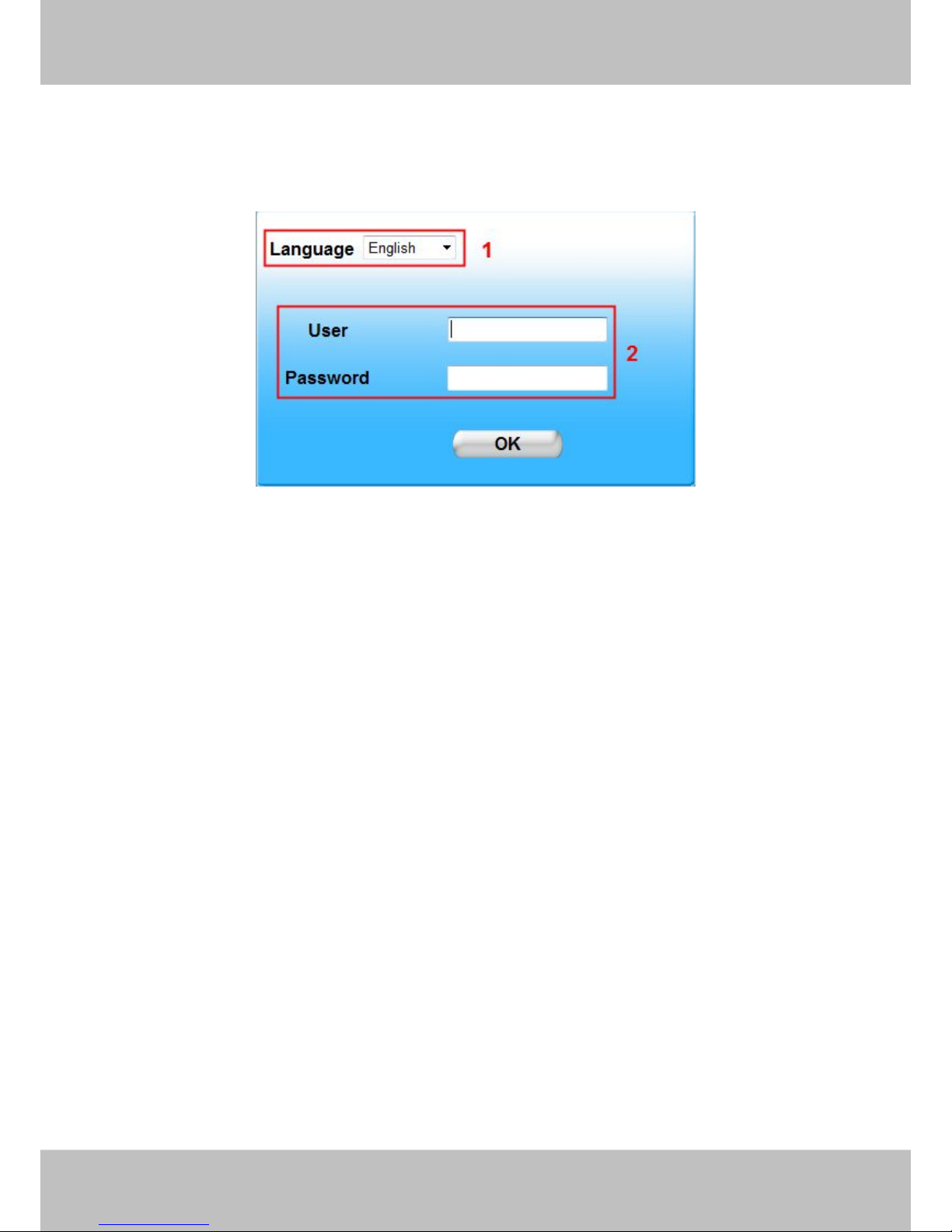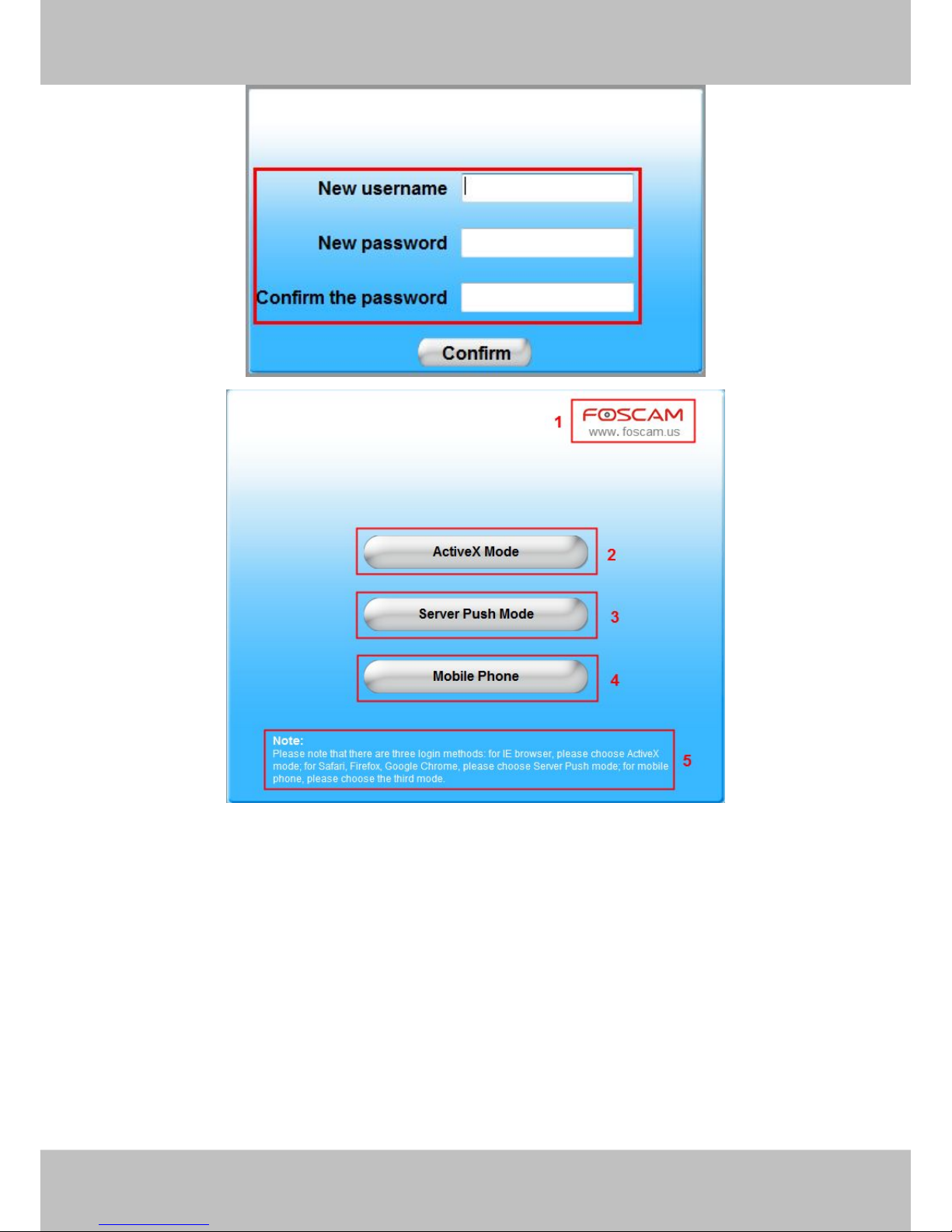Table of Contents
Security Warning.......................................................................................................................................3
1 Overviews................................................................................................................................................ 3
1.1 Key Features.......................................................................................................................................................................4
1.2 Read Before Use................................................................................................................................................................ 5
1.3 Packing Contents............................................................................................................................................................... 5
1.4 Physical Description.......................................................................................................................................................... 5
1.5 Hardware Installation......................................................................................................................................................... 7
2 Surveillance Software GUI.................................................................................................................. 7
2.1 Login Window..................................................................................................................................................................... 8
2.2 Surveillance Window....................................................................................................................................................... 10
3 Advanced Camera Settings.............................................................................................................. 18
3.1 Device Status....................................................................................................................................................................19
3.2 Alias Settings.................................................................................................................................................................... 20
3.3 Date & Time Settings.......................................................................................................................................................21
3.4 User Settings.................................................................................................................................................................... 22
3.5 Multi-Device Settings.......................................................................................................................................................22
3.6 Basic Network Settings................................................................................................................................................... 29
3.7 Wireless Settings............................................................................................................................................................. 32
3.8 ADSL.................................................................................................................................................................................. 36
3.9 UPnP Settings.................................................................................................................................................................. 36
3.10 DDNS Service Settings.................................................................................................................................................37
3.11 Mail Service Settings..................................................................................................................................................... 41
3.12 MSN Setting....................................................................................................................................................................42