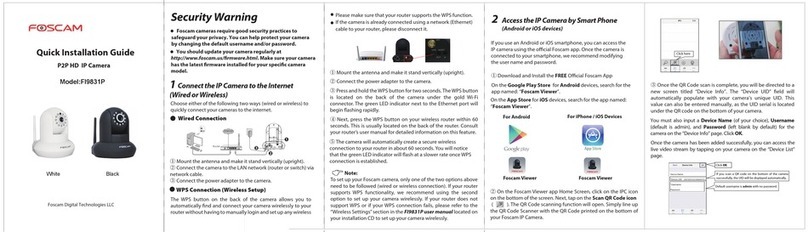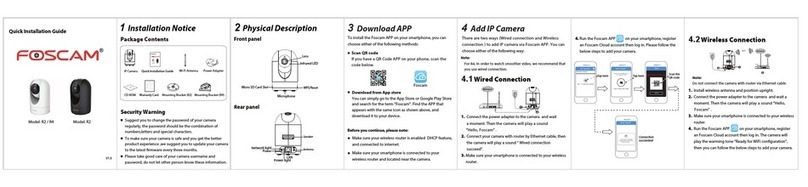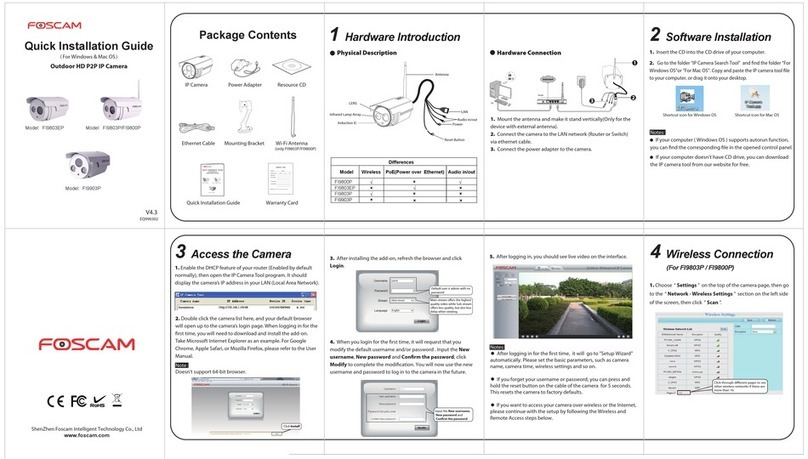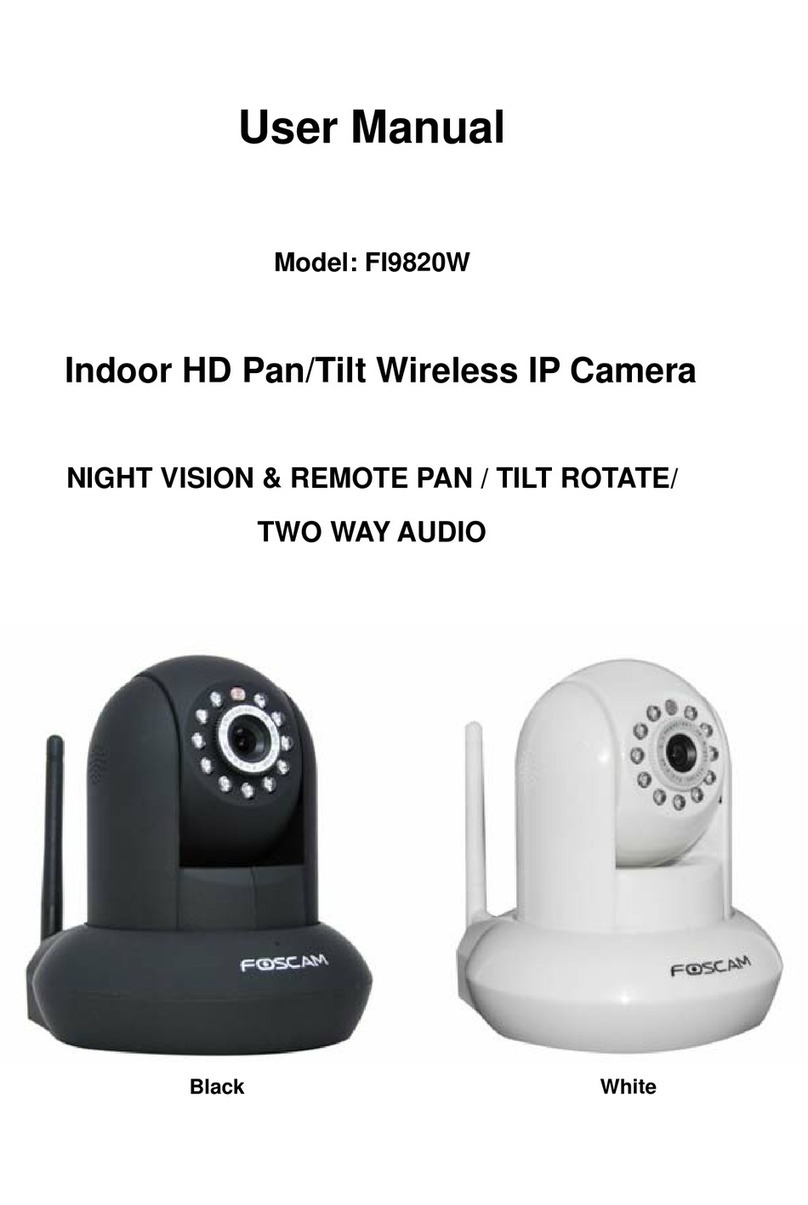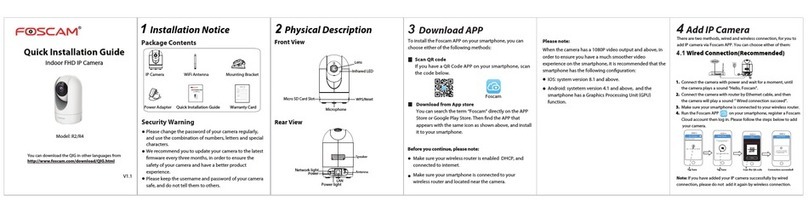. 264
Foscam Digital Technologies
www.foscam.us
We hope the experience with the setup of your Foscam
camera has been enjoyable, easy, and straightforward. If
you experience any issues or have any questions, please
contact our support department via the websites listed
below, 24 hours a day, 7 days a week.
5Technical Support
2Add the IP Camera 3Access the IP Camera 4FAQs
Forgot Username / Password
Restore camera back to factory settings:
1. Press and hold the "Reset" button on the camera for
about 10 seconds with the camera powered on, and
then release.
2. Once the button is released, wait about 30 seconds, and
the camera will automatically reboot and restore factory
settings. The username and password will be set to the
default username and password.
Please Note:
After restoring to factory default settings, you need to
re-congure the Wi-Fi connection. You can follow the
Setup Wizard of the App to congure your Wi-Fi
connection again.
If your device fails to connect to the Wi-Fi using the
Setup Wizard, you may setup Wi-Fi manually after
connecting the camera via a wired connection.
Please refer to the User Manual or the Foscam website
at http://foscam.us/tools-support.html.
You can add the Foscam IP Camera using a Smartphone.
Download the Foscam App
If you have a QR Code App on your phone, scan the
code below.
Add the IP Camera
Run the App, and then register for a Foscam account.
Once logged in, you can tap the "+" button on the
App and follow the setup wizard to add your camera.
If you do not have a QR code app on your phone, you
can simply go to the App Store or Google Play Store
and search for the term "Foscam". Find the app that
appears with the same icon as shown above, and then
download it to your device.
Please Note:
You can also access your Foscam camera via our P2P
web portal: https://www.myfoscam.com on your
Windows PC using Internet Explorer.
If you have registered and added the IP Camera on the
Foscam App, you don't have to register again. Instead,
just log in to access the camera directly via the app or
browser.
Shortcut icon for Windows OS Shortcut icon for Mac OS
As an alternative to accessing the camera via the P2P
web portal, you can access the camera directly through
the local network and remotely via port forwarding.
Please download the "IP Camera Search Tool" from
http://foscam.us/tools-support.html.