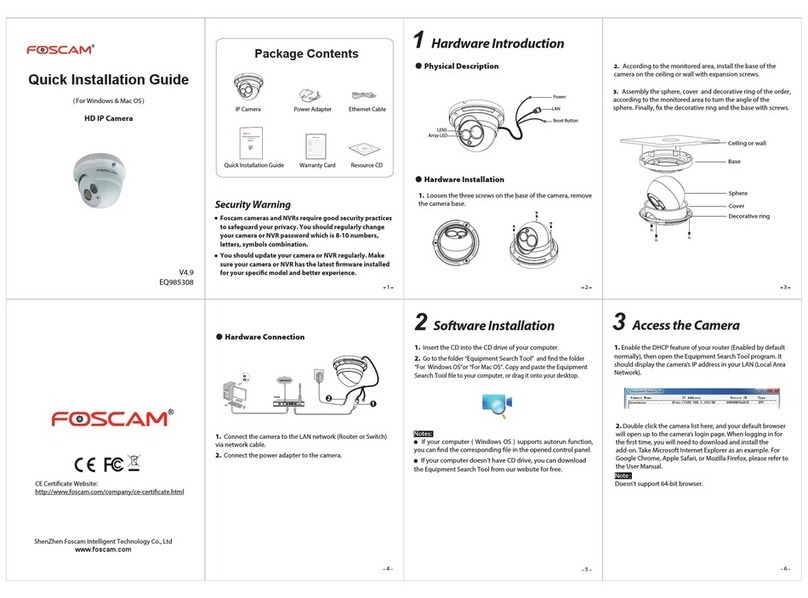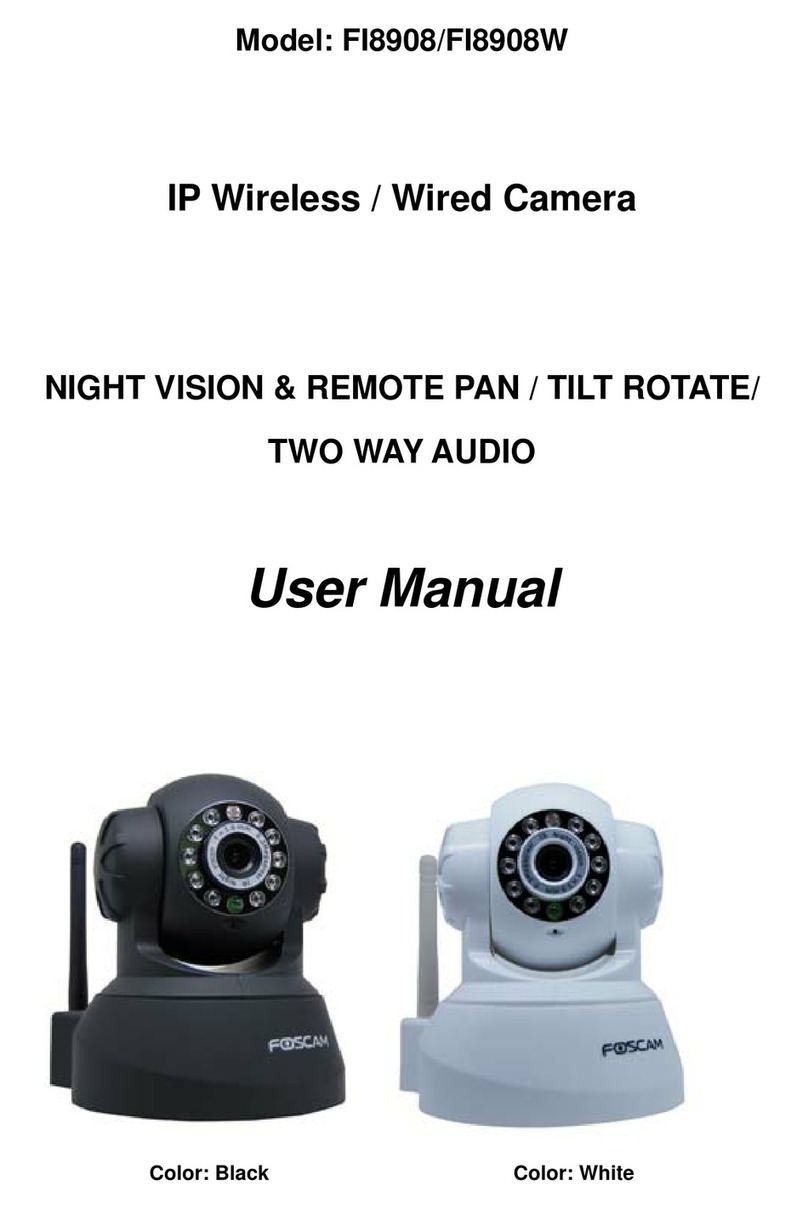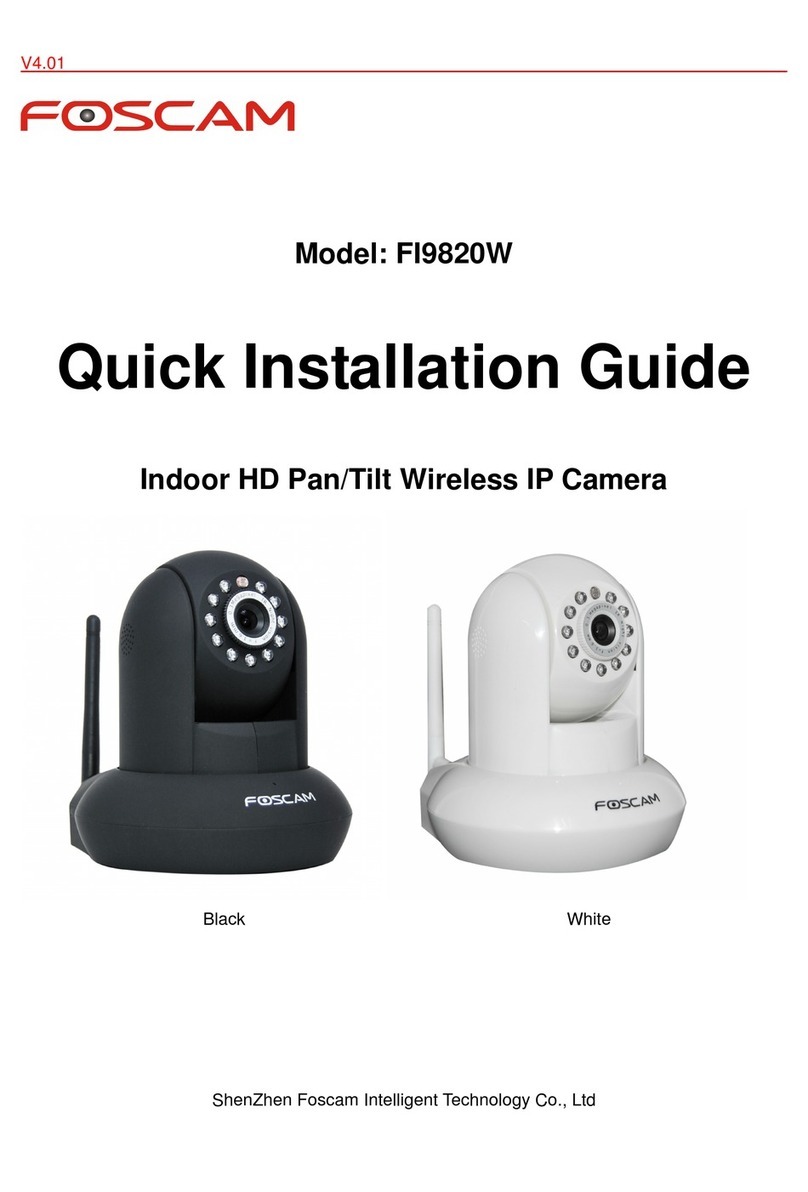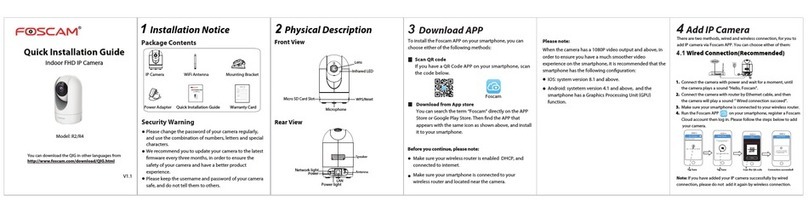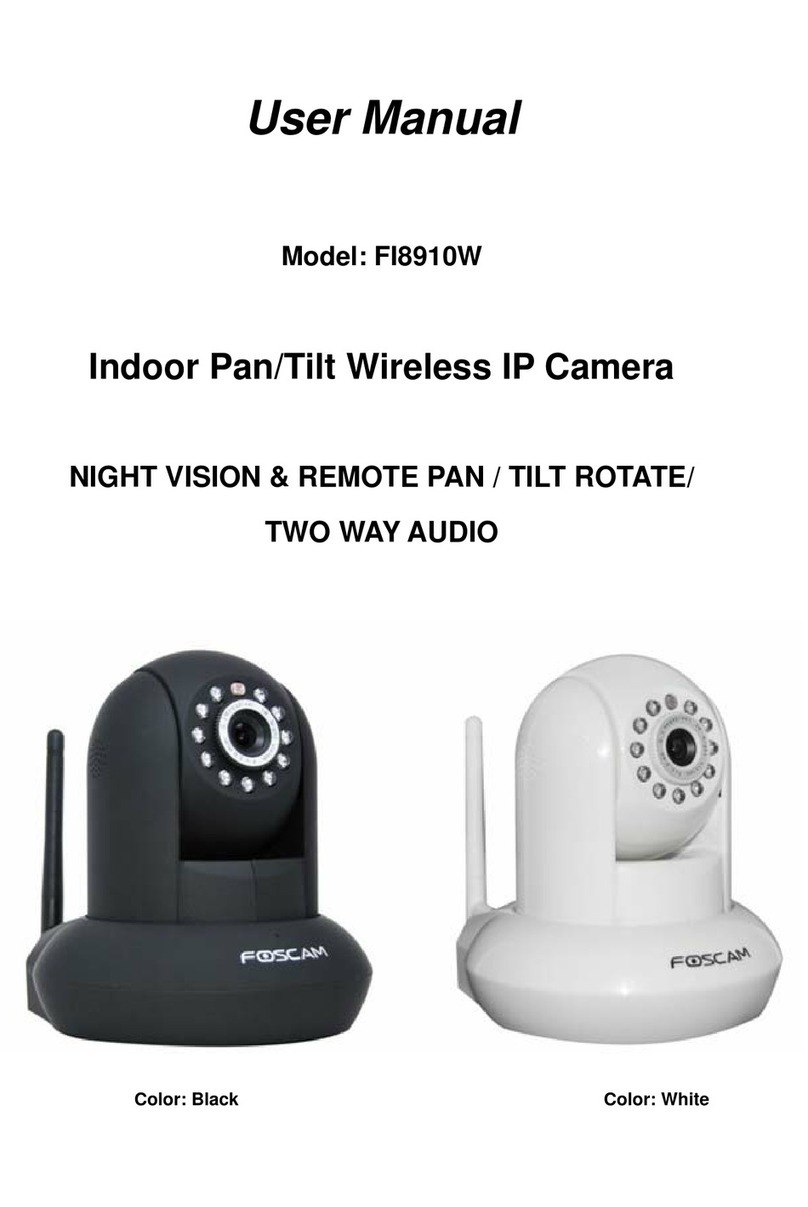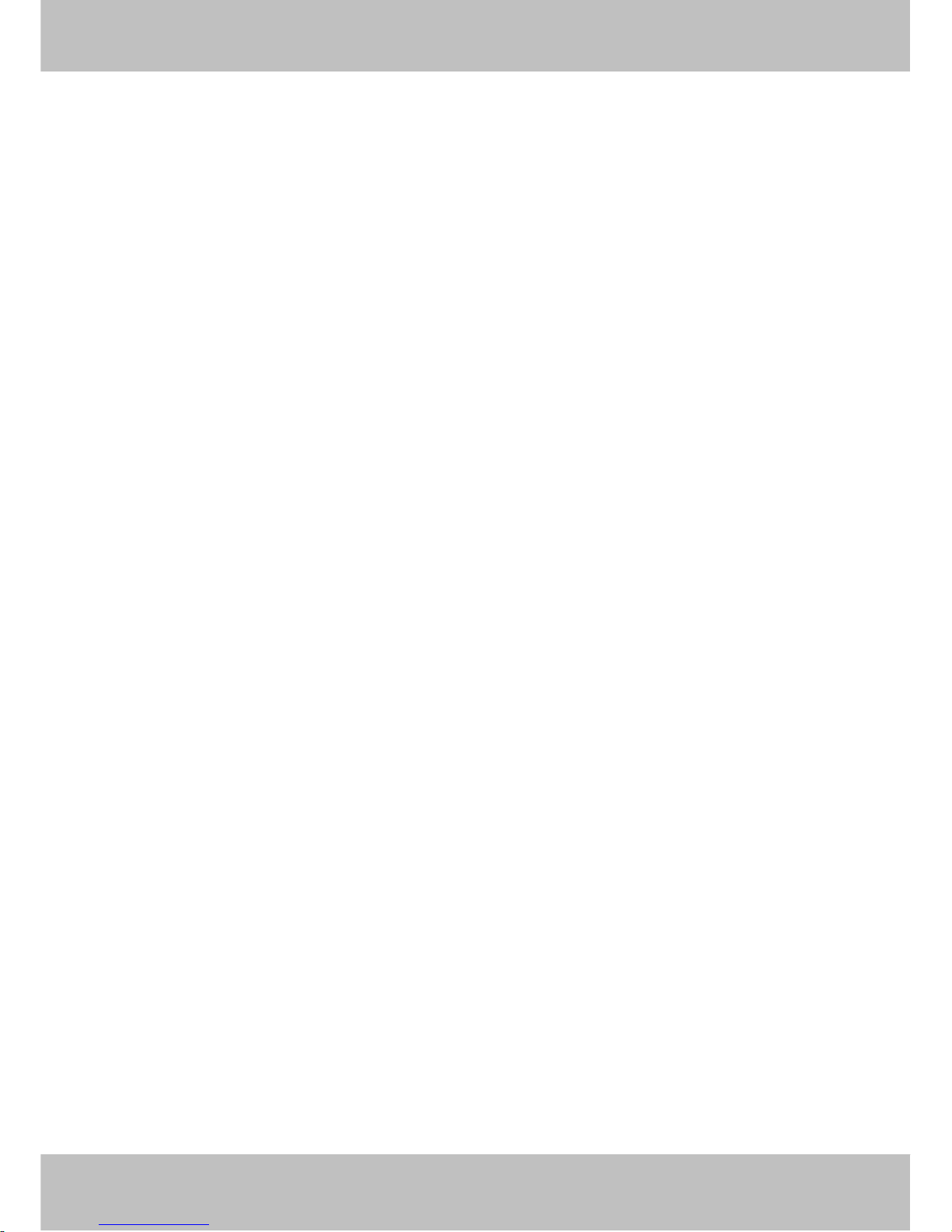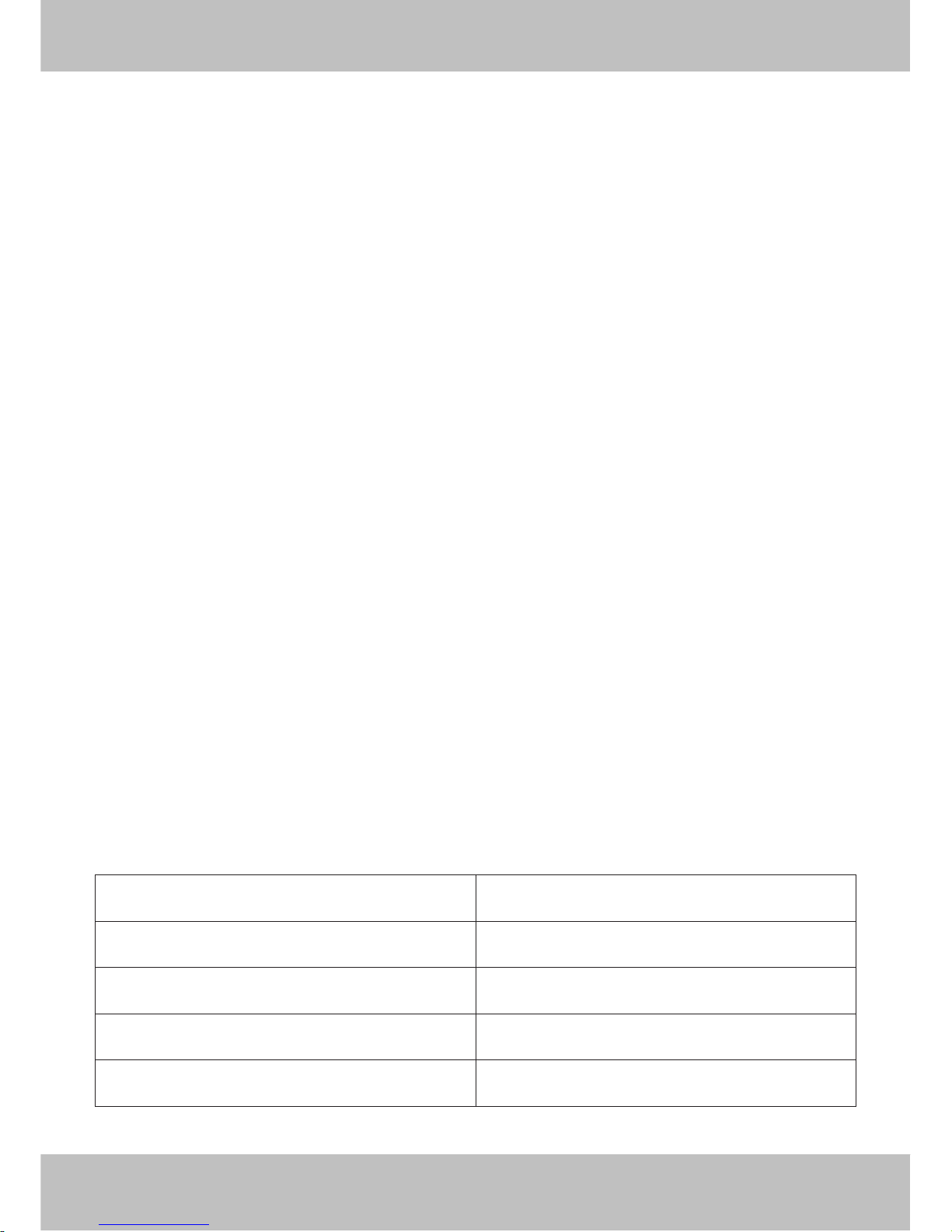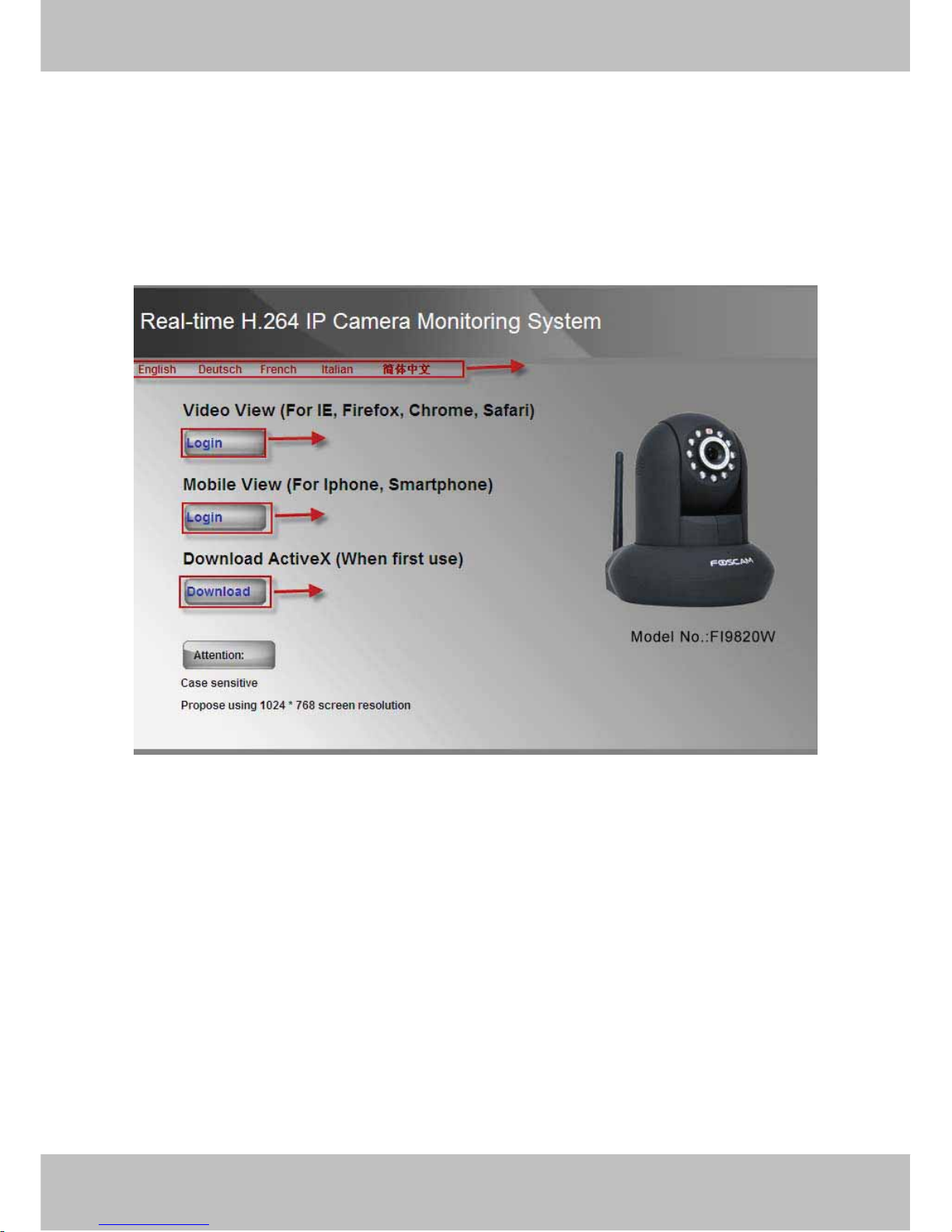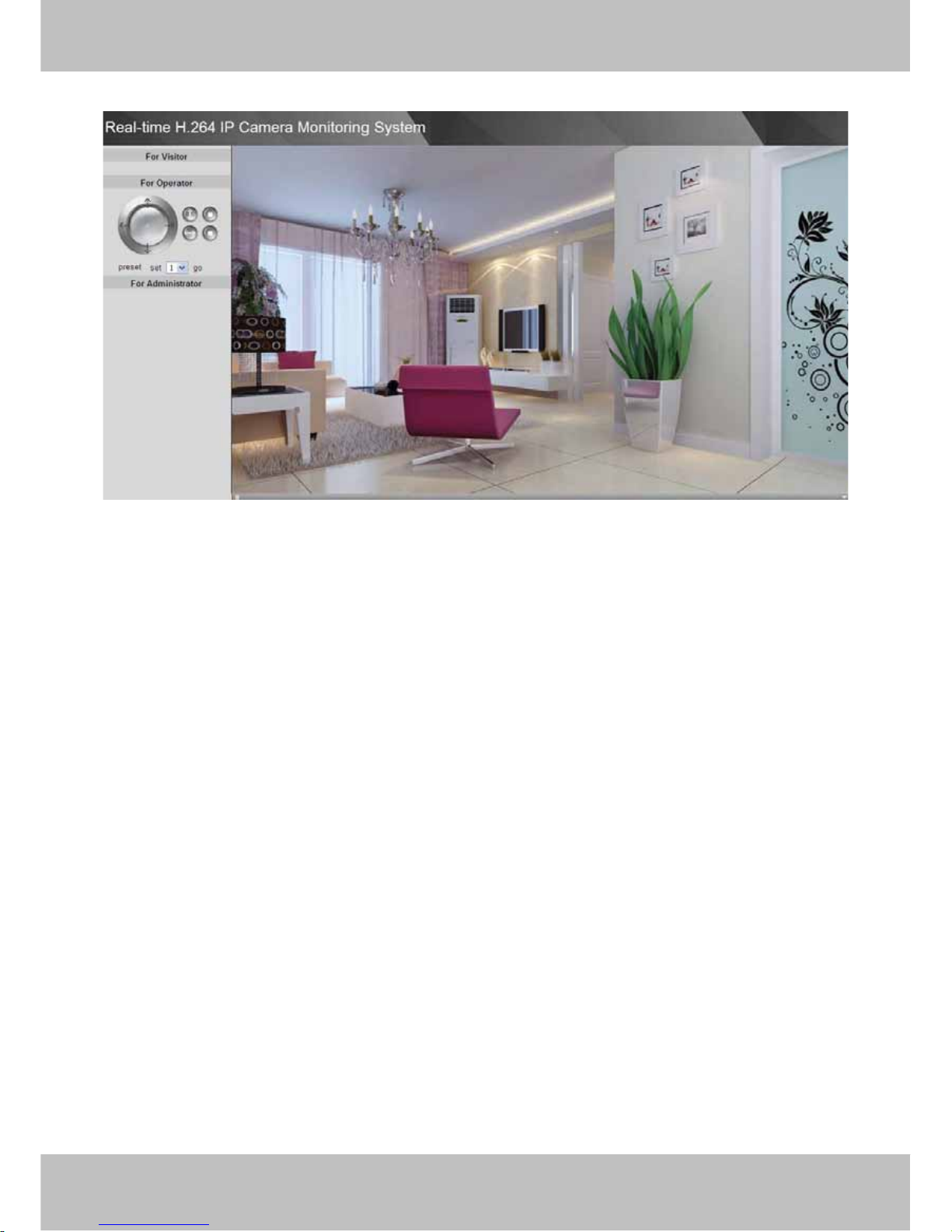w
ww
ww
w.
.f
fo
os
sc
ca
am
m.
.c
co
om
m
1
S
Sh
he
en
nz
zh
he
en
nF
Fo
os
sc
ca
am
mI
In
nt
te
el
ll
li
ig
ge
en
nt
tT
Te
ec
ch
hn
no
ol
lo
og
gy
yC
Co
o.
.,
,L
Li
im
mi
it
te
ed
d
T
Te
el
l:
:8
86
67
75
55
52
26
67
74
45
56
66
68
8F
Fa
ax
x:
:8
86
67
75
55
52
26
67
74
45
51
16
68
81
TableofContents
1 Overviews.................................................................................................................................2
1.1 Key Features.......................................................................................................................................................3
1.2 Read Before Use ................................................................................................................................................3
1.3 Packing Contents................................................................................................................................................3
1.4 Physical Description............................................................................................................................................4
2 Surveillance Software GUI........................................................................................................6
2.1 Login Window .....................................................................................................................................................6
2.2 Surveillance Window...........................................................................................................................................9
3 Advanced Camera Settings ....................................................................................................16
3.1 Device Information............................................................................................................................................16
3.2 Date & Time Settings........................................................................................................................................18
3.3 User Settings ....................................................................................................................................................20
3.4 Basic Network Settings.....................................................................................................................................21
3.5 Wireless Settings..............................................................................................................................................27
3.6 Remote Access.................................................................................................................................................27
3.7 Email Settings...................................................................................................................................................28
3.8 FTP Settings .....................................................................................................................................................29
3.9 Auto Capture.....................................................................................................................................................30
3.10 Motion Detection.............................................................................................................................................30
3.11 Alarm ...............................................................................................................................................................33
3.12 Schedule.........................................................................................................................................................34
3.13 Video...............................................................................................................................................................35
3.14 Image Settings................................................................................................................................................38
3.15 Audio...............................................................................................................................................................39
3.16 Initialize...........................................................................................................................................................40
3.17 Back................................................................................................................................................................41
4 Other Settings.........................................................................................................................41
5 APPENDIX..............................................................................................................................42
5.1 Frequently Asked Questions.............................................................................................................................42
5.2 Third Party Domain Name Settings ..................................................................................................................50
5.3 Default Parameters...........................................................................................................................................53