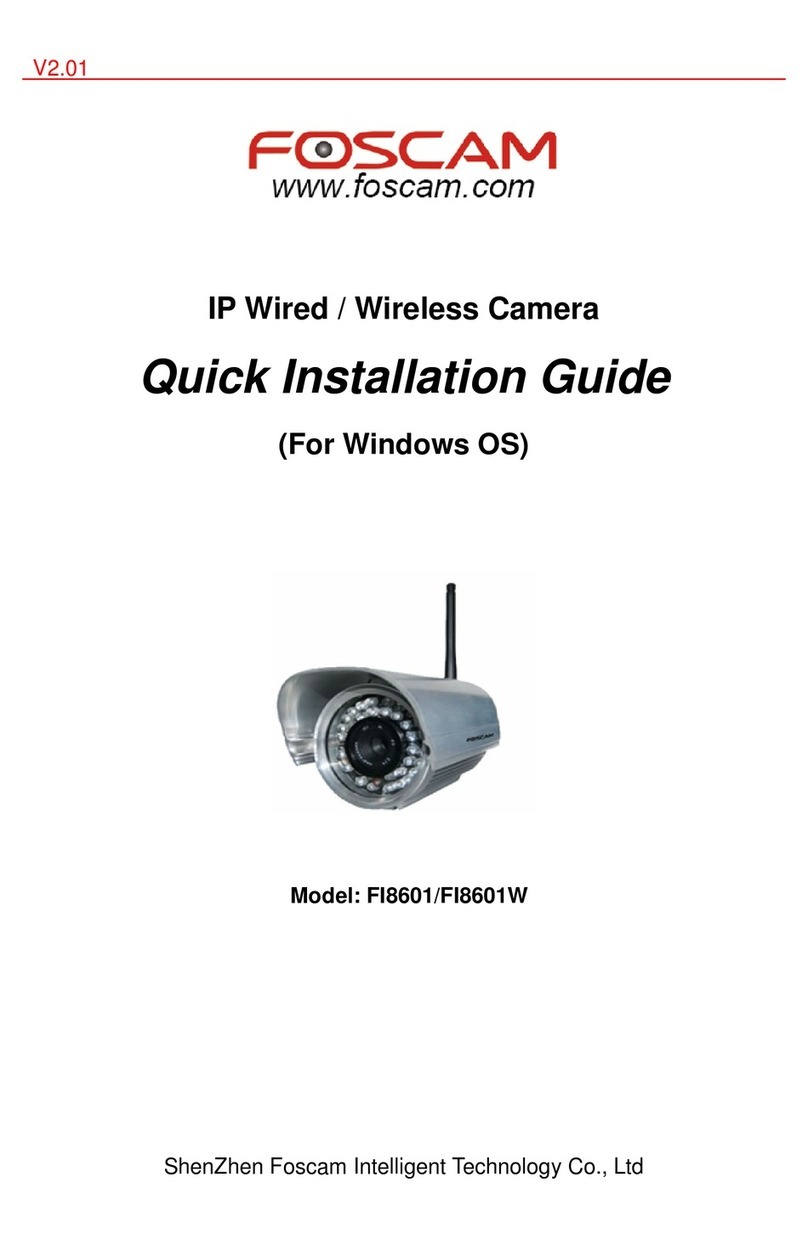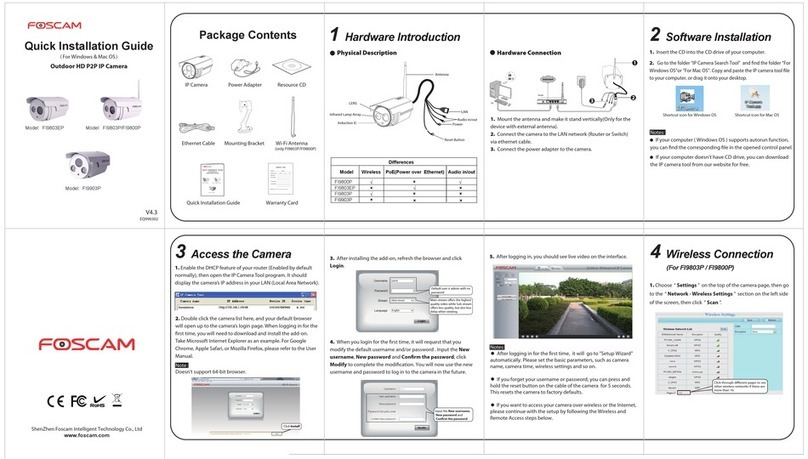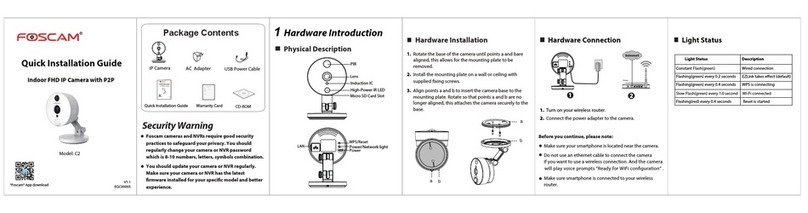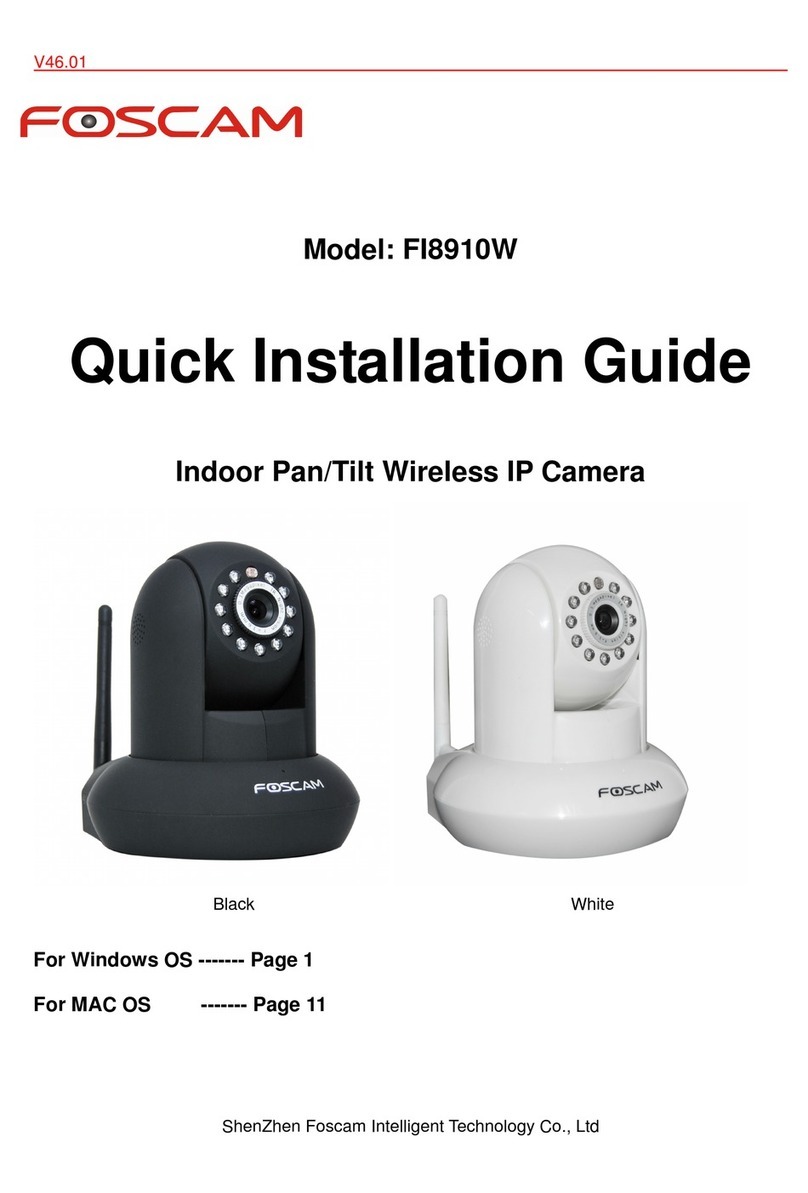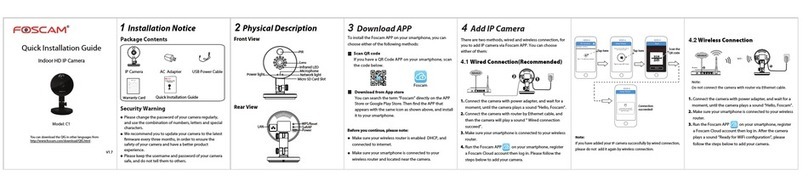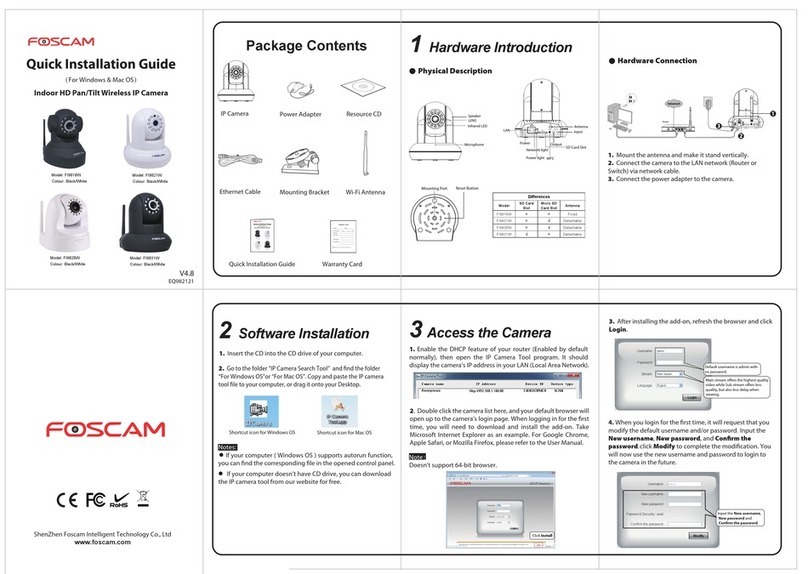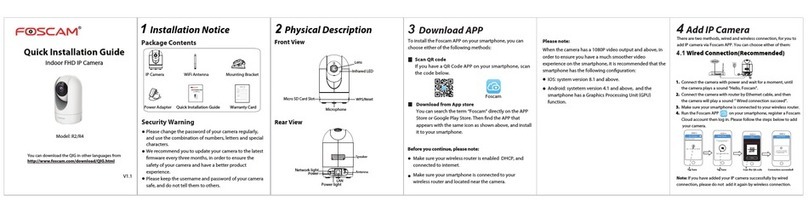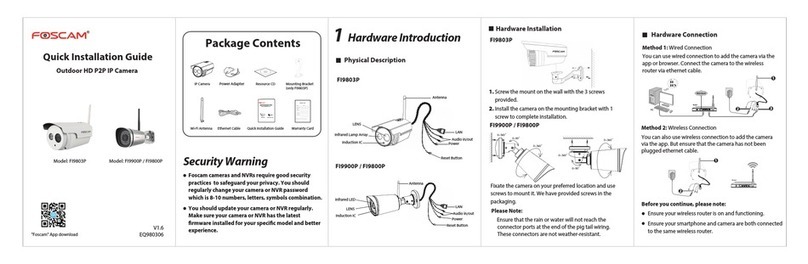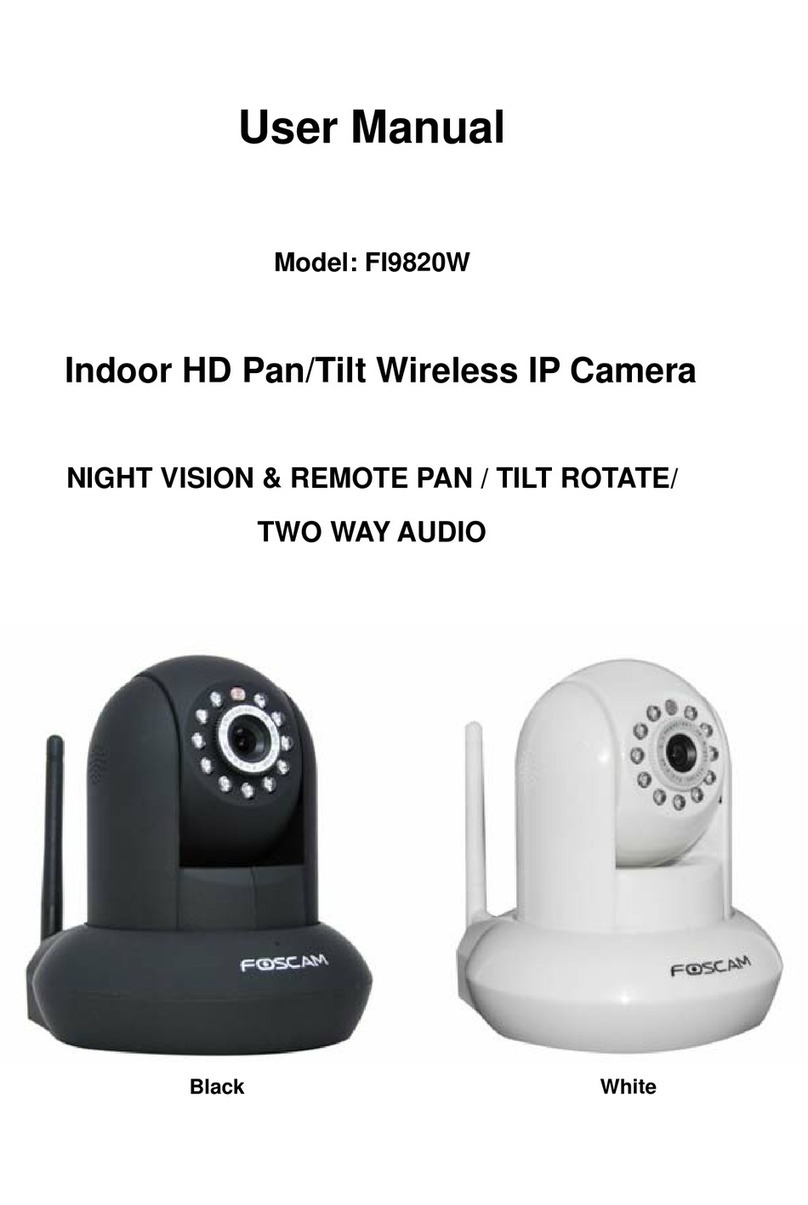4Security
We strongly recommend that you modify your password when
you log in for the rst time.
To do this, choose “Settings” on the top of the camera
interface, then go to the “Basic Settings - User Accounts”
section on the left side of the screen.
Here you can change the username and password to prevent
intruders from accessing your camera. The default username is
admin with no password.
Note:
1. If you forget your username or password, you can press and
hold the reset button on the bottom of the camera using a pin
for 5 seconds. This resets the camera to factory defaults.
5Wireless Connection
2. Click the SSID (name of your router) in the list, and the
corresponding SSID and encryption will be lled into the relevant
elds automatically on the right side of the page. All you need to
do is input the password for your wireless network.
1. Click the SSID (name) of your router,
and the corresponding information will
be lled in the elds.
2. Input the password of
your router.
1. Choose “Settings” on the top of the camera page, then go
to the “Network - Wireless Settings” section on the left side of
the screen, then click “Scan”.
Click through dierent pages to see
other wireless networks if there are
more than 10.
3. Click the Save button and disconnect the network cable.
Don’t power o the camera until it is able to show up in the IP
Camera Tool. If the camera does not show up, try unplugging the
power cord from the camera and plugging it back in. It should
connect to the wireless network automatically.
1. Run the IP Camera Tool, and assign an IP address for your
camera.
6 Remote Access
If you need to access your IP camera outside of your LAN, you
need to congure some settings on your router. Please follow the
corresponding steps:
Input the Username and
password, click OK.
IP Address: Set this in the same
subnet as your computer , or keep
it as default.
Subnet Mask: Keep it as default.
Gateway and DNS Server: Set it to
the IP address of your router.
Right click your camera and
click Network Conguration.
2. Enable UPnP and DDNS in the camera’s settings page. We
recommend you to use the Foscam DDNS by factory default, but
if you want to use the third party DDNS, please check the user
manual for further instructions.
3. Congure port (HTTP port) forwarding on your router. For these
steps, we will be using the TP-LINK brand wireless router as an
example. First, we need go to the “Forwarding – Virtual Servers”
panel for setup. For other brands, you can check the user guide or
user manual of the router, or consult the manufacturer.
Select Yes and click Save.
Click Enable DDNS and click Save.
The content in the Manufacture’s DDNS
column is the domain name of your camera.
You can see the port of your camera here.
If you want to set Remote Access for several cameras on the same
network, you will need to change the HTTP port for each camera.
4. Now you can access your IP camera by http://domain name:HTTP
port via the Internet.
Input the port and IP address
of your camera and click Save.
Here you have nished the Port
Forwarding setup.
7 Technical Support
If you have problems with your Foscam IP camera, please contact
the Foscam reseller you purchased from, or you can e-mail the
ShenZhen Foscam Intelligent Technology Co., Ltd
www.foscam.com
Your valuable comments and suggestions on improving
Foscam products are welcomed!
WPS (Wi-Fi Protected Set-up)
We recommend that you use WPS function to setup wireless
connection.
2. Press the WPS button on your wireless router within 60 seconds.
The WPS button is usually on the front or back of your router. If you
are not sure about the WPS function of your router, please refer to
your router’s User Manual.
3. The camera will automatically create a secure wireless connection
to your router in about 60 seconds. If you have connected the netw-
ork cable, please disconnect it.
:
Note:
Please set the security mode of your router to WPA-PSK/WPA2-PSK,
or the WPS settings may be failed.
If your wireless router doesn't support WPS function,please
setup by the following steps.
OUT
IN
ANT
SD
DC5V
WPS Button
1. Press and hold the WPS button for two seconds.
2. If you want to access your camera over wireless or the Inter-
net, please continue with the setup by following the Wireless
and Remote Access steps below.
Click Add New.