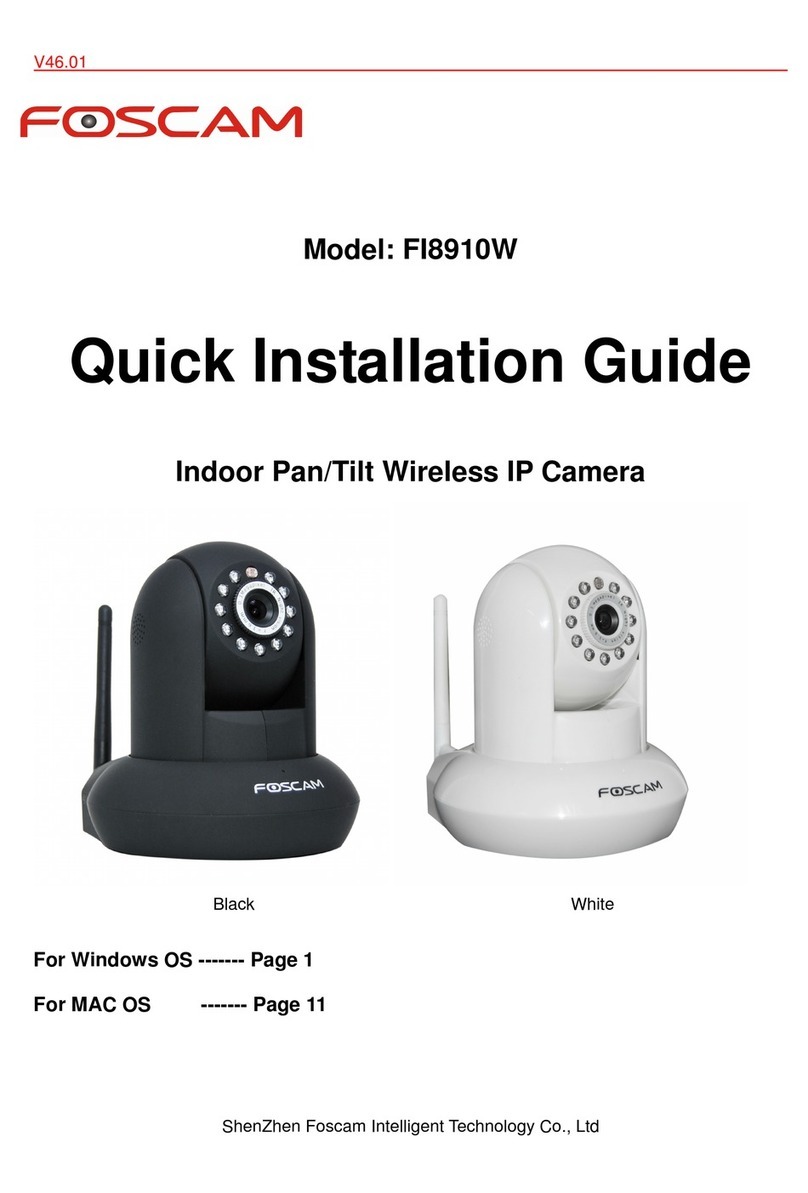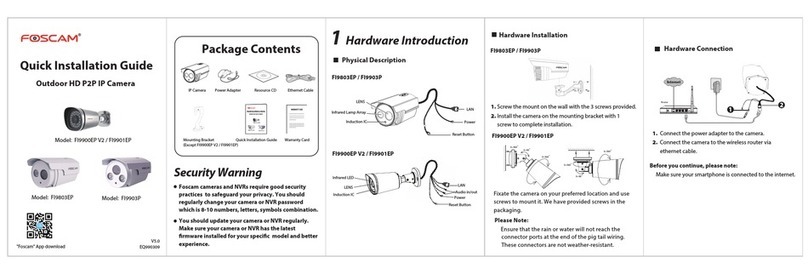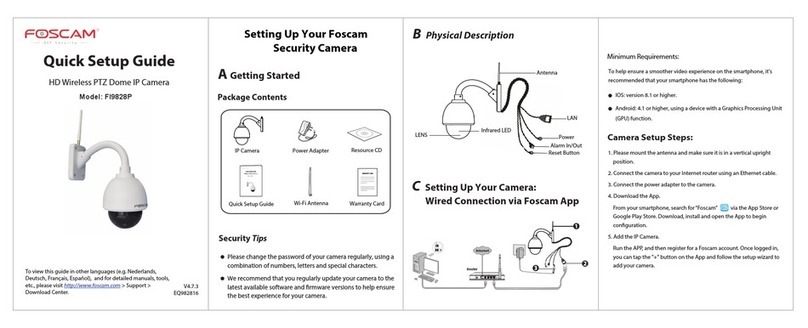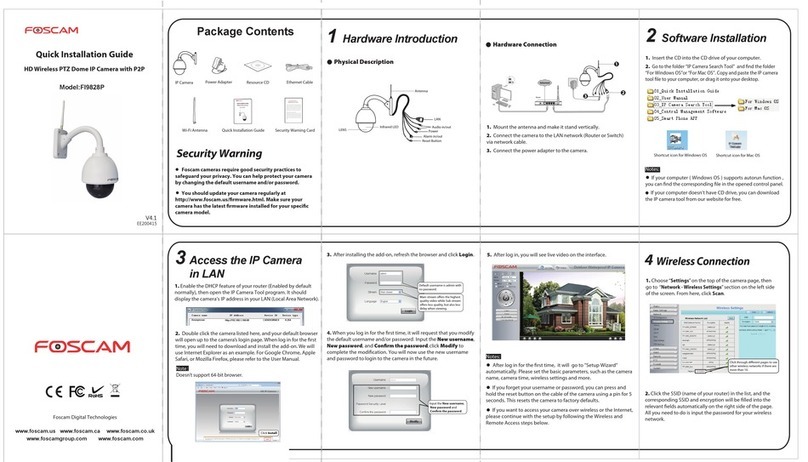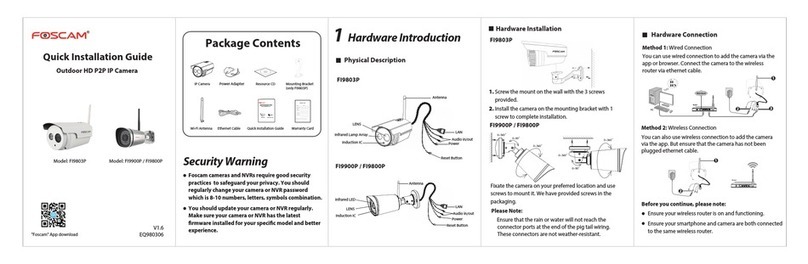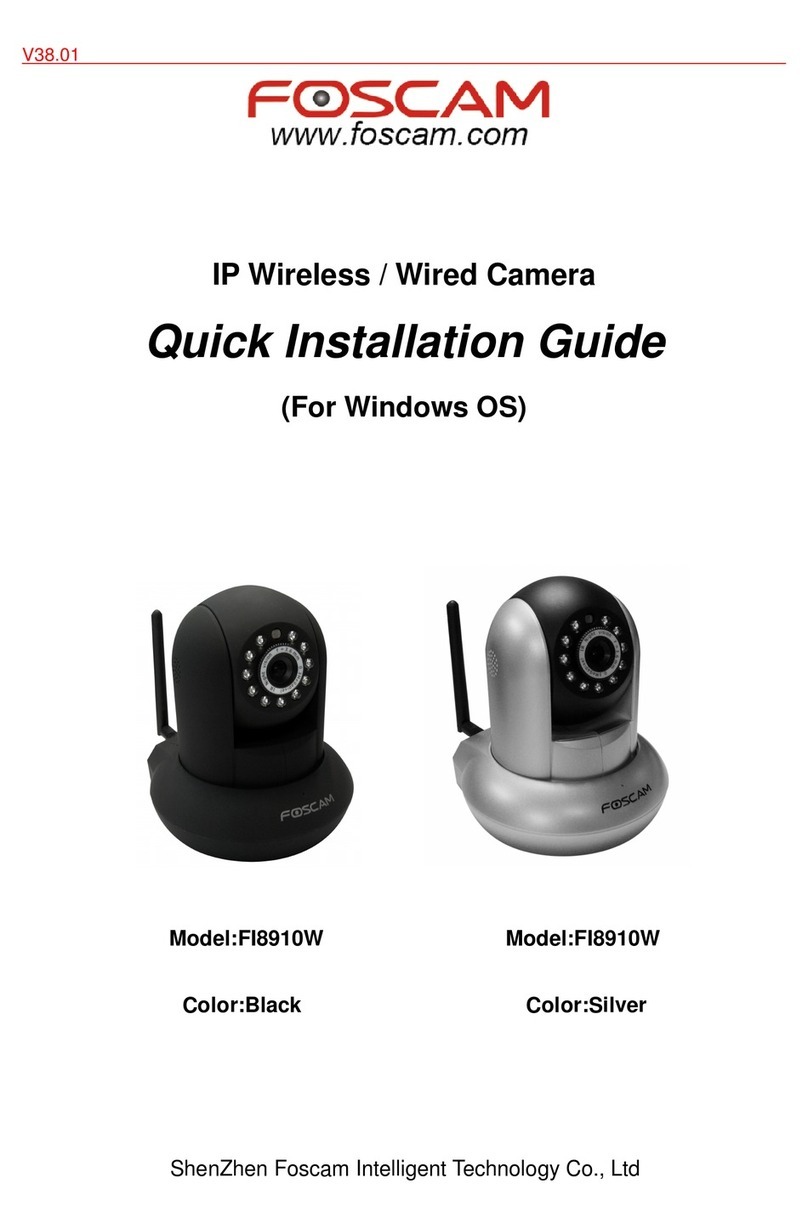Quick Installation Guide
Note:
To set up your Foscam camera, only one of the two options above
need to be followed (wired or wireless connection). If your router
supports WPS functionality, we recommend using the second
option to set up your camera wirelessly. If your router does not
support WPS or if your WPS connection fails, please refer to the
“Wireless Settings” section in the FI9831P user manual located on
your installation CD to set up your camera wirelessly.
Model:FI9831P
Security Warning
You should update your camera regularly at
http://www.foscam.us/firmware.html. Make sure your camera
has the latest firmware installed for your specific camera
model.
Foscam cameras require good security practices to
safeguard your privacy. You can help protect your camera
by changing the default username and/or password.
Foscam Digital Technologies LLC
P2P HD IP Camera
1Connect the IP Camera to the Internet
(Wired or Wireless)
①Mount the antenna and make it stand vertically (upright).
②Connect the camera to the LAN network (router or switch) via
network cable.
③Connect the power adapter to the camera.
2 Access the IP Camera by Smart Phone
(Android or iOS devices)
V1.3
Choose either of the following two ways (wired or wireless) to
quickly connect your cameras to the internet.
Wired Connection
WPS Connection (Wireless Setup)
Click here
Please make sure that your router supports the WPS function.
If the camera is already connected using a network (Ethernet)
cable to your router, please disconnect it.
The WPS button on the back of the camera allows you to
automatically find and connect your camera wirelessly to your
router without having to manually login and set up any wireless
settings.
① Mount the antenna and make it stand vertically (upright).
②Connect the power adapter to the camera.
③ Press and hold the WPS button for two seconds. The WPS button
is located on the back of the camera under the gold Wi-Fi
connector. The green LED indicator next to the Ethernet port will
begin flashing rapidly.
①Download and Install the FREE Official Foscam App
On the Google Play Store for Android devices, search for the
app named: “Foscam Viewer”.
On the App Store for iOS devices, search for the app named:
“Foscam Viewer”.
If you use an Android or iOS smartphone, you can access the
IP camera using the official Foscam app. Once the camera is
connected to your smartphone, we recommend modifying
the user name and password.
④Next, press the WPS button on your wireless router within 60
seconds. This is usually located on the back of the router. Consult
your router’s user manual for detailed information on this feature.
⑤The camera will automatically create a secure wireless
connection to your router in about 60 seconds. You will notice
that the green LED indicator will flash at a slower rate once WPS
connection is established.
②On the Foscam Viewer app Home Screen, click on the IPC icon
on the bottom of the screen. Next, tap on the Scan QR Code icon
( ). The QR Code scanning function will open. Simply line up
the QR Code Scanner with the QR Code printed on the bottom of
your Foscam IP Camera.
③Once the QR Code scan is complete, you will be directed to a
new screen titled “Device Info”. The “Device UID” field will
automatically populate with your camera’s unique UID. This
value can also be entered manually, as the UID serial is located
under the QR code on the bottom of your camera.
You must also input a Device Name (of your choice), Username
(default is admin), and Password (left blank by default) for the
camera on the “Device Info” page. Click OK.
Once the camera has been added successfully, you can access the
live video stream by tapping on your camera on the “Device List”
page.
BlackWhite
For Android For iPhone / iOS Devices
Foscam Viewer
Foscam Viewer
If you scan a QR code on the bottom of the camera
successfully, the UID will be displayed automatically.
Default username is admin with no password.
Click OK.
Router
WPS
IN
OUT
ANT
AUDIO
SD
Internet